Xiaomi Mi Unlock Tool: Download and How to use it to Unlock Bootloader
Download the latest Xiaomi Mi Unlock Tool and learn how to use Mi Unlock Tool to unlock the bootloader on Xiaomi, Redmi, and Poco devices.
Through this post, you can download the latest Xiaomi Mi Unlock Tool, along with all the previous versions. Further, we will also guide you on how to use the Mi Unlock Tool to unlock the bootloader on Xiaomi, Redmi, and Poco devices.
Advertisement
Xiaomi is very open when it comes to software modding and development. The manufacturer already provides the users with their official Mi Flash Tool which can be used to flash MIUI Fastboot ROM in case users want to restore the stock firmware or unbrick their devices.
Page Contents
What is Mi Unlock Tool?
Mi Unlock Tool is Xiaomi’s official utility that allows users to unlock the bootloader on Xiaomi, Redmi, and Poco devices. Like any other Android OEM, Xiaomi also locks the bootloader on their phones to ensure their integrity and to prevent them from being vulnerable to malware attacks.
There could several reasons why you would need or want to unlock your phone’s bootloader. For starters, if you want to move away from the pre-installed MIUI firmware/software, which could be done by installing a custom recovery like TWRP and then flashing a supported custom ROM through it. Or, you’d want to install Magisk and root your phone to gain additional features within the current firmware, or just to get rid of the pre-installed system apps (bloatware). With all these things, you will get to enjoy an experience that’s precisely tailored to your needs and liking.
Advertisement
In order to perform any sorts of software modifications or flashing the firmware, you’d first need to unlock the bootloader on your Xiaomi/Redmi/Poco device. This could be easily done by using the official Mi Unlock Tool provided by Xiaomi. It’s a lightweight and portable software that could be used on any computer running Windows 10, Windows 8.1/8, Windows 7, or Windows XP.
Download Mi Unlock Tool
The latest version of the Xiaomi Mi Unlock Tool can be downloaded from the link below.
| Name: | Mi Unlock Tool v5.5.224.24 |
| Version: | v5.5.224.24 |
| Updated: | February 01, 2022 |
| Filesize: | 26.7 MB |
| Developer: | Xiaomi Communications Co., Ltd. |
| Supported OS: | Windows 10, Windows 8.1, Windows 8, Windows 7 |
| Download link: | miflash_unlock-en-5.5.224.24.zip (Mirror) |
Previous versions of Mi Unlock Tool
For documentation purposes, we have uploaded and mirrored the older versions of the Mi Unlock Tool as well.
Generally and in most cases, you’d want to use the latest version of the Mi Unlock Tool. But if you do need to use an older version, you can download it from below.
Advertisement
| Mi Unlock Tool version |
Download link |
|---|---|
| v4.5.813.51 |
miflash_unlock-en-4.5.813.51.zip |
| v3.5.1128.45 | miflash_unlock-en-3.5.1128.45.zip |
| v3.5.1108.44 | miflash_unlock-en-3.5.1108.44.zip |
| v3.5.910.35 | miflash_unlock-en-3.5.910.35.zip |
| v3.5.724.32 | miflash_unlock-en-3.5.724.32.zip |
| v3.4.703.18 | miflash_unlock-en-3.4.703.18.zip |
| v3.3.1212.33 | miflash_unlock-en-3.3.1212.33.zip |
| v3.3.525.23 | miflash_unlock-en-3.3.525.23.zip |
How to install Xiaomi Mi Unlock Tool? You don’t. The tool is a portable extract-and-use software, which means there’s no need for installation. You can just download the tool from below, extract the ZIP package, run the executable, and start using it.
Before You Proceed
- You will require a Windows PC and a good quality USB cable compatible with your phone.
- Unlocking your phone’s bootloader will erase all the data stored on it. This includes the installed apps, messages, contacts, music, videos, documents, and everything that’s on the phone’s internal storage. So, make sure that you have taken a complete backup of all your important data before you go any further. If you need it, we also have a guide here for this purpose.
- In order for the unlock tool to recognize your phone over USB, you must have the proper drivers installed on the PC. You can download the latest Xiaomi mobile USB drivers from here.
How to Use Mi Unlock Tool to Unlock Bootloader on Xiaomi, Redmi, and Poco Devices
Below, you will find step-by-step instructions on how to unlock the bootloader on any Xiaomi/Redmi device using the Mi Unlock Tool. We will follow a three-step approach towards the bootloader unlocking process so that it’s easier for you to understand how it works.
In brief: The first step is to enable the ‘OEM Unlocking’ option in your phone’s settings menu. The second step is to bind your Mi account to your Xiaomi device to verify that the particular device has the required permissions. The third and final step is to launch the Mi Unlock Tool on your PC and use it to unlock your phone’s bootloader.
Make sure that you follow the steps below in the mentioned order. It would also be a good idea to go through the instructions once before you start performing them.
Step 1: Enable OEM Unlocking on your Xiaomi Device
‘OEM Unlocking’ is basically a switch that’s hidden within the settings menu of your phone. In order to unlock the bootloader, this switch must be enabled first.
Advertisement
To enable OEM unlocking:
- Go to ‘Settings‘ > ‘About phone‘ on your phone.
- Scroll down and find the ‘MIUI Version‘ section.
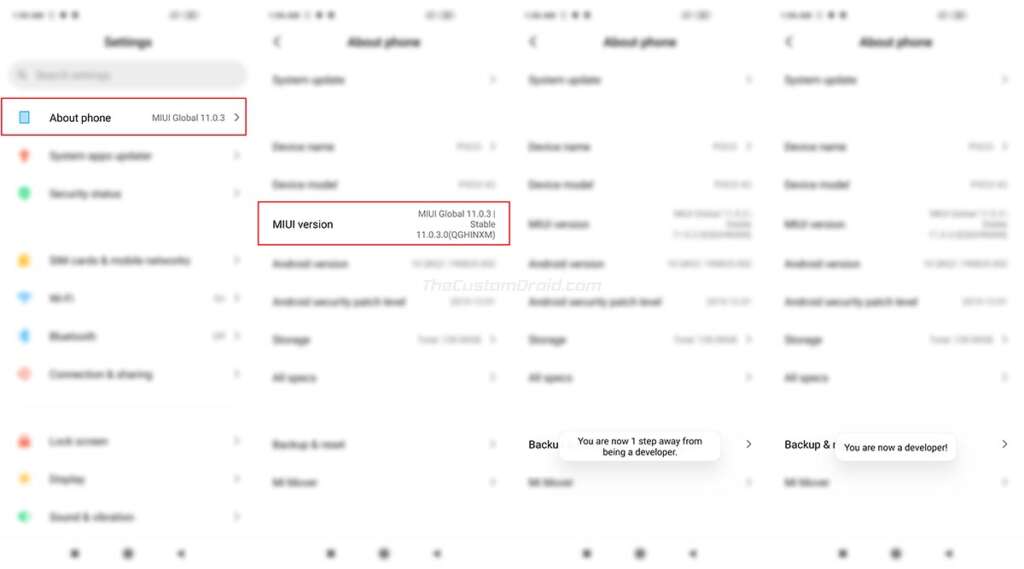
- Continuously tap on the MIUI version 5 (five) times to enable the hidden ‘Developer options’ on your Xiaomi phone.
- You should see the ‘You’re now a developer!‘ message on the screen.
- Go to ‘Settings‘ > ‘Additional settings‘ > ‘Developer options‘.
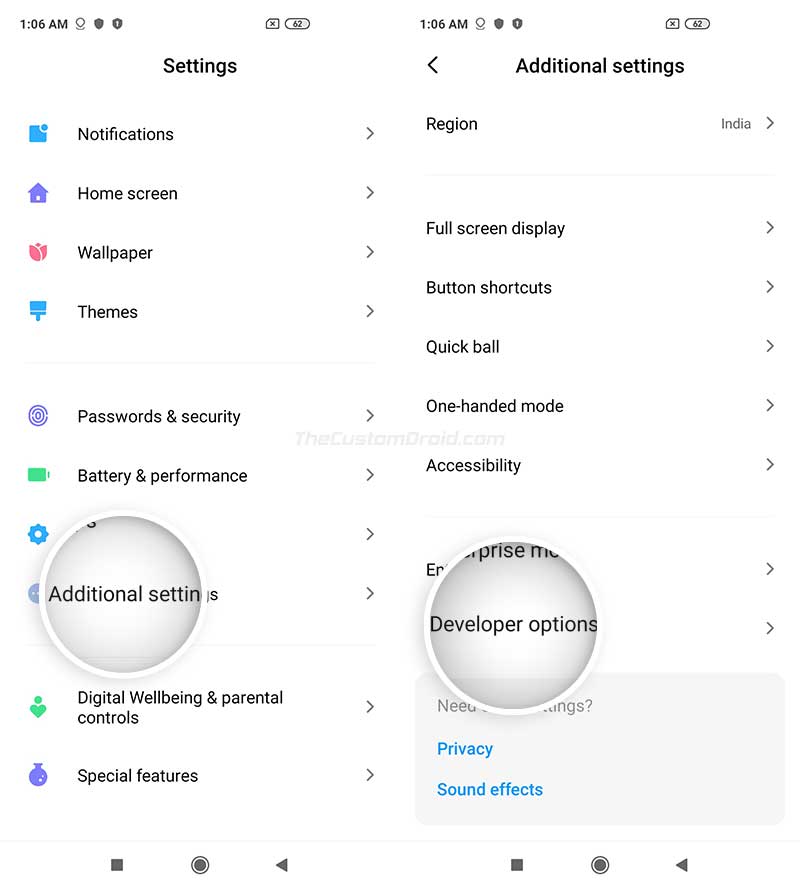
- Find the ‘OEM Unlocking‘ option and turn on the toggle right next to it.
- Tap on ‘Enable‘ when prompted to finally enable OEM Unlocking on your Xiaomi phone.
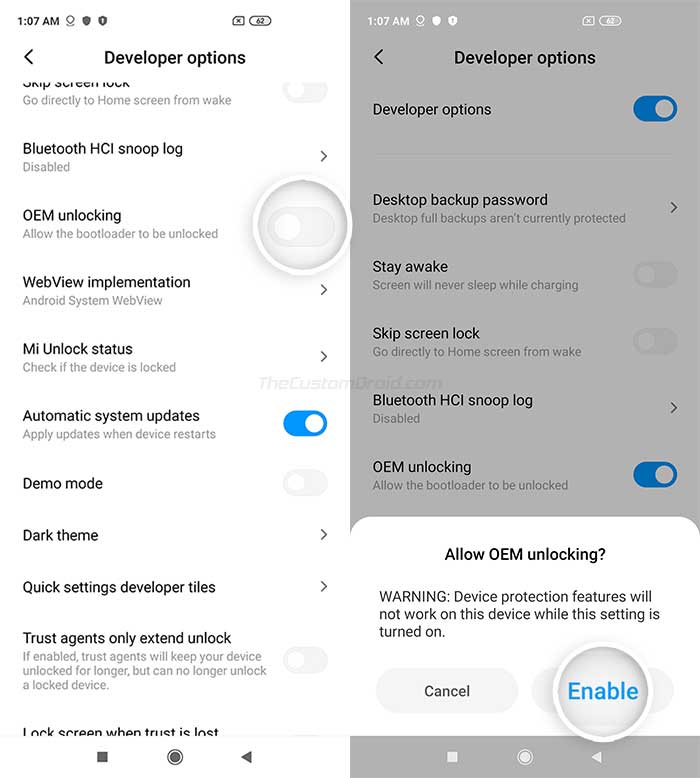
Step 2: Bind your Mi Account to your Xiaomi Device
Applying for bootloader unlocking permissions isn’t required anymore, but you still need to bind your Mi account to your Xiaomi phone in order to unlock the bootloader. This could be done via the ‘Mi Unlock Status’ menu within ‘Developer options’.
First, make sure that you have a Mi account. If you do not have one yet, you can sign up for it on the official page. Second, make sure that you have your SIM card inserted in the phone and it should be the same phone number that you used while registering your Mi account. And third, disconnect your Xiaomi phone from the WiFi and enable the carrier mobile data. All three of these things are mandatory for successfully binding your Mi account.
Once set, go to ‘Settings‘ > ‘Additional settings‘ > ‘Developer options‘ > ‘Mi Unlock Status‘ on your phone. Tap on ‘Add account and device‘ and log in with your Mi account by following the on-screen instructions. Once the account has been successfully added, you should see ‘Added successfully. Mi account is associated with this device now.‘ toast notification on your phone’s screen.
Advertisement
Step 3: Unlock the Bootloader using Mi Unlock Tool
Now that your Mi account is successfully associated with your Xiaomi phone, follow the instructions listed below to finally unlock the bootloader using the Mi Unlock Tool.
- Power off your phone completely.
- Boot your phone into Fastboot Mode by simultaneously holding the Volume Down and Power buttons together.
- You should see the Fastboot screen with Mi bunny mascot figure.

- Connect your phone to the PC via a USB cable.
- Download the Mi Unlock Tool zip file and extract it on your PC using 7Zip or any other archive utility.
- Launch the unlock tool on your PC by double-clicking the extracted ‘miflash_unlock.exe‘ executable file.
- Log into your Mi account in the tool’s GUI.
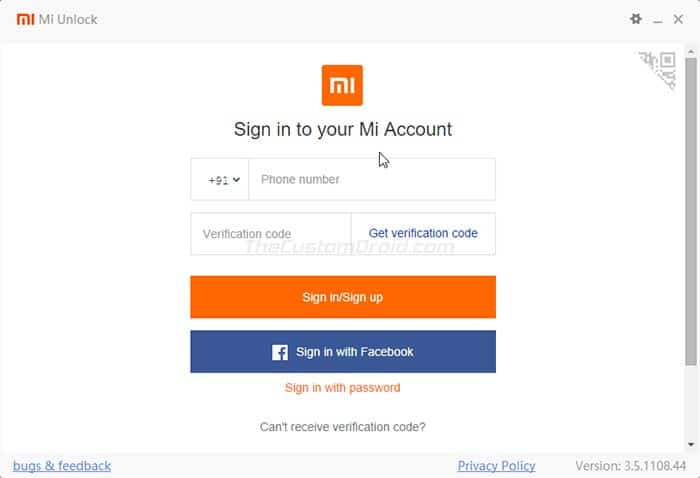
- The tool will verify whether your Mi account has been correctly bound to the connected phone.
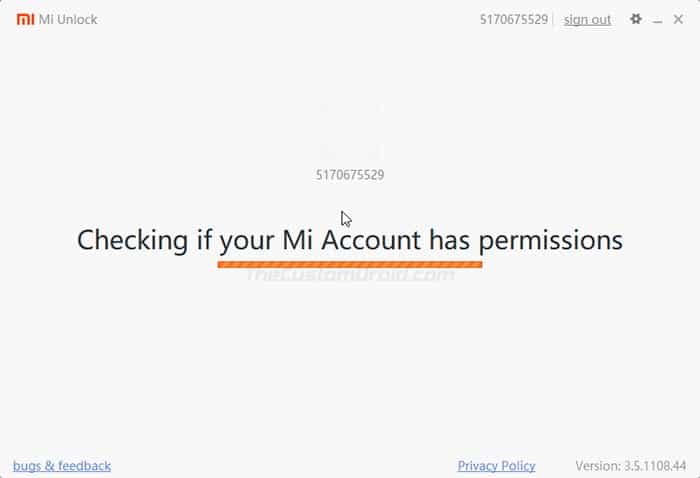
- Once the verification is complete, you should see a new window showing the ‘Phone connected‘ message.
⇒ If you see any error messages at this stage, please refer to the common error messages listed towards the bottom of this page.
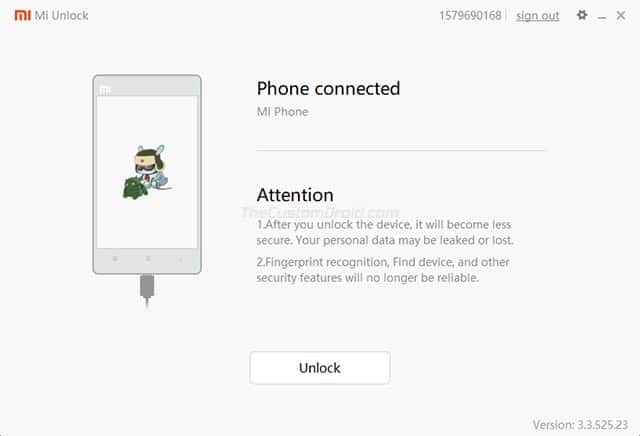
- Click on the ‘Unlock‘ button in the Mi Unlock Tool window.
- Select ‘Unlock anyway‘ when prompted to finally unlock the bootloader of your Xiaomi device.
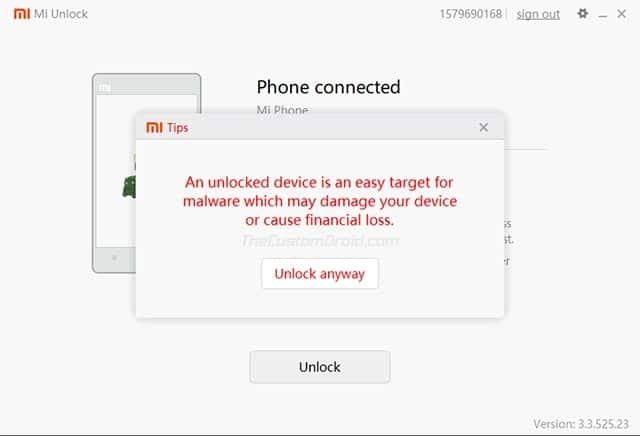
The progress of the unlocking process will be shown in the tool’s GUI. During this process, all the data on your phone will also be erased. Once finished, you should see the ‘Unlocked successfully’ message.
Click on the ‘Reboot phone’ button to reboot your phone into the system (OS). You should also see the unlocked bootloader warning message on the screen during the initial phase of the booting process. Don’t worry, it is normal. Once your phone boots, follow the on-screen instructions to set up your device and log into your Google/Mi account.
Common Mi Unlock Tool Errors and How to Fix Them
| Error message | How to fix the error |
|---|---|
| Not connected to the phone | This message will show up if the Mi Unlock Tool fails to recognize your phone over fastboot mode. This is generally caused due to missing drivers. So make sure that you have the latest Xiaomi ADB/Fastboot USB Drivers installed on the PC and retry. |
| Current account is not bound to this device | The message will show up if your Mi account is not properly associated with your phone. To fix this, reboot your phone back into the OS and refollow the instructions from Step #2 above. |
| Couldn’t unlock. After 720/360/168/72 hours of trying to unlock the device | It’s highly unlikely to get this message. But in case you do, make sure to wait for the mentioned time period and then try unlocking the bootloader again.
Note: Do not log out/remove your Mi account or perform a factory reset on your Poco X2 during this waiting period. Doing so will reset the wait timer and you might have to wait for the unlocking permissions for even longer. |
Voila! You have just unlocked the bootloader on your Xiaomi Device using the Mi Unlock Tool. You can now go ahead and install a custom recovery, custom ROMs, and even root your phone. You can look up your device-specific guide by using the search tool of our website.
If you have any questions regarding bootloader unlocking or feel stuck anywhere during the process, please feel free to let us know. Please do mention your Xiaomi device’s name when seeking help.
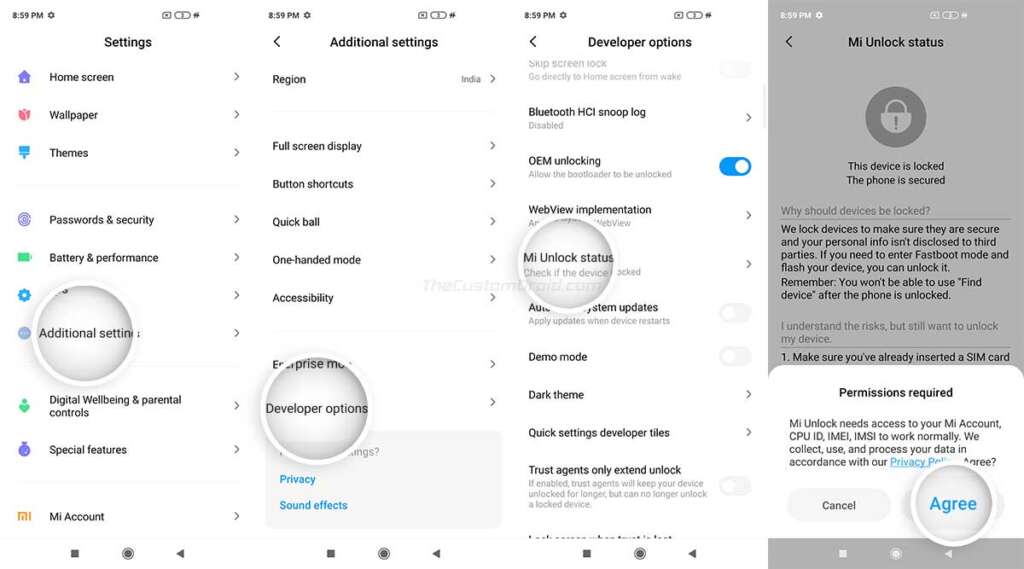
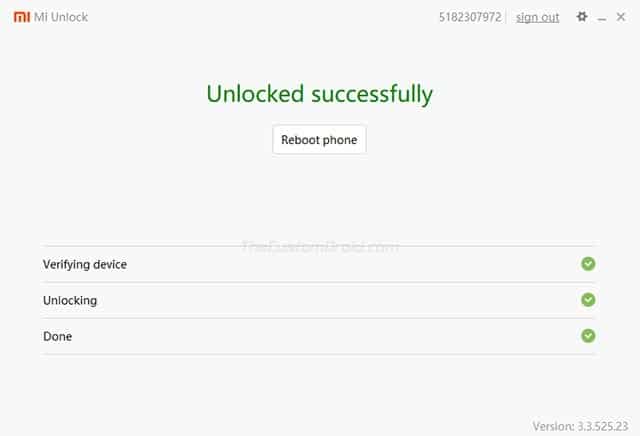
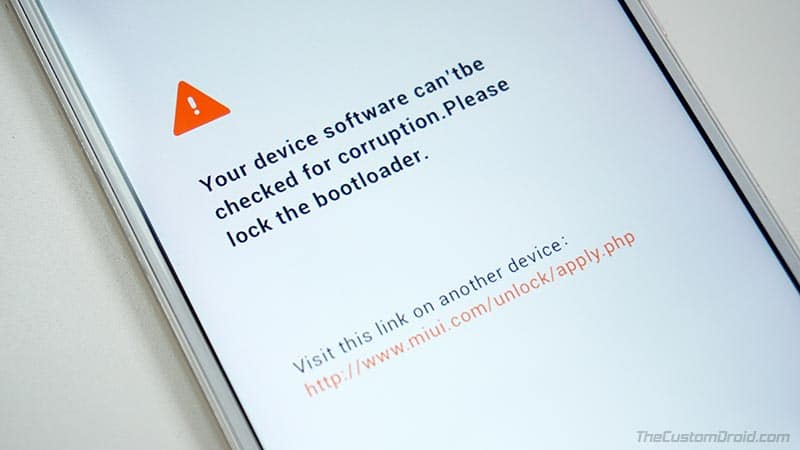
Comments 2 Comments
Si on veut rooter son téléphone c’est pour reprendre le contrôle de ce qui nous appartient (pouvoir se débarrasser de tous les logiciels pré-installés qu’on n’a “pas le droit” de désinstaller, toutes les saloperies qui veulent s’installer et nous harcèle de sollicitations multiples, …) de ce fait créer un compte MI, déclarer son téléphone et tout le reste n’est certainement pas une bonne idée ! Il faut proposer une autre méthode pour déverrouiller le chargeur de démarrage.
English Translation: If you want to root your phone, it’s to regain control of what belongs to you (to be able to get rid of all the pre-installed software that you have “not the right” to uninstall, all the crap that wants to install and harasses us with multiple requests, …) therefore creating an MI account, declaring your phone and everything else is certainly not a good idea! There needs to be another method to unlock the bootloader.
You’re right, it’s not a good idea. But that’s a tradeoff you have to make if you really want to unlock the bootloader since there’s no alternative way to do it.