Through this page, you can download all the Xiaomi Mi A3 software updates released till now in form of OTA packages and fastboot ROM. This includes the latest Android 11-based August 2022 security update with “V12.0.26.0.RFQMIXM” build number for the Global variant and “V12.0.23.0.RFQEUXM” build number for the European variant. Further, we will show you how to manually install software updates on your Xiaomi Mi A3.
Advertisement
Xiaomi Mi A3 is part of Google’s Android One program, which assures consistent support for software updates. The phone was released with Android 9 Pie out-of-the-box, upgraded to Android 10 and was updated to Android 11 in 2021.
Page Contents
Why would you need to manually install updates?
Like any other Android phone, OTA software updates for the Mi A3 are rolled out in phases. These updates are made available for a small percentage of devices initially, followed by a wider rollout in the following days or weeks. So, it means that you’d probably need to wait a bit before the latest update is available for your specific unit. You can easily check for the latest over-the-air (OTA) software update by going to “Settings” → “System” → “System update” on your Mi A3.
If you do not want to wait and are eager on upgrading your phone right away, then you can manually install the update as well. You could do this either by installing the OTA update package (also known as ‘Recovery ROM) via in-built stock recovery or TWRP custom recovery. Or, by flashing the fastboot ROM on your Mi A3 via fastboot or Mi Flash Tool.
Advertisement
And that’s what this post is about. You can download the latest software update for Xiaomi Mi A3 in form of OTA packages (also known as “Recovery ROMs”) and Fastboot ROMs, and further, follow the provided instructions to manually install it.
Xiaomi Mi A3 Software Updates Download Links
Below you will find the links to download all software updates for the Xiaomi Mi A3 released till now, for both the Global and European (EEA) variants.
As mentioned previously, these updates are available in the form of an “Recovery ROM” (OTA package) or “Fastboot ROM”. The download URLs for both of these types are captured directly from Xiaomi and Google servers, so you can be assured of their integrity.
You will need to download the update file depending upon the installation method you choose. If you’re going to use the recovery installation, you will need the OTA package (Recovery ROM). On the other hand, if you’re going to use fastboot installation, you will need the Fastboot ROM.
Note: The provided Mi A3 OTA files are full OTA packages, which means they can be installed over any previous software version. For instance, if you have Android 10 on your phone, you can directly install the latest Android 11 OTA file without any issues.
For Global Variant
For European Variant
Prerequisites
- First and foremost, take a full backup of all your important data. Although the provided instructions/method will not erase any data, it’s still strongly recommended, especially when performing manual upgrades. If you need it, we also have a detailed guide on backing up Android devices.
- Charge your Mi A3 to a sufficient battery level. This shall help avoid any sudden shutdowns during the update process.
How to Manually Install Software Updates on Xiaomi Mi A3
Now, you can manually install the latest software update on your Mi A3 through the following ways/methods.
- First, by sideloading the OTA package via the stock recovery. This method is only for phones that are unrooted with the stock recovery installed, and it does not require an unlocked bootloader.
- Note: OTA sideloading will only work from Android 10 and onwards. If you still have Android Pie software installed, this method will not work.
- Note: OTA sideloading will only work from Android 10 and onwards. If you still have Android Pie software installed, this method will not work.
- Second, by flashing the OTA package (Recovery ROM) via TWRP recovery. This is the best method if you further want to preserve both Magisk root and TWRP after updating.
- Third, by flashing the fastboot ROM via the Mi Flash Tool. This method is useful for restoring your Mi A3 back to the latest stock firmware and requires an unlocked bootloader.
So, follow the method according to your device’s current state and what you want to do with it further.
Method 1: Sideload OTA Package via Stock Recovery
The stock recovery includes two different options for installing OTA updates – (1) Via the external SD card or (2) via ADB Sideload. The former is the easiest and doesn’t require a PC at all, however, it will only work if you have an external SD card installed on your phone. If you have it, then use the “Apply update from SD card” option of the recovery menu as shown in this guide.
If you do not have an SD card, then follow the instructions below to sideload the OTA package using ADB sideload.
Advertisement
- Download the latest OTA update package for your Mi A3 on the PC.
- Next, download the Android SDK platform-tools for your PC from here and extract the downloaded file to get the ‘platform-tools‘ folder containing the required tools. Then move the extracted folder to the C:\ drive of your PC for the ease-of-access.
- Copy the downloaded OTA zip file to C:\platform-tools on your PC.
- Hold the SHIFT key of the keyboard and right-click on any empty space inside the folder.
- Select ‘Open PowerShell window here‘ from the contextual menu that appears. A blue-colored PowerShell window will open on your PC.
- Now, power off your Mi A3 and boot it into the stock recovery mode. To do this, hold the Volume Up and Power keys together until you see an Android bot on the screen with ‘No command‘.

- When on this screen, hold the Power key and tap the Volume Up key once to enter the stock recovery mode.
- Use the volume keys to move the selector to ‘Apply update from ADB‘ and press the power key to confirm the selection. Your phone should now accept sideloading of OTA updates from the PC.

- Connect your phone to the PC via the USB cable now.
- Enter the following command in the PowerShell window to sideload the latest OTA update package on your Mi A3:
.\adb sideload ota-filename.zip
- Replace “ota-filename.zip” with the full filename of the OTA file you have downloaded. For instance, if you have downloaded the V11.0.19.0.QFQMIXM OTA, then the command should be:
.\adb sideload miui_LAURELSPROUTGlobal_V11.0.19.0.QFQMIXM_fcf03d8967_10.0.zip
- As soon as you enter the command, the OTA installation will begin on your phone and you would see the installation progress at the bottom of the screen. It could take a couple of minutes, so leave the connection undisturbed.

- Once the installation finishes, select ‘Reboot System Now’ in stock recovery to reboot your phone into the updated software.
Method 2: Flash OTA Package via TWRP Recovery
If you have TWRP installed, then the easiest way to manually install the latest software update on your Xiaomi Mi A3 is by flashing the OTA package/Recovery ROM through it. You can further flash the TWRP installer and Magisk ZIP files to preserve both of them after the update.
To do this, follow the instructions below.
- Download the latest Xiaomi Mi A3 OTA update package.
- Also, download the latest TWRP installer and Magisk ZIP files.
- If you have downloaded the files on your PC, then transfer them to your phone’s internal storage.
- Now, power off your Mi A3 completely and boot it into TWRP recovery mode by holding the Volume Up and Power buttons together.
- (Optional: If you have a custom ROM installed) Go to the ‘Wipe’ > ‘Advanced Wipe’ and wipe the ‘system’, ‘data’, and ‘cache’ partitions.
- Tap on the ‘Install’ button in TWRP and select the OTA package (e.g. miui_LAURELSPROUTGlobal_V11.0.19.0.QFQMIXM_fcf03d8967_10.0.zip).
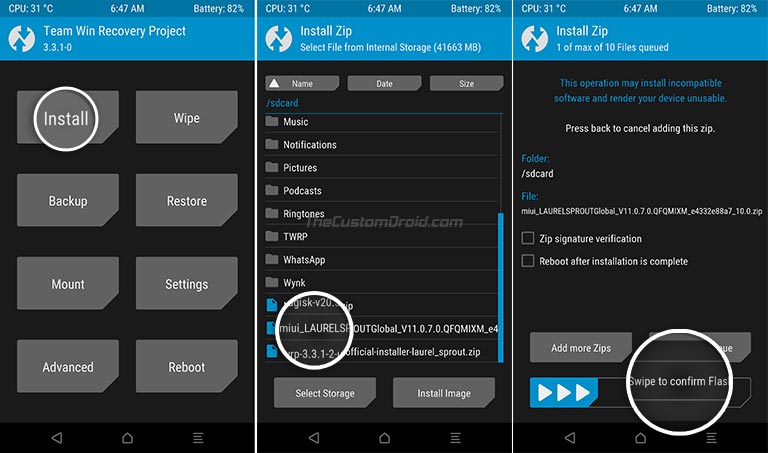
- Now swipe the button on the screen to flash the OTA package and install the latest software update on your Xiaomi Mi A3.
- Once the OTA is installed, go back to the TWRP main menu and tap on ‘Install’ again.
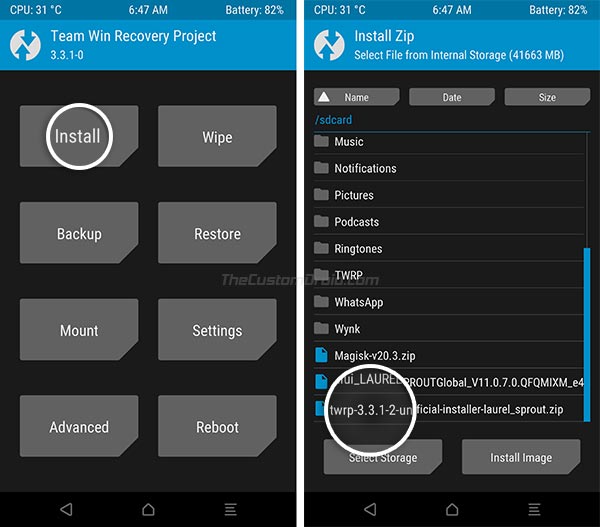
- Select the TWRP installer zip file (twrp-3.3.1-17-laurel_sprout-Installer-mauronofrio.zip), then tap on ‘Add More Zips’ and select the Magisk ZIP file (e.g. Magisk-v20.4.zip) to add both of them to TWRP’s flashing queue.
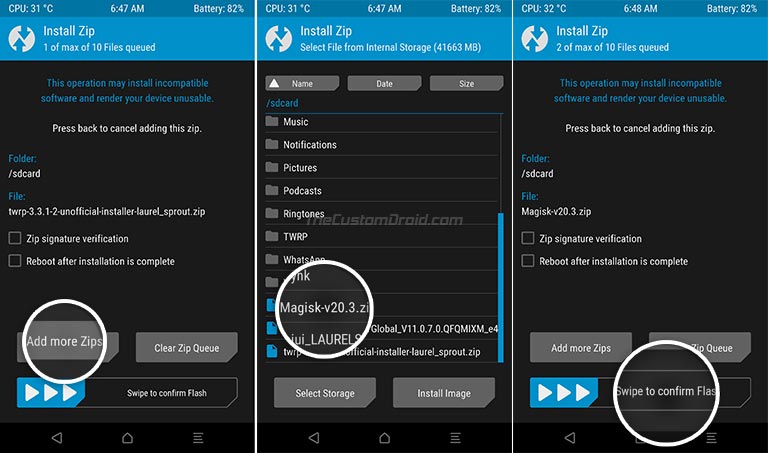
- Once both the files have been added, swipe the button on the screen to flash the files.
- After the flashing process finishes, press the ‘Reboot System’ button.
Your Mi A3 will now boot into the latest software, along with TWRP and Magisk root.
Method 3: Flash Fastboot ROM via Mi Flash Tool
This method is great for those who want to completely restore the stock firmware on their Mi A3. It doesn’t matter if your phone is rooted/unrooted/has stock recovery/TWRP installed; this method will work given that your Mi A3’s bootloader is unlocked.
Now follow the steps below to flash fastboot ROM on your Mi A3.
Step 1: First off, download the latest fastboot ROM for Xiaomi Mi 3 on your PC. Then extract the downloaded ZIP/RAR file to an easily accessible location on your PC using an archive tool like 7-Zip. The extracted folder should contain individual firmware partition image files and the required flashing scripts.
Advertisement
Step 2: Now power off your phone completely and boot it into Fastboot Mode. Once your phone is in Fastboot mode, connect it to your PC using a USB cable.
Step 3: Download the latest version of the Mi Flash Tool from this page and install it on your PC. Once installed, launch the Mi Flash Tool.
Step 4: Click the “Refresh” button in the tool’s GUI window. The tool will automatically identify your phone over the fastboot interface and display its unique ID under the “device” column.
Step 5: Now, you need to load the fastboot ROM in the Mi Flash Tool for flashing. To do this, click “Select” and select the folder where the fastboot ROM images and flashing scripts were extracted.
Step 6: Depending on the type of flash you want to perform, select the mode on the bottom of the tool.
Advertisement
- Clean all: This mode will erase all the data on your phone including the internal storage
- Save user data: This mode will preserve all the data on your phone
- Clean all and lock: This mode will erase all the data and lock your phone’s bootloader after flashing
Step 7: Finally, click the “flash” button to flash the latest fastboot ROM on your Xiaomi Mi A3.
The progress of the flashing process will be shown under the “result” column. Once it’s finished, you shall see the “success” message and your phone will automatically reboot into the updated software with the latest security patch.
Although this method won’t erase any data stored on the phone, it’s strongly recommended to perform a factory data reset via the stock recovery to ensure that you do not face any unusual bugs/issues.
Important information regarding Xiaomi Mi A3 Android 11 update
The current issues/bugs with Android 11 are being documented and discussed over at this XDA thread. If you face an issue other than the ones mentioned above, please consider reporting it on the thread or provide your feedback directly to Xiaomi. In doing so, you might even be able to find a solution to that issue.
So there you go! You have just downloaded and installed the latest software update on your Mi A3. If you have any questions regarding the update instructions mentioned here, please feel free to post a comment and let us know.
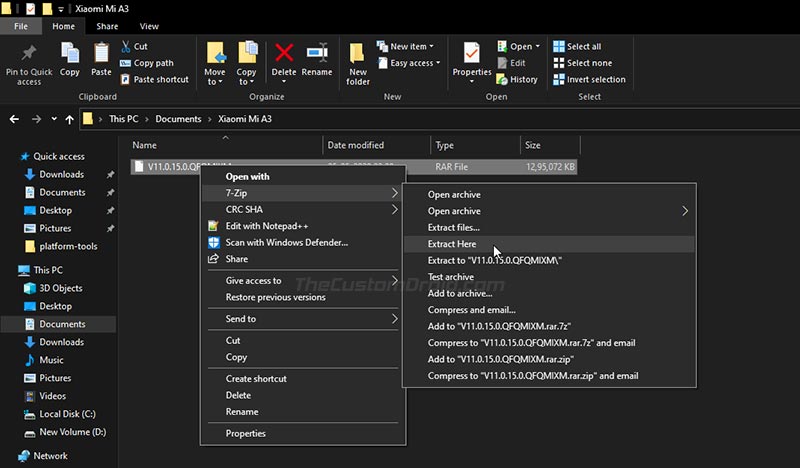

Comments 59 Comments
Comments are moderated, and published only if they are relevant to the topic and add value in a constructive way. If you disagree with something, please be polite and respectful. We suggest you read our comment policy before commenting.
Hi, I have a Mi A3 that came with the global variant. As wifi calling wouldn’t work with my carrier (Vodafone Greece) although the phone is officially supported, I flashed the EU OTA rom. However it still doesn’t show wifi calling support, although the option is enabled from the respective menu. Any other ideas? Thank you
Nick, to me, it seems more like a carrier-limitation rather than a firmware one. Have you talked to the Vodafone customer service provider regarding the same?
Have you come across any other user who has been able to turn on WiFi calling on the same device and carrier?
Actually I did talk to them and they said that it should work as the model is between those that are supported by Vodafone. They didn’t know what else to do and so they said that they would raise the issue to Xiaomi to see if they could find a solution. Unfortunately there’s been no reply from them ever since.
Do you think that restoring to defaults would solve the issue? I restored only network settings a few days back but nothing happened. To be honest, I’d rather avoid restoring to default settings. I don’t have the time or patience of setting the phone from scratch again 🙂
I expected better from Vodafone.
Anyways, I did find a thread that includes some tips that you could try.
On that note, if absolutely nothing works, then yes, I would also suggest restoring the phone back to the factory settings. Also, if you still haven’t done it yet, make sure that your Mi A3 software is up-to-date (that is Android 11). Xiaomi may have fixed it if it was a bug in the software, and the only way to find out is by keeping the software up-to-date.
Thanks for the tip but I’ve already tried everything on that thread and others as well. The phone is of course updated to Android 11. I’ll keep searching around in case I find something but I doubt it.
Thanks a lot anyway 😉
My pleasure, Nick. I hope you do find something, and if you do, let me know as well.
And, when you have the time, do try performing a factory reset and see if it makes a difference.
Hello, I am reading this tutorial and I want to thank you that you explained everything so well! Also thank you for kindly responding to questions here in comments section.
I have two questions – it is possible to safely downgrade Android 11 back to 10 with MiA3? What would you suggest?
Second, is it easier or safer to flash some custom miui ROM to MiA3 having official Android 11 update running? Thanks
My pleasure.
No, downgrading your Mi A3 from Android 11 to Android 10 will cause a brick due to Xiaomi’s anti-rollback protection.
You can have either of them at once. Either a custom ROM or the stock firmware.
I would like to update my phe to android 11 but I read that the update can destroy phone. Does anyone have installed this version V12.0.2.0.RFQEUXM (Android 11 Updae) ?
It’s safe or not?
Unfortunately my phone doesn’t received any updates by OTA since March 2020 🙁
Hi Jacob, Xiaomi has released a new stable update for both the Global and EU variants of the Mi A3. This new firmware doesn’t cause bricks as experienced with the initial Android 11 update.
I have updated the links, so you can download the OTA/fastboot ROM according to the installation method you choose. It’s safe now.
Thanks for reply but is European version updated as well?
I saw additional comment in global version but there is no in EUR.
I mean that:
V12.0.4.0.RFQMIXM (Android 11 Update)
Android version: Android 11
Google Security Patch version: 2021-01
OTA: Link here (Stable Android 11 update that doesn’t cause bricks)
Fastboot ROM: n/a yet
Are you sure that this version V12.0.3.0.RFQEUXM (Android 11 Update) is the latest safe version?
Yes, the European variant was updated as well.
And yes, I am sure that V12.0.3.0.RFQEUXM firmware is safe to install. I just forgot to add a note to it as I did for the Global version. Mainly because I first included the link to the faulty update for the Global variant alone.
All that aside, you can install the update on your EU Mi A3 now.
Thanks for your confirmation 🙏
I’ve installed EUR version of Android 11 downloaded from here and there is no issues on my device 😃
I am glad that it worked, Jacob. Good luck!
Hello sir. Could you provide us with the latest android 11 boot images and fastboot roms?
Hi Ventsi. I have added the OTA packages for the Android 11 update. I will update the page with Fastboot ROMs when they are available.
In the meantime, you can update by sideloading the Android 11 OTA via ADB, as shown in Method 1 above.
As for the boot image, it could be easily extracted through the Payload Dumper tool.
Ventsi, if you have successfully extracted the boot images by now, then great.
If not, I have just extracted and uploaded the stock boot images of the Android 11 update to the Mi A3 rooting tutorial.
Sir please provide boot img for the mi A3 V11.0.19 version.
Hi Akash, you’ll find the link to the latest boot image on this page.
I want to ask if i can use method 3 to return to stock from custom rom.
Hi Ventsi. Yes, you can. I also covered a dedicated guide for this purpose if you want to take a look.
can you clarify the difference between official OTA file and , fastboot unofficial ?
Hi Bhawa. The OTA file is directly fetched from the official Xiaomi servers and can be flashed via TWRP only since the Mi A3 doesn’t support sideloading via the stock recovery. On the other hand, the unofficial fastboot image is just like an official fastboot image, but it was created by others voluntarily by extracting the partition image files from the official OTA itself.
Whichever type of update file (OTA or fastboot image) you use, you will be installing the exact same firmware.
hello
im on europe variant
is it possible to change to global variant ?
Hi Vincent. Yes, it’s possible to change your EU variant to the global variant. You just have to flash the Global fastboot image on your phone.
Hi Dhananjay
I am in this build of stock rom, but tell me maybe this build and the q-base twrp.img I have, to be the reason that I can’t install any custom rom? The last message trying to install sybiria rom via twrp was error installing…
Thanks!
Hi Fanis. What was the error message that you saw?
Look I had some errors (error 1 or error 7 or invalid file format or simply error installing…).I don’t remember anymore…
But tell me why following your quide we don’t lose data even we come from custom rom and the opposite action from stock to custom rom needs format data? Or the last isn’t necessary?
Hi Fanis. It depends on what you mean by ‘data’.
When going from the stock ROM to a custom ROM, or from custom ROM to stock ROM, it is very important to wipe the existing partitions (where the actual OS resides). These are system, vendor, boot, and cache partitions.
The userdata/data partition, which we often refer to as internal storage doesn’t technically require a wipe. For instance, when you install the fastboot ROM and use the “flash_all_except_data.bat” script. The script overwrites all the partitions except the data partition.
When coming from the stock ROM, in the majority of cases, formatting the data partition is necessary in order for TWRP to properly decrypt the internal storage. The same doesn’t apply when moving back from custom ROM to stock ROM because there’s no need for decrypting anything.
Just wondering coming from Android 9 locked
if I did the following… will the phone look untouched when the phone is returned for warranty?
1. Unlock bootloader
2. Install TWRP on slot A
3. Flash OTA 11.0.11.0
4. Relock bootloader
My phone is scheduled for motherboard change thats why I need to make sure it looks untouched
Hi Amnher. Yeah, you have done just the right thing! Glad you figured it out on your own.
Hi Dhananjay, I followed your guide last month to update to 11.0.7.0 and all went superb, thank you!
Now I would like to update to the 11.0.11.0 and I’ve root with Magisk and TWRP already installed.
If I will flash the OTA 11.0.11.0 from TWRP will it update without losing any data? Or it won’t work (as I think)?
Thank you and have a nice day!
Hi Mauro, you’re welcome! I am glad it worked out for you.
Starting from V11.0.11.0, you will need a newer TWRP. After flashing the OTA via TWRP, you have to flash this new TWRP and then flash Magisk ZIP via TWRP to maintain both TWRP and root.
Cool, thank you! I didn’t know of this problem with TWRP 🙂
Do you think that the update will work without losing all the data or will have I to format after updating with the OTA zip file?
Thanks!
Hi again, Mauro. It should work and since TWRP would be able to decrypt the data partition, you’d not need to format anything. However, my personal advice would be to wipe the data partition to prevent any unusual bugs from arising.
Hi Dhananjay
Is there any problem with the rom above and the unofficial twrp 3.3.1-2 recovery, because although I follow your guide in order to flash it , after installing the twrp.img as I was trying to reboot in recovery holding the volume up button the devise reboot in fastboot mode and sticks there! Whats wrong? I followed the same guide when I was in Android 9 without any problem…
Hi Fanis. After flashing the ROM, you have to flash the TWRP installer ZIP and Magisk ZIP files before rebooting. Did you do all that?
No I mean I just wanted install twrp being in stock 11 0.11 build. I installed the twrp .img and while I was in the step to hold the volume up in order to boot in recovery, it stucked in bootloader logo. As I read today there is a problem with twrp in stock A10, and a patched twrp img is already downloadable in the XDA threads. Isn’t?
Hi Fanis. Yes, I dug into the matter and you seem to be correct. The problem is that the current TWRP release is based on Android Pie kernel and therefore it doesn’t work.
For Android 10, especially the latest builds, download the TWRP recovery image from here.
Hi Dhananjay
I run this rom and I am wondering if while facing a unexpected problem if I can flash the rom.zip via stock recovery.Can I ?
Hi Famis. If you face any problems, you can roll back to Android Pie by using the instructions in this guide.
One more thing, Xiaomi has just released V11.0.11.0 update based on Android 10 for the Mi A3. I have added the links to this post. I am not entirely sure, but you can try sideloading the official OTA package via ADB sideload in stock recovery. The file can be downloaded from above and you can find the installation instructions here.
I would want to know why it isnt recommended to flash when your rom is eu. Any chances of bootloop or something? Im wondering cause i want to flash it on my Mi a3. Thanks in advance.
Hi Ventsi116,
It’s a general recommendation keeping in mind that not everyone is experienced and knowledgeable in the matter of flashing software manually. Another reason is that the update isn’t fully stable enough as well.
If you want, you can go ahead and install it. There would no problem. Also, from thereafter, you will get updates from the global channel, instead of the EU channel.
If you need any help regarding it, please let me know.
My only concern is that I have not flashed anything on a device with a/b partition. How to check where I am flashing or how to change it? Ive got another question. Do I have to erase something manually or the commands will do it for me?
Hi again. Don’t worry about it. The commands will flash both the a and b slots of the phone.
And, you wouldn’t need to erase anything. The commands will do that. But make sure that you take a backup first.
So i just copy them and paste, thats it?
That’s right.
Hi, I was hoping to piggyback off of this question with one of my own! If I flash my EU device with the Global firmware, it is necessary to unlock the bootloader, correct? And if I relock it afterward, will I lose Widevine L1?
Thank you!
Hi Tony. Yes, it is required to have the bootloader unlocked first. Then, you can flash the fastboot image and relock the bootloader. I don’t think you’ll lose Widevine support after restoring the stock firmware with a locked bootloader.
Or, before relocking the bootloader, simply boot the phone into the OS after flashing the fastboot image and check if Widevine L1 is still supported. If it is, then you can also leave the bootloader unlocked if you want.
Thanks so much, Dhananjay. You were absolutely right – L1 is present after relocking (didn’t check while it was unlocked). Fantastic to see that Xiaomi are keeping with the spirit of Android and not falling for these cheap gimmicks with the Widevine levels that some other OEMs are toying with.
I so appreciate you sharing your expertise, as well as for this wonderful guide. Thanks for all of the answers to questions here, and for all of your dedicated efforts. This is a fantastic site!
All the best,
Tony
You’re welcome, Tony! Yes, Widevine has been a concern for many OEM device owners who try and modify the software on their phones.
And, a big thanks to you for all the nice words you just said. It means a lot and keeps me going!
How can i relock bootloader after i upgraded to androi 10? And after success upgraded to android 10, system update have new update but it say can only for android P, my current is android Q and cant install this update, how can i fix it?
Hi MrSOLO, you can ignore that update. Xiaomi seems to have messed up with a series of rollouts and recalls.
For now, keep running the current OS until another update is released. Once it is, I will update this post with the new files.
is there a way to rolled back stock rom android 9? my phone get some lag after upgrade to android 10
Hi MrSOLO, yes, it’s totally possible. You just have to download the latest Android Pie fastboot image from here and follow the included instructions.
if i update with fastboot method i will receive ota normally or should i flash a stock rom again?
Hi Leonardo. You will continue to receive OTA updates as you normally do. The fastboot image is nothing but the official OTA package that I extracted to get the partition image files.
I am receiving this error during the process “
Invalid sparse file format at header magic“Hi Brian. You can safely ignore that error. It’s a known message when flashing files manually through fastboot.