Download Xiaomi Mi A2/A2 Lite Software Updates (Latest: July 2021 Security Patch)
Download Xiaomi Mi A2 and Mi A2 Lite firmware updates (Fastboot ROM and Recovery ROM). Learn how to manually install updates using stock recovery, TWRP, and Mi Flash Tool.
Through this page, you can download all the Xiaomi Mi A2 and Mi A2 Lite software updates released till now in form of OTA packages and fastboot ROM. Further, we will show you how to manually update the Mi A2/A2 Lite by flashing the fastboot ROM or by installing the recovery OTA package using stock recovery/TWRP.
Advertisement
Xiaomi’s Mi A2 and Mi A2 Lite came with Android Oreo at the time of its launch and received the Android Pie update last year, which was followed by the Android 10 update earlier this year. Since then, the manufacturer has consistently been rolling out Android 10-based monthly security updates for both phones every month.
That being said, the latest July 2021 security update is now available and comes with V11.0.28.0.QDIMIXM build number for the Mi A2 and V11.0.21.0.QDLMIXM build number for the Mi A2 Lite. To force-check for the OTA update, you can go to ‘Settings’ → ‘System’ → ‘System update’ on your phone.
Since the rollout will take place in stages, it may take time before it’s available for every user. If you’re eager on updating now, then you can download the Android 10 Fastboot Image or Full OTA zip package for your Xiaomi Mi A2/A2 Lite from below, and follow the instructions to install it manually. But before you get there, take a quick look at what new features this update brings to your phone.
Advertisement
Page Contents
Prerequisites
Make sure that you fulfill all the requirements listed below before you head to the download links and instructions.
- Take a backup first! Manually installing updates on your phone may sometimes lead to data loss (if done wrong). It’s always a good idea to keep a complete backup of all your important data and safeguard it. You can also follow our guide on how to take a backup of your Android device.
- Charge your Xiaomi Mi A2 device to a sufficient battery level. This will help prevent any sudden shutdowns during the update process.
- For Method 1 only:
- Download the Android SDK platform-tools package and install it on your PC.
- Install the latest Xiaomi USB drivers on your PC.
Download Xiaomi Mi A2/A2 Lite July 2021 Security Update
Firmware files for Xiaomi Mi A2/Mi A2 Lite are available as a fastboot ROM and recovery ROM (OTA package). The former can be used to install the update on any unrooted or rooted Mi A2 device using the fastboot tool. The latter can be installed via the stock recovery or a custom recovery such as TWRP.
Make sure that you download the firmware file according to the installation method you choose.
- V11.0.28.0.QDIMIXM for Xiaomi Mi A2:
- V11.0.21.0.QDLMIXM for Xiaomi Mi A2 Lite:
Download Links for Previous Updates
June 2021 Security Update:
- V11.0.27.0.QDIMIXM for Xiaomi Mi A2:
- V11.0.20.0.QDLMIXM for Xiaomi Mi A2 Lite:
May 2021 Security Update:
- V11.0.26.0.QDIMIXM for Xiaomi Mi A2:
- V11.0.19.0.QDLMIXM for Xiaomi Mi A2 Lite:
February 2021 Security Update:
V11.0.21.0.QDIMIXM for Xiaomi Mi A2
Advertisement
- Fastboot ROM: jasmine_global_images_V11.0.21.0.QDIMIXM_20210202.0000.00_10.0_737a1c10f4.tgz
- Recovery ROM: miui_JASMINEGlobal_V11.0.21.0.QDIMIXM_ed83c6c979_10.0.zip
V11.0.18.0.QDLMIXM for Xiaomi Mi A2 Lite
- Fastboot ROM: daisy_global_images_V11.0.18.0.QDLMIXM_20210126.0000.00_10.0_286d778cee.tgz
- Recovery ROM: miui_DAISYGlobal_V11.0.18.0.QDLMIXM_faa4bc755a_10.0.zip
January 2021 Security Update:
V11.0.20.0.QDIMIXM for Xiaomi Mi A2
- Fastboot ROM: jasmine_global_images_V11.0.20.0.QDIMIXM_20210113.0000.00_10.0_e281cb4192.tgz
- Recovery ROM: miui_JASMINEGlobal_V11.0.20.0.QDIMIXM_fd34b0fcab_10.0.zip
V11.0.17.0.QDLMIXM for Xiaomi Mi A2 Lite
- Fastboot ROM: daisy_global_images_V11.0.17.0.QDLMIXM_20210115.0000.00_10.0_924a02b328.tgz
- Recovery ROM: miui_DAISYGlobal_V11.0.17.0.QDLMIXM_4dae5e6496_10.0.zip
December 2020 Security Update:
- V11.0.19.0.QDIMIXM for Xiaomi Mi A2
- V11.0.16.0.QDLMIXM for Xiaomi Mi A2 Lite
November 2020 Security Update
V11.0.17.0.QDIMIXM for Xiaomi Mi A2
Advertisement
- Fastboot ROM: jasmine_global_images_V11.0.17.0.QDIMIXM_20201118.0000.00_10.0_16dbde5639.tgz
- Recovery ROM: miui_JASMINEGlobal_V11.0.17.0.QDIMIXM_d31e9828ac_10.0.zip
V11.0.14.0.QDLMIXM for Xiaomi Mi A2 Lite
- Fastboot ROM: daisy_global_images_V11.0.14.0.QDLMIXM_20201126.0000.00_10.0_80d0ff46c1.tgz
- Recovery ROM: miui_DAISYGlobal_V11.0.14.0.QDLMIXM_7c2e1a2bc7_10.0.zip
October 2020 Security Update
Important note regarding Mi A2’s October update:
As reported by several users over at XDA, flashing the V11.0.15.0 fastboot ROM will force the phone into stock recovery and show the “Can’t load Android system. Your data may be corrupt.” message. This will require you to perform a factory reset in order to boot the phone.
So, if you’re going to upgrade this way, make sure that you take a full backup of all your data beforehand so that you can restore it after updating. This issue doesn’t seem to affect the November security update (and above).
- V11.0.15.0.QDIMIXM for Xiaomi Mi A2
- V11.0.12.0.QDLMIXM for Xiaomi Mi A2 Lite
- Fastboot ROM: daisy_global_images_V11.0.12.0.QDLMIXM_20201012.0000.00_10.0_89656cbe08.tgz
- Recovery ROM (OTA): miui_DAISYGlobal_V11.0.12.0.QDLMIXM_1e8d0d76bb_10.0.zip
September 2020 Security Update
- V11.0.14.0.QDIMIXM for Xiaomi Mi A2
- Fastboot ROM: jasmine_global_images_V11.0.14.0.QDIMIXM_20200928.0000.00_10.0_62d0264480.tgz
- Recovery ROM (OTA): miui_JASMINEGlobal_V11.0.14.0.QDIMIXM_6e562068f2_10.0.zip
- V11.0.11.0.QDLMIXM for Xiaomi Mi A2 Lite
- Fastboot ROM: daisy_global_images_V11.0.11.0.QDLMIXM_20200910.0000.00_10.0_b5265ba3b8.tgz
- Recovery ROM (OTA): miui_DAISYGlobal_V11.0.11.0.QDLMIXM_5a0d0cf932_10.0.zip
August 2020 Security Update
- V11.0.13.0.QDIMIXM for Xiaomi Mi A2
- Fastboot ROM: jasmine_global_images_V11.0.13.0.QDIMIXM_20200819.0000.00_10.0_8702a6f736.tgz
- Recovery ROM (OTA): miui_JASMINEGlobal_V11.0.13.0.QDIMIXM_5b4de8dcd4_10.0.zip
- V11.0.10.0.QDLMIXM for Xiaomi Mi A2 Lite
- Fastboot ROM: daisy_global_images_V11.0.10.0.QDLMIXM_20200811.0000.00_10.0_cc1ac3740f.tgz
- Recovery ROM (OTA): miui_DAISYGlobal_V11.0.10.0.QDLMIXM_55c39d9793_10.0.zip
July 2020 Security Update
- V11.0.12.0.QDIMIXM for Xiaomi Mi A2
- Fastboot ROM: jasmine_global_images_V11.0.12.0.QDIMIXM_20200724.0000.00_10.0_79e67f3105.tgz
- Recovery ROM (OTA): miui_JASMINEGlobal_V11.0.12.0.QDIMIXM_388f4a96f7_10.0.zip
- V11.0.9.0.QDLMIXM for Xiaomi Mi A2 Lite
- Fastboot ROM: daisy_global_images_V11.0.9.0.QDLMIXM_20200805.0000.00_10.0_e1ea175e5b.tgz
- Recovery ROM (OTA): miui_DAISYGlobal_V11.0.9.0.QDLMIXM_a057ca010e_10.0.zip
June 2020 Security Update
- V11.0.11.0.QDIMIXM for Xiaomi Mi A2
- Fastboot ROM: jasmine_global_images_V11.0.11.0.QDIMIXM_20200610.0000.00_10.0_512a1978b3.tgz
- Recovery ROM (OTA): miui_JASMINEGlobal_V11.0.11.0.QDIMIXM_a1fbe5d37e_10.0.zip
- V11.0.7.0.QDLMIXM for Xiaomi Mi A2 Lite
- Fastboot ROM: daisy_global_images_V11.0.7.0.QDLMIXM_20200617.0000.00_10.0_7d0ffb82ac.tgz
- Recovery ROM (OTA): miui_DAISYGlobal_V11.0.7.0.QDLMIXM_830fa460f2_10.0.zip
May 2020 Security Update
Advertisement
- V11.0.10.0.QDIMIXM for Xiaomi Mi A2
- Fastboot ROM: jasmine_global_images_V11.0.10.0.QDIMIXM_20200521.0000.00_10.0_fc90551230.tgz
- Recovery ROM (OTA): miui_JASMINEGlobal_V11.0.10.0.QDIMIXM_c9e3ef9494_10.0.zip
- V11.0.5.0.QDLMIXM for Xiaomi Mi A2 Lite
- Fastboot ROM: daisy_global_images_V11.0.5.0.QDLMIXM_20200518.0000.00_10.0_64aa05498c.tgz
- Recovery ROM (OTA): miui_DAISYGlobal_V11.0.5.0.QDLMIXM_4e152f6600_10.0.zip
April 2020 Security Update
- V11.0.8.0.QDIMIXM for Xiaomi Mi A2
- Recovery ROM (OTA): miui_JASMINEGlobal_V11.0.8.0.QDIMIXM_b6a1d1a428_10.0.zip
- V11.0.4.0.QDLMIXM for Xiaomi Mi A2 Lite
- Fastboot ROM: daisy_global_images_V11.0.4.0.QDLMIXM_20200404.0000.00_10.0_88297a8e92.tgz
- Recovery ROM (OTA): miui_DAISYGlobal_V11.0.4.0.QDLMIXM_43d1799e9a_10.0.zip
Huge thanks to XDA Senior Member Displax for providing the direct link to the official Android 10 OTA zip package. Also to XDA member emgi2 for extracting the payload.bin and providing the Fastboot image file.
How to Manually Install Updates on Xiaomi Mi A2/A2 Lite
Installing the latest update on your Xiaomi Mi A2/Mi A2 Lite is easy and can be done in three different ways/methods. These are:
- By sideloading the Recovery ROM (OTA) in stock recovery. Suitable for devices with a locked bootloader.
- By flashing the Recovery ROM (OTA) through TWRP recovery, while retaining both TWRP and Magisk root after the update.
- By flashing the fastboot ROM, suitable for restoring stock firmware, or making a fresh install. Requires an unlocked bootloader.
So, you will have to choose the method depending on whether or not your phone’s bootloader is unlocked and further if it has a custom recovery installed, or not. For an average user, who hasn’t modified their Mi A2 in any manner, Method 1 (sideloading the OTA) is recommended.
Method 1: Sideloading OTA in Stock Recovery
Earlier, there was no possible way to manually upgrade Mi A2 with a locked bootloader. However, things have changed now. Starting with Android 10, the Xiaomi Mi A2 and Mi A2 Lite support OTA sideloading/installation via stock recovery. This means you can now sideload the update’s OTA ZIP package through the stock recovery menu.
To do this, download the OTA package (recovery ROM) of the update you want to install and boot your Mi A2 device into stock recovery mode. Then follow the instructions on this guide to sideload the OTA ZIP package.
Method 2: Flashing Recovery ROM via TWRP Recovery
Note: Flashing the full OTA package will unroot your phone, replace TWRP with stock recovery, and encrypt your device. To maintain all these things, you will need to follow some additional instructions after flashing the OTA, as listed below. This will also erase all your data, so take a backup first!
- Download the latest recovery ROM package for your Mi A2/Mi A2 Lite
- Also, download the Magisk, TWRP installer, and Encryption Disabler zip files:
- Copy the downloaded files to the phone’s internal storage.
- Power off your phone completely and boot it into TWRP Recovery Mode by holding the Volume Up and Power buttons together.
- (Optional): If you’re using a custom ROM, go to ‘Wipe’ -> ‘Advanced Wipe’ and wipe the ‘Cache’, ‘Dalvik/ART Cache’, ‘Data’ and ‘System’ partitions. In case you’re using stock firmware with TWRP and root, then you can skip this step.
- Go to the ‘Install’ menu in TWRP recovery and select the Recovery ROM file (e.g. miui_DAISYGlobal_V11.0.12.0.QDLMIXM_1e8d0d76bb_10.0.zip).
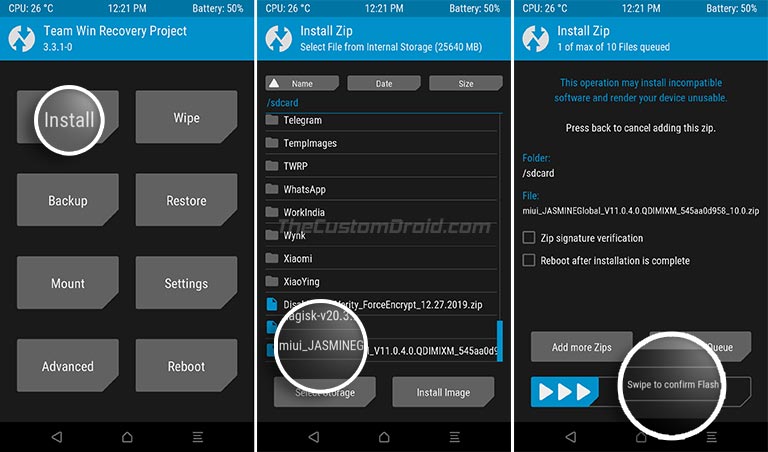
- Swipe the button on the screen to flash the recovery ROM on Xiaomi Mi A2/A2 Lite.
- Important: Now, change your phone’s currently active slot to the currently inactive slot. To do this, go to the ‘Reboot’ menu in TWRP and check the currently active slot. If it’s “a”, then set it to “b”, or vice-versa.

- Once you have successfully switched the slot, tap on the ‘Recovery’ button in the ‘Reboot’ menu to reboot your Mi A2 into TWRP recovery.
- Now, go to the ‘Install’ menu and select the Forced-Encryption Disabler zip file (e.g. Disable_Dm-Verity_ForceEncrypt_03.04.2020.zip).
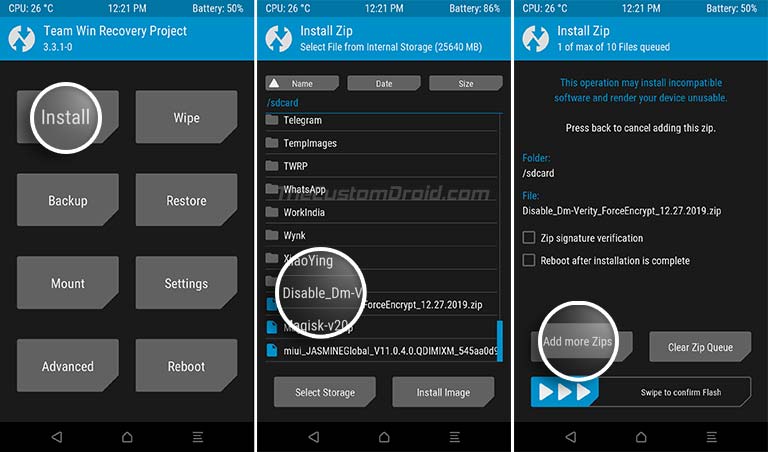
- Tap on the ‘Add more ZIPs’ button and select the TWRP installer zip file (e.g. twrp-installer-3.3.1-dees_troy-daisy.zip).
- Press ‘Add more Zips’ again and select the Magisk zip file (Magisk-v21.x.zip) to add it to the flashing queue.
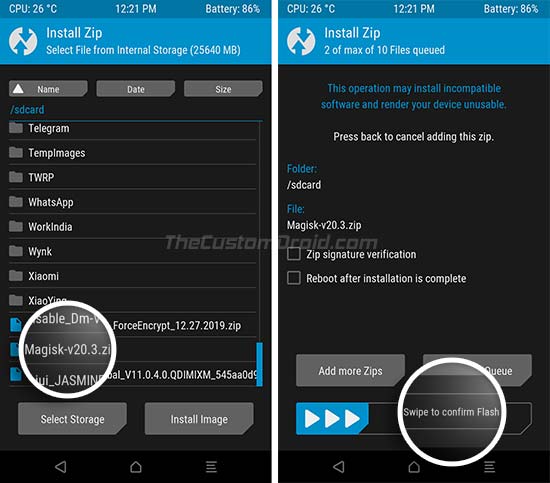
- Finally, swipe the button on the screen to flash the files.
- Once you have successfully flashed the files, tap on the ‘Reboot System’ button.
Method 3: By Flashing Fastboot ROM
- Download the latest Fastboot ROM for your Xiaomi Mi A2 or Mi A2 Lite.
- Extracted the downloaded ZIP file to an easily accessible location on your PC to get the TAR file. You will further need to extract the TAR to finally get the firmware images and flash scripts.
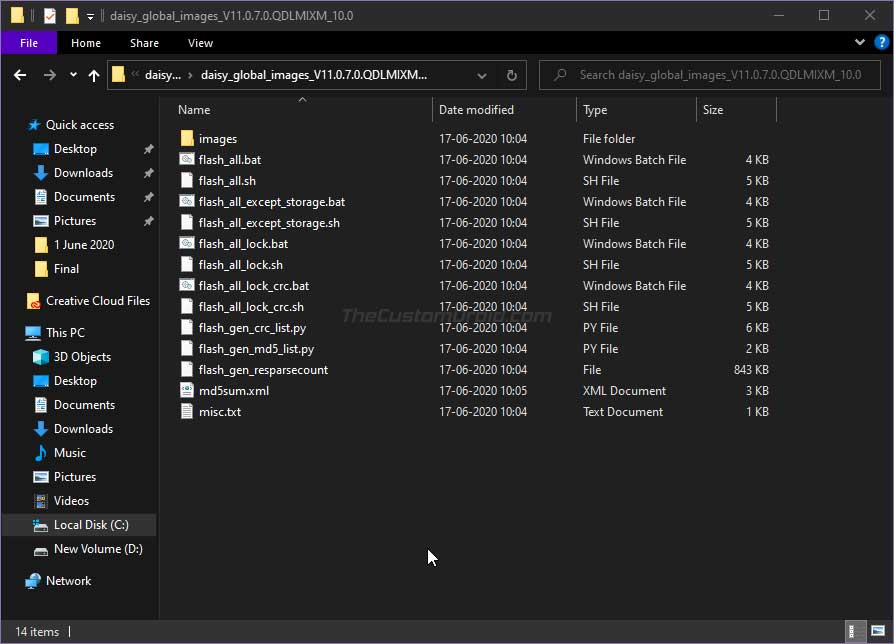
- Move all these files to the folder on the PC where the Android SDK platform-tools are installed (Example: “C:\platform-tools”).
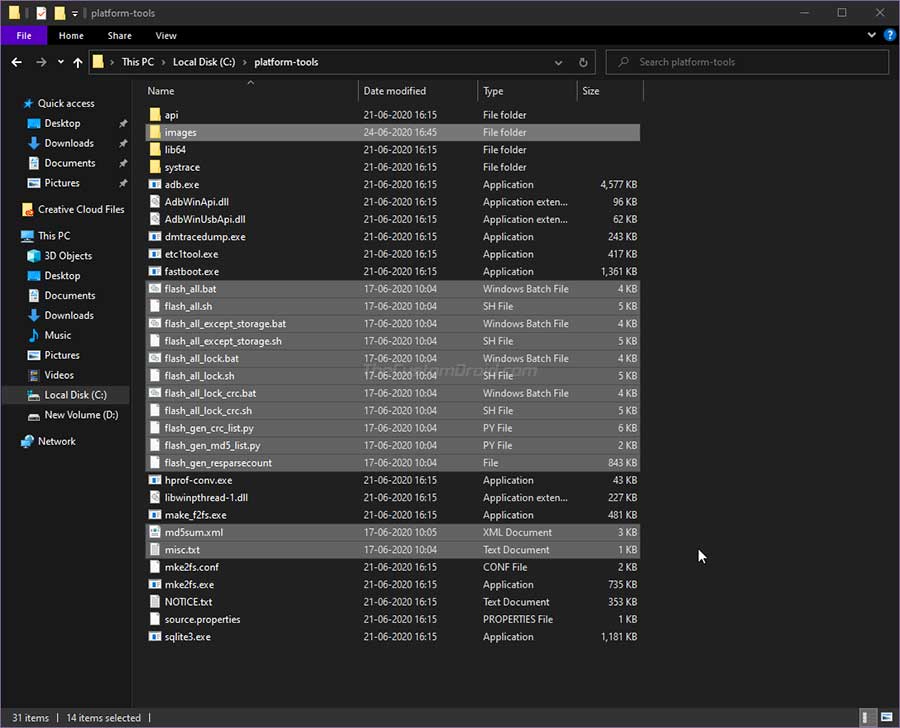
- Once the extracted files have been moved, open the command-line window inside Platform-Tools folder.
- Now, power off your Xiaomi Mi A2/A2 Lite completely and boot it into Fastboot Mode by holding the Volume Down and Power keys together.

- Connect the phone to the PC using the USB cable.
- Now, there are three different types of flash scripts available, which are as follows:
- flash_all.bat: This will flash the stock firmware and erase the internal storage
- flash_all_except_data_storage.bat: This will flash the stock firmware while preserving the data on the internal storage
- flash_all_lock.bat: This will flash the stock firmware, erase the internal storage, and relock the phone’s bootloader
- Simply double-click on the desired flash script to flash the Latest fastboot ROM on your Mi A2/A2 Lite.
If you see a message (Invalid sparse file format at header magic) while flashing the files, do not worry, it’s completely normal. The message is a part of the regular flashing process.
The flashing process could take a few minutes to complete and the progress will be shown in the command-line window. During this time, make sure that you do not disconnect the phone from the PC or disturb the USB connection.
Your Xiaomi Mi A2/Mi A2 Lite should now be running the latest Android 10 firmware with the February 2021 security patch. If you have any questions regarding this update or the instructions in this post, please feel free to post a comment below.
Enjoy your updated phone now!
Comments 21 Comments
Hello,
I want to update mi a2 lite from 10.0.10 to 10.0.20 (latest Pie).
Have unlocked bootloader and root with magisk.
What is best method to update while keeping apps, settings and unlocked bootloader?
Should i choose fastboot image with miflash and option save user data with package here https://forum.xda-developers.com/mi-a2-lite/how-to/fastboot-xiaomi-mi-a2-fastboot-images-t3824871
OR will it be better to download full recovery package here https://xiaomifirmwareupdater.com/archive/miui/daisy/ and then flash it with recovery method (rename to update.zip?)
Also in the future when android 10 package is stable, what will be best method then?
Mark, the recovery method would not work because (1) The stock recovery on Android Pie doesn’t allow sideloading, especially not with root, and (2) You do not have a custom recovery to flash the recovery ROM.
So, you’re left with using the fastboot ROM, which is totally fine.
I assume the OTA update that has arrived on your phone (Settings > System > System update) is of Android 10, and you do not wish to install A10, do you? And that’s why you wish to opt for manually upgrading the phone?
Hi Dhananjay,
Interesting, because f.e. here are instructions that it should also work with recovery method (zip on sdcard or sideloading with default recovery)?
https://forum.xda-developers.com/mi-a2-lite/how-to/how-to-manual-update-v11-0-4-0-users-t4082815
Fastboot is totally fine you say, so that means i will keep my apps, settings and unlocked bootloader while updating?
2 reasons. Indeed do not want android 10 yet, so want to go to latest pie version. And second reason is i can not use OTA anymore it seems, because when manually checking for system updates it always says i’m up to date.
Hi again, Mark. Like I said, “the stock recovery on Android Pie” doesn’t allow sideloading. It only works on Android 10 and later. Somehow, Xiaomi managed to screw up that sideloading option since the Mi A1 (still not fixed on that), all the way through the Mi A2 series and Mi A3 as well. For both the latter, they fixed it starting from the Android 10 update. The instructions you’re referring to instruct upgrading from a previous Android 10 firmware (V11.0.2.0; where sideloading works) to a newer one.
Yes, it will work without any hiccups. Just make sure to take a backup first for safeguarding your data. And select the “Save user data” option in the Mi Flash Tool. Any other option would erase the device, and/or relock the bootloader.
Okay. So flashing via Fastboot will probably fix the OTA update problem as well. Once that’s fixed, it’s easy to install OTA updates with Magisk. See here.
Hi Dhananjay,
Thank you again for your answers.
It is clear i will use the fastboot method.
Last question(s):
So when i want to upgrade to 10 specific version from 9 it will still be fastboot method? Or does OTA (when working again) give me option to which version i want to upgrade (suppose it will only offer latest)?
And when on 10 already, and as such recovery also works, what will be recommended way, still fastboot or recovery?
Yes, upgrading from A9 to A10 will be done through Fastboot. Exactly the same way that you’re doing it now.
The OTA will generally take you to the latest version available.
It doesn’t matter if you’re on Android 10/Android 9 (with Magisk root) when updating the the “latest” OTA version available. You could simply use the instructions in the tutorial I linked in the previous comment.
However, if you’re on Android 10 (and unrooted), then recovery installation is the way to go. The XDA thread you linked followed the same instructions as on this page.
To sum up, there are quite a lot of factors that pop in when it comes to updating a rooted phone. Depends on your setup (is it just rooted or rooted along with TWRP) and if you wish to upgrade to the latest or to a specific firmware version. And then in case of the Mi A2 series, the fact that the recovery sideload method doesn’t work on Android Pie (and below) weighs in as well.
error: fastboot flash bluetooth_a bluetooth.img
and i tried this “fastboot flashing unlock_critical”
still cannot unlock
PS D:\xiaomi\newflash\platform-tools> fastboot flashing unlock_critical
…
FAILED (remote: Flashing Unlock is not allowed
Hi Von. Before you can unlock, it’s imperative to enable the OEM unlock toggle within Developer Options. Instructions for the same could be found here.
Once you have done that, reboot your phone into Fastboot Mode, connect it to the PC via USB and then:
1) Issue: fastboot flashing unlock
2) Reboot back into Fastboot
3) Issue: fastboot flashing unlock_critical
Once you have the bootloader unlocked, you can flash the Fastboot ROM.
Hello, I am using Mi A2 from India. Bootloader is unlocked.
After getting it flashed from service center as per instruction of Mi software developers,the phone started to misbehave. Often it gets freezed, randomly apps are crashing, some apps are not even opening saying that it’s a custom rom and rooted. Speaker stops working. Sometimes hotspot and Bluetooth stops functioning. After rebooting things get back to normal. And it’s happening too often.
Till now didn’t get any OTA update. Last security patch is of January,2020. What hell is happening!
Build number showing
jasmine-userdebug 10 QKQ 1190910002 V11.0.5.0.QDIMIXM test-keys
Please tell me how to get it fix and can I flash the downloaded file from your website miui_JASMINEGlobal_V11.0.5.0.QDIMIXM_e2c5e49de6_10.0.zip through Mi flashinf tool?
Please help.
Hi Souvik. It feels like a bad flash to me. Anyhow, try flashing the latest V11.0.10.0 fastboot ROM from above to check if it makes a difference. Just extract the fastboot ROM on your PC, connect the phone to the PC in Fastboot Mode, and run the ‘flash_all_except_storage.bat’ file.
Or if you’re familiar with the Mi Flash tool already, then you can use that as well.
Flashing both A and B sides in step 10 defeats the purpose of having two sides: an option to revert if something is wrong with the update. Like the case now with the A2 Lite update which is causing a lot of phones to die, including mine. Luckily I just tried the update using the normal OTA method so I could revert back to Android 9 quickly.
Hi Zaki. That was a very clear observation on your end. I just discovered the issue that the Mi A2 Lite users are facing with this update.
I will modify the above commands accordingly.
Thanks. Just one correction: I believe the syntax for changing active slot is as I wrote it:
fastboot –set-active=X
(where X is a or b). This is the command I used yesterday to recover from the failed Android 10 upgrade.
I am not sure it will work with set_active.
Hi Zaki, both the syntaxes are correct. The one I mentioned is shorter and much easier to memorize, so I added that instead. Again, thanks a lot for your observation and suggestions.
Can i install this on my mi 6x with twrp recovery
No Hamza, I wouldn’t recommend it.
The firmware on both the devices follows a different partition layout.
PS C:\adb> fastboot flash bluetooth_a bluetooth.img
Sending ‘bluetooth_a’ (556 KB) OKAY [ 0.017s]
Writing ‘bluetooth_a’ FAILED (remote: ‘Flashing is not allowed in Lock State’)
fastboot: error: Command failed
this error showing on my screen what should i do?
Hi Raj. It seems like you have not unlocked the critical partition of your Mi A2. You have to boot your phone into fastboot mode and execute the following command:
.\fastboot flashing unlock_critical
Note that this will erase your phone completely.
Once the critical partitions are unlocked, you can easily flash the Android 10 fastboot image without any issues.
Bro, I tried to upgrade my Mi A2 to android 10 via adb sideload… But, it fails at 47% showing that Total xfer 1.00x… What should I do?
Hi Afzal. The ADB sideload method doesn’t really work on the Mi A2 via stock recovery. You would need to flash the fastboot image (see method 1).