How to Unlock Bootloader and Root Huawei Mate 10 (Pro)
Have you bought the new AI-powered flagship by Huawei? Then follow this tutorial to unlock bootloader and root Huawei Mate 10 and Mate 10 Pro right now. Advertisement Last month Huawei released […]
Have you bought the new AI-powered flagship by Huawei? Then follow this tutorial to unlock bootloader and root Huawei Mate 10 and Mate 10 Pro right now.
Advertisement
Last month Huawei released the next generation of the infamous Mate series. The previous Mate phones have proved themselves to be a strong contender to the big phones in the market. It seems like the history is well repeated here with the Mate 10 and Mate 10 Pro. If you’ve got yourself the device and would further like to customize it, then here’s your chance to unlock bootloader and root Huawei Mate 10 and Mate 10 Pro.

- Install Android Oreo on Honor V9 DUK-AL20 (EMUI 8.0.0.315)
- Download Huawei Honor V10 Stock Wallpapers for Android Devices
- How to Set Metered WiFi Network on Huawei devices
- Install Android Oreo Beta on Honor 8 Pro DUK-L09 (EMUI 8.0)
Page Contents
Guide to Unlock Bootloader and Root Huawei Mate 10 (Pro)
Artificial Intelligence has been in a lot of chatters this year. We have already seen both in action with Apple’s Siri and the Google Assistant. It seems like Huawei is taking the AI business pretty seriously. The major highlight of which is the integrated Neural Processing Unit (NPU), which will enable on-device AI and cloud-based AI to work together to provide the best possible experience.
There’s a lot more to the device, but we are here for a different task today. If you’re interested in customizing your Android, then you start here by unlocking the bootloader and then root Huawei Mate 10 series.
Advertisement
Unlocking the bootloader will give you the privilege to modify the phone’s partitions. Thus, you will be to root the device as well. A few advantages of the same are listed below:
Advertisement
- Remove bloatware from its roots. You can then use the administrative authority to remove the apps that came pre-installed on your OEM device.
- Once you root Huawei Mate 10, you will be able to take full advantage of the provided features and take a full backup of your apps and firmware, in a much real scenario.
- Rooting gives you the benefit of using root-enabled apps, that could assist you in pushing several hardware aspects above the limits set by the manufacturers.
- Given the access to the complete OS, rooted apps tend to perform some more core functions and alter the system for acquiring the desired modifications.
The privileges mentioned above are merely the tip of the iceberg. We will be using the official method to unlock the bootloader. Once done, you will be allowed to use a simple toolkit to root Huawei Mate 10 and Mate 10 Pro.
Prerequisites
- Unlocking the bootloader will wipe your phone completely. So make sure that you take a full backup of your Huawei Mate 10. You may also follow our guide on how to backup Android devices.
- Charge your Mate 10 to at least 50-60% battery level to avoid any disruptions during the process.
- Enable USB debugging and ‘Enable OEM Unlock’ option in Settings » Developer options.
- You must also install Android SDK tools on your PC.
Once you have fulfilled the requirements stated above, you can proceed ahead and root Huawei Mate 10 (Pro).
Advertisement
Unlock Bootloader on Huawei Mate 10 and Mate 10 Pro
The first step in order to root Huawei Mate 10 is to unlock the phone’s bootloader. The manufacturer provides official unlock code/unlock key for the same.
- Visit Huawei’s official unlock page on your PC.
- You will be prompted to log in to your Huawei account. If you don’t have an account yet, make sure to create one.
- When you have done that, you will be prompted to agree to the unlock agreement. So scroll down to the end and tick the ‘I have read and accept all terms above’ checkbox. Then click on the ‘Next’ button.
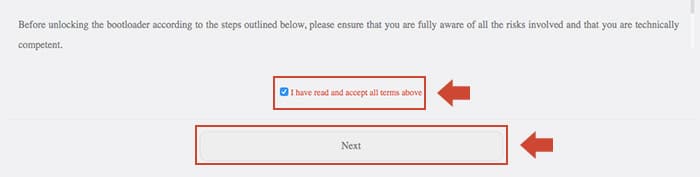
- Now, you shall be taken to the unlock form.
- Select the appropriate options like ‘Since EMUI 5.0’, ‘Smartphone’, and enter the required details like Serial number, Product ID, IMEI, etc.
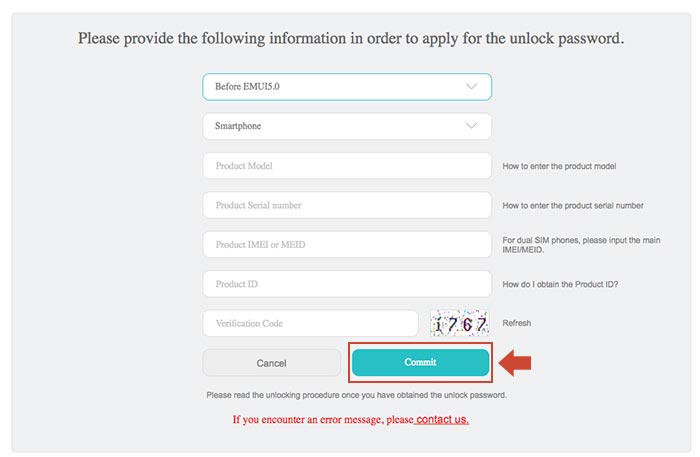
Request unique unlock key to unlock the bootloader and root Huawei Mate 10 (Pro) - Once you have done that, click on the ‘Commit’ button.
- The unlock code shall be displayed on the screen once the details are confirmed.
- Copy the unique unlock code and save it someplace safe.
- Now, connect your Mate 10 to the PC.
- Go to the C:/adb folder where all the ADB and Fastboot tools are present.
- Press and hold the SHIFT key and right-click inside the folder. Select ‘Open command window here’ or ‘Open PowerShell window here’ from the menu.
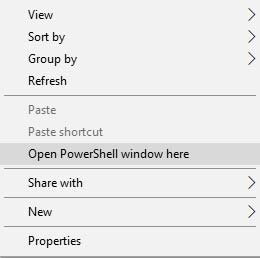
- Confirm that your device is being detected properly:
adb devices
- Enter the following command to reboot your Mate 10 into bootloader mode:
adb reboot bootloader
- Once your phone is in bootloader mode, use the following command to unlock bootloader on Huawei Mate 10 (Pro).
fastboot oem unlock <unlock-code>
- Replace “<unlock-code>” with the unique unlock code you saved earlier. Example:
fastboot oem unlock 854b2fk6
- The phone’s bootloader will instantly be unlocked. Reboot your device back into the OS using:
fastboot reboot
So you have just been able to unlock bootloader on Huawei Mate 10 and Mate 10 Pro.
Advertisement
Instructions to Root Huawei Mate 10 and Mate 10 Pro
Now that you have unlocked the bootloader, you are all set to root Huawei Mate 10 (Pro) using the FunkyHuawei root tool.
- Again, connect your phone to the PC and use the following command to reboot Mate 10 into bootloader mode:
adb reboot bootloader
- Download FunkyHuawei Root tool: FHMate10Tool_201711115.zip (Credits: FunkyHuawei)
- Extract the download tool on your PC and open the ‘FHMate10Tool_20171115’ folder.
- Double-click on the ‘FHMate10Tool.exe‘ file to launch the root toolkit.
- A black-colored window shall open on your PC with 5 different options, but you only need one here.
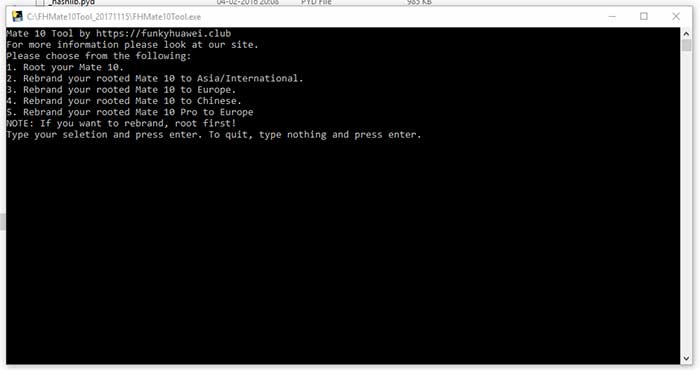
- Enter “1” in the tool window to root Huawei Mate 10 and Mate 10 Pro.
- The process will begin and it will also wipe your phone completely.
Once your phone boots back, complete the initial setup and start using some awesome root-enabled applications.
Check out some root apps:
- 10 Top Root Apps For Android – August Edition
- Set SELinux Permissive on Android using The SELinux Switch
If you have any questions regarding the process, leave a comment below. There you go! You have just been able to unlock bootloader and root Huawei Mate 10 (Pro).