How to Unlock Bootloader on Xperia Devices
Do you want to customize your Xperia smartphone or tablet with custom ROMs, or tweak its performance using a kernel? Then, you have just landed at the right place. To do so, […]
Do you want to customize your Xperia smartphone or tablet with custom ROMs, or tweak its performance using a kernel? Then, you have just landed at the right place. To do so, you will first require to unlock bootloader on Xperia device. And we are going to help you do just the same.
Advertisement

What is a locked bootloader?
Advertisement
A locked bootloader is a restriction imposed by the device manufacturer, that prevents a user to make system-level modifications to their phone or tablet. However, if you are willing to do so, and want to install custom ROMs, recovery, and other mods, you will need to unlock the bootloader. Sony has its own tool for the job and is available at the developers’ website. The tool will help you easily unlock bootloader on Xperia devices.
Advertisement
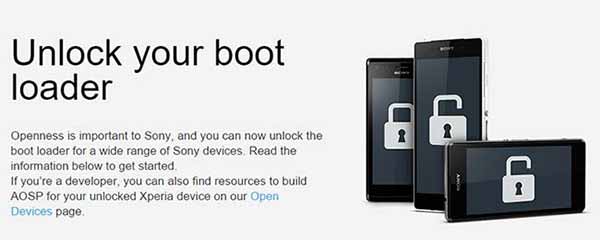
Advertisement
Before you read ahead, you should be well-aware of the risks that come with unlocking the bootloader on your Xperia. Once you unlock, DRM protection won’t be applicable anymore. The procedure tends to trigger a complete wipe of the device, including the internal storage and third-party apps. However, the external storage (Mirco SD card) shall be unaffected.
Disclaimer
Unlocking could be a risky procedure and may render a soft-brick. We shall not be held responsible for any damage to your smartphone/tablet. But, we would definitely help you out, if you find yourself in any such situation.
Advertisement
Before You Begin
- Download and install Sony USB drivers.
- If you’re using My Xperia services currently, you must disable them before unlocking the bootloader.
- Enable OEM unlocking and USB debugging under Settings > Developer options. If you don’t know how to enable, you can click the following link – How to Enable USB debugging on Android devices.
- Install Android SDK for ADB and fastboot access. Alternatively, you can also use 15 seconds ADB Installer.
- Backup your Xperia completely. This includes the storage, apps, messages, contacts, and everything else that is necessary.
Unlock Bootloader on Xperia Devices
- Check if your device supports unlocking the bootloader and acquire the IMEI number for your Xperia.
- To do so, open the dialer and type “*#*#7378423#*#*”. This will open the service menu, go to Service info > Configuration > Rooting Status. The “Bootloader unlock allowed” status should display “Yes“.
- If it doesn’t then do not proceed any further, your bootloader can’t be unlocked using this procedure. You will probably need to have patience until Sony adds your specific device to the list.
- Now, for IMEI – Open the dialer again, and type “*#06#”. Note down the IMEI number for your device.
- The unlock key is different for every handset and you will need to attain it. Go to Sony’s Unlock Bootloader website. Scroll towards the end and select the model of your Xperia device from the “Select your device” drop-down menu. Click on Continue.
 You will be taken to the email verification page. Enter your valid email address, accept the Terms & Conditions, and finally click on Submit.
You will be taken to the email verification page. Enter your valid email address, accept the Terms & Conditions, and finally click on Submit. - Now, open the email that you have received from Sony and click on the directed link that is offered in that email.
- You will now be taken to the IMEI verification page. Enter the unique IMEI number in the provided space, that you have noted down during step #3. Accept the terms & conditions and click on the Submit button. You will be provided with the unlock key for your Xperia, note it down somewhere.
- Please note, that you cannot and should not use this key for any other device model or variant, except for your own.
- It is time to boot your Xperia to bootloader/fastboot mode. To do so, connect your phone/tablet to the PC using the appropriate USB cable. Now open a command-line (CMD) window on your PC and enter the following command.
adb reboot bootloader
If you know the right hardware-key combination to reboot into the fastboot mode, you can use that too.
- Keep the device connected when it is in bootloader/fastboot mode, and enter the command in the command-line window to start the unlocking process.
fastboot -i 0x0fce oem unlock 0xKEY
Here, replace the “KEY ” in “0xKEY” with the unique unlock code that you received during step #6.
- Example:
fastboot -i 0x0fce oem unlock 0xFDFB4B73E64C784C
- It will take a few seconds to unlock, and voila! You have just been successful to unlock bootloader on Xperia. You can disconnect the device and let it take the time to boot. Know that your official support and warranty is now void.
You have just unlocked the bootloader on your Xperia device. That wasn’t so difficult, was it? If you have queries or find any issues during the process, you can comment below and let us know about it.
Using a Xperia device? These articles might be interesting too:
Comments 2 Comments
Hello Thanks a lot for your help
for information to others who will try to unlock, i sweated a lot because the last command did not only last “a few seconds” but also 3mn and 30s!
You’re welcome. And thanks to you as well for sharing the info.