How To Easily Unlock Bootloader On Razer Phone [Guide]
Looking to root your device or install TWRP recovery on it for further customization? Then follow this detailed guide to learn how to Unlock Bootloader on Razer Phone. Advertisement Razer, the brand […]
Looking to root your device or install TWRP recovery on it for further customization? Then follow this detailed guide to learn how to Unlock Bootloader on Razer Phone.
Advertisement
Razer, the brand synonymous with PC gaming has recently ventured into smartphone make. The manufacturer released their first Android smartphone – Razer Phone, in November 2017. The device comes with a true focus on performance, resembling the idea behind their gaming products. Razer Phone is powered with Snapdragon 835, 5.70-inch IGZO IPS LCD display, with 8 GB RAM for optimized performance. While the hardware is exceptional, the software could still be enhanced by rooting the device and using tweaks like Magisk or Xposed Framework. Before you even get there, you must first unlock bootloader on Razer Phone to allow seamless access to modify the required partitions.
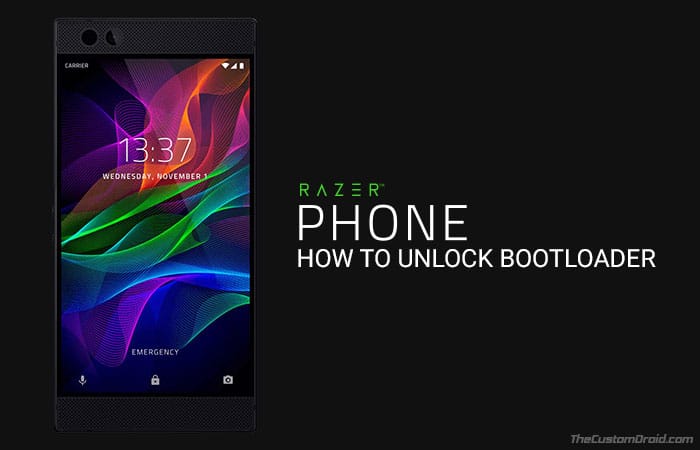
- Install Xposed Framework on Android 8.0/8.1 Oreo
- How to Install Magisk Universal Systemless Interface
- Guide to Install ViPER4Android on Android Nougat 7.0 & 7.1
- Download and Install TWRP 3.2.0-0 Recovery on Android Devices
- How to Remove Bloatware on Android Devices
The phone comes with Android 7.1.1 Nougat out-of-the-box. Moreover, it comes with Dolby Atmos stereo speakers and a display with 60Hz refresh rate. That’s something the gamers will definitely admire.Just like all other Android phones, the Razer Phone comes with a locked bootloader too. But needless to say, it is easy to Unlock Bootloader of your Razer Phone by using a mere Fastboot command.
Page Contents
Guide to Unlock Bootloader on Razer Phone
Unlocking the bootloader will open the gates to the world of endless possibilities. You can then install a variety of custom ROMs, upgrade/downgrade firmware, install mods, install latest custom recovery like TWRP, get root access and much more. So flag off by reading the instructions below and unlock bootloader on Razer Phone.
Advertisement
Prerequisites
- This will break the phone’s official warranty.
- Unlocking the bootloader will wipe your phone completely, including the apps and internal storage. So take a full backup of your phone. We suggest that you follow our guide on how to backup Android phones.
- Charge your device to at least 50-60% battery level to avoid any disruptions during the process.
- You must enable ‘OEM Unlocking’ and ‘USB Debugging’ options in ‘Settings’ -> ‘Developer options’. If you don’t know how to enable it, read this tutorial.
- Install ADB and Fastboot tools on your PC.
Once you have accomplished the requirements stated above, move to the instructions below to unlock bootloader on Razer Phone.
Steps to Unlock Razer Phone Bootloader
- First off, make sure that USB debugging is enabled on the phone.
- Connect it to the PC using the USB cable.
- Go to C:\adb on your PC. This is where all the ADB and Fastboot tools are present. Note that the directory may vary, depending on where you installed the tools.
- Hold the SHIFT key on the keyboard and right-click on an empty space inside the folder.
- Select ‘Open PowerShell window here’ option.
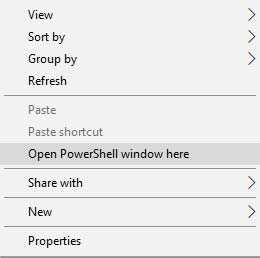
- Now type in the following command to reboot your Razer Phone into Bootloader mode:
adb reboot bootloader
- Type the command below to make sure that your device is being detected properly.
fastboot -i 0x1532 devices
- The command should show the device ID and ‘fastboot’ message. If not, make sure that you have proper device drivers installed.
- Now proceed to unlock bootloader on Razer Phone using the given command:
fastboot -i 0x1532 flashing unlock
- As soon as you execute the command, your device will prompt you with the bootloader unlock confirmation message, as shown in the image below.
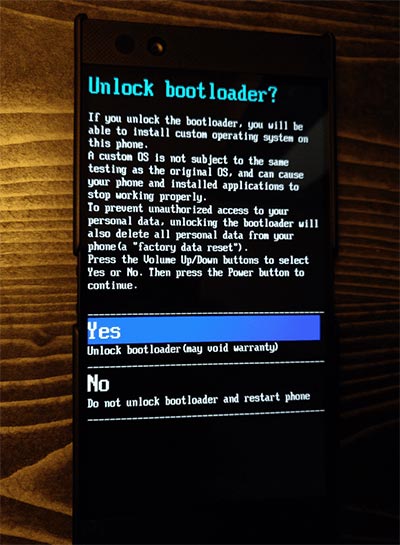
Image credits: twelfth - Use the Volume keys to select “Yes” and press the Power button.
- Finally, reboot your device:
fastboot -i 0x1532 reboot
Your Razer Phone will instantly boot up into the OS. You will need to set it up from fresh. You should now be able to install TWRP recovery, root, and even use mods like ViPER4Android, Magisk, etc.
So you have just succeeded to unlock bootloader on Razer Phone. If you have queries regarding the process listed here, feel free to reach us through the comments.