Unlocking your phone’s bootloader is a vital step if you’re willing to push its boundaries and get custom content on it. Here are the simple steps that will help you easily unlock bootloader on Moto smartphones. We will help you throughout the complete procedure. Using this guide, you can unlock bootloader of any Moto device that you own.
Advertisement

Page Contents
Guide to Unlock Bootloader on Moto Devices
It is a common practice to follow if you’re willing to write/modify your device partitions or make any other changes that are not officially supported by the OEM. So, if you wish to install a custom ROM, kernel, or add tweaks, it is imperative that you unlock bootloader. The process of unlocking bootloader is officially supported by Moto, and you can do so directly from the official unlock page. Unlocking bootloader on Moto is bit tricky/complex, as compared to that of a Nexus smartphone, but saves a whole lot of trouble when compared to the device by manufacturers like Samsung.
Just before you begin, there are a few things that you must take note of:
Advertisement
- Unlocking the Moto phone software may make your phone vulnerable to outside-software and malware. It also tends to break Moto apps – Motorola Connect, Motorola FM Radio, Moto Email, Motorola Assist, Moto Display, etc. Motorola claims no responsibility if you damage your phone during the unlock process.
- Unlocked bootloader devices are not covered under Motorola warranty. And you, the user shall only be held liable if anything goes wrong.
Prerequisites
- A Motorola ID for logging in to the unlock page. This is also where you will receive your device-specific unlock code.
- Enable OEM Unlocking on your Moto phone.
- Also, enable USB debugging.
- Install Android SDK tools on your PC
- Charge your phone to at least 60% battery level to avoid any sudden shutdowns during the process.
Instructions to Unlock Bootloader on Moto Devices
We have split the instructions into three parts so that it easy for you to understand the complete process.
Step 1: Get OEM Unlock Data
- Open a new command-line window and connect your phone to the PC via USB data cable.
- Now boot into bootloader mode using the following command:
adb reboot bootloader

- To make sure that your Moto smartphone is successfully being detected by fastboot, enter:
fastboot devices
- The command window should return a device ID. If it doesn’t, you need to make sure that you have properly installed the required USB drivers.
- When the device has entered bootloader, get the unlock data using the command below:
fastboot oem get_unlock_data
- The command window will display a string. This string is a very crucial part to get the unlock code. So select the complete string in the command-line window, and copy it.
- Paste the copied string in any text editor like Windows Notepad, Notepad++, etc. Remove all the spaces out of the code (This is necessary).
Step 2: Request Bootloader Unlock Key
- Go to the Motorola unlock website and login with your Motorola ID, or you can also use your Google ID.
- Scroll down to the bottom of the page that is displayed and click on NEXT.
- Again, scroll until you see step #6 and paste your unlock data string in the space provided.
- When prompted, agree to the terms and conditions mentioned below on the page.
- You will see the Request Unlock Key button at the end of the page, click on it to receive the unlock code on your registered Motorola ID.
- Open the email from Motorola and copy the unique unlock code provided for your Motorola device.
Step 3: Unlock Bootloader using Fastboot
- Now, go back to the command window, and enter the following command to start the unlock process (Replace UNIQUE_UNLOCK_KEY with key that you copied from the email):
fastboot oem unlock UNIQUE_UNLOCK_KEY
Example:
fastboot oem unlock 83HUB30290024GGH8A
- And voila! You have been successful to unlock bootloader on Moto devices.
- When everything is complete, you can reboot your phone by entering:
fastboot reboot
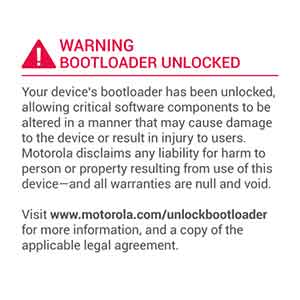
Okay, so you have just been successful to unlock bootloader on Moto smartphone. Go ahead, install custom ROMs, kernels, tweaks, etc. If you have issues post unlocking or during the process, let us know via the comments.
Comments 6 Comments
Comments are moderated, and published only if they are relevant to the topic and add value in a constructive way. If you disagree with something, please be polite and respectful. We suggest you read our comment policy before commenting.
I was successful in getting my unlock code thru Motorola and after issuing #tfunlock# and entering the response code sent to my mail it responded by successfully unlocking, but when rebooting to fastboot and issuing “fastboot oem unlock [code]” and receiving ok success response from fastboot, it still says “oem_locked” and any system commands say bootloader locked.
Dave, may I know the Motorola device you’re trying this on?
hello my moto e4 from boost mobile sprint says its not unlockable is there anyway around this?
Hi Jim, I am sorry but if the carrier doesn’t support unlocking, then you really can use this method.
However, I do have seen people getting it unlocked by Boost Mobile itself for a small fee: https://forum.xda-developers.com/moto-e4/help/moto-e4-sprint-sim-unlock-hidden-menu-t3650622
My Moto Z2 Play is in fastboot mode, but the computer does not recognize it as a fastboot device. On the phone, in the commands on screen I noticed oem_locked even though I specifically unlocked the oem. I have restarted and done this several times to no avail.
Hello Tyler, the command will not work unless you properly setup Android SDK tools. Here’s what you should do now.
First, make sure that you follow our guide to establish a proper ADB/Fastboot connection between your Moto Z2 Play and the PC. Once that is done, come back here and comment again. I will guide you further.