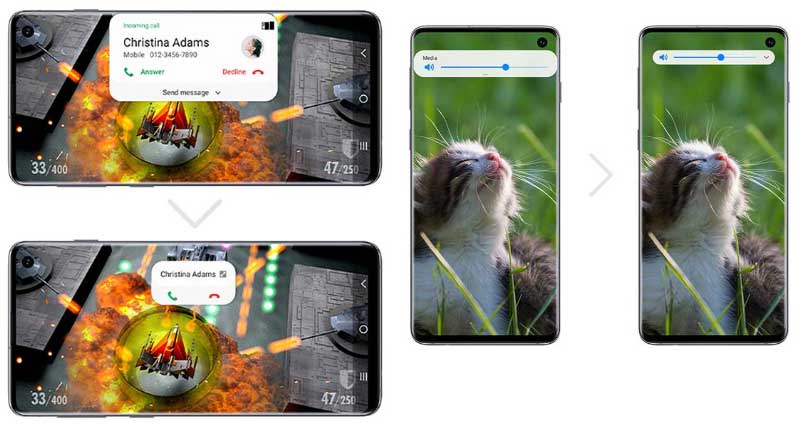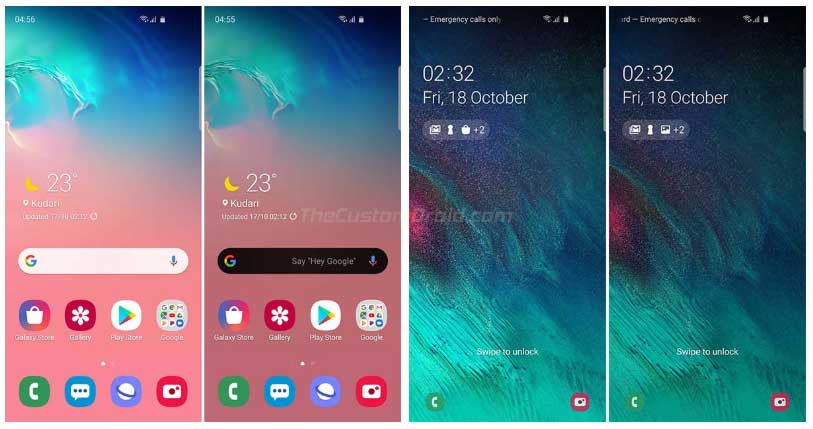Download and Install Galaxy Note 10/10+ Android 10 (One UI 2.0) Update
After the Galaxy S10 series, Samsung is rolling out the stable Android 10 update for Note 10 and Note 10+ with “N97*FXXU1BSL7” software version and December 2019 security patch. You can download […]
After the Galaxy S10 series, Samsung is rolling out the stable Android 10 update for Note 10 and Note 10+ with “N97*FXXU1BSL7” software version and December 2019 security patch. You can download the OTA package from here and follow the instructions to install Samsung Galaxy Note 10/10+ Android 10 (One UI 2.0) update right now.
Advertisement
This could be done by installing the OTA package via stock recovery, for users running One UI 2.0 Beta. Or, by flashing the Android 10 firmware using the Odin Flash Tool, for users running stable Android Pie software.
Compared to last year, Samsung has really picked up a good pace when it comes to software updates. Soon after the official announcement of Android 10, the manufacturer started beta testing it for the Galaxy S10 series, followed by Galaxy Note 10, Galaxy Note 9, and Galaxy S9/S9+.
The Galaxy S10/S10+/S10e got the stable update a week ago. And now, after several beta updates and a lot of bug fixing, stable One UI 2.0 Android 10 update for Galaxy Note 10/10+ is available as well. According to a recent report by SamMobile, the update is already rolling out to the beta users in Germany, for both the Note 10 and the Note 10+.
Advertisement
Now, before you head to the download links and instructions, take a few minutes and read what new changes and features does this update brings.
Page Contents
Android 10-based One UI 2.0 for Galaxy Note 10 – What’s new?
Being a major OS upgrade Android 10 brings a lot of new features to the Galaxy Note 10 series. Starting off with the new gesture navigation, which has been further improved for a more immersive experience. The navbar buttons are now gone and navigation relies completely on swipes and pulls.
System-wide Dark Theme is another major Android 10 feature. Although Samsung implemented this in One UI 1.1/1.5 based on Pie, Google’s implementation is more unified with the complete OS and expands to the installed apps as well.
Dedicated Privacy and Location Controls give you more granular controls over the permissions that apps require. That’s not it, there are many other features like Smart Reply in Notifications, Sound Amplifier, Focus Mode in Digital Wellbeing, and more. For the complete list of changes and new features in Android 10, please visit the official website.
Advertisement
Instead of adding a series of major new features, Samsung’s focus in One UI 2.0 is to further improve and streamline the UX. To do this, the UI elements like notifications have been minimized so that you can focus on the task at hand without missing any essential information.
Dark Mode in One UI 2.0 further extends to the home screen and intelligently adjusts the brightness of images, texts, and colors on the display for a more visually comfortable experience. In a similar way, Smart Lock screen automatically adjusts the color and format of the clock and notifications to ensure you can always see the text and icons clearly.
To sum up, there are literally a lot of new features and changes in One UI 2.0 update for Galaxy Note 10/Note 10+.
The Stable Android 10 update comes with “N970FXXU1BSL7” software version for the Galaxy Note 10 (SM-N970F) and “N975FXXU1BSL7” software version for the Galaxy Note 10+ (SM-N975F). It also carries the December 2019 security patches, something that only the Pixel devices have got so far.
Advertisement
As we mentioned, the update is only currently available for Note 10 beta users in Germany. If you’re in the said region/country and have the beta software installed, then go to ‘Settings’ → ‘Software update’ → ‘Download updates manually’ on your device to check for the OTA update notification.
If you still haven’t got the notification or your device is from a different region/country, then you can download Galaxy Note 10/10+ Android 10 (One UI 2.0) update from below and install it manually to upgrade right now.
Important Information
- If you didn’t enroll your device in the official beta program and installed the beta software manually using our guide, then it is very important that you update using the instructions below. Users who installed the beta software without enrolling in the official beta program will not receive direct OTA updates to the stable release.
- Installing the Android 10-based One UI 2.0 update on your Note 10 using the instructions in this post will not trip the KNOX counter or void your phone’s warranty. So stay out of worries.
Prerequisites
- Manually installing the update using the instructions in this post will no erase any data on your Note 10 device. However, I still strongly suggest that you take a complete backup of all your data to safeguard your data in case anything goes wrong.
- Charge your phone to a sufficient battery level to avoid any interruptions during the update process.
- For Method 1 (OTA), your Galaxy Note device must be on One UI 2.0 Beta 5 (ZSL7) to be able to sideload the stable Android 10 (One UI 2.0) OTA package.
- For Method 2 (Odin Firmware) only:
- Install the latest Samsung USB drivers on your PC.
- Download Odin v3.13.3 from here and extract the downloaded zip package to a suitable location on your PC.
Download Galaxy Note 10/10+ Android 10 (One UI 2.0) Update
Since there are two ways to manually install this update, therefore, there are two different types of firmware files.
Update (31 December 2019): According to a recent report from SamMobile, Note 10/10+ (SM-N970U/U1 and SM-N975U/U1) users in the US have started receiving stable Android 10 update. The download links for the Odin firmware have been added below.
Unlike the Galaxy S10, Android 10 Odin firmware for the Note 10 series is not available yet. So, if you have Android Pie installed on your device, we’d suggest you wait. Once it is, I will be updating this post with the download links and corresponding instructions. It’s available now! Check the download links below.
OTA Package
This OTA package is only for users who have the Beta 5 (ZSL7) installed on their Note 10/10+.
Advertisement
Note: Make sure to rename the downloaded file to “update.zip”.
- Samsung Galaxy Note 10 (SM-N970F)
- ZSL7 (Beta 5) > BSL7 (Stable Android 10): Download link
- Samsung Galaxy Note 10+ (SM-N975F)
- ZSL7 (Beta 5) > BSL7 (Stable Android 10): Download link
Odin Firmware
This is the Android 10 (One UI 2.0) Odin firmware that can be installed using the Odin Flash Tool.
- Samsung Galaxy Note 10 (SM-N970F): SamFrew | SamMobile
- Samsung Galaxy Note 10 (SM-N970U): SamFrew | SamMobile
- Samsung Galaxy Note 10 (SM-N970U1): SamFrew | SamMobile
- Samsung Galaxy Note 10+ (SM-N975F): SamFrew | SamMobile
- Samsung Galaxy Note 10 (SM-N975U): SamFrew | SamMobile
- Samsung Galaxy Note 10 (SM-N975U1): SamFrew | SamMobile
How to Install Android 10 (One UI 2.0) Update on Galaxy Note 10/10+
You can manually update your Galaxy Note 10/10+ to Android 10 using two different methods. The first method will guide you to update your phone by manually installing the OTA package using stock recovery. The second method will help you flash the Android 10 firmware using Odin Flash Tool.
Make sure that you use the method corresponding to the type of firmware file available for your device model number.
Method 1: Install Android 10 OTA Package using Stock Recovery
- Download Android 10 (One UI 2.0) OTA package for Samsung Galaxy Note 10/10+.
- Connect your phone to the PC and transfer the downloaded zip package to the root of your SD card.
- Disconnect the device and power it off completely.
- Boot your Note 10 device into stock recovery mode.
- In stock recovery, use the Volume buttons to highlight “Apply update from SD card” and select the option using the Power button.
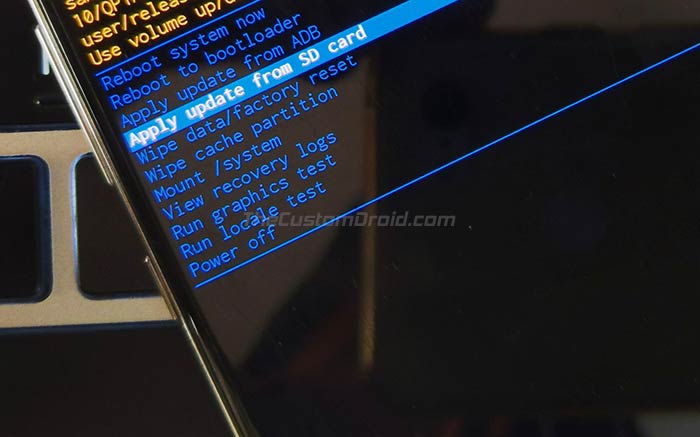
- Navigate to the SD card and select the Android 10 One UI 2.0 OTA zip package (update.zip).
- Finally, select “Yes” to install Samsung Galaxy Note 10/10+ Android 10 Update.
- When the installation finishes, select the “Reboot system now” option.
In case you do not have an external SD card, you can also alternatively install the OTA using ADB Sideload.
Method 2: Flash Android 10 Firmware using Odin Tool
- Download Galaxy Note 10/10+ Android 10 (One UI 2.0) firmware.
- Extract the downloaded firmware file on the PC.
- Power off your phone completely.
- Boot your Galaxy Note 10/10+ into Download Mode using the instructions in this post.
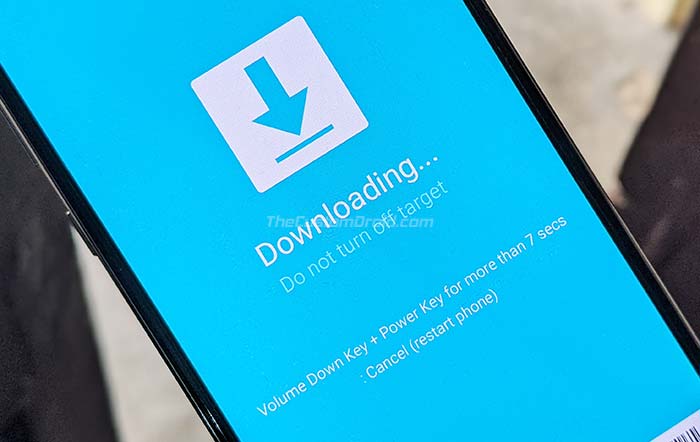
- Connect the phone to the PC using the USB cable.
- Open the folder where the Odin 3.13.3 zip file was extracted.
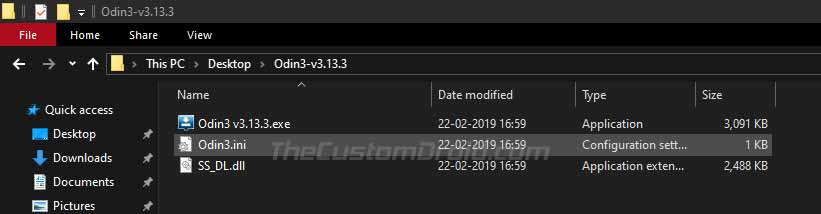
- Double-click on ‘Odin3 3.13.3.exe’ file to run the Odin Flash Tool.
- The ‘ID:COM’ port should light up ensuring that your phone is successfully detected by the tool.
- Now, click on the ‘BL’ button in Odin and select the firmware file starting with ‘BL_N970FXXU1BSL7’ for Note 10 and ‘BL_N975FXXU1BSL7’ for the Note 10+.
- Do the same for ‘AP’, ‘CP’, and ‘CSC’ and select the corresponding firmware files.
- In the case of ‘CSC’, make sure to select the ‘HOME_CSC’ instead of the regular CSC file.
- Once all the files have been selected, click on the ‘Options’ tab in Odin.
- Make sure that ‘Auto Reboot’ and ‘F.Reset Time’ options have been checked.
- Finally, click on the ‘Start’ button to install Samsung Galaxy Note 10/10+ Android 10 Update.
After the installation finishes, you shall see the ‘PASS!’ message in the Odin tool window and your phone should reboot into the updated OS.
Note: Although it is not mandatory, we strongly recommend that you perform a factory reset from the stock recovery or via device settings. This shall avoid any unexpected issues after upgrading. Note that factory resetting will wipe all your data including the internal storage.
So, you have just been able to download and install Samsung Galaxy Note 10 and Note 10+ Android 10 (One UI 2.0) update. Now go ahead and try out all the new features in this update. If you have any questions regarding the installation process, then please leave a comment below.