Download Samsung Galaxy A50 Android 10 (One UI 2.0) Update & Installation Instructions
Samsung is now rolling out the stable Android 10 update for Galaxy A50 with the latest March 2020 security patch. If you still haven’t received the OTA update notification, you can download […]
Samsung is now rolling out the stable Android 10 update for Galaxy A50 with the latest March 2020 security patch. If you still haven’t received the OTA update notification, you can download the Samsung Galaxy A50 Android 10 (One UI 2.0) firmware from this post and follow the provided insturctions to manually install the update right now.
Advertisement
Ever since the official launch of Android 10 last year, several manufacturers like Essential, OnePlus, HMD, and Asus started releasing the latest update for their top-line devices. And Samsung wasn’t afar either. The company quickly began beta testing Android 10 for its 2019 flagships, followed by the stable release just a month later. Samsung further went on with the rest of its lineup soon after and now the ball is rolling for the Galaxy A50.
The Android 10 update for Galaxy A50 is currently available for the SM-A505F and SM-A505N models with ‘A505FDDU4BTC4’ and ‘A505NKSU3BTC3’ software build numbers, respectively. Since it is being rolled out over-the-air, the update should soon be available for more models in the rest of the regions as well. The OTA weighs about 1.7 GB which is pretty large considering this is a major upgrade for the phone.
To check if the update has arrived on your particular A50 unit, you can go to ‘Settings’ > ‘About phone’ > ‘Software update’. If it hasn’t, then you can manually upgrade right now by downloading the Galaxy A50 Android 10 firmware from below and installing it using the Odin Tool.
Advertisement
Now before you head to the download links and instructions, let’s take a quick look at some of the new features you can expect from this latest Android 10 update on your Galaxy A50.
Page Contents
Android 10 for Samsung Galaxy A50 – New Features and Changelog
Being a major Android version upgrade, Android 10 brings quite a lot of new features to the table. The major ones include a system-wide dark mode, improved full-screen gesture navigation, live captions, Focus Mode in Digital Wellbeing, Location & Privacy Controls, and more.
Samsung’s One UI 2.0 skin that sits over the new Android version offers some exclusive features of its own. To start with, One UI 2.0 still incorporates the traditional navigation system, so you can always switch up the navbar or use Samsung’s own implementation of gesture navigation. The fact that this gives users more choice, makes Samsung’s implementation better than Google’s.
Advertisement
Google has also been working on an in-built screen recorder in Android 10, however, the feature has only yet been available to the end-users in Android 11 Dev Preview. Samsung, on the other hand, is a step ahead. With One UI 2.0, Samsung has introduced a new in-built screen recording functionality.
Samsung has also introduced a few key changes to the Face Unlock feature for better security. First, you can now add an alternate look of your face along with the primary. And second, you can also adjust the Face Unlock settings which will require you to keep your eyes open when trying to unlock the phone.
Apart from these, there are several minor changes that have been done to the UI for better user experience. For instance, the dynamic text color feature adjusts the text colors on the lock screen based on the colors of the applied wallpaper. This makes it easier for users to view important information on the lock screen easily. Needless to say, that’s not all the new features you’ll get. There are several others that you’ll see and experience once you have upgraded your Galaxy A50 to Android 10 and One UI 2.0.
You can also watch the video below to get an overview of all the new features you can expect from this update.
Advertisement
Now without any further wait, let us straight get to the firmware download links and installation instructions.
Prerequisites
Make sure that you fulfill all the requirements listed below before you proceed any further.
- Performing a manual upgrade by flashing the Android 10 firmware via the Odin tool will not erase any data stored on the phone. However, I would still strongly recommend taking a fresh backup of all your important data, just to safeguard it.
- Make sure that your Galaxy A50 has a sufficient battery charge to avoid any sudden disruptions during the update process.
- In order for the Odin tool to detect your phone properly, download and install the latest Samsung USB drivers on your PC.
- Also, download the latest available version of Odin from here and extract the downloaded zip file to a suitable location on your PC.
Download Samsung Galaxy A50 Android 10 Update Firmware
The fastest way to download the latest Android 10 firmware for your Galaxy A50 is directly from the Samsung servers. Although you can use online firmware databases like SamFrew, SamMobile, etc, I would personally recommend using the Frija or SamFirm tool. Both of these tools will allow you to download the firmware at high speeds and they are fairly simple to use as well.
Advertisement
Once you have downloaded the tool from the linked page, launch it on your Windows PC. Enter your phone’s full model number (e.g. SM-A505F) and region/CSC code (e.g. DBT) in the provided fields. Finally, select ‘Auto’ mode and hit the ‘Check Update’ button. The tool will automatically fetch the latest Android 10 update firmware directly from Samsung’s sever for you to download.
Firmware Details
- Model Name: Galaxy A50
- Android Version: Android 10
- Software build number:
- SM-A505F: A505FDDU4BTC4
- SM-A505N: A505NKSU3BTC3
- Security Patch Version: March 5, 2020
How to Manually Install Android 10 (One UI 2.0) Update on Galaxy A50?
Installing the Android 10 firmware on your Galaxy A50 can be easily done using the Odin Flash Tool. All you have to do is boot your phone into Download Mode, connect it to the PC, load the firmware files in the Odin tool and finally flash it. The step-by-step instructions for the same are below.
- Download the Android 10 firmware for your Galaxy A50.
- Extract the downloaded zip file on your PC. The extracted files should include the individual AP, CP, CSC, and BL firmware files.
- Now power off your phone completely.
- Connect the phone to the PC using a USB-C cable while holding the Volume Up and Volume Down buttons simultaneously.
- Press the Volume Up button on the Warning screen to finally boot your Galaxy A50 into Download Mode.

- Open the folder where the Odin tool’s zip file was extracted.
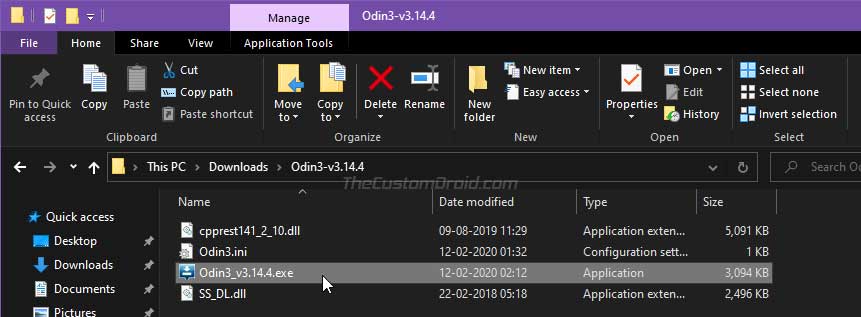
- Double-click on ‘Odin3 3.14.4.exe’ file to run the Odin Flash Tool on your Windows PC.
- The phone’s COM port should light up on the top-left of the tool’s screen.
- Note: If it doesn’t, then make sure that you have the latest Samsung Mobile USB drivers installed on your PC.
- Now, click on the ‘BL’ slot in Odin and select the firmware file starting with ‘BL_A505******.
- Do the same for ‘AP’, ‘CP’, and ‘CSC’ slots and select the corresponding firmware files.
- Once all the files have been selected, click on the ‘Options’ tab in Odin.
- Make sure that ‘Auto Reboot’ and ‘F.Reset Time’ options have been checked.
- Finally, click on the ‘Start’ button to install the Android 10 firmware on your Samsung Galaxy A50.
After the installation finishes, you shall see the ‘PASS!’ message in the Odin tool window. Your phone will automatically reboot and should now be running the latest Android 10 software, along with March 2020 security patch.
Samsung has surely kicked up its speed when it comes to software updates, as a lot of its mid-range Galaxy phones including the A6 (2018), A7 (2018), A40, A50, A80, and more have started receiving the stable Android 10 update.
So, you have just been able to download and install Samsung Galaxy 9 Android 10 (One UI 2.0) update. Now go ahead and try out all the new features in this update. If you have any questions regarding the installation process, then please leave a comment below.
Via: SamMobile
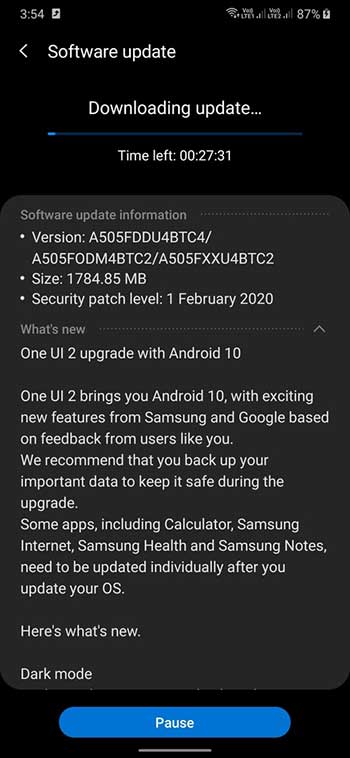
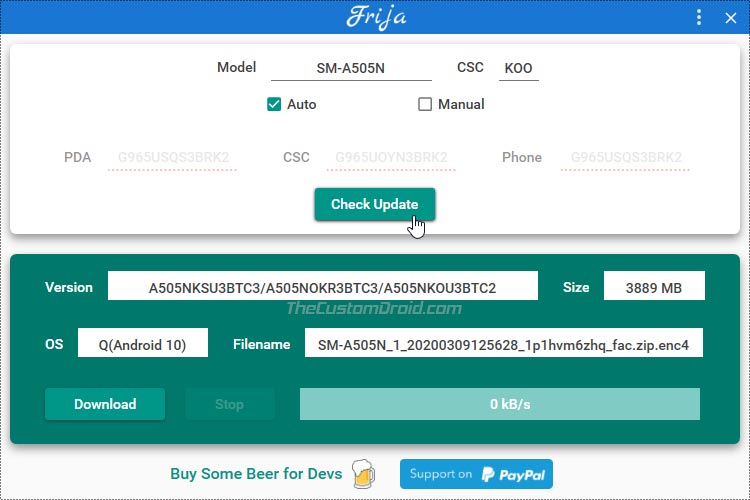
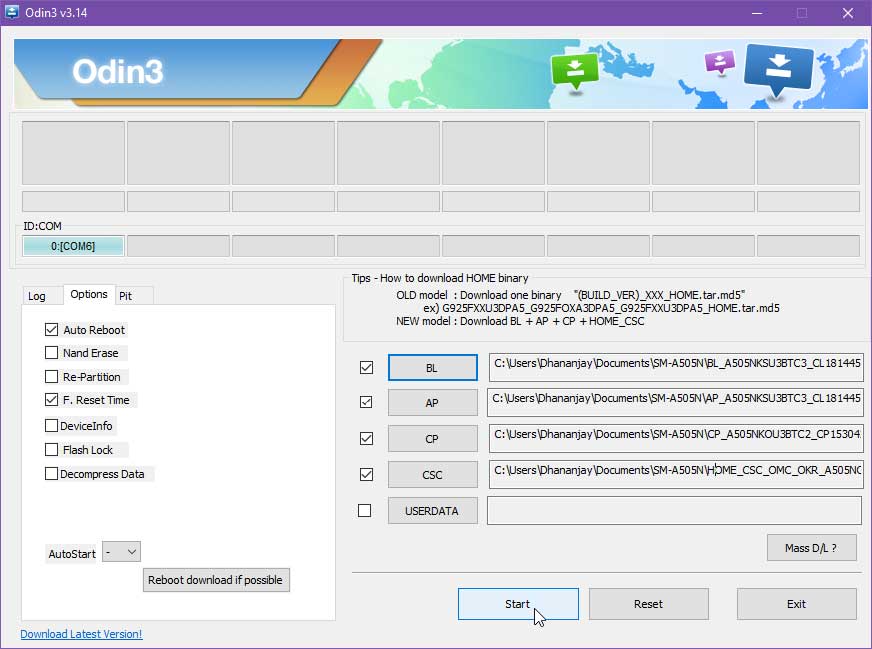
Comments 2 Comments
I allowed an OTA update to Android 10 on my newly acquired (used) A50, (A505U.05) along with several security updates including Nov 2020, then I had no service. It had been working fine on Android 9. Tried everything….factory reset, network resets, unlocked, reset APN, etc. Still no cell service. ( Page Plus on Verizon…phone unlocked from Xfinity.) Software info in Settings says CCT (Comcast/Xfinity) is still mobile operator, but phone is carrier unlocked!?? I even added Page Plus APN settings manually, to no avail.
Should I flash the OS to the phone again, in case a full image did not get installed?
I think that’s worth a shot because a factory reset didn’t help in your case. As for the software info saying Comcast/Xfinity, it’s because the firmware is carrier-branded.
For downloading the latest firmware for your model/region, you could use Frija or Samloader. Once you have that, the instructions above will guide you on how to flash the firmware, or you could follow the ones on this page. Any will do.