How to Root Xiaomi Mi A1 on Android Oreo (MagiskSU)
Have you updated your Mi A1 to Oreo already? Then follow this simple guide to root Xiaomi Mi A1 on Android Oreo without using TWRP Recovery. Advertisement Xiaomi is much known for […]
Have you updated your Mi A1 to Oreo already? Then follow this simple guide to root Xiaomi Mi A1 on Android Oreo without using TWRP Recovery.
Advertisement
Xiaomi is much known for delivering Android smartphones in a pocket-friendly price tag. The company took a huge step last year by announcing the Android One powered Mi A1. The phone, while keeping Xiaomi’s standard build quality, design, and hardware configuration, offers the near-AOSP software. The major advantage of being a member of the Android One program is that the device will receive guaranteed software updates. That, in fact, has proved to be true. Xiaomi has already rolled out Mi A1 Android Oreo update. But if you’re not much satisfied with the regular stock features and want more, then you might want to consider rooting. The instructions below will help you root Xiaomi Mi A1 on Android Oreo using Magisk.
Advertisement
Advertisement
Page Contents
Root Xiaomi Mi A1 running Android 8.0 Oreo (MagiskSU)
Xiaomi was on time and announced the first stable Android Oreo update for the device at the end of December 2017. The update initially had certain issues and was unfortunately called off mid-way. Later in January, the OTA was resumed with build number OPR1.170623.026.8.1.10. The new firmware not only fixed the specific issue but also brought the latest January 2018 security patch along with it. Now, if you’d like to root Xiaomi Mi A1 on Android Oreo, the steps below will cover it for you.
Advertisement
After updating the Mi A1 to Android Oreo, users can enjoy a list of hefty new features like Picture-in-Picture mode, Notification Categories, Instant Apps, and much more. However, it seems like even that is not enough. Several users out there (including me) have a tendency of rooting their device for the sake of additional features that the OEM doesn’t normally provide us with. For example, if you would like to use tweaks like ViPER4Android or Xposed Framework, you will need root permissions. In this tutorial, we will help you root Xiaomi Mi A1 on Android Oreo using MagiskSU. The additional benefits of using Magisk is that you can further install dedicated modules to enable third-party features on the phone.
Unlike the regular rooting process of flash the Magisk zip, we will be using the Magisk Manager app to patch the stock boot image. Once patched, the instructions will also help you to flash the modified boot image using fastboot. The steps are even simpler to perform. We will be updating this post with the links to latest stock boot images corresponding to the stable firmware released in the future. Rooting using this method will also allow you to install OTA updates using a simple trick.
Advertisement
Prerequisites
- In order to safeguard yourself from any data loss situation, make sure to take a complete backup of your data. We strongly recommend that you follow our guide on how to backup Android devices.
- Install Xiaomi USB drivers on your PC to maintain a successful connection between the device and the PC.
- In order to flash the patched boot image and root Xiaomi Mi A1 on Android Oreo, you will need to install ADB/Fastboot tools on your PC.
Download Mi A1 Stock Boot Images
Instructions to Root Xiaomi Mi A1 on Android Oreo
- Download the stock boot image for the firmware installed on your device.
- Copy the downloaded file (boot.img) to the phone’s storage or SD card.
- Next, download the latest Magisk Manager APK and install it manually on your Mi A1.
- Go to the app drawer and open “Magisk Manager”.
- On the main screen, tap on the “Install” button.
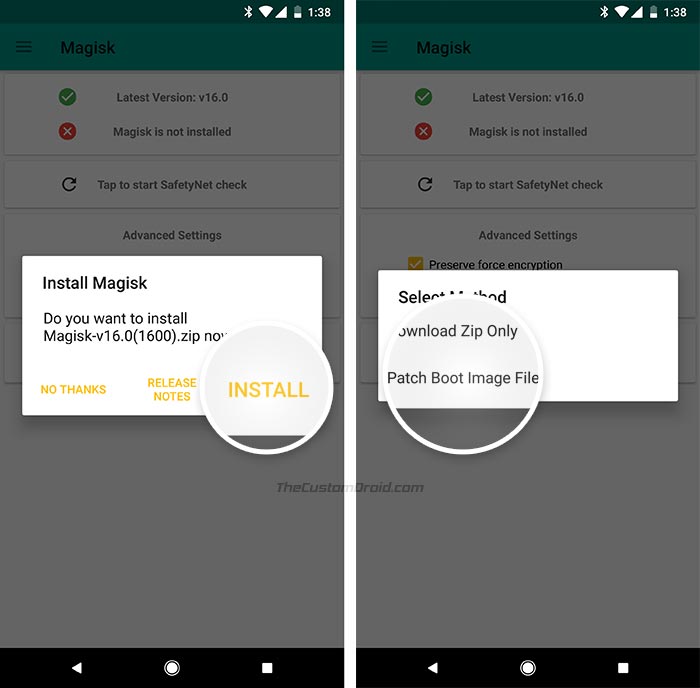
- Select “Install” again when prompted and tap on “Patch Boot Image File”.
- Navigate to the internal storage/SD card and select the stock boot image file you placed during the initial steps.
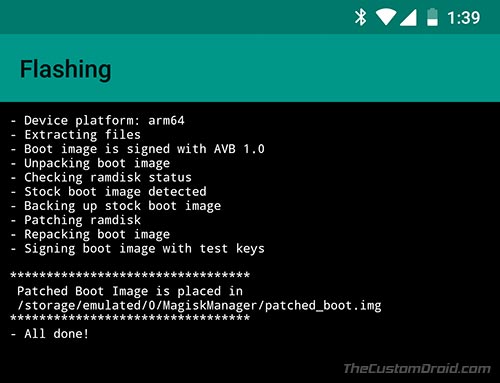
- The app will automatically download the latest Magisk version (v16.0) and patch the boot image.
- Next, go to /sdcard/MagiskManager/ and copy the “patched_boot.img” to C:\adb.
- C:\adb is the folder where all the ADB and Fastboot binaries are present.
- Hold the SHIFT key on the keyboard and right-click on an empty space inside the same folder.
- Select “Open PowerShell window here”.
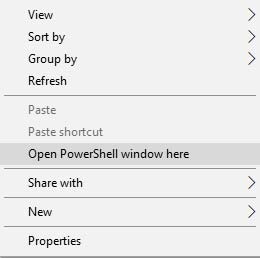
- Boot your Mi A1 into Fastboot mode:
- Power off completely.
- Hold the Volume Down + Power button simultaneously.
- Connect your phone to the PC.
- Unlock the bootloader first:
fastboot oem unlock
- Finally, flash the patched boot image to root Xiaomi Mi A1 on Android Oreo.
fastboot flash boot patched_boot.img
- Reboot your device now:
fastboot reboot
Once you have successfully flashed the patched boot image, your device shall be rooted running Oreo. If an OTA update arrives, just follow the steps laid down by Magisk Developer – topjohnwu. The method works flawlessly for different firmware versions. Once a new update is available, we will be updating the list of stock boot images for your convenience.
So, you have just been able to root Xiaomi Mi A1 on Android Oreo. If you have any questions regarding the procedure, let us know by commenting below.

Comments 2 Comments
my rom is OPR1.170623.026.V.9.5.10.0 how do i get the boot.img?
You can download the fastboot image from here. Once you have downloaded, simply extract the ZIP and you will find the boot.img in it.