How to Root Samsung Galaxy A8/A8+ (2018) and Install TWRP Recovery
Through this tutorial, we will show you how to install TWRP recovery and root Samsung Galaxy A8/A8+ (2018) running Android Pie and Oreo. The steps below will take you through the complete […]
Through this tutorial, we will show you how to install TWRP recovery and root Samsung Galaxy A8/A8+ (2018) running Android Pie and Oreo. The steps below will take you through the complete process in detail.
Advertisement
The Samsung Galaxy A8/A8+ is arguably the most exciting mid-range phones Samsung has to offer in 2018 (so far). They promise the headline features and design elements of the flagship S8/S8+ devices, but at mid-range pricing. Both devices sport the Infinity display that came with the S8 series, with a 2220 x 1080 resolution, a powerful Exynos 7885 chipset, coupled with 4GB/6GB (A8+) RAM.
Needless to say, prolific XDA Developer BlackMesa123 has wasted no time in releasing official TWRP recovery for Galaxy A8/A8+. With both phones having recently gotten the update to Android Pie, we have put together a step-by-step guide on how to install TWRP Recovery and root Samsung Galaxy A8/A8+ (2018).
Without further ado, let us get to the process.
Advertisement
Advertisement
- This guide is intended for the Samsung Galaxy A8 and A8+ with model numbers SM-A530F and SM-A730F, respectively. Do not attempt to follow this guide or use the provided files for any other model number.
- Rooting will trip the KNOX counter and apps like Samsung Pay and Secure Folder will no longer function thereafter, even if the device is unrooted/flashed back to stock later.
Page Contents
Before You Begin
Make sure to fulfill all the requirements stated below before you head on to the instructions.
- First and foremost, ensure that you take a full backup of all the data on your phone. This includes messages, contacts, and everything else that you feel necessary. We also have a tutorial that will help you backup your data with ease.
- Charge the battery to at least 70%, so as to avoid the device shutting down during the process.
- Download and install the latest Samsung USB drivers.
- In ‘Settings’ > ‘Developer options’, enable ‘OEM Unlock’. You can use our tutorial on How to enable OEM Unlocking.
- Download and extract latest Odin flash tool (v3.13.1 or above) to an easily accessible location on the PC.
Downloads
- TWRP Recovery for Galaxy A8 (A530F): twrp-3.4.0-0-jackpotlte.img.tar (Check here for latest build)
- TWRP Recovery for Galaxy A8+ (A730F): twrp-3.4.0-0-jackpot2lte.img.tar (Check here for latest build)
- RMM Bypass: RMM_Bypass_v3_corsicanu.zip (This fixes the Prenormal KG/RMM State issue and prevents your device from getting locked again)
- Encryption Disabler: no-verity-opt-encrypt-6.1.zip
- Latest Magisk Installer zip: Magisk-v21.0.zip
Install TWRP Recovery on Samsung Galaxy A8/A8+
In order to root, you must first install TWRP on your Galaxy A8/A8+. To do so, simply follow the instructions laid below.
- Download TWRP recovery for your Samsung Galaxy A8 or A8+ on your PC.
- Switch off your phone completely.
- Press and hold the Volume Down, Volume Up, Power buttons together until you see the warning screen.
- Then press the Volume Up button once to enter Download Mode on your Galaxy A8/A8+.
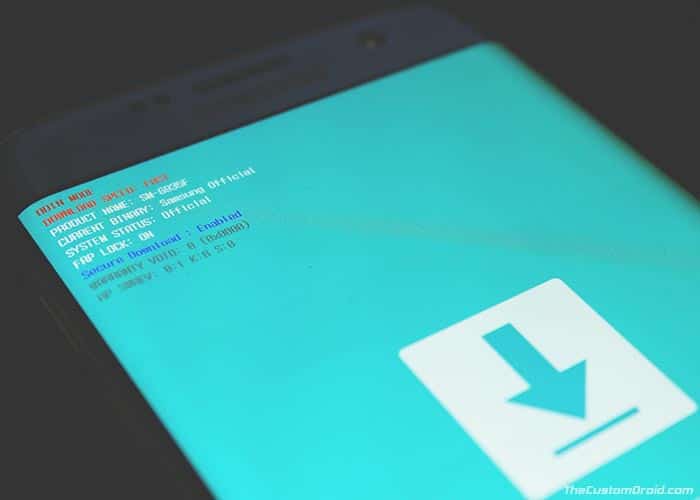
- Connect the phone to your PC using the USB cable.
- Launch the Odin Flash tool on your PC by double-clicking the ‘Odin3 v3.13.1.exe’ executable.
- The ‘ID:COM’ port box at the top-left of the Odin tool should light up. If not, then make sure that you have the proper USB drivers installed on the your PC.
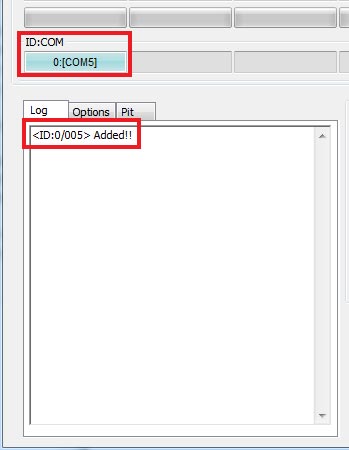
- Click on the ‘AP’ button and select the ‘twrp-3.4.0-0-jackpotlte.img.tar‘ for the Galaxy A8 or ‘twrp-3.4.1-0-jackpot2lte.img.tar‘ for the Galaxy A8+.
- Click the ‘Options‘ tab in Odin and uncheck the ‘Auto-Reboot’ option.
- Finally, click the ‘Start’ button to install TWRP recovery on Samsung Galaxy A8/A8+.
Once the flashing process finishes, Odin should show the ‘PASS!‘ message. You can disconnect your phone from the PC now.
Advertisement
Very Important:
It is imperative that you boot your phone directly into the TWRP recovery now. Failing to do so will trigger the Prenormal RMM/KG state to kick in and you will need to wait for 7 days until you begin with this procedure again.
To boot your Galaxy A8/A8+ into TWRP, simply hold the Volume Down and Power buttons together. As soon as the screen goes black, quickly release the buttons and hold the Volume Up and Power buttons until you see the TWRP splash screen.
When prompted with the ‘Unmodified System Partition’ message in TWRP, just swipe the button to allow modifications.
Once your phone is in TWRP recovery mode, follow the steps below to finally root it using Magisk.
Instructions to Root Samsung Galaxy A8/A8+ (2018)
- First, go to the ‘Wipe‘ menu in TWRP and select ‘Format Data‘.
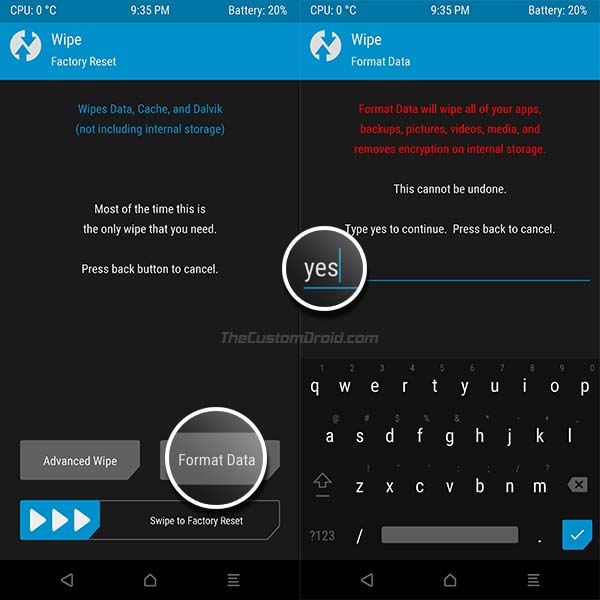
- Enter ‘yes‘ in the provided field to confirm the erase process. This will completely erase all the data on the phone including the internal storage.
- Go back to the TWRP home screen, then tap on ‘Reboot‘, and select ‘Recovery‘.
- Once the phone reboots back into TWRP, go to ‘Mount’ and press the ‘Enable MTP’ button.
- Now, connect the phone to the PC via the USB cable.
- Transfer the RMM Bypass v3, Encryption Disabler, and the latest Magisk installer ZIP files to the phone’s internal storage.
- Now go back to the TWRP main screen and press ‘Install’.
- Locate the ‘RMM_Bypass_v3_corsicanu.zip‘ file and swipe to confirm the installation.
- Following the same steps, flash the ‘no-verity-opt-encrypt.zip-6.1.zip‘ and ‘Magisk-v21.0.zip‘ files (In that order) to root Samsung Galaxy A8/A8+.
- When the flashing process finishes, tap on the ‘Reboot System’ button.
After your phone boots up, set it up by following the on-screen instructions. You should also see the Magisk Manager app among other apps in the app drawer. If you don’t see it on your device, then just download the latest APK from here and install it manually. You can run it to verify if your phone has successfully been rooted or not.
Advertisement
Now that you have root access, you can start using root apps. You can also install Magisk Modules to add extra features or customize your phone’s software systemless-ly. Even more, you can use Magisk Hide to hide root from apps that might detect it and stop working, like Google Pay, Pokemon Go, etc.
So, you have just been demonstrated how to install TWRP and root Samsung Galaxy A8/A8+ (2018) running Android Pie and Oreo. If have any questions or if you get stuck during any stage of the process, do let us know via the comments section below, and we would be more than happy to help you out.
Comments 22 Comments
Hello, I tried this guide on an A8, and I’m having an issue.
I did all the steps in order, (although I used a newer version of TWRP and Magisk, and got encryption disabler and RMM bypass from other sources) and got no errors, but now it boots to the Samsung logo and the bootloops. After 3 bootloops, it boots into TWRP. I have tried to boot it twice, and it didn’t work.
I have been trying to root this phone for a week, any help will be appreciated.
Hi Maxton, we will start by debugging what caused the bootloop. To do this, I will need the following information from you:
RMM Statestring? Is itPrenormal,Checking, or anything else?Let me know so that I can help you further.
ola,boa tarde !
desta vez venho para agradecer por toda sua dedicaçao em manter este tipo de utilidade e prestacao de servico.
Agora, irei falar da minha jornada em fazer root no a730f.
fiz o passo a passo varias vezes como orientado acima e nao funcionava de jeito nehum .
Estalei primeiro os dois arquivos ‘RMM_Bypass_v3_corsicanu.zip’/’no-verity-opt-encrypt.zip-6.1.zip’ e ‘Magisk-v21.0.zip’ e maginsk . na hora de flechar o magink por ultimo , infelizmente dava erro 1 no final da est5alaçao maginsk. Nota: todos os tres aplicativos atualizado.
entao tive a brilhante ideia: refiz o passo a passo novamente sem enrraizar o maginsk ,reiniciei o cel e flechei o maginsk na raiz apo formatacao e para minha surpresa o maginsk nao deu erro e o root foi relizado com sucesso.
A percistencia nesse caso valeu a pena , estou feliz e relizado apos tanta percistencia em fazer root.
Obrigado a todos e os comentarios e duvidas de um sempre ajuda outros.
Ogora continuarei na jornada de desbanir meu imei com root , ja que na operadora nao consigo a demora e traumatizante,entao se alguem tiver alguma sujestao funcional , porfavor , comente!
obrigado e boa tarde a todos!
Thank you Gilmar Souza for sharing your experience. I am happy I was able to provide any amount of help you needed.
Ola ,boa noite!
faco todo processo como intrucao acima e na hora de intalar o maginsk na raiz VIA TWRP ,da erro 1
porfavor pode apresentar solucao !?
modelo a730f binary S7
OBRIGADO!
Which version of Magisk did you download and use? Magisk v21.0, right?
Have you tried redownloading the Magisk ZIP file again? It might have got corrupted whilst downloading.
Hello, I have updated the links to the files. Refresh the page, download the new files, and perform the process again.
Make sure that you do not skip flashing any files or steps, as well as formatting the data in TWRP.
Hi Arnav, do you still need help with the situation or did you got it sorted out?
Hey will this still work in 2020?
Hi Randorando. Yes, it will work. Upon seeing your comment, I also updated the post with the latest files and their corresponding instructions.
If you face any problems during the process, feel free to let me know.
Hi Dhananjay,
I wanted to root my A8 and used your guide. I rooted phones before so no big deal. Turns out this particular phone had a keen trap in stock for me; that was the touchscreen. TWRP responded horribly to all my inputs. I was seriously unable to type “yes” at the formatting step.
I decided to turn the phone off, went through the rather difficult process of getting to the “Power Off” button, and now it broke. I get stuck in a bootloop. I can turn it off still, and go into the regular download mode. Honestly, I just want to stop the process and try again when this A8 becomes so old it becomes difficult to use daily, and thus go back to the all-stock firmware.
Do you know of a place where I can find the stock recovery? Or a good way to uninstall TWRP? Or fix this? I tried looking at different forums like XDA and github, but their post are so incredibly in-depth that I no longer understand it. I just don’t have that background knowledge.
Thank you for your help
Hi Jack. Don’t worry, the problem can easily be resolved by restoring the stock firmware. I already have it covered on my blog.
The first thing you need to do is to download the latest stock firmware for your Galaxy A8. Although you can download it using online databases like SamMobile, SamFrew, etc, the problem is that the FREE downloads offer VERY SLOW SPEEDS.
So, you can use a tool like Frija or SamFirm (Either will do). You just have to input your phone’s full model number and CSC code (also known as the ‘region’).
Once you have downloaded the firmware, the instructions on how to install it could be found in this detailed guide.
After doing what I just mentioned, your A8 should be running the latest stock firmware without TWRP, root, or any other modifications that you may have performed.
Do let me know how it goes. And if you feel stuck at any point, just leave a reply. I will try my best to get back to you at the earliest.
Hi Richard. Thanks for notifying me. Any input regarding the missing steps would be great.
Ooops, here is the real text:
All threads completed. (succeed 0 / failed 1)
Odin engine v(ID:3.1301)..
File analysis..
Total Binary size: 35 M
SetupConnection..
Complete(Write) operation failed.
All threads completed. (succeed 0 / failed 1)
Hi Naila, did you enable the ‘OEM Unlock’ toggle in developer options first?
Hi. Did this error pop up after rooting your phone?
Yah after resetting it
Hi again. Sorry, but I was asking if this issue showed up after “rooting” the phone (not resetting).
Hi Admin,
can i flash twrp only on my A8 + (Pie) only without rooting?
Hi Kevin. Yes, you can. But even in that case, you will need to format the data, then flash the RMM State bypass and no-verity zip files.
Simply follow all the instructions, except flashing the Magisk zip. This will give you TWRP without root.
hello
Is it necessary to format data?
Yes, or the phone will not boot into the OS.