Unlock Bootloader, Install TWRP, and Root OnePlus 3
Every Android power user desires to have a better control over their device. To do so, you would want to root OnePlus 3 and gain more power over the system. The process […]
Every Android power user desires to have a better control over their device. To do so, you would want to root OnePlus 3 and gain more power over the system. The process involves unlocking the bootloader first, followed by installing TWRP, and then flashing the SuperSU root package via TWRP recovery.
Advertisement
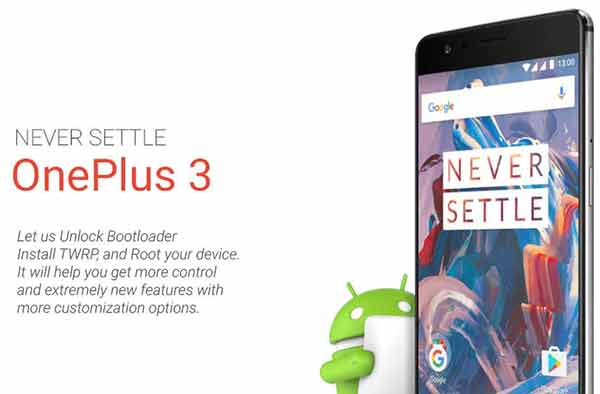
The latest OnePlus flagship is the OnePlus 3. The smartphone features an extremely powerful hardware, including a Qualcomm Snapdragon 820, Adreno 530 graphics unit, a sharp 16 MP camera with f/2.0 aperture, auto-focus, and optical image stabilization, 6 GB RAM, and a lot more. That being said, the phone software is based on Marshmallow 6.0.1 with OxygenOS 3.2.2, that engulfs several interesting features like Night-mode, Gestures, Shelf, etc.
While we are already impressed with its capabilities, but there is much more to the device than that. Rooting your device will help you break those boundaries, and unlock the complete potential of the OnePlus 3.
Advertisement
Disclaimer
Rooting doesn’t hard-brick your device. But if done wrong, may harm the software installed and leave it in a non-working condition. However, the phone could easily be recovered and installed with OEM software. We shall not be held liable for any damage to your device.
Page Contents
OnePlus 3 – Guide
Prerequisites
- Unlocking the bootloader will reset back your device, erasing all the data on it. So, backup your OnePlus 3 completely, including the internal storage, messages, logs, and everything else that you feel necessary.
- Charge your phone to at least 60% battery level, to avoid any mid-process shut downs.
- A good quality USB type-C cable.
- Setup Android SDK on your PC or Laptop.
- Download the latest TWRP recovery flash-able image for OnePlus 3: Link
- Download SuperSU root package: Link
Instructions
» Unlock Bootloader
- To unlock the bootloader of your OP3, you will first need to enable ‘OEM unlocking’ under ‘Settings’ > ‘Developer options’ (Don’t know how to enable Developer options? Read here). Without this, you will certainly not be able to perform anything.
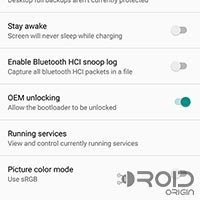
- Reboot into fastboot mode – Power off the phone completely. Then press and hold the Volume up and Power keys until you see the fastboot screen.
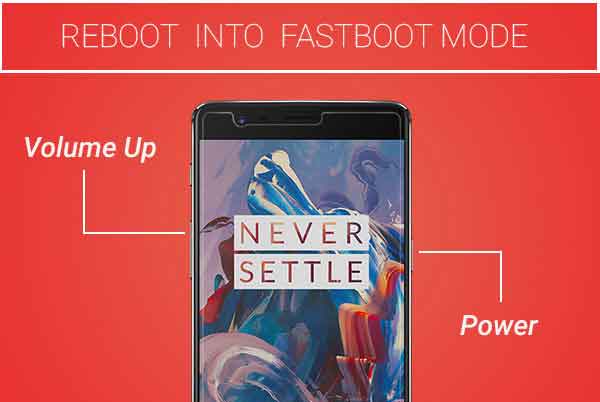
- Connect your OnePlus 3 to the PC using USB cable.
- Open a CMD/Command-line window on your PC and start by entering the following command.
fastboot devices
The command should return a device ID. If it doesn’t, make sure that you have the SDK and related platform tools setup properly.
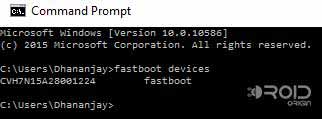
- Now that it is confirmed that your OP3 has made a proper connection with the PC, and is being recognized by fastboot, you can type in the following command to initiate the unlocking process.
NOTE: Unlocking the bootloader will erase your device completely. So, make sure you have taken a backup.fastboot flashing unlock
- Just as you enter the above command, you will see a prompt on your device screen. Using the Volume keys, highlight ‘Yes‘ and select it using the Power button.
- Your OnePlus 3 will reboot automatically, wipe the device, and finally boot into the operating system.
» Install TWRP & Root OnePlus 3
- Connect your device to the PC and transfer the “SuperSU-v2.82-201705271822.zip” file to the internal storage. Once the file has been transferred, disconnect the device and power it off.
- Reboot into fastboot mode again, by pressing and holding the Volume Up and Power buttons simultaneously. When your device has entered fastboot mode, connect it back to the PC using the USB cable.
- On your PC, go to the folder location where the TWRP flash-able recovery image (e.g. twrp-3.1.1-0-oneplus3.img) was downloaded.
- Hold down the SHIFT key and right-click on a space inside the same folder. Select ‘Open command window here‘ from the pop-up menu that appears. A new CMD window shall open now.
- Flash the TWRP recovery image by entering the following command (Make sure that you replace “x.x.x-x” with the corresponding recovery version) :
fastboot flash recovery twrp-x.x.x-x-oneplus3.img
E.g.
fastboot flash recovery twrp-3.1.1-0-oneplus3.img
- Now that you have flashed TWRP recovery, boot into recovery mode – Power off the phone, then press and hold the Volume Down and Power keys until you see the OnePlus logo.
- Your OnePlus 3 should now be in TWRP recovery mode.
- In TWRP, tap on the ‘Install’ button. Browse the internal storage for the SuperSU zip. Select the “SuperSU-v2.82-201705271822.zip” file, and swipe the “Swipe to confirm Flash” button on the bottom of the screen.
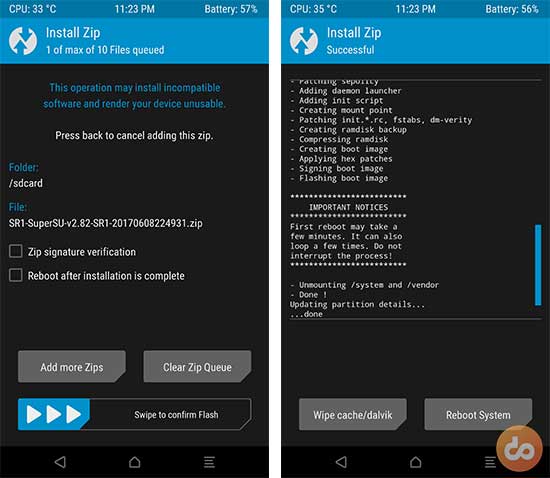
- Once the file has been flashed successfully, tap on “Reboot System”.
That is it! You have just unlocked the bootloader, installed TWRP, and rooted your OnePlus 3. You can now use tweaks like ViPER4Android and Xposed Framework, or flash custom ROMs like CyanogenMod, ParanoidAndroid, and Dirty Unicorns.
If you have any questions, let us know through the comments.