Unlock Bootloader, Install TWRP, and Root Moto X Play
The Moto X Play is one of the latest flagships by Moto. And trust me when I say, it is impressive, with the hardware and performance that it offers. The phone comes […]
The Moto X Play is one of the latest flagships by Moto. And trust me when I say, it is impressive, with the hardware and performance that it offers. The phone comes with a Qualcomm Snapdragon 615 SoC, Octa-core Cortex CPU, Adreno 405 GPU, Gorilla Glass based 5.5-inches IPS LCD display, 2 GB RAM, 16/32 GB internal storage with expandable memory support till 128 GB, 21 MP camera with dual-LED, fast charge technology, and much more.
Advertisement
We here, are going to help you install TWRP and then finally, root Moto X Play. TWRP recovery is not yet officially available for the X Play, but it is, unofficially through XDA member vache (Check original XDA thread). The recovery works just fine and will let you flash custom ROMs, kernels, tweaks, etc. TWRP will be flashed via fastboot, but to do so, you must first unlock the phone’s bootloader. At the end, we will be using Chainfire’s SuperSU to root Moto X Play.
Prerequisites
- A Windows PC/Laptop
- Unlock Moto X Play bootloader: How to Unlock Bootloader on Moto Smartphones
- Backup your phone completely, including internal storage, SMS, contacts, and anything else that is essential.
- Charge your phone to at least 60% battery level, to avoid any shut-downs during the process.
- Make sure USB debugging is enabled. If you don’t know how to do it, view detailed steps here.
- Download the platform tools package and extract the zip so that you have the platform-tools folder.
- Download the unofficial TWRP for Moto X Play. Transfer the recovery image to the platform-tools folder that was extracted earlier.
- Download the latest SuperSU root package from here.
Install TWRP & Root Moto X Play
- Go to the platform-tools folder where the TWRP image is present.
- Press SHIFT key and right-click on an empty space inside the folder. Now select Open command window here from the pop-up menu that appears.

- Connect your X Play to the PC via USB cable.
- Enter the command below to confirm that the device has been successfully detected by ADB:
adb devices
- The command-line window should display a device ID. If it doesn’t make sure that you have your phone connected properly, and reboot your machine.
- Reboot Moto X Play to bootloader mode using the following command:
adb reboot bootloader
- Your Moto X Play should now be in bootloader mode.
 Flash the TWRP recovery image now:
Flash the TWRP recovery image now: -
fastboot flash recovery twrp-lux-3.2.3-r1.img
- Once TWRP has been flashed, use the volume keys to highlight Recovery, in bootloader mode, and select it using the power button.
- TWRP will now boot on the Moto X Play.
- Go to Install and select the SuperSU-v2.82-201705271822.zip file.
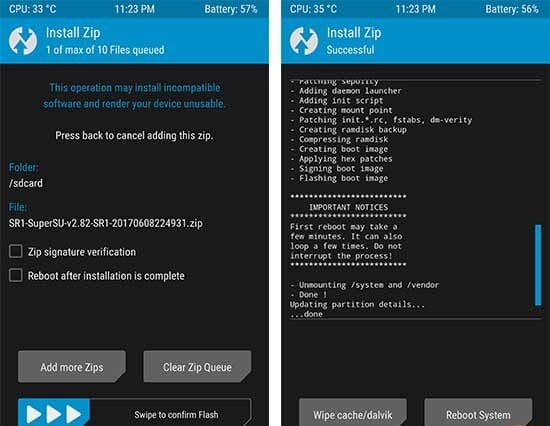
- Now, swipe the button on the bottom to start the flashing process.
- It will take a few seconds, and then you can select Reboot System.
It’s done! You have successfully installed TWRP and rooted Moto X Play on stock firmware.
Advertisement
You should give a try to available custom ROMs for Moto X Play at the XDA forums. Let us know if you face any issues during the process, we will try and help to as far and as early as we can.
