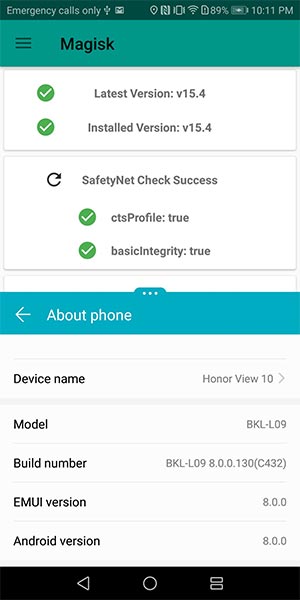How to Root Honor View 10 using Magisk (Android Oreo)
Users who have bought the fantastic Honor flagship, now have the chance to dig deep into software customizations. In this tutorial, we will show you how you can easily root Honor View […]
Users who have bought the fantastic Honor flagship, now have the chance to dig deep into software customizations. In this tutorial, we will show you how you can easily root Honor View 10 on Android Oreo.
Advertisement
The Honor View 10 (Commonly referred as the V10) was launched back in December 2017. It is the OEMs take on the mid-range segment, providing the best possible hardware config and features. On the inside, it features a Kirin 970 processor, the first chipset with focus on AI (Artificial Intelligence). The device comes with Android Emotion UI 8.0, which makes the best combination with the inbuilt processor for the ultimate software experience. The V10 is also the first Honor device to offer Android Oreo out-of-the-box. Well, if you’ve already got the device in your hands, the tutorial below will help you easily root Honor View 10 using Magisk.

Page Contents
Guide to Root Honor View 10 on Android Oreo (EMUI 8.0)
The Honor View 10 (V10) offers a fantastic camera experience with a 20MP + 16MP dual-lens and ultra-wide aperture. Despite the new longer 5.99-inches display, Huawei has managed to sneak in the fingerprint sensor on the front. The phone also packs a 3750 mAh battery, capable to handle the charge through the day for undisrupted usage. On the memory part, the phone kills it with 128 Gigs of inbuilt storage and 6GB RAM. On a much wider scale, the V10 is a total flagship killer and has the capability to stand against other Android phones in the similar price range.
It’s quite likely that the Android community dives in quickly when it comes to rooting a device or supporting other customizations like custom ROMs or mods. Thanks to topjohnwu (The mind behind Magisk), users can now root Honor View 10 without having the need to flash a custom recovery like TWRP.
Advertisement
Advertisement
The developer initially posted a screenshot on his Twitter account portraying the SafetyNet pass Magisk root on the Honor V10 running Oreo. According to him, rooting the device wasn’t that hard, considering that he did it in an hour of timeframe. Cool, right? Later in the day, he finally made a public post (Source link at bottom), demonstrating the procedure. It is pretty simple, all you got to do is grab the stock ramdisk provided by the developer and use Magisk 15.4 to patch it. Once patched, you can easily flash the modified ramdisk image and enjoy root.
Advertisement
Prerequisites
Make sure that you fulfill the stated requirements before proceeding to the instructions to root Honor View 10.
- Rooting a device can often be risky if done wrong. It is recommended to safeguard your personal data before proceeding ahead. So make sure to take a complete backup before proceeding. You can follow our guide on how to backup un-rooted Android phones.
- Charge your phone to at least 50-60% battery to make sure that it doesn’t power off during the procedure.
- In order to flash the patched ramdisk image, you will need to install ADB/Fastboot tools on your PC.
- Download the latest Magisk Manager APK and install it on your Honor device.
Steps to Root Honor View 10 on Android Oreo (Magisk)
We have split the steps into two parts for you to better understand the whole procedure. The first part wherein will help you patch the stock ramdisk image. The latter will guide you to flash the patched ramdisk using fastboot and root Honor V10 using Magisk.
Advertisement
Patch Stock Ramdisk using Magisk Manager
- The first step to root Honor View 10 is to patch the stock ramdisk using Magisk
- Download the stock ramdisk (BKL-L09_ramdisk.img) for Honor V10 (BKL-L09).
- Open Magisk Manager on your device and tap on the menu icon on the top-left.
- Go to “Settings”.
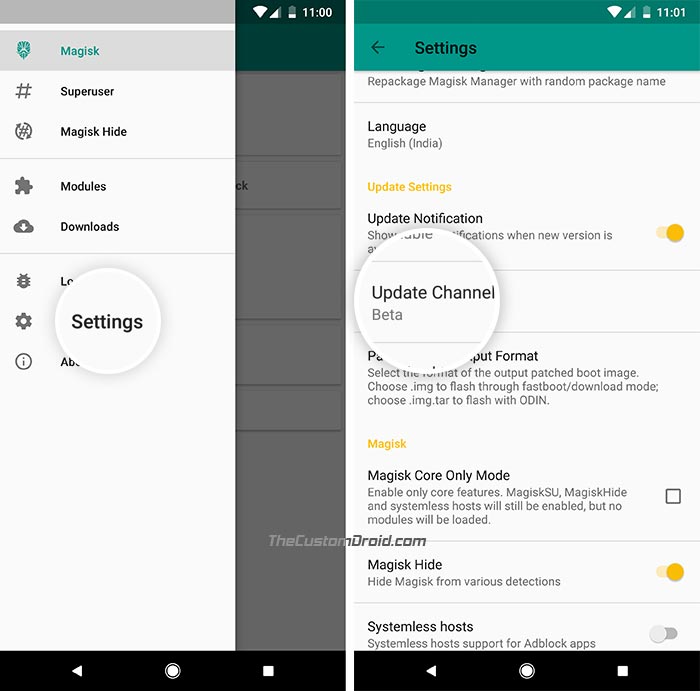
- Tap on “Update Channel” and select “Custom”.
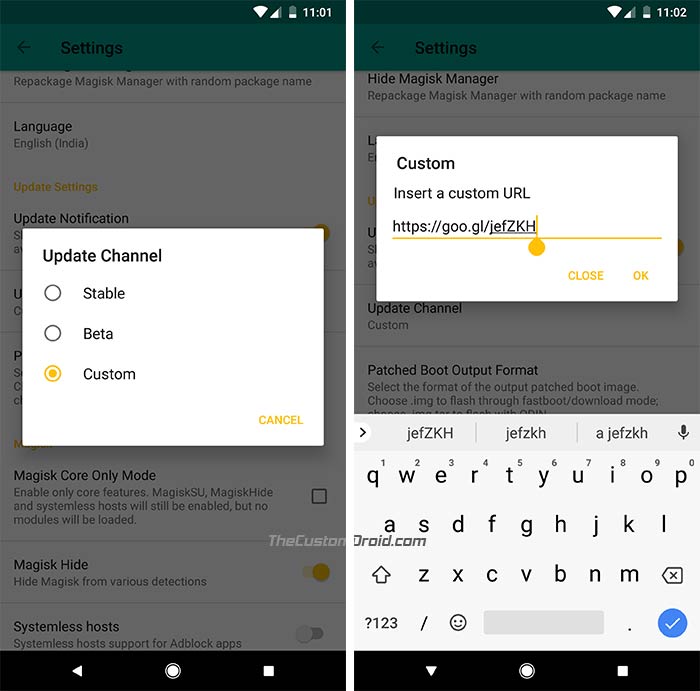
- Input the following URL in the provided field:
https://goo.gl/jefZKH
- Go back to the main screen. The app will automatically prompt you to install Magisk-v15.4(1541).
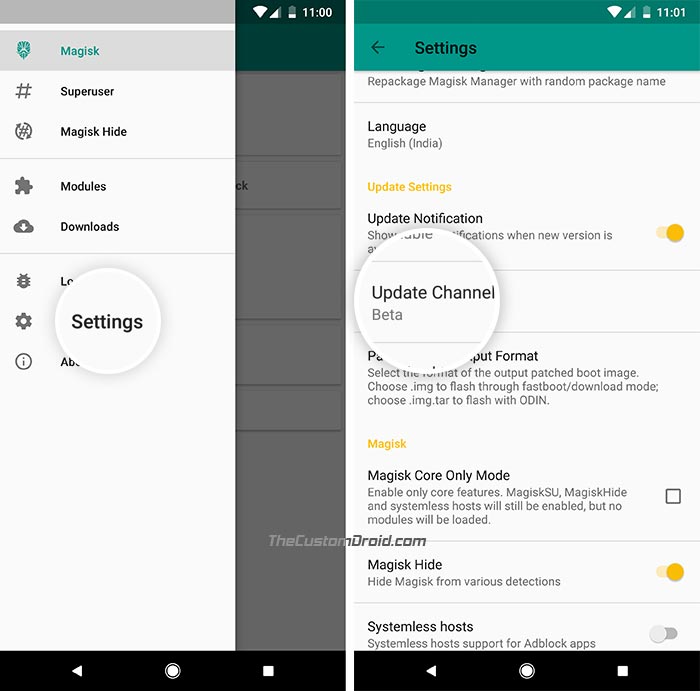
- Tap on the “Install” button and select “Patch Boot Image File”.
- Navigate to the storage and select the ramdisk file (BKL-L09_ramdisk.img).
- Magisk Manager will automatically patch the image and the “patched_boot.img” can be located in /sdcard/MagiskManager/.
Now that your patched file is available, you can follow the steps in the next section to root Honor View 10 on Android Oreo.
Flash Patched Ramdisk using Fastboot
- Copy the patched ramdisk to C:\adb. This is where the ADB and Fastboot binaries are present.
- Hold the SHIFT key and right-click on an empty space inside this folder.
- Select “Open PowerShell window here”.
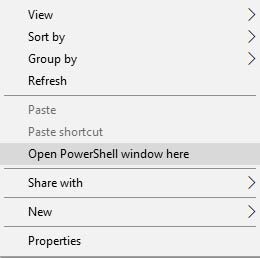
- Boot Honor V10 into Fastboot mode by holding the Volume Down + Power button simultaneously.
- Connect your device to the PC.
- Finally, enter the following command to root Honor View 10:
fastboot flash ramdisk patched_boot.img
- When the flashing process is complete, reboot your device using:
fastboot reboot
Once your phone boots, open the Magisk Manager again and check the installation status. So go ahead and try some Magisk modules or root-enabled apps to customize your Honor V10. We do hope to see TWRP recovery on the device pretty soon, which will also kick off the custom ROM scene.
You have just been able to root Honor View 10 using Magisk. If you have any questions regarding the procedure, leave a comment below.
Thanks to topjohnwu for the files and links: Source