Install TWRP and Root Essential Phone (PH-1) using Magisk
Andy Rubin’s crafted piece of art, the Essential PH-1 can now be rooted. Follow this tutorial to install TWRP and root Essential Phone (PH-1) using Magisk. Advertisement The Essential Phone is a […]
Andy Rubin’s crafted piece of art, the Essential PH-1 can now be rooted. Follow this tutorial to install TWRP and root Essential Phone (PH-1) using Magisk.
Advertisement
The Essential Phone is a result of dedicated craftsmanship and aims at changing how our Android device’s look and how we operate them. The vision of the company is to make the smartphone truly belongs to the user. The software inside the phone is lean and does not hit the UX by bloating apps. There’s a lot more packed inside that unique design.
But the phone has already faced its share of difficulties, starting from delayed shipping, camera quality issues. These problems eventually ended in a hefty $200 price drop. But that’s a never-ending story with manufacturers. Today, we are here for a different purpose, which is to help you install TWRP on Essential Phone (PH-1) and subsequently root it using Magisk.
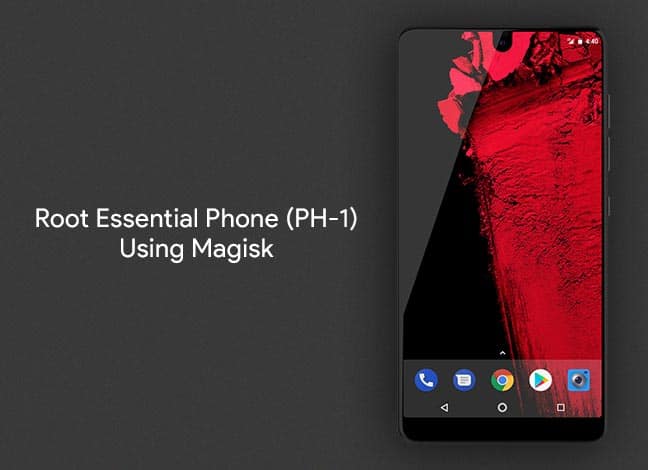
Advertisement
Advertisement
- How to Root Google Pixel 2 and Pixel 2 XL using Magisk
- Root Xiaomi Mi A1 (Magisk) and Install TWRP Recovery
Page Contents
Root Essential Phone (PH-1) using Magisk
The customization/rooting scene on the device has been sort of slowish. But it seems like the XDA community and its developers are never far behind. The forum’s senior member – bmg1001 has come up with a working TWRP build and root solution for the device.
Update (5 May 2019): Official TWRP recovery for Essential Phone (PH-1) is now available. This post has been updated to reflect the new download links and instructions.
According to the source (link at the bottom), rooting the device is fairly easy with the provided files. In order to root Essential Phone (PH-1), the first step is to flash the TWRP recovery. The recovery itself is packed inside the boot.img (kernel). That is because the Essential Phone, like Google Pixel 2 and Xiaomi Mi A1, has implemented A/B partition scheme.
After installing the TWRP recovery on the device, you can easily sideload the latest Magisk installer. Post that, you will also need to flash the patched boot image corresponding to the build number that your device has.
Advertisement
Disclaimer
Rooting Essential Phone (PH-1) may break your device’s official support and warranty. If you’re not sure what you’re diving into, then take a step back and rethink. We hold no responsibility for any damage to your device during or after this procedure.
Prerequisites
Now, go through the list of requirements below. Once you have fulfilled all of them, head towards the instructions to root Essential Phone.
- It is highly advised to backup your device first. You can follow our tutorial on how to backup Android devices.
- Your Essential device’s bootloader must be unlocked.
- Install ADB and Fastboot on your PC. We will be needing these Android tools in the instructions below.
- Charge your device to at least 50-60% battery level to avoid any disturbances during the root process.
- Make sure that your device is using the stock boot image. If not, then download the image corresponding to your current build and install it.
Downloads
Before you get to the steps below to root Essential Phone, make sure to download all the listed files and copy them to the folder where all the ADB and Fastboot files are present (C:\adb).
Advertisement
- Official TWRP recovery for Essential Phone: twrp-3.2.3-0-mata.img | twrp-installer-mata-3.2.3-0.zip
- Latest Magisk installer zip: Magisk-v19.1.zip (Changelog and more information)
Instructions to Root Essential Phone PH-1
- Boot your Essential PH-1 into Fastboot mode:
- Power off the device completely.
- Press and hold the Volume Down + Power button altogether.
- Connect your phone to the PC using the USB cable.
- Go to the directory/folder where all the ADB and Fastboot files are present (C:\adb).
- Press the SHIFT key on the keyboard and right-click inside this folder.
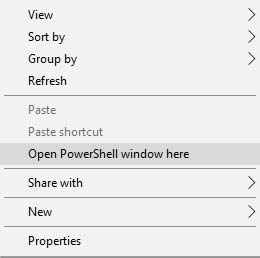
- Select the ‘Open PowerShell window here’ option.
- Now, enter the following Fastboot command to flash TWRP recovery:
fastboot flash boot twrp-3.2.3-0-mata.img - Once the recovery has been flashed, tap the Volume buttons a few times until ‘Recovery mode’ appears on the Bootloader screen. Then, select it using the Power button.
- Your Essential Phone should now enter TWRP recovery mode.
- Connect your phone to the PC using the USB cable.
- Go to ‘Advanced’ -> ‘ADB Sideload’ in TWRP and swipe the sideload button.
- Sideload the TWRP installer zip using:
adb sideload twrp-installer-mata-3.2.3-0.zip - Next, sideload Magisk using the following ADB command:
adb sideload Magisk-v19.1.zip - The file will then be sideloaded and flashed on the device.
- Finally, reboot your device using:
fastboot reboot
Great! You have just been able to install TWRP recovery and root Essential Phone (PH-1) using Magisk. Go ahead and try some modules to add new features to the device. You can also follow some tutorials for rooted devices.
If you have any problems following this procedure, drop a comment below. We will make the best effort to help you.
Source: XDA-Developers
Comments 7 Comments
Hi and thanks for all the info and your sharing your experience’s.
I am a newbie, I have a “Telus model” how do I tell what twerp for my build number (pie, btw).
My build number PQ1A 190105.090…
I do not wish to make a brick out of this great phone, so I bought one with a broken screen to “experiment” on…getting onto the android box as well so need to understand this….
My thanks and I do greatly appreciate the work you have done.
Hi Paul. As far as I have read on XDA, the Telus variant can be bootloader unlocked. After which, you can easily install TWRP and root the phone.
Now, I have a very important tip for you. Once you unlock the bootloader and flash TWRP, enter TWRP mode and take a backup of your EFS partition. This partition holds your phone’s IMEI and other related info.
Once backed up, transfer the backup to your PC and store it safely. Although the process is simple and nothing could go that wrong, it is best to play safe.
One more thing, unlocking the bootloader will wipe the phone completely, including the internal storage. So make sure that you take a backup of all your data (Images, videos, music, photos, etc) before you proceed.
just one last question. What the command to flash the patched boot image after you root it?
Hi Dylan. I am sorry, but I am not able to fully understand your question. Flashing the patched boot image will root the PH-1. There’s no need to flash anything further.
I believe he’s talking about this section back toward the begining.
“Post that, you will also need to flash the patched boot image corresponding to the build number that your device has.”
I would also like to know what this is about.
Your instruction are what I’ve been looking for. definitely alot cleaner and straight to the point when compared to the original post on xda. Bmg1001’s mentions the patched boot image. But his paragraphs are filled with allot of jumping around and linking to different forum post. Do we need the prepatched boot files or are those only mentioned for installing ”magisk only” and NOT installingTWRP?
Hi. There’s no need to install the patched boot image anymore. After TWRP for the PH-1 was released, I updated the article but forgot to remove that specific line from the post.
Thanks for the appreciation. Patching boot image and use that to root is only required if you want to root PH-1 without TWRP.
If you want to root with TWRP, you just have to boot the TWRP image, sideload the TWRP installer script and the latest Magisk zip to root.
If you have any other questions, please let me know. I’d love to answer them.
Ok. That’s what I assumed was the case. Thanks for the article. Going to jump into this now.