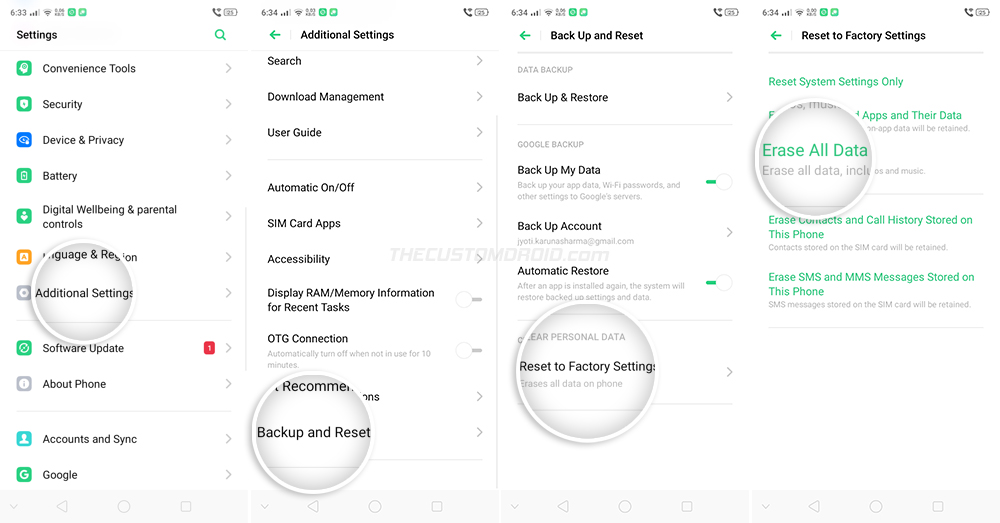How to Factory Reset the Realme X2 Pro and Return it to Stock Settings
Factory resetting your Realme X2 Pro can help fix software issues, failed software updates, and is also useful when selling the phone. In this guide, we will show you how to factory […]
Factory resetting your Realme X2 Pro can help fix software issues, failed software updates, and is also useful when selling the phone. In this guide, we will show you how to factory reset the Realme X2 Pro using two different ways/methods – (1) through the settings menu, or (2) through the stock Realme UI recovery.
Advertisement
Before heading to the instructions, let us help you quickly understand what a Factory Reset is.
Page Contents
What is a Factory Reset?
A “Factory Reset” (also referred to as a “Hard Reset” or “Master Reset”) is the process of erasing all the information stored on your phone to return it to its factory/original state. It is also commonly known as a “master reset” or a “hard reset”. The data erased during a factory reset includes the system data, downloads apps, their associated data, and all the files stored on the phone’s internal storage.
So, why would you need to perform a factory reset? – Performing a factory reset on your Realme X2 Pro is useful in a variety of circumstances.
Advertisement
First and foremost, it can help you resolve certain software issues on your phone. These issues include performance degradation over time, unusual lags during navigation, or while launching apps, apps or OS freezing/hanging abruptly, boot loops, failed OTA software updates, and more.
Advertisement
Another situation where a factory reset can be useful is when you plan on selling your phone or gifting it to someone. In that case, you would want to ensure that all of your personal data stored on your phone is erased and nothing is left over.
Now that you know the whats, whens, and whys, let us begin with the instructions.
How to Perform a Factory Reset on Realme X2 Pro
When it comes down to performing a factory reset on the Realme X2 Pro, there are two ways/methods to do it.
Advertisement
The first method is by using the built-in option in the phone’s settings menu. This is recommended and by far the easiest method. But if your phone cannot enter into the OS or is in a boot loop, then there’s no way to access the settings menu. In such a case, you can use the second method and perform a factory reset through the stock recovery menu.
The second method may seem somewhat advanced, especially for novice users. But if you can take our word for it, we would say it’s quite easy as well once you get a hold of it. We have simplified the instructions so that you can easily understand them.
Note: Since performing a reset will erase all your data, we strongly recommend that you take a full backup first so that you can restore all the data back afterward if you need to.
Advertisement
- First, open the ‘Settings’ menu on your phone.
- Then navigate through the available options and locate ‘Additional Settings’.
- Scroll down to the very bottom and select ‘Backup and Reset’.
- Tap on ‘Reset to Factory Settings’ to open the list of available reset options.
- Now, to perform a factory/hard reset, select the ‘Erase All Data’ option.
- Enter your device password/PIN to confirm the process.
After you perform this, your Realme X2 Pro will reboot and perform a factory reset automatically. Once finished, your phone will boot back into the operating system.
Method 2: Using Stock Realme UI Recovery
- Hold the power button of your phone until the power menu appears on the screen.
- Slide down the circular icon to power off your phone.
- Once powered off completely, boot your Realme X2 Pro into the stock recovery mode.
- When prompted to select the language for recovery mode, select ‘English’.
- Then select the ‘Wipe data’ option from the stock ColorOS recovery menu.
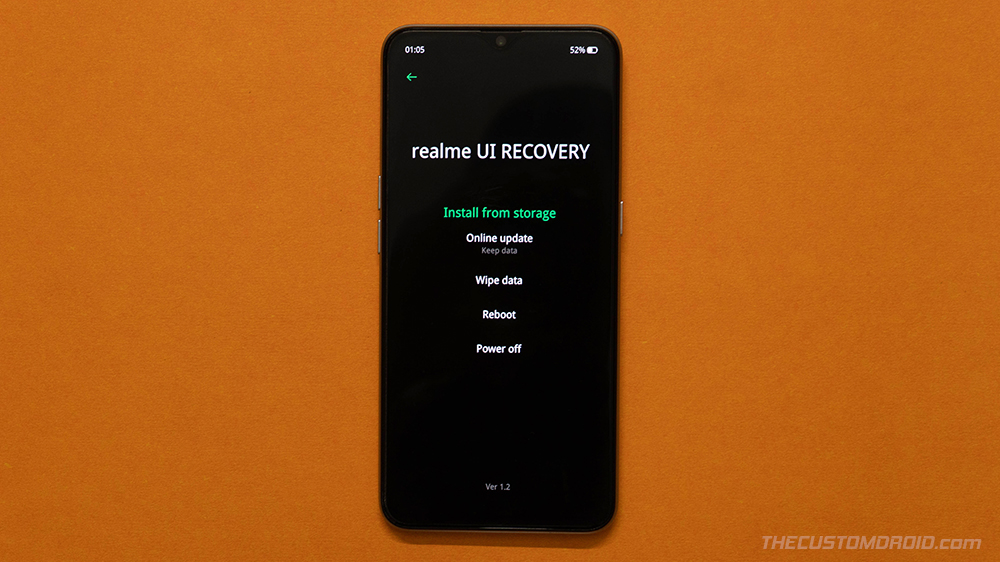
- When prompted, enter your phone’s lock screen PIN/password/pattern.
- Tap on ‘Format Data’.
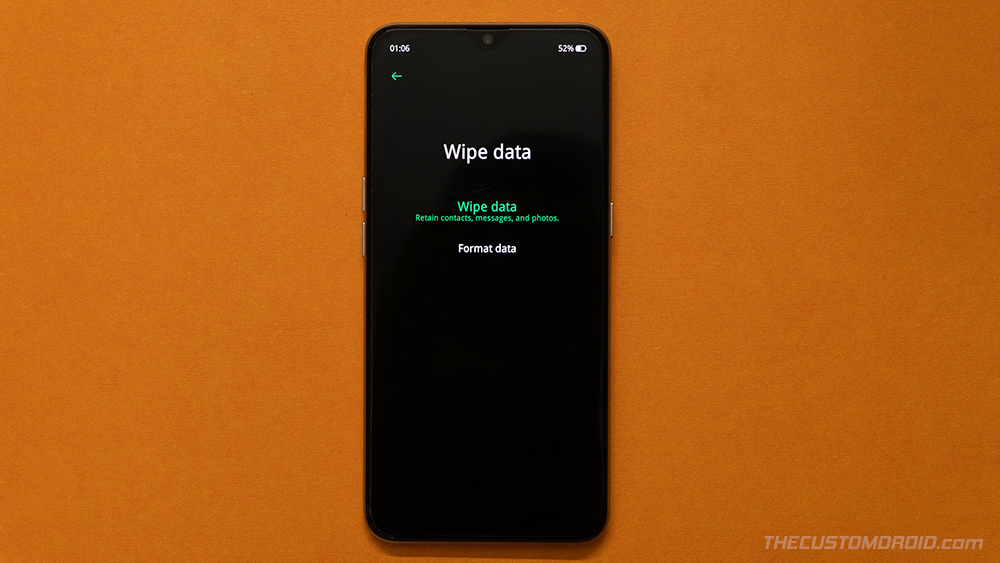
- Finally, press ‘Format’ to confirm and factory reset your Realme X2 Pro.
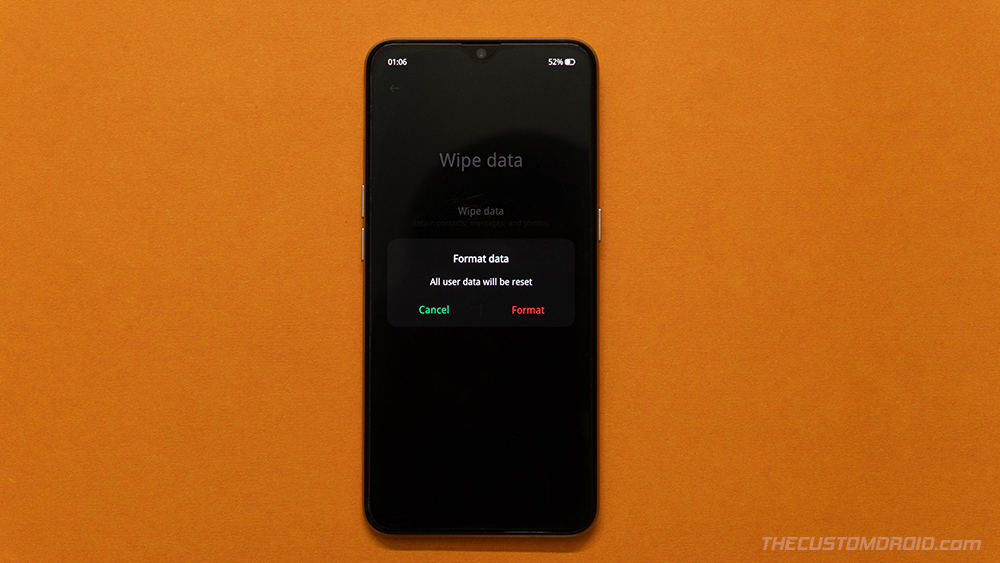
- Once the formatting process finishes, you’ll see the ‘Wiped Successfully’ message on your phone’s screen. Simply press ‘OK’ to boot your phone back into the operating system.
When your phone boots up, you can set it up normally by following the on-screen instruction (Of course not if you’re selling it). Your phone’s software should now feel as fresh as new and this should have fixed any software-related issues if that was your reason for performing a factory reset.
There you go! You have just learned how to perform a factory reset on Realme X2 Pro using two different methods. If you have any questions regarding the process or face any difficulties while performing the instructions, let us know.