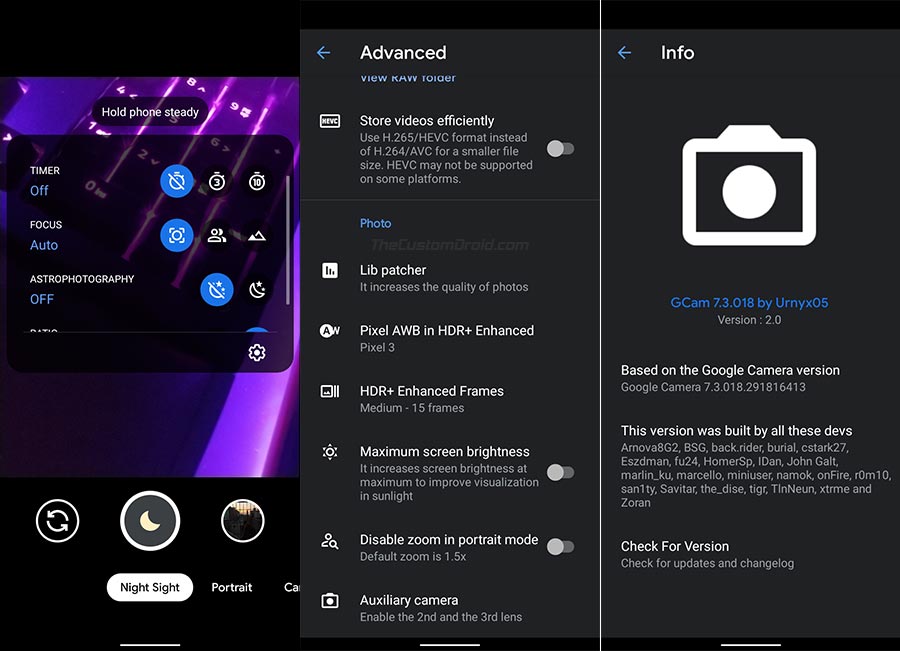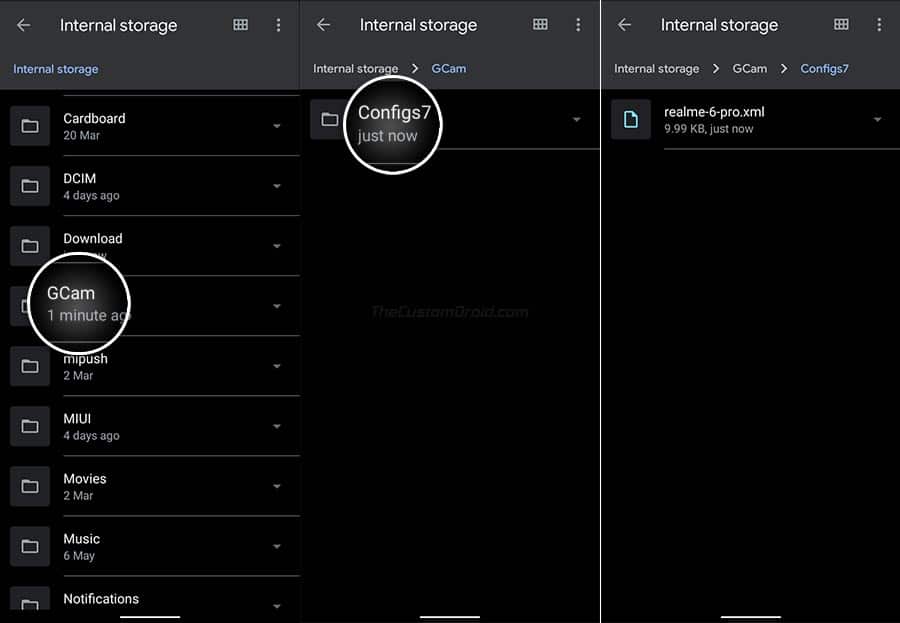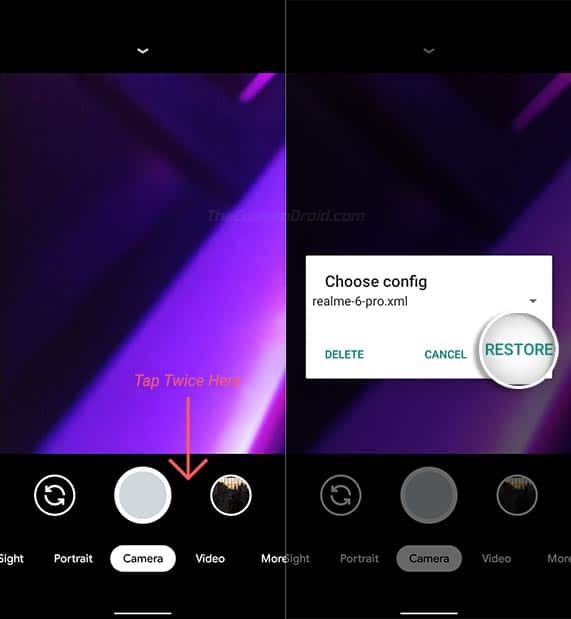Download the Latest and Most Stable Google Camera Port for Realme 6 Pro [APK]
Installing the Google Camera (GCam) port on the Realme 6 Pro can help boost the overall camera quality and allow you to use Google Pixel camera features like Astrophotography mode, Portrait mode, […]
Installing the Google Camera (GCam) port on the Realme 6 Pro can help boost the overall camera quality and allow you to use Google Pixel camera features like Astrophotography mode, Portrait mode, HDR+, Night Sight, etc. Through this page, you can download the latest and best Google Camera Port for Realme 6 Pro running Android 10. Further, we have also provided the instructions on how to install the GCam port on your Realme 6 Pro and import the config XML file for the best camera settings.
Advertisement
Page Contents
The Benefits of Using Google Camera Port on Realme 6 Pro
Launched earlier this year, the Realme 6 Pro is a stellar example of what mid-range Android phones should be, especially when it comes down to the hardware. The phone is powered by a Qualcomm Snapdragon 720G octa-core processor, offers up to 8 GB of RAM, and 128 GB of UFS 2.1 storage, and a lot more at a perfectly decent price.
When it comes to the camera, the phone features a quad-lens setup on the rear – a whopping 64 MP primary shooter, a 12 MP telephoto lens, an 8 MP ultrawide lens, and a 2 MP macro lens. For all we know, the photos captured by the Realme 6 Pro, or any other phone for that matter, are more of a function of the software and how it utilizes the given hardware.
While the stock camera app that comes pre-installed on the phone does emit the power to take good photos, they sometimes lack the details, shadows, saturation, and also proper white balance. So even with that powerful hardware, the Realme stock camera app doesn’t sometimes offer equivalent results.
Advertisement
And that’s where the Google Camera port comes into play. If you’re not aware, Google Camera port is basically an unofficial version of the Google Camera app (found on Pixel smartphones) ported to work on your phone. By default, it is not possible to install the official GCam app and use it. And that’s exactly why these ports are developed.
Installing the Google Camera Port on your Realme 6 Pro can give you an edge over the stock camera app. The app relies significantly on software-processing to attain the stellar quality both in photos and videos in the various shooting modes. So, it gives your phone’s hardware a chance to unleash its full potential.
Also, it not only increases the overall photo/video quality, but further allows you to experience and use Pixel camera features like Astrophotography mode, Portrait mode, HDR+, Night Sight, Playground (AR Stickers), and much more.
Download Realme 6 Pro Google Camera Port
Advertisement
There’s quite a number of developers who voluntarily develop and provide their Google Camera ports on this website. Some of these ports specifically meant for an individual OEM Android device, while some others are more generic and work across different smartphones.
So, while there are several ports that can work on the Realme 6 Pro, but they might not be as stable or support every camera feature. And that’s the main purpose of this post, to help you get the best Google Camera port for your Realme 6 Pro in terms of stability.
At the moment, GCam ports from developers Parrot043, Urnyx05, and UltraM8 are the ones that work really well on this phone. The individual ports from these developers are based on Google Camera v7.3.020 and v7.3.018. According to the users over at the XDA community, these are the most stable ports available for the Realme 6 Pro.
Important notes about these GCam Ports
- Compatibility: All the ports provided on this page can be installed and used on any Realme 6 Pro smartphone running Android 10 (Realme UI 1.x).
- Bugs/What’s not working: Front (selfie) wide mode does not work in any of these ports
- Macro Lens: Only works on UltraCVM Mod by developer UltraM8
- Auxiliary Camera (Ultrawide lens): Supported by the majority of ports
Only once you have gone through the above information, head to the download links below.
Google Camera v7.3.020 Port (V7) by Parrot043
- Released: June 06, 2020
- APK File: MGC_7.3.020_Parrot043_V7.apk
- Changelog: Link
Google Camera v7.3.018 Port (v2.0) by Urnyx05
- Released: June 20, 2020
- APK File: GCam_7.3.018_Urnyx05-v2.0.apk
- Config XML:
- Changelog: Link
UltraCVM Mod v5 by UltraM8
- Released: June 05, 2020
- APK File: UltraCVM_v5.apk
- Config XML: realme-6-pro-fix.xml
- Changelog: Link
- Note: The wide and telephoto lens on this port are swapped. To fix, download and import the provided config XML file (Instructions below).
How to Install Google Camera Port on Realme 6 Pro
Installing GCam port on the Realme 6 Pro is quite an easy task. Since the phone supports camera2 API natively, you wouldn’t need to unlock the bootloader or root the phone. All you have to do is download and install the APK file of the port. If you are not sure how to do it, please follow the instructions below.
Advertisement
- First of all, download the Google Camera Port APK of your choice. If you downloaded the file to your PC, make sure to copy it over to your phone’s internal storage.
- Open a file manager application (Like Solid Explorer) on your Realme 6 Pro and navigate to the folder where the APK file was downloaded/transferred.
- Tap on the APK file to launch Android’s built-in package installer and initiate the installation.
- Finally, press the ‘Install’ button to install the Google Camera Port on your Realme 6 Pro.
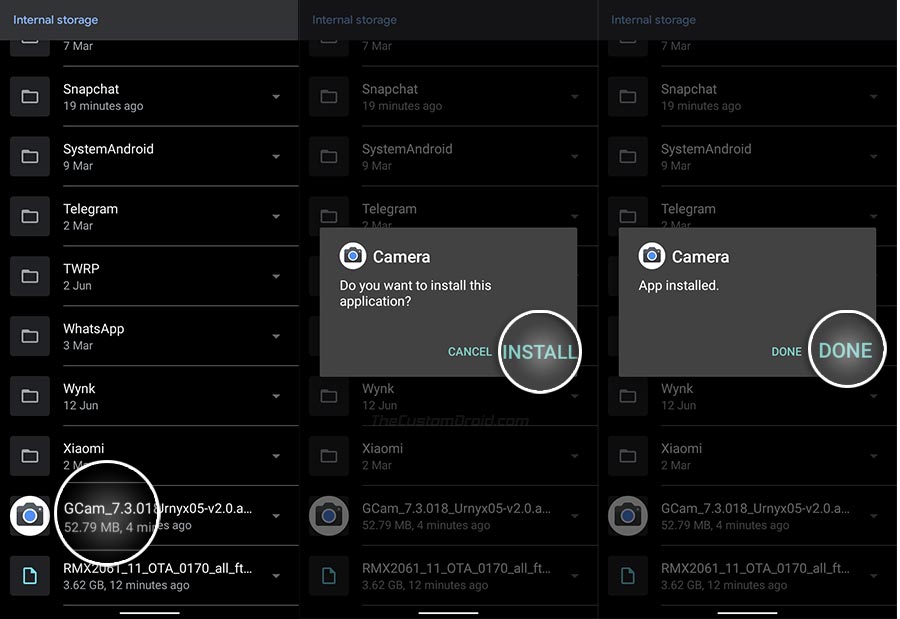
- Once the app is installed, press “Done”.
Note: When switching between ports or updating them, make sure to first uninstall the existing port. If the GCam app crashes after updating, go to ‘Settings’ > ‘Apps & notifications’ > ‘See all apps’, open the app’s menu and clear its data. This should also fix most of the crashes you’d face while using the port.
Import Config XML Files in GCam Port for Best Camera Settings
With the port now installed, you can import the config XML file into it for the best camera settings.
To do this, download the config XML file for the port you have installed. Then open the file manager, create a new folder in your phone’s internal storage and name it “GCam“. Next, create a new folder named “Configs7” within the newly created “GCam” folder.
Now copy the downloaded config XML file inside “<internal storage>/GCam/Configs7/” of your phone. This is the folder where the config files are loaded from.
Advertisement
Once the config file is in place, go to the app drawer on your Realme 6 Pro and launch the Google Camera app. If you’re launching the app for the first time, you’d need to grant the required permissions when prompted.
To import the config XML file, double-tap on the area between the shutter button and the photos preview icon. Finally, choose the config file that you want to load and press the ‘Restore‘ button.
That’s it! With the Google Camera port now installed on your Realme 6 Pro, along with the best camera settings, you can start shooting pictures and videos. Don’t forget to share how significant the difference is in the photos clicked by the stock camera app when compared with those taken through the GCam Port.
If you think we have missed a port or have any questions, please feel free to drop a comment.