Prevent Prenormal KG/RMM State on Samsung Galaxy Devices (Guide)
Is the OEM unlock toggle missing on your Samsung Galaxy device? That’s probably because your phone has entered Prenormal KG/RMM State. In this guide, we will show you how to prevent Prenormal […]
Is the OEM unlock toggle missing on your Samsung Galaxy device? That’s probably because your phone has entered Prenormal KG/RMM State. In this guide, we will show you how to prevent Prenormal KG/RMM State on Samsung Galaxy Devices and avoid being locked again after flashing custom binaries. It is especially meant for users who would like to install TWRP, custom ROMs, kernels, or root their Samsung Galaxy device.
Advertisement
Updated on 19 June 2019: RMM State is now known as “KG State” on Samsung Galaxy devices running Android Pie, where “KG” stands for “KnoxGuard”. Thanks to XDA Developer corsicanu, we now have KG/RMM Bypass v3 zip that will help you prevent your device running Android Pie or Oreo from getting locked again.
Page Contents
What is Prenormal KG/RMM State and How it Affects Custom Flashing?
Back in December 2017, Samsung pushed a new security feature to its device’s bootloaders to fight against theft protection. This new security feature appears as ‘RMM State’ or “KG State” when your Samsung Galaxy device is booted into Download Mode.
In a nutshell, the problem arises when the KG/RMM State is set to ‘Prenormal’. In that case, it will prevent you from flashing custom binaries like TWRP or carrying out any other sort of modifications to the phone’s software.
There are three simple ways to check if your device is locked and has Prenormal KG/RMM State:
Advertisement
- The OEM Unlock toggle will be missing in Settings > Developer options
- You will see ‘RMM State: Prenormal‘ OR ‘KG State: Prenormal‘ when your Samsung device is in Download Mode
- You will see “Only official released binaries are allowed to be flashed” message when trying to flash custom binaries like TWRP recovery using Odin
You can Bypass Prenormal KG/RMM State and Prevent Locking Again
A few months ago, we covered a simple trick to fix the Missing OEM Unlock Toggle. However, the method didn’t work for long and was patched by Samsung. So, it’s highly likely that you will be forced to experience the 7 days lock period for the first time. So, if the OEM Unlock toggle is missing on your Samsung Galaxy, you must have a SIM card inserted, connected to the network, and must not reboot your phone for straight 7 Days (168 Hours).
But what after the OEM Unlock toggle reappears? It doesn’t mean that your device won’t get locked again. A simple example of this situation is when you flash TWRP and reboot directly into the system (OS). In that case, your phone will be locked again and prevent you further from rooting or flashing a kernel/custom ROM.
Advertisement
So, to prevent Prenormal KG/RMM State on Samsung Galaxy devices, you must flash the KG/RMM State Bypass v3 zip file provided by XDA Recognized Developer corsicanu. The patch was initially developed by XDA Senior Member BlackMesa123, so a huge thanks to him.
As described by them in their respective detailed posts (1 & 2), the Prenormal KG/RMM State is triggered by a string in the services.jar file and an app (KnoxGuard.apk/RLC.apk) that comes pre-installed on the phone. The flashable zip file he provided will help you bypass Prenormal KG/RMM State and prevent your phone from getting locked again. Easy, right?
Also read: Disable DEFEX Security to Root Samsung Galaxy Devices on Oreo (Guide)
Advertisement
Supported Devices
The new KG/RMM State security feature was rolled out to the current users via software updates initially. On the other hand, all new devices released in 2018 and further come with this new security feature enabled. Irrespective of the Samsung device you own or when it was purchased, this method should work if it suffers from the stated issue.
The method below will help you Prevent Prernormal KG/RMM State on the following Samsung Galaxy devices:
Advertisement
- Samsung Galaxy S9 (SM-G960F) & Galaxy S9+ (SM-G965F)
- Samsung Galaxy S8 (SM-G950F) & Galaxy S8+ (SM-G955F)
- Samsung Galaxy Note 9 (SM-N960F)
- Samsung Galaxy Note 8 (SM-N950F)
- Samsung Galaxy Note FE (SM-N935F)
- Samsung Galaxy A8 2018 (SM-A530F) & Galaxy A8+ 2018 (SM-A730F)
- Samsung Galaxy A7 2017 (SM-A720F)
- Samsung Galaxy A5 2017 (SM-A520F)
- Samsung Galaxy A3 2017 (SM-A320F/FL)
If you observe that your Galaxy device is affected by this issue, then please let us know, we’d update this list.
Requirements
- First off, you must enable ‘OEM Unlock’ in ‘Settings’ > ‘Developer options’. The best way is to flash stock firmware on your Samsung Galaxy device. Once flashed, you must insert a SIM card, activate the network, and do no reboot your phone. After 7 Days (168 Hours) of uptime (Go to Settings > About phone > Status to view Uptime), the OEM Unlock toggle will appear and then you can enable it.
- Once OEM Unlock is enabled, you must flash TWRP on your Samsung Galaxy device using Odin. However, there are a few important things to note here:
- You must uncheck the ‘Auto Reboot’ box in ‘Options’ tab in the Odin tool window before flashing TWRP.
- Right after the flashing process finishes in Odin, you MUST reboot your device directly into TWRP. If the device tried and enters into the OS, then it might get locked again!
Once you have fulfilled the requirements, you can follow the instructions below to prevent Prenormal KG/RMM State on Samsung Galaxy devices. We will presume that you have already flashed TWRP and booted your phone directly into TWRP.
How to Bypass Prenormal KG/RMM State on Samsung Galaxy Devices?
- Download the KG/RMM State Bypass zip file: Link
- Copy the downloaded zip file to the external storage (SD card)
- In TWRP, you shall see the ‘Unmodified System Partition’ message
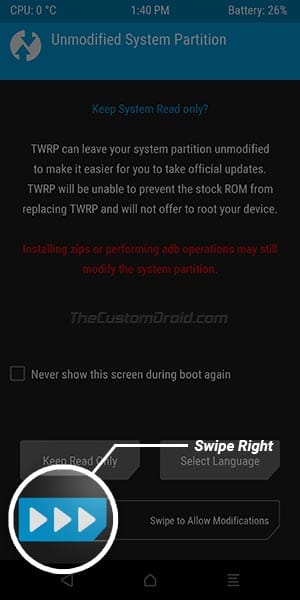
- Simply slide the ‘Swipe to Allow Modifications’ button
- Tap on the ‘Install’ button
- Navigate to the storage and select the ‘RMM_Bypass_v3_corsicanu.zip’ file
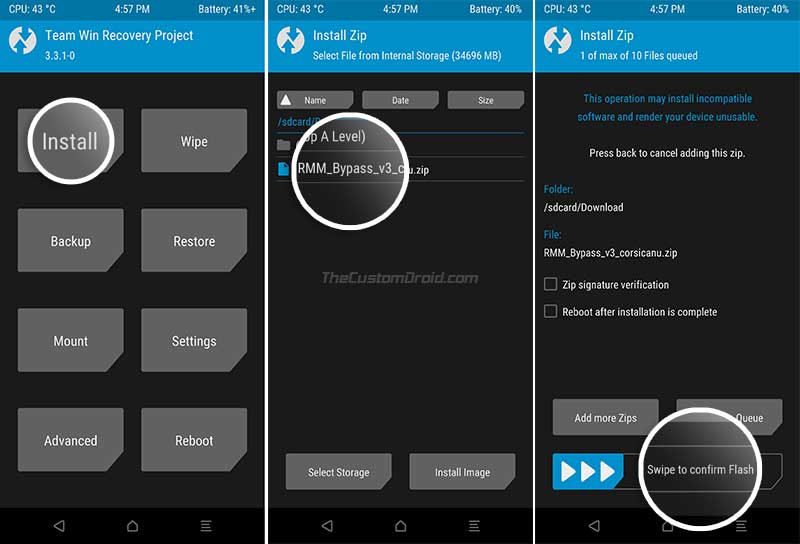
- Finally, slide the button to install the file and prevent Prenormal KG/RMM State on your Samsung Galaxy device.
Once the flashing process finishes, you can tap on the ‘Reboot System’ button. Your device should boot into the OS without being locked again and the ‘KG State’ or ‘RMM State’ should be shown as ‘Checking’ or ‘Normal’, respectively in Download Mode.
Note that you will need to repeat this process and install the KG/RMM State Bypass zip every time you flash a ROM. You can further root your phone as well, using the latest version of Magisk. Although we guide you to flash this bypass zip in our regular rooting tutorials, we still felt the need to create a dedicated post for it.
So, you have just learned how to Bypass Prenormal KG/RMM State on Samsung Galaxy devices and avoid being locked. We can end this post without thanking XDA developers corsicanu and BlackMesa123! If you have any questions regarding the process detailed here, please feel free to leave a comment below.
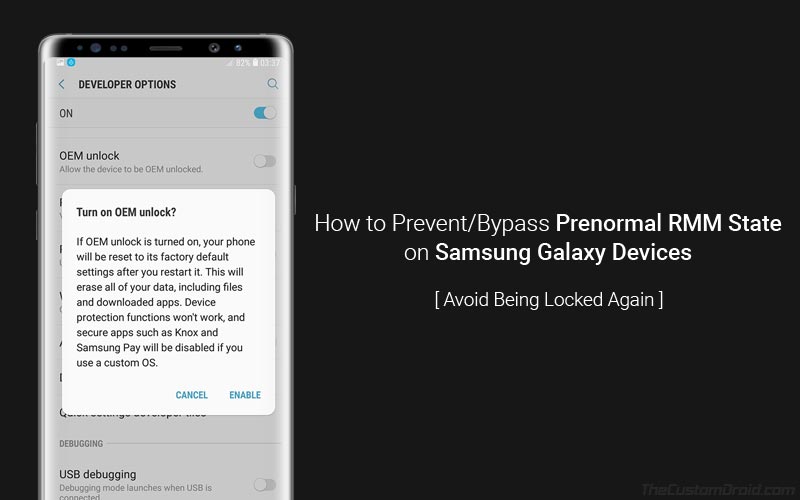
Comments 24 Comments
I am having trouble on my Samsung A05 (2023). Can you kindly update the list and notify me.
Hi, the list is based off the confirmation from various members of the XDA community.
What issue are you exactly facing with your Galaxy A05?
My model is s8 active,sm g982u not show oem unlock in development,how to unlock
Hi. Galaxy phones sold in the US with Snapdragon SoC have non-unlockable bootloaders. That’s why you’re not able to see ‘OEM Unlock’ because it doesn’t exist in the first place.
In my phone(sm-N935L) oem unlocked but still showing kg status prenormal. How i can fix this?
Hi Siraj, were you trying to flash TWRP or root your phone? The state gets triggered if the bootloader detects any modification in the software, like flashing TWRP or a root package.
https://forum.xda-developers.com/galaxy-s8/how-to/guide-skipping-kg-prenormal-oneui-t3911862
Hi. Thanks a lot for taking out the time and helping others around here. Really appreciate it.
I have the RMM state in pre normal, I have a galaxy J5 prime (SM-G570M), software version R16NW.G570MUBS6CSG2, I tried to root my phone once but I failed because of it, I had to flash the official firmware and it worked fine until now that I had problems with the integrity and I wanted to reinstall android to not lose my data from it.
I also have a question, do I have to be connected to internet at ALL times?, I also want to add that I haven’t achieved to toggle OEM on again to my previous post.
Hi again, Agustin. Well, not all the time, but try to do it. Just make sure that the device stays ON for the next seven days. So do not let it power off or reboot at any time during this period, or the seven day period will start again.
Hi,
Thanks for the fast response, i will try it, and i couldnt reinstall android because of the RMM state or the OEM unlock being turned off, i dont remember if it was turned on, i might turned it off by security reasons, i will post if this worked or not for me or the method that worked if i find one.
Hi. Flashing official binaries (Stock firmware, which is signed officially by Samsung) does not require OEM unlock and nor does the RMM State will affect it.
You can download the latest stock firmware using this tool and then flash it using the instructions here (In case you’re not acquainted with the process).
My A305f u2 and oem not showing kg state prenormal and due to this i am unable to root my device time date methed not working will i have to wait 168 hours?
Hi Zubair. Please try the instructions as shared by one of our readers here.
In case it still doesn’t show up, then you will have to wait for 168 Hours before KG/RMM state turns back to normal and OEM unlock appears again.
Hi Agustin. When flashing the stock firmware, make sure that you use the HOME_CSC file instead of the regular CSC file to preserve data, when selecting the CSC file in Odin.
hi
i have note 8 koeran sm-n950n
I tried to install twrp , its was already rooted , oem was already unlocked. but suddenly i lost my both sim signal, so i tried to reinstall everything,
after twrp
logo appears and then
error
“” only official released binaries are allowed to be flashed “‘
i can not go on OS mode,
there is only download mode, and i again tried to install twrp, but failed
and KG= prenormal
kindly help me
Hi. It means that KG/RMM state has been triggered. And you wouldn’t be able to flash any custom binaries (like TWRP) for the next seven days. After the said period, you can re-flash TWRP and root your phone.
For now, you will have to download the official stock firmware and install it via Odin. Make sure to use the “HOME_CSC” file instead of the regular CSC file in the stock firmware.
I experienced only being released to be flashed locked after installing Twrp on Samsung A6 Is there anyone who can help me not to be locked again after installing Twrp because before I activated OEM before Flash Twrp
Hi. You have to wait for the 7 day period for the OEM Unlock toggle to appear again. Once done, turn it on and flash the TWRP recovery and make sure to reboot directly into it, then flash the Bypass zip. Entering the OS after flashing TWRP will again turn on the Prenormal RMM/KG state on your device.
Instructions for the same could be found in this post.
Your comment is awaiting moderation.
my 168hr is completed , but i try enable oem again, it asked me to wipe my phone again
just like the first time
Hi Josh. Yes, when you enable OEM unlock it will wipe the phone. That’s normal procedure. Once enabled, it shouldn’t be disabled even if the phone is wiped.
sir my problem is with the g960f.
when i flash twrp it says only official binaries are allowed to be flashed
Hi Jin. It means that the Prenormal RMM/KG State has kicked in. You will need to wait for 7 days and keep your phone signed in with the Google & Samsung accounts, and also keep it connected to WiFi/Mobile data during this period. After that, the KG/RMM State should turn back to normal and you should be able to flash custom binaries like TWRP, etc.