How to Install TWRP Recovery on Xiaomi Poco X2/Redmi K30
Installing TWRP on your Poco X2 allows you to flash custom ROMs/mods, take NANDroid backups, and even root your phone using Magisk. Through the instructions in this guide, you will learn how […]
Installing TWRP on your Poco X2 allows you to flash custom ROMs/mods, take NANDroid backups, and even root your phone using Magisk. Through the instructions in this guide, you will learn how to install TWRP recovery on Xiaomi Poco X2. The steps and the files provided in this guide are also compatible with the Redmi K30 which is sold in China.
Advertisement
Xiaomi has a good reputation when it comes to supporting the custom development scene. The Chinese OEM has provided independent developers with almost every new phone they launched in the past. Being its sub-brand, Poco holds the same developer-friendly spirit and recently sent out the newly launched Poco X2 to several developers. The company also released the phone’s kernel source code on the very first day so that the custom development can kick in quickly.
Given that, the first unofficial build of TWRP recovery is now available for the Xiaomi Poco X2 and Redmi K30. The recovery was compiled and released by wzsx150, who is a renowned developer and known for his TWRP builds for other Xiaomi phones. The provided recovery was built specifically for the Redmi K30 but also works on the Poco X2 since it shares almost the exact same hardware.
The original source of the recovery is still unknown to me. The download link was shared by XDA member ir4hul at this XDA thread. Thanks to him!
Advertisement
So now, if you wish to install custom ROMs/mods or root your phone, then you must first install TWRP recovery on your Poco X2/Redmi K30. The instructions below will guide you through the same.
Page Contents
Prerequisites
Before you head to the download links and instructions, make sure that all the requirements listed below are fulfilled.
- It is strongly recommended to take a full backup of all your important data stored on the phone, especially when flashing stuff like TWRP. Although installing TWRP will not erase any data, it’s best to safeguard it in case any goes unplanned. If you need, you can also follow a guide that I published on how to take backups.
- In order to install TWRP, you must first unlock your phone’s bootloader. If you haven’t done it yet, then you can follow the instructions in this guide. Note: Unlocking the bootloader will erase all data.
- Charge your Poco X2/Redmi K30 to a sufficient battery level so that it does accidentally switches off during the flashing process.
- Download and install the Xiaomi ADB/Fastboot USB drivers on your PC.
- Basic knowledge of using command-line (PowerShell/Terminal).
Downloads
- TWRP Recovery for Poco X2/Redmi K30:
- Filename: TWRP-3.4.0B-0209-REDMI_K30-CN-wzsx150-fastboot.7z
- Filesize: 33.6 MB
- Download link: AndroidFileHost
Again, a huge thanks to developer wzsx150 for compiling the recovery!
Instructions to Install TWRP Recovery on Xiaomi Poco X2/Redmi K30
Flashing TWRP is quite easy. You just have to download the recovery image and flash it to your phone’s recovery partition using fastboot. The step-by-step instructions for the same are provided below.
Advertisement
Step 1: Download TWRP recovery for your Poco X2/Redmi K30 on your PC.
Step 2: Create a new folder (For example: ‘TWRP’) on your PC’s desktop and extract the contents of the downloaded file to it. The extracted files should contain the ADB/Fastboot binaries, the TWRP recovery image file, and some flashing scripts.
Step 3: Hold the SHIFT key on the keyboard and right-click on any empty space inside the folder where the files have been extracted. Then select the ‘Open PowerShell window here’ option to launch the PowerShell within the same folder.
If you’re using a macOS/Linux PC, simply launch the Terminal and change its directory to the folder where the files have been extracted. For example, if you extracted the files to ‘<username>/Desktop/TWRP’, then the command to change the directory should look like:
cd Desktop/TWRP
Step 4: Now power off your phone completely and boot it into Fastboot mode. If you do not know how to do it, you can find the instructions here.
Advertisement
Step 5: Connect your Poco X2/Redmi K30 to the PC using a USB cable while it is in Fastboot mode.
Step 6: Enter the following command in the PowerShell/Terminal window to ensure that your PC can detect the phone over fastboot:
fastboot devices
The command should return a device ID unique to your phone. If it doesn’t then make sure that you have installed the latest USB drivers on your PC (See the ‘Prerequisites’ section for link).
Step 7: Now, enter the following command to flash and install TWRP recovery on your Poco X2/Redmi K30:
Advertisement
fastboot flash recovery recovery-TWRP-3.4.0B-0209-REDMI_K30-CN-wzsx150.img
Step 8: One the recovery has been installed, hold the Volume Up and Power buttons to force-reboot your phone into TWRP recovery mode. When your phone boots into TWRP, swipe the button on the bottom of the screen to allow modifications.
Change Language in TWRP to English
Now since this TWRP recovery was meant for the Redmi K30, it’s default language is set to ‘Chinese’. If you wish to change the language in TWRP to English, then simply press the button third button in the second row of the main TWRP screen, press the globe icon, select ‘English’ as the language, and finally press the button on the bottom right.
Or, you can just watch the video below.
With the recovery now installed, you can further use it to take NANDroid backups of the complete OS, flash mods, and even install the Xiaomi EU MIUI ROM on your Poco X2.
Since the kernel source code is available already, we might soon a dedicated official build of TWRP for the phone soon, as well as some popular custom ROMs like HavocOS, Pixel Experience, and more. For the availability status of either of these, you may keep a tab on the device development section on XDA forums.
So, this was the guide on how to install TWRP recovery on Xiaomi Poco X2 and Redmi K30. If you have any questions regarding the installation instructions or regarding the recovery itself, feel free to ask me via the comments.

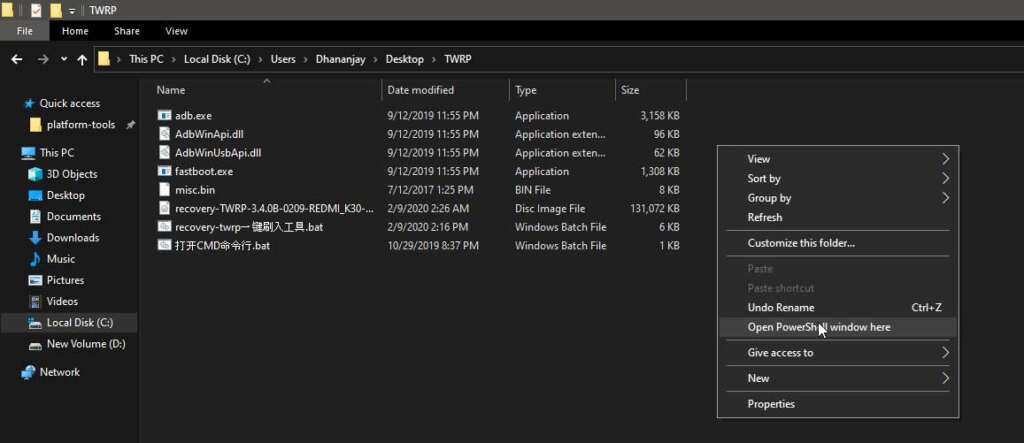


Comments 2 Comments
Hi! I can’t seem to open the TWRP boot mode after successfully installing it. Any ideas on how this could be fixed?
Hi. After flashing the recovery, hold the Power button until the phone exits fastboot mode and the screen goes black.
As soon as the screen turns black, quickly hold the Volume Up + Power buttons together. This will boot your phone into TWRP.