How to Restore OnePlus Nord Back to Stock OxygenOS Software – A Complete Guide
In this guide, we will show you how to restore the stock OxygenOS software on the OnePlus Nord by flashing the factory image/Fastboot ROM. Advertisement Things like custom ROMs, TWRP, and Magisk […]
In this guide, we will show you how to restore the stock OxygenOS software on the OnePlus Nord by flashing the factory image/Fastboot ROM.
Advertisement
Things like custom ROMs, TWRP, and Magisk root are pretty solid ways of gaining complete control over your phone’s software and tune it to your own taste and liking. We have already covered tutorials on unlocking the bootloader and installing TWRP on the OnePlus Nord, and another one on rooting the OnePlus Nord without TWRP.
Why would you want to do it?
As good as these things may sound, there are times you would want to revert back and restore your OnePlus Nord back to the stock OxygenOS software.
For instance, you might want to sell your phone or submit it for an RMA claim (repair under official warranty). Or, you would want to receive official OxygenOS OTA updates again, without having to perform any additional instructions. Or maybe, the custom ROM experience wasn’t that satisfactory as you initially thought.
Advertisement
Further, rooting your phone may also trigger SafetyNet warnings and prevent you from using certain applications. While Magisk is pretty accomplished in hiding root from such apps, but Google’s latest hardware-based attestation for SafetyNet makes it impossible to achieve the same results, as it did earlier. So, might want to unroot your phone.
Restoring the OnePlus Nord back to Stock OxygenOS Software with Fastboot
In any of the above scenarios, simply performing a factory reset will not help. A factory reset only formats the /data partition. And since modifications like custom ROMs, TWRP, and root are applied to the device partitions (including the system, vendor, or boot partitions), a factory reset will be of no use.
And that’s when you’d need to manually restore your OnePlus Nord back to the stock OxygenOS software. Luckily, XDA Recognized Developer mauronofrio has compiled and provided fastboot ROMs for the OnePlus Nord on the XDA forums. These are essentially factory images that you could flash using fastboot and easily restore the stock firmware.
It’s worth noting that the fastboot ROMs provided by mauronofrio only include a flashing script for Windows computers. If you are operating on a Linux or Mac computer, you will need to manually flash each device partition using fastboot commands. We have the instructions laid down for that as well.
Tip: If you have just rooted your OnePlus Nord using Magisk and are sure that you have not applied any other sort of modifications, you could simply unroot by using the built-in option in the Magisk Manager app.
Additionally, you could also download the stock boot image for the installed OxygenOS version and flash it to your phone using the fastboot flash boot boot.img command.
If you’re unsure, you’d be better off by performing the instructions in this guide. This will make sure that no single trace of root (or any other modification) is left over.
Page Contents
Before You Begin
In order to restore the stock firmware, there are a couple of things you’d need to do first.
1. Take a Backup
This is something I have always greatly emphasized. Take a backup of all your important data on the phone.
While not mandatory, it is advised to wipe your OnePlus clean when flashing the fastboot ROM. This should reduce the scope of any unusual errors from popping up later on. It’s also a valid choice if you wish to start afresh.
Data like installed apps, configured settings, documents, music, photos, contacts, messages, etc will be erased when you opt for a factory reset during the flash. If you’re looking for a resource to help you backup all the different kinds of files/data, you could refer to our tutorial.
2. Install Required USB Drivers
If you’re operating on a Windows computer, it will most probably install the required USB drivers for your phone. But that is not always the case. If you face issues with the flashing script not detecting your OnePlus Nord, you’d want to download and manually install the latest OnePlus USB drivers on your computer.
On the other hand, if you’re using a macOS/Linux PC, you shouldn’t need any additional drivers at all.
3. Charge your OnePlus phone
Charge your phone to a minimum of 40-50% battery level. This will ensure that your OnePlus Nord device doesn’t power off suddenly while performing the software restoration due to a low battery level.
How to Restore Stock OxygenOS Software on OnePlus Nord
The process of flashing the fastboot ROM (Factory image) on your OnePlus Nord and restoring the stock OxygenOS software is quite easy. We have broken down the instructions into four major steps so that it’s easy for you to understand how it works.
Advertisement
Requirements
The only things you’ll need to perform this procedure are:
- Your OnePlus Nord with an unlocked bootloader.
- A Windows, macOS, or Linux computer
- A compatible USB-C cable
- Android Platform-tools installed on your computer (only for Linux/macOS)
Now without any further ado, follow the instructions below.
Step 1: Download the OxygenOS Factory Image
The first step is to download the OxygenOS factory image (fastboot ROM) for your OnePlus Nord to the computer. In the table below, you will find the direct download links of fastboot ROMs for all the variants/models of the OnePlus Nord.
Step 2: Extract the Factory Image on your Computer
The factory image/fastboot ROM you have downloaded should be in .zip file format (e.g. 10.5.5-GLOBAL-NordOxygen_14_OTA_007_all_2008180221_c45e1d5febd1f-FASTBOOT.zip).
Once the download is complete, you will need to extract the contents of the ZIP package to your computer. To do this, go to the folder where the ROM was downloaded, right-click on it, and select the ‘Extract All’ option to extract the factory image to a folder.
The extracted folder should contain the individual device partition images (like abl.img, boot.img, system.img, etc), a few DLLs, and the ‘flash-all.bat’ flashing script.
Tip: To make it easier, we suggest that you rename the extracted factory image folder to something less convoluted, like “factory-image”, “fastboot-rom”, or anything else you may like.
Step 3: Boot your phone into Fastboot Mode
Flashing your phone’s partitions can only be done over a special interface known as Fastboot Mode (also otherwise mentioned as “Bootloader Mode”). So now that you have the required firmware, the next step is to boot your OnePlus Nord into Fastboot Mode.
To do this, hold the Power key of your phone to bring up the Power menu. Then select ‘Power off’ to completely turn off your phone. While the phone is turned off, hold the Volume Up, Volume Down, and Power keys together until you see the Fastboot screen (refer to the image below).
Advertisement
With your phone in Fastboot Mode, connect it to the computer using the USB cable.
Tip: If you’re using OxygenOS, you could also utilize the Advanced Reboot Menu to get your OnePlus Nord into Fastboot Mode. To know more, refer to this tutorial.
Step 4: Flash the Factory Image on your OnePlus Nord
With everything ready, the last step is to flash the factory image to your OnePlus Nord using Fastboot. So depending upon if you have a Windows or a macOS/Linux computer, follow the instructions below.
On a Windows Computer
Flashing the factory image is the easiest on a Windows PC since there’s a flashing script available that will automate the whole process for you. To begin flashing, open the folder on your computer where the Factory Image was extracted and double-click the ‘flash-all.bat’ file.
This should bring up the command prompt on the screen, prompting you to choose if you wish to perform a factory reset whilst flashing, or not. Simply input “Y” or “N” depending on what you want to do and hit Enter to finally install the factory image to your OnePlus Nord.
The script will basically flash the individual partitions of your device and the progress for the same could be viewed in the command prompt. During this time, your phone will also reboot and enter userspace fastboot mode (what is referenced to as “fastbootd“). So be patient and sit back for a while.
Advertisement
After the flash is complete, your phone will reboot automatically and should enter the newly flash stock OxygenOS software.
On a macOS/Linux Computer
If you’re using a macOS and Linux computer, you will need to manually flash the partition images from the factory image to your OnePlus Nord. This is pretty easy as well.
Before you can flash, you will need to open the Terminal inside the working directory, that is the folder where the factory image was extracted. To do this, launch the Terminal on your macOS/Linux computer and change its directory using the cd command. For example, if the extracted folder is placed inside the ‘Documents’ directory, then the command should look like:
cd Documents/factory-image
Of course, “factory-image” in the above command should be replaced with the actual name of the folder in your case.
Once you have successfully opened the Terminal in the right directory, verify that your computer can identify your OnePlus Nord over fastboot mode using:
./fastboot devices
The command should return your phone’s unique identifier, like so.
You’re now ready for flashing!
First, perform a data wipe by issuing the following command through the Terminal (again, this is not mandatory):
./fastboot -w
Now enter the following commands one-after-the-other to flash the individual device partitions:
./fastboot flash boot boot.img ./fastboot flash dtbo dtbo.img ./fastboot flash modem modem.img ./fastboot flash recovery recovery.img ./fastboot --disable-verity flash vbmeta vbmeta.img ./fastboot --disable-verity flash vbmeta_system vbmeta_system.img ./fastboot reboot fastboot ./fastboot flash abl abl.img ./fastboot flash aop aop.img ./fastboot flash bluetooth bluetooth.img ./fastboot flash devcfg devcfg.img ./fastboot flash dsp dsp.img ./fastboot flash featenabler featenabler.img ./fastboot flash hyp hyp.img ./fastboot flash imagefv imagefv.img ./fastboot flash keymaster keymaster.img ./fastboot flash logo logo.img ./fastboot flash oem_stanvbk oem_stanvbk.img ./fastboot flash odm odm.img ./fastboot flash qupfw qupfw.img ./fastboot flash storsec storsec.img ./fastboot flash tz tz.img ./fastboot flash uefisecapp uefisecapp.img ./fastboot flash xbl xbl.img ./fastboot flash xbl_config xbl_config.img ./fastboot flash system system.img ./fastboot flash vendor vendor.img ./fastboot flash product product.img ./fastboot reboot
Once you’re finished executing the commands, your OnePlus Nord will reboot into the restored stock OxygenOS software.
A Few Important Things to Note
- If you see a message that reads “Invalid sparse file format at header magic” during the flash, simply ignore it. It’s not an error, but a normal part of the flashing process.
- If your OnePlus 8 boots into a screen that looks very similar to the stock recovery, do not power it off or reboot it forcibly. The screen is called userspace fastboot mode as we explained during the instructions.
- If your phone enters a bootloop after the flash is complete, perform a factory reset via the stock OxygenOS recovery. This was the reason we recommended performing a wipe during the instructions.
Wrapping Up
There you go! By now, you have learned how to restore the OnePlus Nord back to the stock OxygenOS software by flashing the factory image. This should allow you to completely unroot your phone, get rid of custom ROMs, and should also be very useful for unbricking the phone in case you flashed a wrong file.
It is worth noting that a factory image can only be used for unbricking as long as your phone could enter Fastboot Mode, which is generally only possible in the case of a soft-brick. If it’s a hard-brick, you will need to use the MSMDownload Tool to unbrick your OnePlus Nord.
Did you know that you can also self-create a factory image for any OnePlus phone? – If you’re interested in knowing more, refer to this article.
That’s all for this tutorial. If you have any questions regarding the instructions or find yourself in a difficult situation, feel free to let us know.
// A huge thanks to mauronofrio for generously providing the fastboot ROMs.
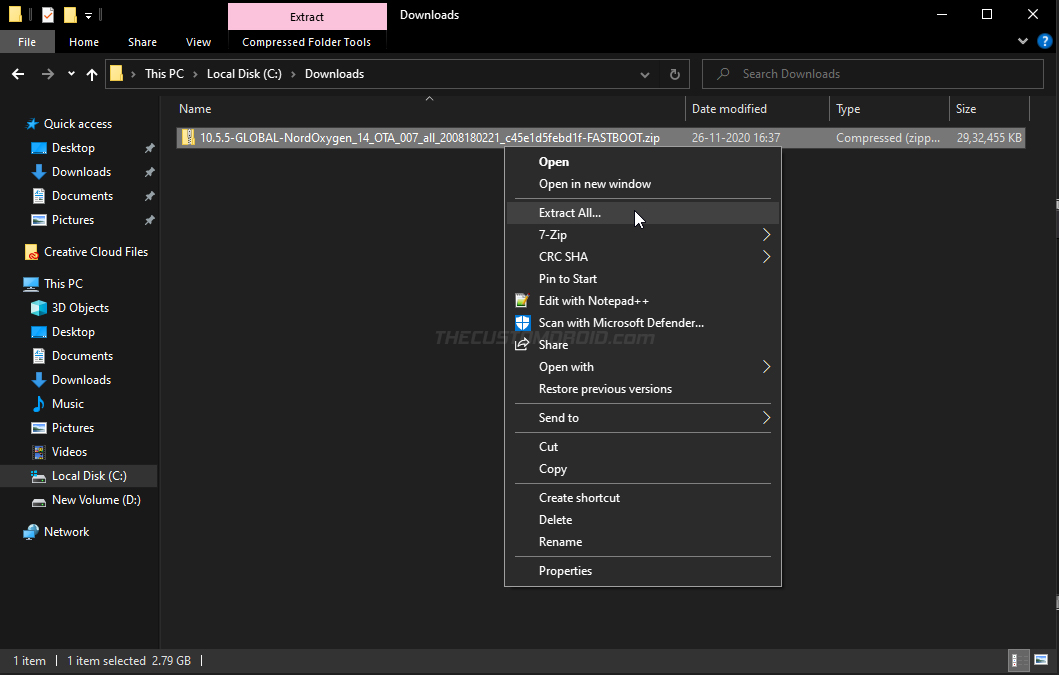
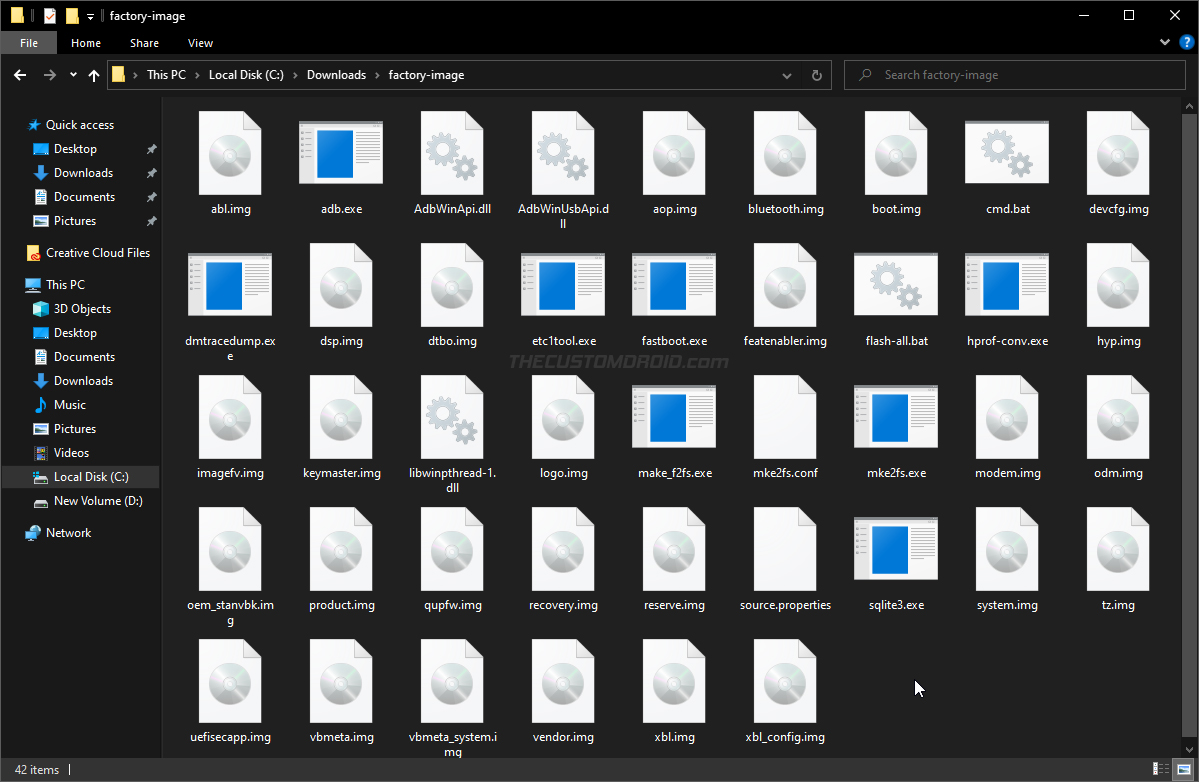
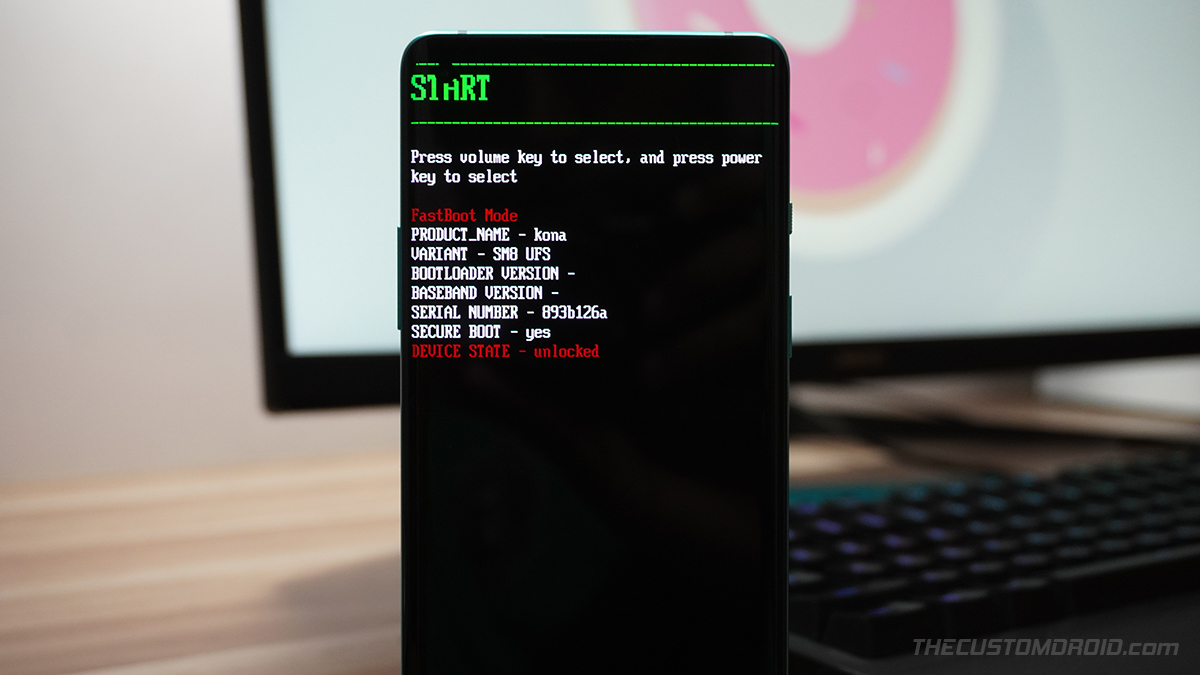
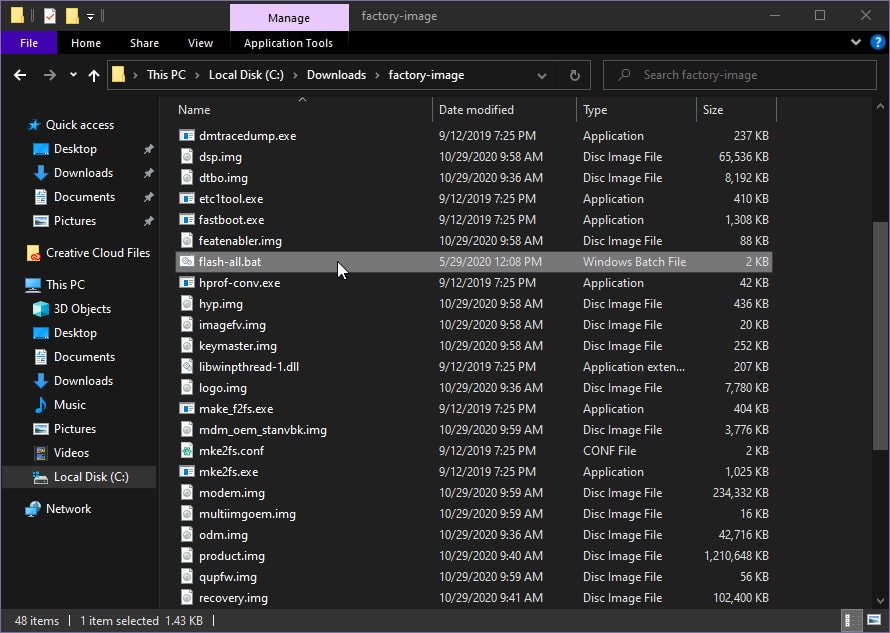
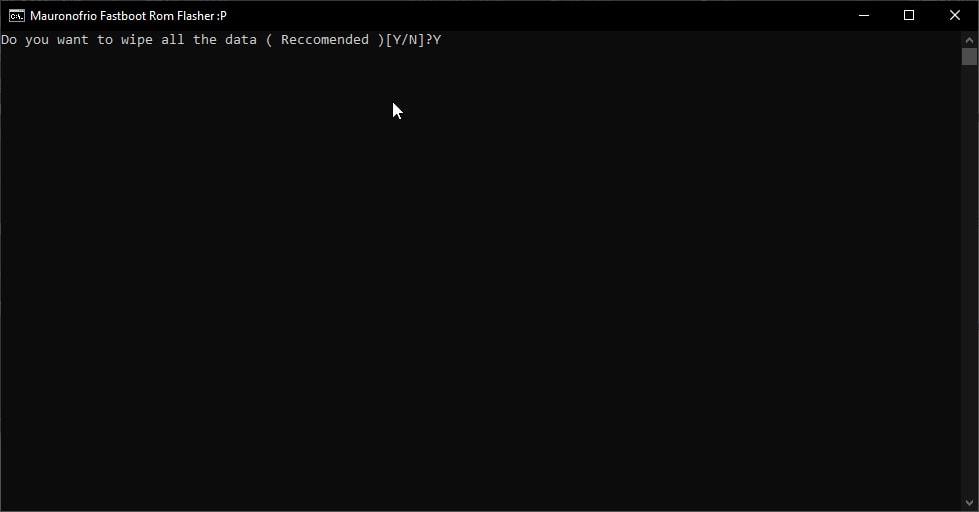
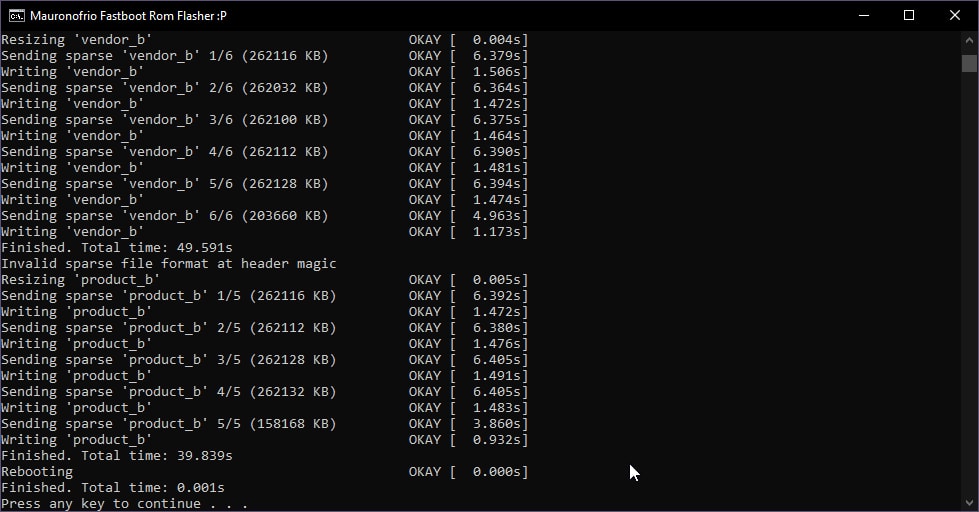
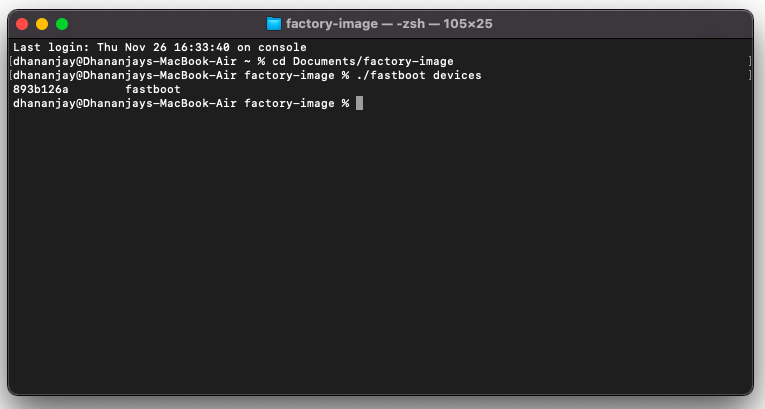
Comments 10 Comments
Dhananjay Bhardwaj, your instruction is very easy to understand even for a newbie like me. I just want to know how can the DEVICE STATE become unlocked? I went to fastBooot Mode but the “DEVICE STATE-Locked” it’s not the same as the picture you’ve shown. Thanks in advance
Jason, the “Device state” here refers to the bootloader status. In your case, it is locked and thus you cannot use this method.
Moreover, I would personally suggest using the OnePlus Nord MSMDownload Tool over this method now.
Hello,
You seems to have very good skills in Android stuffs, your guides are well explained so thank you for what you’re doing.
Now here is my problem : my OnePlus Nord is stuck at the bootloader and i m unable to do anything to restore it.
– the bootloader is unlocked
– the only thing i can flash is TWRP (./fastboot boot twrp-3.4.0-13-avicii-mauronofrio.img)
– when i send “./fastboot devices” it tells me the correct number and i m well in fastboot mode
– when i’m in TWRP, i can’t do sideload
– I have a Mac with fastboot and adb installed
– i followed multiple tutorials (included this one) but without any chance. I think i did something wrong with the partitions maybe.
– i’ve wiped everything a couple of times in order to restart from something clean
What i ve done before was to flash, install a lot of differents ROMs / stock images and so on, so to be honest it’s a real mess and i need some help 😉
Hi Yougz. Truly appreciate the kind words and thank you for providing the context as to where your OnePlus Nord currently rests at.
Normally, I would have simply asked if you remember the OxygenOS version that was last installed on your phone. Then, direct you to flash the stock boot and/or recovery image from the same firmware, as the
/bootand/or/recoverypartitions are generally what people usually flash while rooting or installing TWRP.But since you mentioned about installing different ROMs, partition images, etc, the above suggestion would not be applicable most likely.
For OnePlus phones, including the Nord, the quickest and easiest way to reflash stock firmware is by using the MSMDownload Tool. I have a complete tutorial to unbrick the OnePlus Nord using the MSM Download Tool.
But you would need a Windows computer to work with it. With Mac, you could use BootCamp to create a Windows installation, but I am not sure if it would fully work that way or not. Could you use someone else’s Windows computer/laptop and try this?
im stuck on the fastbootd screen, and the cmd says “waiting for any device”, any way to fix this?
Jose, try disconnecting and reconnecting the device to the computer. It should automatically start flashing.
Are you sure that you see the “fastbootd” screen on your OnePlus Nord? And one more thing, make sure that you use the fastboot ROM of an OxygenOS version that the same or higher than the one installed on your OnePlus Nord.
For instance, if you had OxygenOS 10.5.4 installed on your OnePlus Nord, make sure that you use the OOS 10.5.4 or higher.
My oneplus nord stuck on fastbootd. how long will it be in this mode
Nitish, it would stay in userspace Fastboot mode (fastbootd) for a couple of minutes only. If it’s stuck there, reboot the phone into regular fastboot mode and attempt the flash again.
Same for me, it wont go any further, keeps saying waiting for device
Paul, do you see a screen that looks like the stock Oxygen recovery with the text “fastbootd” on the top?
For flashing certain critical partitions, the device needs to be booted into userspace fastboot mode (known as “fastbootd”). While this should be automatically done by the script in most cases, I have seen it fail to boot the device into fastbootd. In which case, I had to manually boot into Fastbootd for the script to resume flashing again.