Unbrick OnePlus 8T from a Hard-Bricked State using MSMDownload Tool
A complete guide on how to unbrick the OnePlus 8T from a hard-bricked state using the MSMDownload Tool and restore stock OxygenOS software.
If you have accidentally bricked your OnePlus 8T, then there’s a very good chance to recover it now. In this guide, we will show you how to unbrick the OnePlus 8T from a hard-bricked state and restore the stock OxygenOS firmware on it. The process involves putting your phone in EDL mode and then flashing the OxygenOS decrypted firmware using MSMDownload Tool.
Advertisement
When dealing with things like TWRP, root, custom ROMs, or any other software modifications for that matter, there’s always a slight chance of bricks. A bricked state generally means that your phone is no longer in a working condition. This could either be caused by a user-error, for example, you might have missed an important step or flashed a wrong file. Or, it could just be the software acting up.
Soft-bricks (or semi-bricks) are extremely common if you have been in the Android software modding scene for a long time. And these could be easily fixed by performing a factory reset or flashing the stock factory image. However, the solution isn’t that simple when dealing with hard-bricks.
Page Contents
Signs of a Hard-bricked OnePlus 8T
In either of the brick states (i.e. a soft-brick or a hard-brick), your OnePlus 8T could stay stuck at the OnePlus boot screen and/or further get into a boot loop. So how do you differentiate if your phone has been soft-bricked or hard-bricked? Below are some of the signs that could help you figure this out.
Advertisement
- Your phone shows the ‘Your Device is corrupt‘ message while booting and performing a factory reset doesn’t make any difference.
- Your phone doesn’t boot into Fastboot and Recovery modes even after pressing the proper key combination. A simple way to check this is by holding the Volume Up and Power keys together while the phone is switched off.
- Your phone shows a black screen and might just vibrate when connected to the wall charger or the computer over USB. That’s because the secondary bootloader is inaccessible.
- When connected to a Windows computer over USB, your phone is detected as ‘QUSB_BULK‘ or ‘Qualcomm HS-USB QDLoader 9008‘ interface under Windows Device Manager.
- Your phone shows the Qualcomm CrashDump Mode screen and is identified as ‘Qualcomm HS-USB Diagnostics 900E‘ in Device Manager when connected over USB.
If your OnePlus 8T ticks any of the signs listed above, then it’s probably hard-bricked. And if you cannot boot your phone into Fastboot/Recovery mode either, it means that you cannot install the stock firmware by flashing the Fastboot ROM to unbrick it easily.
Unbricking a Hard-bricked OnePlus 8T
Now, if you have found yourself in this ordeal, you can easily unbrick your OnePlus 8T using the MSMDownload tool. It is a low-level flashing utility that is used by OnePlus (and its parent company Oppo) to carry out flashing on their devices internally.
However, the tool was leaked for almost every OnePlus device in the past and is now available for the OnePlus 8T as well, all thanks to some awesome members of the community.
How does it work?
MSMDownload Tool basically communicates with your phone over Qualcomm’s EDL mode (Emergency Download Mode) to flash the stock OxygenOS firmware. This special boot-mode is a feature available only for devices equipped with Qualcomm SoCs and is controlled by the primary bootloader. So, even if your phone’s secondary bootloader (the one that is normally responsible for booting the phone) is inaccessible, you can boot your OnePlus 8T into EDL mode, connect it to your PC, and use the MSMDownload tool to flash the stock firmware and unbrick the phone.
The best part about using this tool and this method is that it also works even if your phone has a locked bootloader. The tool will automatically unlock the phone’s bootloader before flashing the firmware and relock it later after the unbricking process finishes.
The MSMDownload tool and required decrypted stock OxygenOS firmware for OnePlus 8T was published by XDA OG Some_Random_Username on this XDA thread, and on this thread for the T-Mobile variant. He is the sole is the reason why this unbrick method is possible. So a thank you goes without saying.
Now without any further ado, let us get straight to the instructions.
How to Unbrick OnePlus 8T using MSMDownload Tool
The process of unbricking the OnePlus 8T is a true and tested method that’s quite easy to perform. In brief, you first have to download decrypted OxygenOS firmware, launch the MSMDownload Tool on your computer, then boot your phone into EDL mode, and finally, flash the firmware using the tool. To make it easier for you to understand, we have broken down the instructions into five major steps.
Requirements
The only things you’ll need are:
Advertisement
- Your bricked OnePlus 8T
- A compatible USB-C cable
- and, a Windows computer (MSM tool does not work on Linux or Mac)
Now without any further ado, follow the steps below to unbrick your OnePlus 8T.
Step 1: Download Decrypted Stock OxygenOS Firmware
The first step is to download the decrypted stock OxygenOS firmware for your OnePlus 8T. The firmware packages also contain the required MSMDownload tool, so you wouldn’t need to download it separately. Using the latest decrypted OxygenOS firmware is recommended, but not mandatory. So, you can choose the OxygenOS version of your choice.
In the table below, will find the direct links to download the decrypted firmware for all the variants/models of the OnePlus 8T. Make sure that you download and use the firmware for your phone’s particular model.
Global (KB05AA)
| OxygenOS 11.0.4.5.KB05AA | kebab_15_O.12_201110.zip |
| OxygenOS 11.0.1.2.KB05AA | kebab_15_O.12_201015.zip |
| OxygenOS 11.0.0.KB05AA | kebab_15_O.12_200918.zip |
Europe (KB05BA)
| OxygenOS 11.0.4.5.KB05BA | kebab_15_E.12_201110.zip |
| OxygenOS 11.0.1.2.KB05BA | kebab_15_E.12_201015.zip |
| OxygenOS 11.0.0.KB05BA | kebab_15_E.12_200918.zip |
India (KB05DA)
| OxygenOS 11.0.4.5.KB05DA | kebab_15_I.12_201110.zip |
| OxygenOS 11.0.1.2.KB05DA | kebab_15_I.12_201015.zip |
| OxygenOS 11.0.0.KB05DA | kebab_15_I.12_200918.zip |
T-Mobile variant (KB09CB)
| OxygenOS 11.1.0.2.KB09CB | kebabt_15_O.01_200924.zip |
| OxygenOS 11.0.1.3.KB09CB | kebabt_15_O.01_201016.zip |
Again, a huge thanks to Some_Random_Username for providing these!
Step 2: Launch MSMDownload Tool on your Computer
Once downloaded, you have to extract the firmware’s ZIP package on your computer. To do this, open the folder where the firmware file was downloaded, then right-click on the file and select “Extract All”.
The extracted folder will include the MSMDownload Tool, as we mentioned earlier, the flashable-firmware package in .ops file format, along with a few other files and folders.
Now that you have the required firmware, you’ll need to launch the MSMDownload Tool on your computer. To do this, double-click the “MsmDownloadTool V4.0.exe” executable. Upon launching, the tool will prompt you with a login window. Simply select “Other” as “User type” and click “Next”.
The tool’s interface will now show up on your computer’s screen, just as shown in the picture below.
Advertisement
Step 3: Boot your OnePlus 8T into EDL Mode
In order for the tool to detect your OnePlus 8T, it must be in EDL mode. If your phone shows nothing but a black screen, it is probably in EDL mode already. But if it isn’t, then there are a couple of ways to do this depending on what state your phone’s in. All of these have been listed below.
- Using TWRP: In v3.3 and above, TWRP offers a one-press button boot supported devices into EDL mode. So, if your OnePlus 8T can enter TWRP recovery, you can simply go to the ‘Reboot’ menu in TWRP and press the ‘EDL’ button.
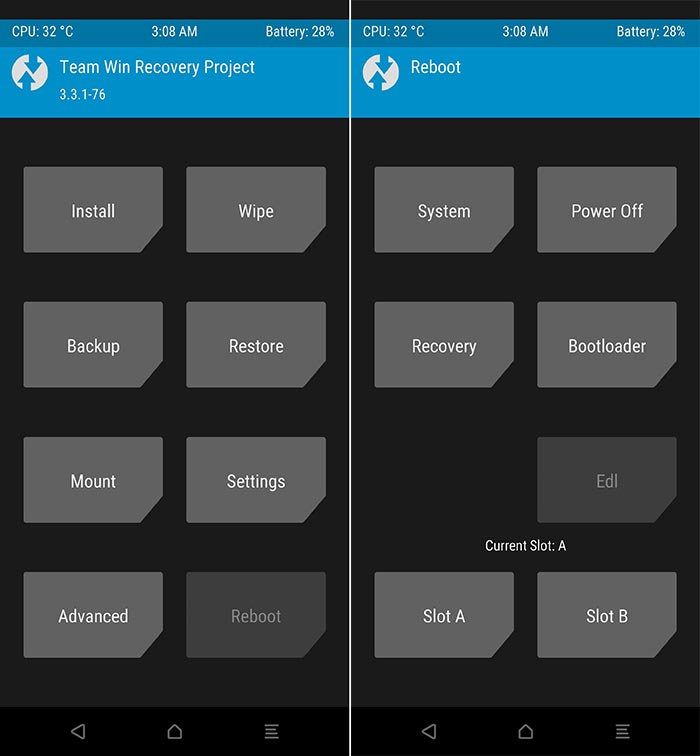
- Using ADB: If you didn’t know, your computer can still communicate with your device over ADB even if it’s not fully booted into the OS. Given that it has USB Debugging enabled. So, with your phone connected to the PC via a USB cable, execute the following ADB command:
adb reboot edl
- Using Fastboot: If you can enter Fastboot Mode on your OnePlus 8T, you could use the following command to boot it into EDL.
fastboot oem edl
- Manually: Power off your phone completely. Then connect it to the computer over USB while holding the Volume Up and Volume Down buttons together.
- Note: If your phone is in Qualcomm CrashDump Mode, you will first need to hold the Volume Up and Power keys for 5-10 seconds to exit Crash Dump Mode and shut it down. And then hold the buttons to get it into EDL.
- Note: If your phone is in Qualcomm CrashDump Mode, you will first need to hold the Volume Up and Power keys for 5-10 seconds to exit Crash Dump Mode and shut it down. And then hold the buttons to get it into EDL.
Once your OnePlus 8T is in EDL Mode, connect it to the PC using the USB cable. The MSMDownload Tool will automatically recognize your phone, show the corresponding COM port number, and display the device status as “Connected”.
Step 4: Install Qualcomm USB Drivers (if required)
In order for the MSMDownload Tool to recognize your OnePlus 8T and flash the OxygenOS firmware, it must be detected as ‘Qualcomm HS-USB QDLoader 9008‘. To confirm this, go to ‘Control Panel‘ on your computer and launch the ‘Device Manager‘.
If the proper drivers aren’t installed, your phone will be detected as ‘QUSB_BULK‘ (Qualcomm USB Bulk Download). This is a special interface that is opened by the primary bootloader when the device is bricked.
To fix this, just head over to this page to download the Qualcomm USB drivers and follow the instructions within to properly install them. Once you have done that, your OnePlus 8T should be identified as ‘Qualcomm HS-USB QDLoader 9008’ in Windows Device Manager.
Advertisement
Step 5: Flash OxygenOS Firmware on OnePlus 8T using MSMDownload Tool
Now, with everything in place, you’re ready to flash the firmware and unbrick your phone. This is extremely simple. Just click on the ‘Start’ button on the top-left of the tool’s GUI to begin the flashing process. The MSMDownload tool will unlock the bootloader if it’s not already unlocked and then flash the decrypted OxygenOS firmware to your OnePlus 8T.
Important Note: Do not attempt to use SMT Download mode at all or modify any other settings in the tool. Using SMT will erase your phone IMEI as well as the Widevine certificate. You do not want that at all.
You will see the flashing progress in the green bar under the ‘Progress of Download’ column. Once the flashing process finishes, you should see the “Download Complete” message in the tool and your phone will automatically boot into the stock OxygenOS firmware you just installed. Now, click ‘Stop’ to end the flashing session, close the tool, and disconnect the phone from the computer.
That’s it! Your OnePlus 8T is now unbricked and should boot into the system (OS) without any problems.
Frequently Asked Questions (F.A.Qs)
Before you leave, you might want to take a look at some of the most frequently asked questions about the unbricking process.
Q. The MSM Tool is being detected by the antivirus software on my computer, is it safe?
- Yes, the tool is completely safe to use. According to mauronofrio, OnePlus now users VMProtect V3 in their MSM tools to prevent reverse engineering and cracking. Since the security protection tries to detect a debug environment, it could be detected as malicious software by some antivirus programs.
Q. The flashing process is stuck at “Param pre-processing”, what should I do?
- The “Param pre-processing” error indicates an issue with the required USB drivers. If your computer automatically installed the drivers, you would need to uninstall them and install the ones from this page or the one provided by Microsoft directly.
Q. The flash fails and shows the “Sahara Communication Failed” error, what should I do?
- Error messages related to Sahara or Firehose generally mean a problem with the USB connection. In this case, you would need to unplug the phone, hold the Power key for 10-15 seconds to exit EDL mode, wait for a few seconds, then reboot into EDL mode and retry again.
- If you still get the error, you might want to try plugging your OnePlus 8T to a USB 2.0 port instead of a USB 3.0/3.1 port of the computer. In some rare cases, you might need to attempt the flash on a different computer altogether.
Q. MSM Tool shows the “SMT config not found” error, what should I do?
- The solution for this problem could be found here on XDA, courtesy of community member Shadow12347.
Wrapping Up
So by now, you have learned how to unbrick a hard-bricked OnePlus 8T using the MSMDownload Tool. Unlike in the case of a lot of other OEM devices (Xiaomi, Realme, Samsung, etc), OnePlus phones are comparatively easy to unbrick, thanks to the brilliant community built around us.
It is worth noting that while the MSM tool could also be used to force-downgrade the OxygenOS/Android version, but we wouldn’t advise it. The tool is used for low-level firmware flashing and deals with extremely delicate partitions. So, it’s advised to only use it in dire situations, like in the case of a bricked device.
The unbricking process also relocks your phone’s bootloader once the flashing is over. If you want, you can easily unlock the bootloader again and further root your OnePlus 8T using Magisk.
If you have any questions regarding the unbricking process or face any difficulties while performing the instructions, let us know. We will try our best to help you.


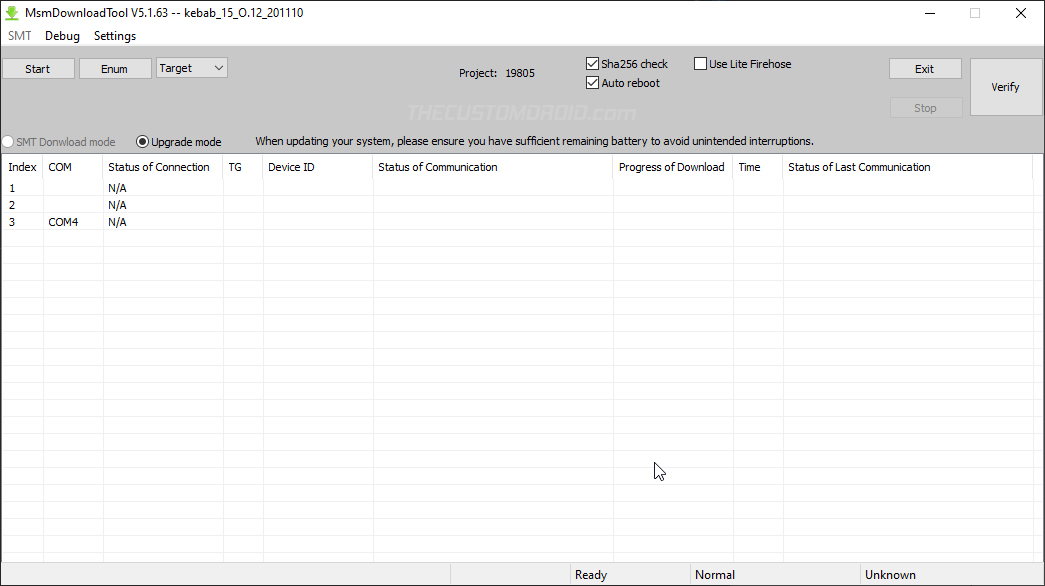

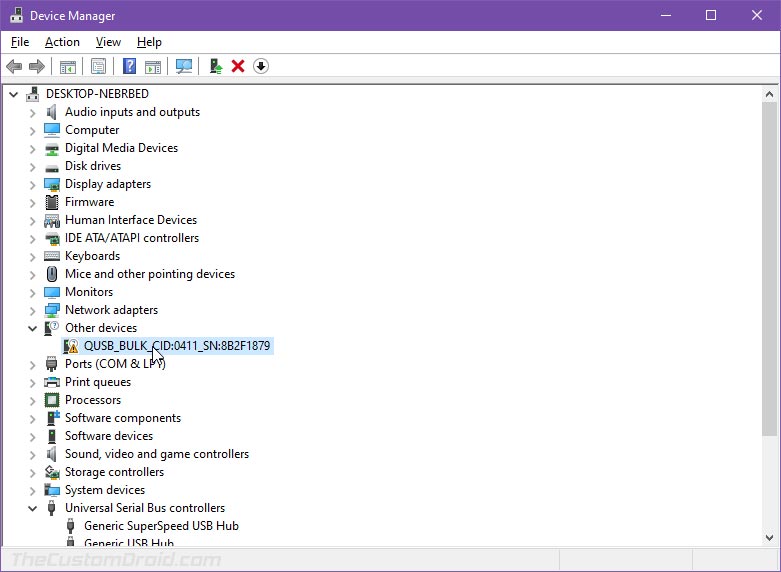
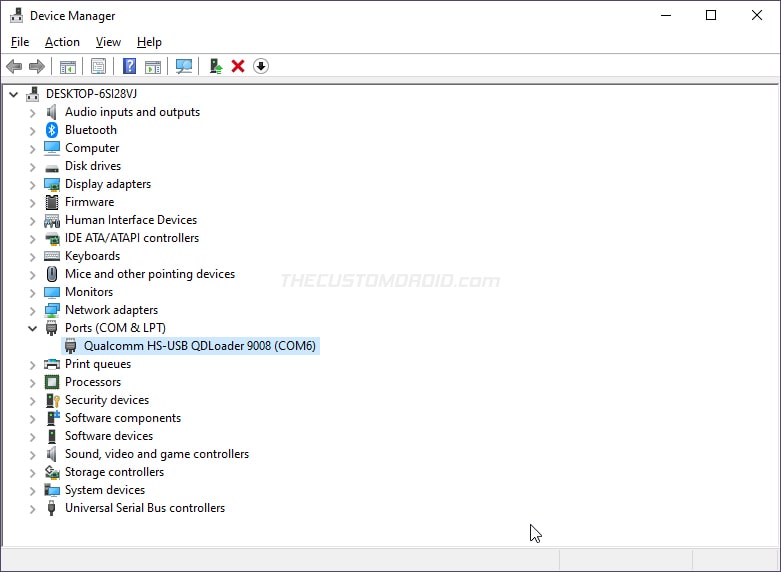
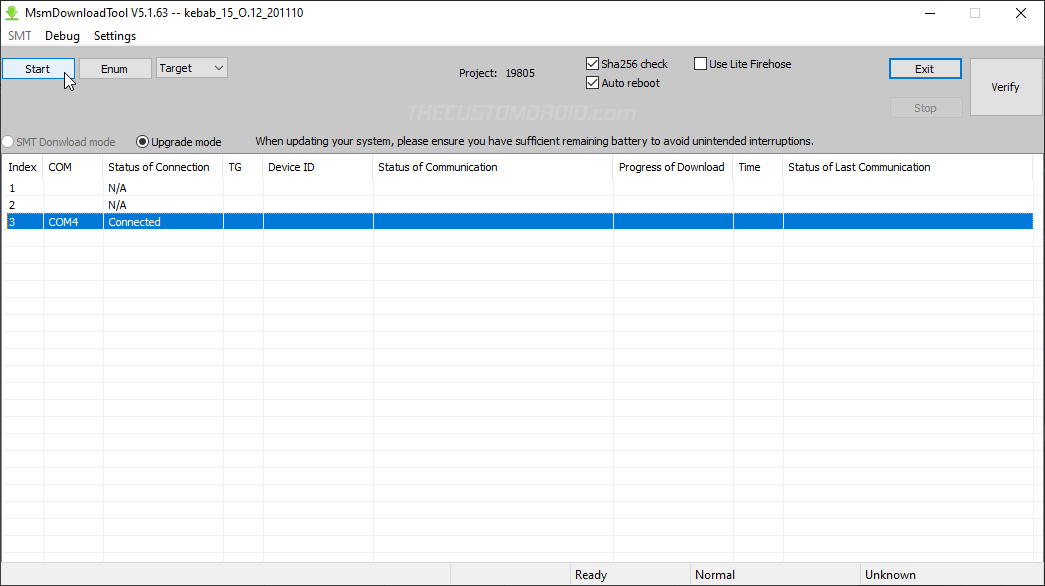
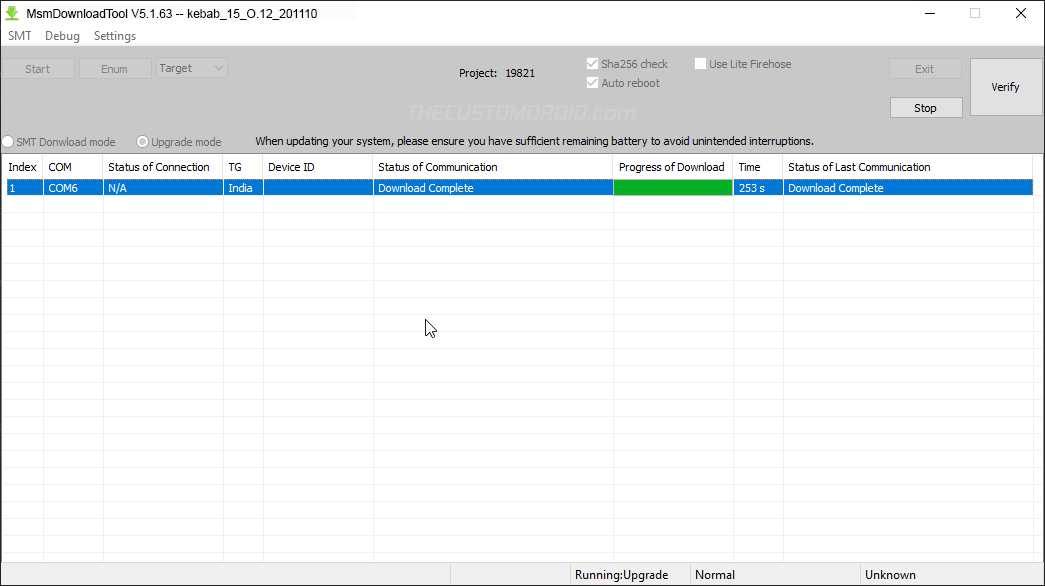
Comments 2 Comments
Wow you just save my brand new device ! Tanks a lot !!!
For others who fail at connecting, dont forget to plug the device holding de volumes buttuns and try with all usb port.
thanks again !
Amazing tutorial. You saved my day. Thanks a lot.