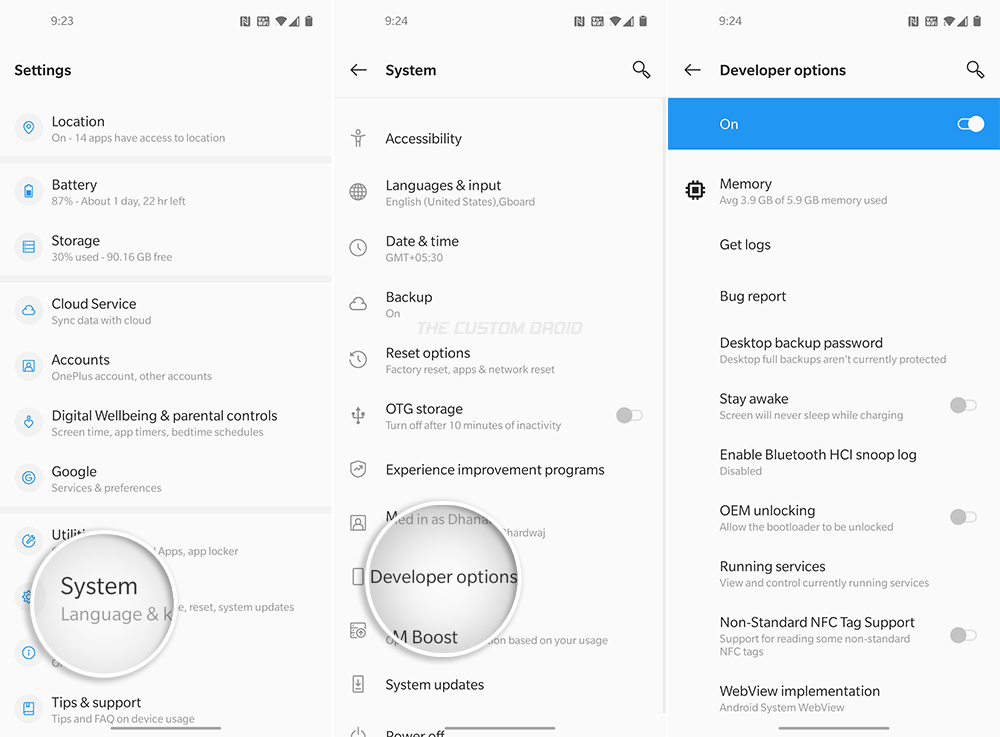If you want to enable USB Debugging, OEM Unlocking, or the Advanced Reboot menu, then you’d first need to unhide/enable the developer options menu. The instructions in this post will help you enable Developer Options and then subsequently enable USB Debugging on the OnePlus 8/OnePlus 8 Pro.
Advertisement
Page Contents
Introduction
Before we get to the instructions, let us first help you understand what Developer Options and USB Debugging are, and why you would need to enable them in the first place.
What is Developer Options?
“Developer Options” is a menu in the Settings app of the OnePlus 8/8 Pro that contains multiple options that can be used to configure the Android system behavior for the purpose of software and app debugging.
Some of the most commonly-used developer options include “OEM Unlocking”, “Take bug report”, and “USB Debugging”. To make use of these options, you must first reveal the “Developer options” menu on your OnePlus 8/8 Pro. If you’re interested in knowing more about developer options, then please visit the official documentation here.
Advertisement
What is USB Debugging?
“USB Debugging” is a debug mode on the OnePlus 8/8 Pro that allows your device to communicate with a computer over USB for debugging apps and software using the Android ADB tool. ADB has multiple applications, it can be used to sideload APKs, uninstall/disable system apps, enter Fastboot and Recovery modes, and more.
How to Enable Developer Options on OnePlus 8/8 Pro
The Developer Options menu is by-default hidden within the Settings app of your phone. This is done deliberately to help prevent users from unknowingly accessing the said options and configure something that might affect the normal usage of the device. Since you’re here, we presume you already know why you would want or need to enable it.
To enable Developer Options on OnePlus 8/OnePlus 8 Pro:
- Open the “Settings” app
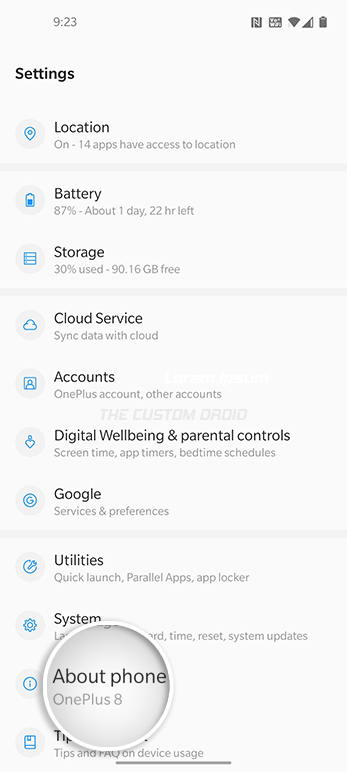
- Scroll down to the very bottom and select “About phone”
- Repeatedly tap on the “Build number” section for 5 (five) times
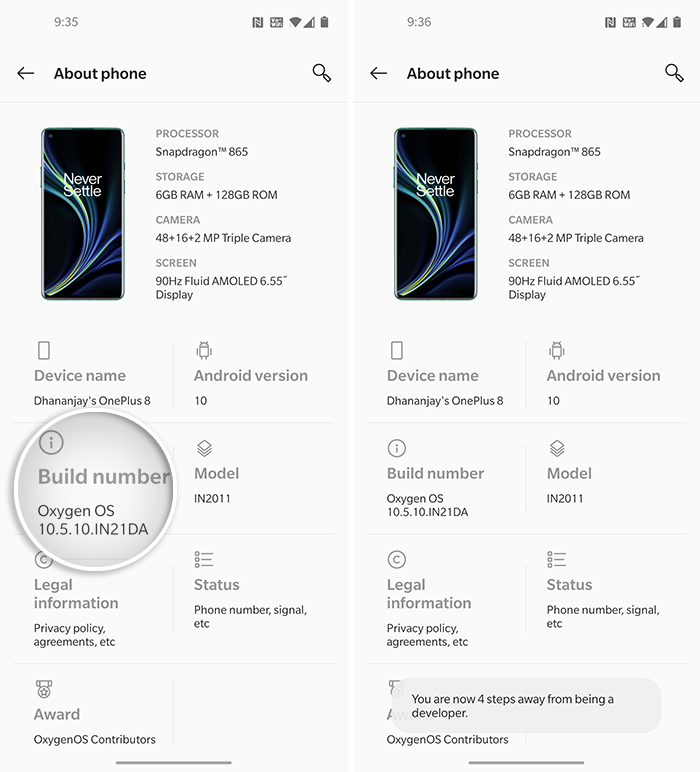
- Enter your phone’s lock screen PIN/Password/Pattern when prompted
- You should now see the “You are now a developer!” toast notification on the screen.
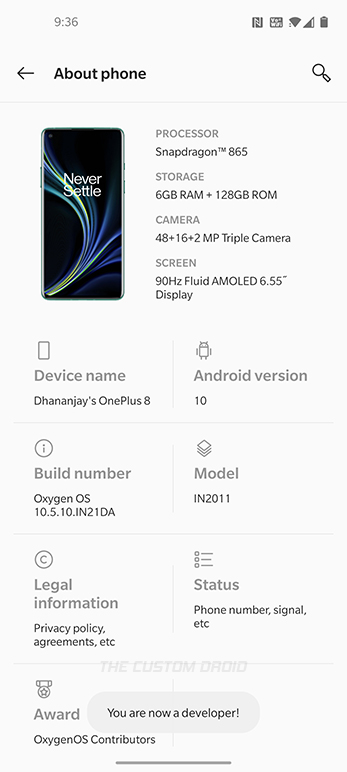
You have successfully enabled Developer options on your OnePlus 8/8 Pro. You can access the options by going to “Settings” > “System” > “Developer Options”.
From here on, you can enable OEM Unlock for bootloader unlocking, use the options to capture a bug report, and more. If it’s USB Debugging that you want, then just roll over to the next section.
How to Enable USB Debugging on OnePlus 8/8 Pro
If you’re someone who develops apps or ROMs, holds an interest in Android software modding, or wish to use ADB for anything else, then USB Debugging is a developer option you will need to enable from time-to-time.
To enable USB Debugging on OnePlus 8/OnePlus 8 Pro:
- Open the “Settings” app
- Scroll to the bottom of the screen and select “System”
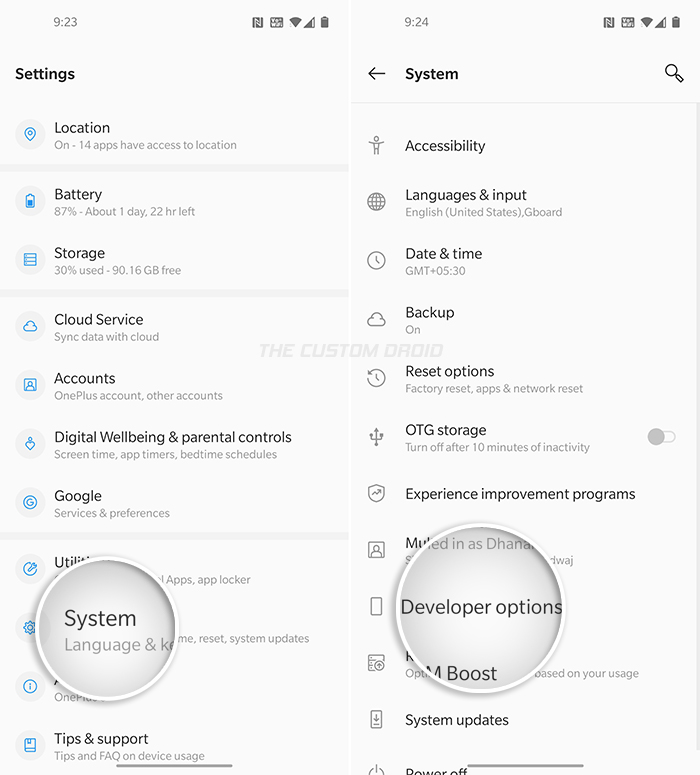
- Tap on “Developer options” to access the menu
- Scroll down and find the “Debugging” section
- Turn ON the “USB Debugging” toggle
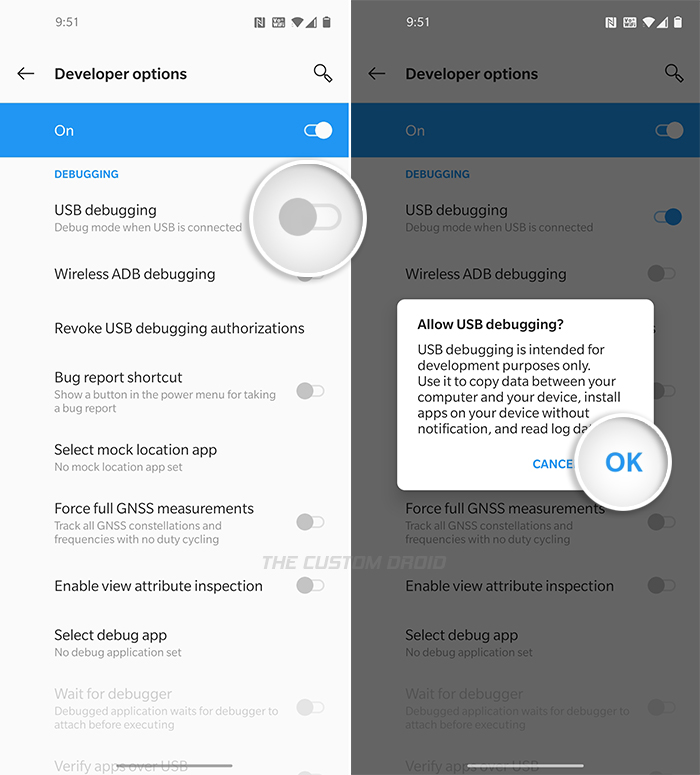
- Finally, select “OK” when prompted to allow USB debugging.
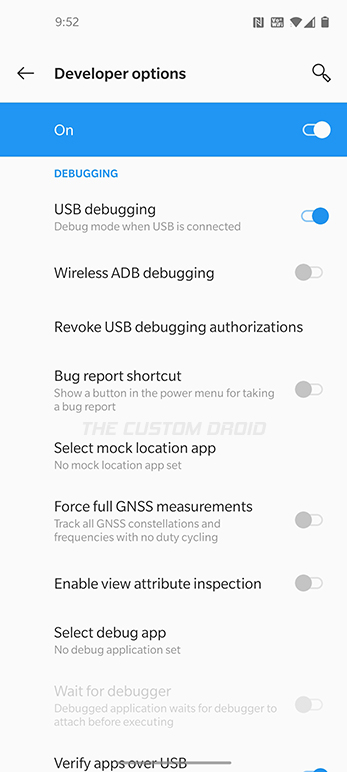
That’s it! You have successfully enabled USB Debugging on your OnePlus 8/8 Pro. You may now connect the phone to your PC over USB and start operating with the ADB tool for debugging and other purposes.
Conclusion
Developer Options are something that most, if not all, users should know about. The included options such as “OEM Unlocking” and “USB Debugging” come in handy especially if you are interested in things like bootloader unlocking, custom ROMs, custom recoveries, rooting, etc.
So by now, you have learned what Developer Options and USB Debugging are, why you would need them, and also how to enable them on your OnePlus 8 and OnePlus 8 Pro. If you have any questions regarding the topic or the instructions, please ask us through the comments.
Guide to Unbrick the OnePlus 8/8 Pro using MSMDownload Tool
How to Restore OnePlus 8/8 Pro Back to Stock OxygenOS Software
How to Factory Reset OnePlus 8 (Pro) using Settings or Recovery
How to Remove Facebook Bloatware from OnePlus 8, 8 Pro, and Nord
Unlock Bootloader, Install TWRP Recovery, and Root OnePlus 8 (Pro) using Magisk
How to Boot OnePlus 8 Series into Fastboot and Recovery Modes