OxygenOS 11 Open Beta 7 for OnePlus 8 and OnePlus 8 Pro
Download all OxygenOS Open Beta updates for OnePlus 8/8 Pro. Check out the changes, new features, download the OTA and learn how to install it on your rooted/unrooted phone.
With the release of the stable Android 11-based OxygenOS 11 update for the OnePlus 8 series, the company is now moving forward with another Open Beta update. If you’re interested in testing this new update, we’ll help you get there. Through this page, you can download the OxygenOS 11 Open Beta 7 for OnePlus 8 and OnePlus 8 Pro, and learn how to install the beta update on your phone right now.
Advertisement
Before you head to the instructions, take a few minutes to know what new features and changes are present in this latest OnePlus 8 OxygenOS 11 Open Beta 7 update.
Page Contents
What’s New in OxygenOS 11 Open Beta 7?
OxygenOS 11 on the OnePlus 8 series itself packs a plethora of new features, like the new split UI, customizable Always-on Display, new features and improvements in Zen Mode, Game Space, and apps like Gallery and Weather.
And being based on Google’s latest Android version, it also carries all the standard Android 11 features. These include a dedicated conversations section in the notifications panel, Device Controls in the Power Menu to manage smart devices in one place, more granular permissions management, media controls, a native screen recording feature, and more.
Advertisement
With this latest OxygenOS 11 Open Beta 7 update, you will get the February 2021 security patch, along with some small tweaks and optimizations.
Changelog
Following is the complete changelog as published by the OnePlus in their community forum thread.
System
- Adjusted the layout of the emergency rescue in the password lock screen
- Fixed the issue that the Horizon light has a small probability of failing to turn on
- Updated Android Security Patch to 2021.02
Camera
- Optimized the stability
Prerequisites
Make sure that you fulfill all the requirements listed below before you head to the installation instructions.
- Installing the Open Beta will not erase any data. But it’s still strongly recommended that you take a full backup of all your important data before you begin. If you need it, you can follow our detailed guide on backing up Android.
- If you’ll be downloading the full ROM package to your PC and transferring it to your phone, then make sure that you have the latest OnePlus USB drivers installed on your PC. In case you will download it straight to your phone, then you can skip this.
- Charge your OnePlus 8/8 Pro to a sufficient battery level. This will ensure that your phone doesn’t switch off suddenly during the update process.
Download OxygenOS 11 Open Beta for OnePlus 8 Series
Open Betas are available as full ROM packages that could be manually installed. Below, you will find the download links for the latest OxygenOS 11 Open Beta 5, along with those of the previous release. We will be updating this section as newer open beta releases are made.
Advertisement
OxygenOS 11 Open Beta 7
- Released on: March 01, 2021
- OTA Download links:
- OnePlus 8 (Global): OnePlus8Oxygen_15.X.17_OTA_0170_all_2102192301_c29c4aa8de260c.zip
- OnePlus 8 (India): OnePlus8Oxygen_15.W.17_OTA_0170_all_2102192301_5fa2a8fd96f7.zip
- OnePlus 8 Pro (Global): OnePlus8ProOxygen_15.X.17_OTA_0170_all_2102192258_3d2241.zip
- OnePlus 8 Pro (India): OnePlus8ProOxygen_15.W.17_OTA_0170_all_2102192300_316953cceaa.zip
OxygenOS 11 Open Beta 6
- Released on: February 3, 2021
- OTA Download links:
- OnePlus 8 (Global): OnePlus8Oxygen_15.X.16_OTA_0160_all_2101272319_37be.zip
- OnePlus 8 (India): OnePlus8Oxygen_15.W.16_OTA_0160_all_2101272322_feaa5f5.zip
- OnePlus 8 Pro (Global): OnePlus8ProOxygen_15.X.16_OTA_0160_all_2101272330_5fb91d3bd.zip
- OnePlus 8 Pro (India): OnePlus8ProOxygen_15.W.16_OTA_0160_all_2101272319_d38066dd5b8.zip
OxygenOS 11 Open Beta 5
- Released on: December 23, 2020
- OTA Download Links
- OnePlus 8 (Global): OnePlus8Oxygen_15.X.15_OTA_0150_all_2012121518_b93557a569.zip
- OnePlus 8 (India): OnePlus8Oxygen_15.W.15_OTA_0150_all_2012121519_4c39993215b461b.zip
- OnePlus 8 Pro (Global): OnePlus8ProOxygen_15.X.15_OTA_0150_all_2012121520_57fd91afe5c.zip
- OnePlus 8 Pro (India): OnePlus8ProOxygen_15.W.15_OTA_0150_all_2012121520_5b0056f027.zip
OxygenOS 11 Open Beta 4
- Released on: November 20, 2020
- Changelog: View release thread
- OTA Download Links
- OnePlus 8 (Global): OnePlus8Oxygen_15.X.14_OTA_0140_all_2011111129_603b4dd740.zip
- OnePlus 8 (India): OnePlus8Oxygen_15.W.14_OTA_0140_all_2011111135_91d227eb.zip
- OnePlus 8 Pro (Global): OnePlus8ProOxygen_15.X.14_OTA_0140_all_2011111132_935754d7847.zip
OxygenOS 11 Open Beta 3
- Released on: October 28, 2020
- Changelog: View release thread
- OTA Download Links
- OnePlus 8 (Global): OnePlus8Oxygen_15.X.13_OTA_0130_all_2010200210_2212444caa80d3.zip
- OnePlus 8 (India): OnePlus8Oxygen_15.W.13_OTA_0130_all_2010200033_077b4a8.zip
- OnePlus 8 Pro (Global): OnePlus8ProOxygen_15.X.13_OTA_0130_all_2010200209_1b159.zip
- OnePlus 8 Pro (India): OnePlus8ProOxygen_15.W.13_OTA_0130_all_2010200029_f55382db.zip
OxygenOS 11 Open Beta 2
- Released on: 24 Sep 2020
- Changelog: View release thread
- Download links:
OxygenOS 11 Open Beta 1
- Released on: 8 Sep 2020
- Changelog: View release thread
- Download links:
How to Install OxygenOS 11 Open Beta on OnePlus 8 & OnePlus 8 Pro
Installing the OxygenOS 11 Open Beta (OBT) on your OnePlus 8/8 Pro is pretty straightforward. You just have to download the Open Beta package and use the Local Upgrade option in the Settings menu to install it. On the other hand, if your phone is rooted with Magisk, you’d need to perform a few additional steps. So, depending upon your phone state (stock or rooted), follow the instructions below.
Important Information
Know that this is beta software, and may not be as stable as the stable OxygenOS 11 software. Installing the Open Beta will also change your phone’s OTA update channel. This means you will only receive Open Beta OTA updates hereafter.
If you face any bugs or wish to change the OTA channel back to Stable, you can always downgrade your OnePlus 8/8 Pro from OxygenOS 11 Open Beta to OxygenOS 11 pretty easily.
Method 1: For Stock/Unrooted Devices
- First, download the latest OxygenOS 11 Open Beta full ROM for your OnePlus 8/OnePlus 8 Pro.
- Once downloaded, connect your phone to the PC via the USB cable and enable File Transfer/MTP mode.
- Copy the downloaded full ROM ZIP file to the root of your phone’s internal storage (Outside all folders).
- Once the file has been copied, disconnect the phone from the PC.
- Now, go to ‘Settings’ > ‘System’ > ‘System updates’ on your phone.
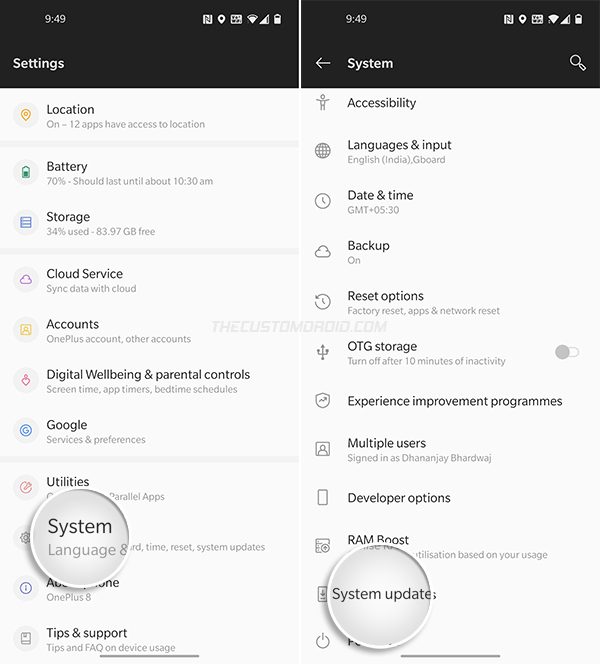
- Then press the cogwheel icon on the top-right of the screen and select ‘Local Upgrade’. The system will automatically detect and fetch the full ROM package.
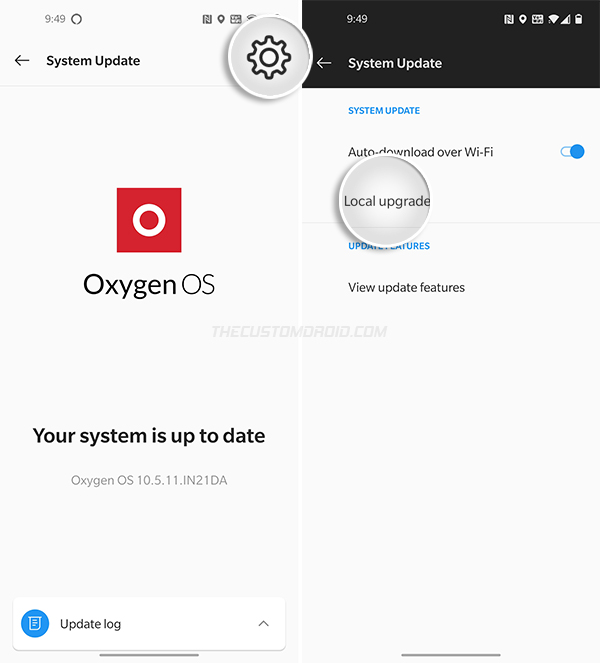
- Tap on the update file and select ‘Install Now’ to install OxygenOS 11 Open Beta on your OnePlus 8/8 Pro.
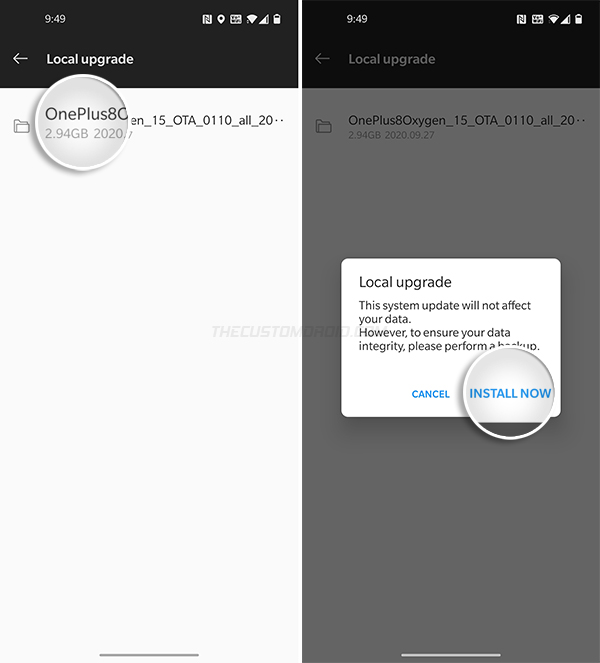
- Once the installation finishes press the ‘Reboot’ button.

Your phone will reboot into the updated Android 11-based OxygenOS 11 firmware. Although not mandatory, but in rare cases, you might further have to perform a factory reset if you experience any unusual bugs/issues.
Method 2: For Devices Rooted with Magisk (without TWRP)
If your OnePlus 8 is rooted using Magisk, you’d need to follow a few additional steps in combination with the ones mentioned in Method #1. This will not only allow you to install OOS 11 Open Beta but will also retain Magisk Root after the update.
The first thing you need to do is to ensure that your OnePlus 8/8 Pro is rooted with the Magisk v21 or Canary version. If you’re running an older version, you can download and install the latest Magisk Manager application from GitHub. Once installed, launch Magisk Manager and tap on ‘Install’ > ‘Install’ > ‘Direct Install’. Reboot the phone once the installation finishes.
After your phone boots, you need to restore the stock boot image through Magisk Manager. Open Magisk Manager, then tap on ‘Uninstall’ > ‘Restore Images’.
Advertisement
Now follow the instructions listed under Method #1 above and install OxygenOS 11 Open Beta 7 on your phone using the Local Upgrade option. DO NOT REBOOT the phone after the OTA installation finishes.
The last thing to do before you can reboot is to install Magisk to the inactive slot (where the Open Beta is installed now). This will allow your OnePlus 8/8 Pro to remain rooted even after the update. To do this, follow the instructions in this guide.
That’s it! Your OnePlus 8/8 Pro should now boot into OxygenOS 11 Open Beta 7 software based on Android 11 and should be rooted with Magisk at the same time.
Tips:
- A more comprehensive explanation of this method could be found in the Magisk OTA installation guide.
- An alternative/simpler approach to this method is to simply unroot your OnePlus 8/8 Pro on Android 10, install OxygenOS 11 Open Beta, and then re-root the phone by following the OnePlus 8 Magisk rooting guide.
FAQs (Frequently Asked Questions)
OnePlus took a step ahead to answer some of the most frequently asked questions about OxygenOS 11 that the users might have. Below are a few of these questions and the answers to them as provided by OnePlus.
Q: Why has the Colorful Tone been adjusted/removed in OxygenOS 11?
A: “OS11 has a refreshed visual design for a better integral experience. Display functions have been redesigned, and Dark Mode has been optimized as well. ‘Tone’ in ‘Customization’ is now moved under ‘Display – Dark Mode’, two options, i.e. ‘Schedule on/off’ and ‘Force Dark Mode’ have been added.”
Advertisement
Q: How do I enable the Always-On Display (AOD) feature?
A: “Please navigate to Settings – Display – Ambient Display – Always-on ambient display. You can also schedule it as needed.”
Q: In the OxygenOS 11 Open Beta, there are only two rows of icons in the drop-down status bar/Quick Settings toggles.
A: “The interface design in the public beta version is not the final version. We will continue to optimize it in the future. Please look out for updates in the upcoming versions.”
Q: Why does the app icon show up on the status bar even after being set as “Other” in the app notifications?
A: “As per the latest Google regulations, the app icons still show up on the status bar when other notifications are received. We will add a new setting option in the upcoming version update, users can choose to ‘hide or turn on the icon of the second notification message’. You can expect these changes in the upcoming updates of OnePlus Launcher.”
Q: After updating to OxygenOS 11 Open Beta, why do the new live wallpapers not seem to be animated?
A: This a known bug and one that has already been reported. OnePlus has mentioned that the issue will be fixed in the future Open Beta releases.
Provide Your Feedback
That’s it! Your OnePlus 8/8 Pro should now be running the latest OxygenOS 11 Open Beta software based on Android 11. The update brings a complete revamp to the UI and a lot of other new features like the much-awaited Always-On Display, so go ahead and explore them.
If you find any bugs during your usage, please consider reporting it to OnePlus here or use the official community app. For details on how to report bugs, visit this page. Providing your feedback regarding the features and reporting bugs can help accelerate the development process, which will ultimately lead to a quicker stable release.
If you have any questions regarding this update or the installation instructions, please feel free to comment and ask.