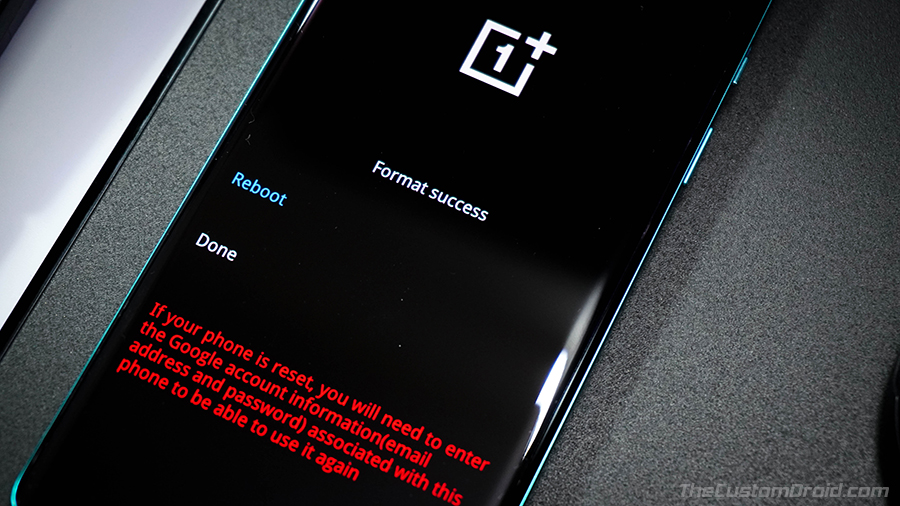How to Perform a Factory Reset on OnePlus 8 and OnePlus 8 Pro [Hard Reset]
Learn how to perform a factory reset (hard reset) on your OnePlus 8/OnePlus 8 Pro using the settings menu and stock OxygenOS recovery.
In this guide, we will show you how to perform a factory reset on your OnePlus 8 or OnePlus 8 Pro. This could be done using two different ways/methods – (1) through the settings menu, or (2) through the stock OxygenOS recovery.
Advertisement
Before you head to the instructions, let us discuss what a Factory Reset is.
Page Contents
What is a Factory Reset?
A “Factory Reset” is the process of erasing all the information stored on your OnePlus phone to return it to its factory/original state. It is also commonly known as a “master reset” or “hard reset”. The data erased during a factory reset includes the system data, downloads apps, their associated data, and all the files stored on the phone’s internal storage.
Why would you need to perform a factory reset?
Performing a factory reset on your OnePlus 8 or OnePlus 8 Pro can help you resolve a variety of software issues on your phone.
Advertisement
These issues include performance degradation over time, unusual lags during navigation, or while launching apps, apps or OS freezing/hanging abruptly, bootloops, failed OTA updates, and more. In such situations, performing a factory data reset can help you fix these issues on your OnePlus 8 or OnePlus 8 Pro.
Another situation where a factory reset can be useful is when you plan on selling your phone or gifting it to someone. In that case, you would want to ensure that all of your personal data stored on your phone is erased and nothing if leftover.
Advertisement
Now that you know the whats, whens, and whys, let us begin with the instructions.
How to Factory Reset OnePlus 8 & OnePlus 8 Pro
When it comes down to performing a factory reset on your OnePlus 8/8 Pro, there are two ways/methods to do it.
The first is by using the built-in option under the settings menu of your phone. This is recommended and by far the easiest method. But if your phone cannot enter into the OS or is in a bootloop, then there’s no way to access the settings menu. In such a case, you can use the second method and perform a factory reset through the stock OxygenOS recovery menu.
The second method may seem somewhat advanced, especially for novice users. But if you can take our word for it, we would say it’s quite easy as well once you get a hold of it. We have simplified the instructions so that you can easily understand them.
Advertisement
Note: Before you begin, make sure to take a complete backup of all your data. This will not only help you safeguard the data, but you can also use it to restore all your data afterward if you want to.
To perform a factory reset on your OnePlus 8/8 Pro using the Settings menu:
- Open the “Settings” app on your phone
- Scroll down to the very bottom of the screen and select “System”
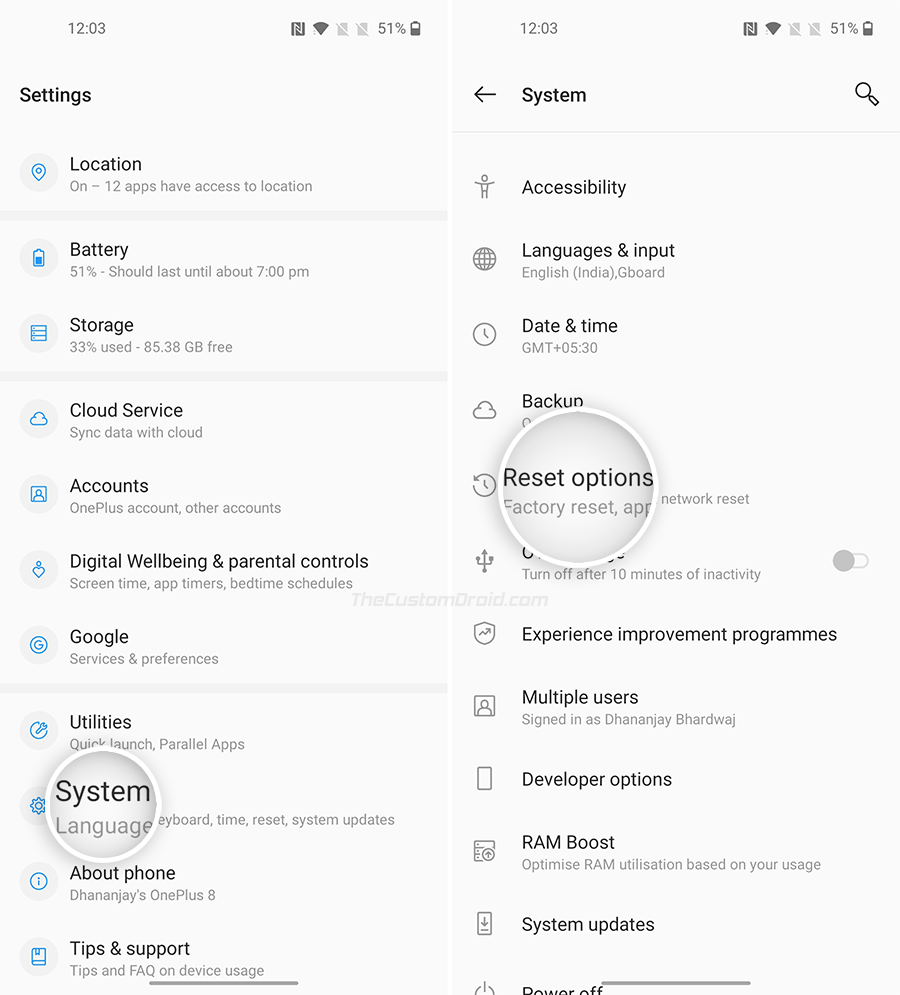
- Tap “Reset options” from the “System” screen
- Select “Erase all data (factory reset)”
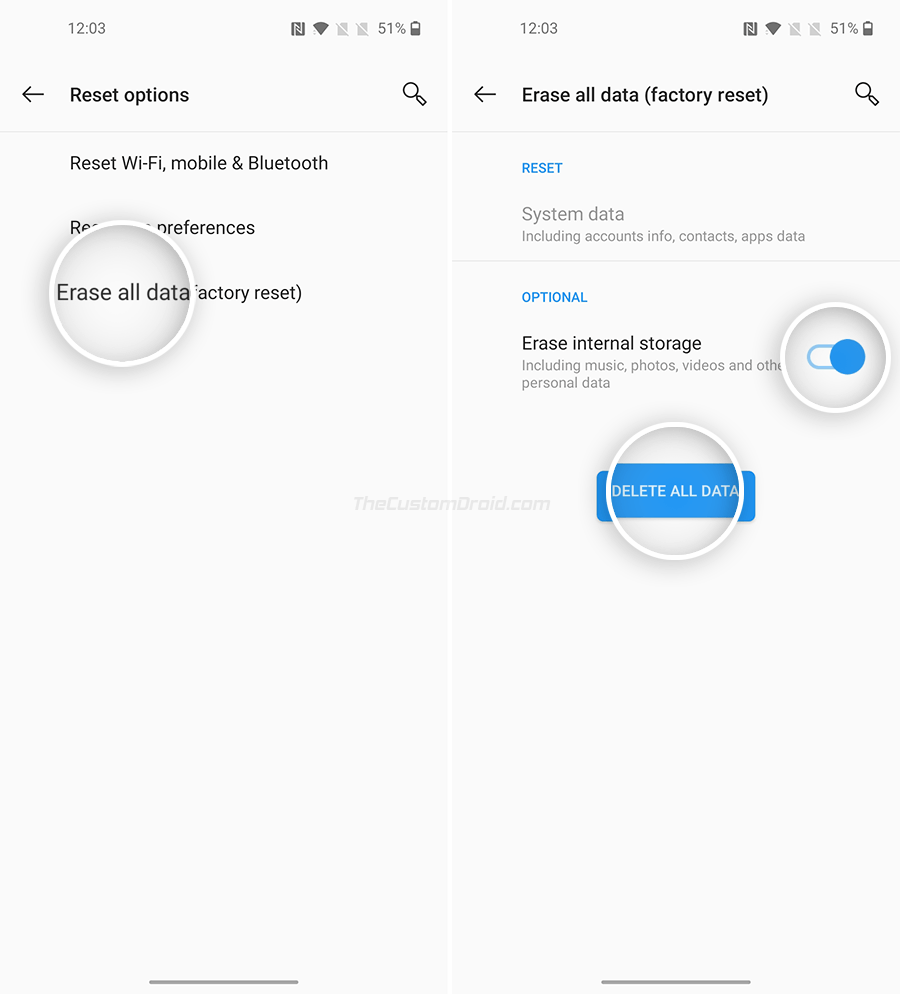
- Tap “DELETE ALL DATA” and select “Confirm”
→ Note: Untoggle “Erase internal storage” if you do not want to format the phone’s internal storage - Enter your phone’s lock screen PIN/Password/Pattern when prompted
- Finally, press “Delete all data” to perform a factory reset on your OnePlus 8/8 Pro.
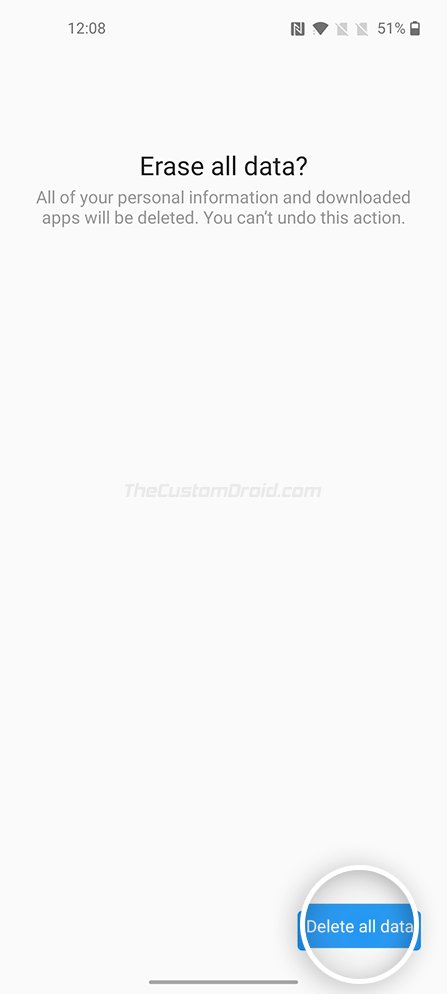
Your phone will now reboot and a factory reset will be made. Once it’s done, your phone will boot back into the system (OS). That’s it.
Advertisement
Using Stock OxygenOS Recovery
To perform a factory reset on your OnePlus 8/8 Pro using the stock OxygenOS recovery:
- Hold the power button to bring up the power menu.
- Press ‘Power off’ and wait for the phone to completely power off.
- Hold the Volume Down and Power keys together to enter the stock recovery mode.
- Enter your phone’s lock screen password when prompted.
- Select “English” as the recovery’s language.
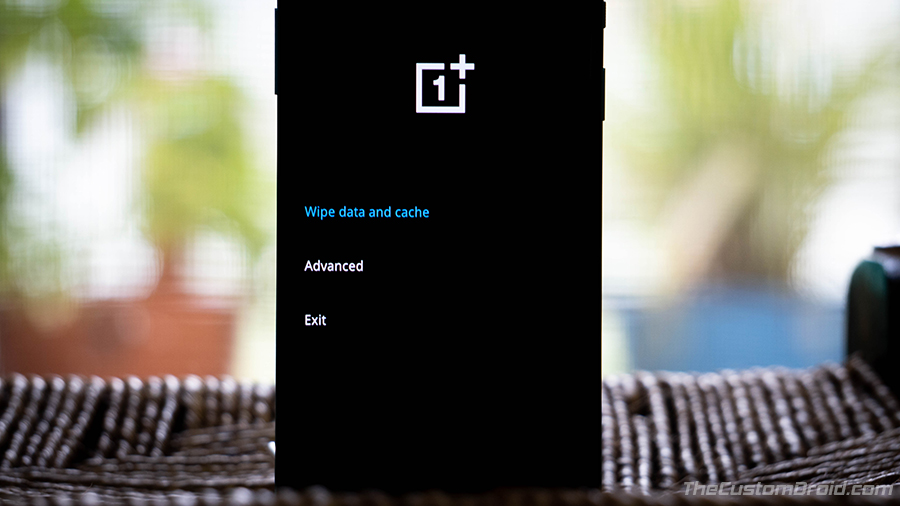
- Tap on “Wipe data and cache” from the recovery’s main screen.
- Press “Erase everything (Music, pics, etc)”.
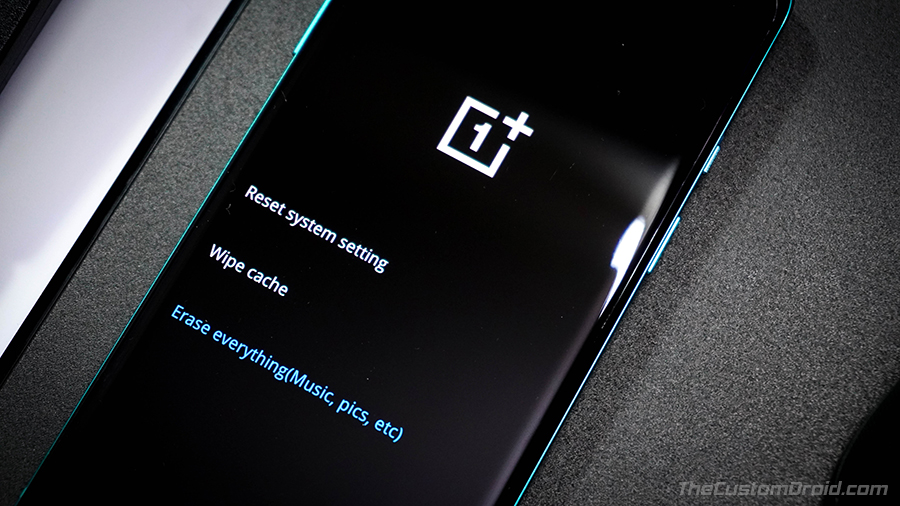
- Finally, tap on “This can not be undone, continue?” to factory reset your OnePlus 8/8 Pro.
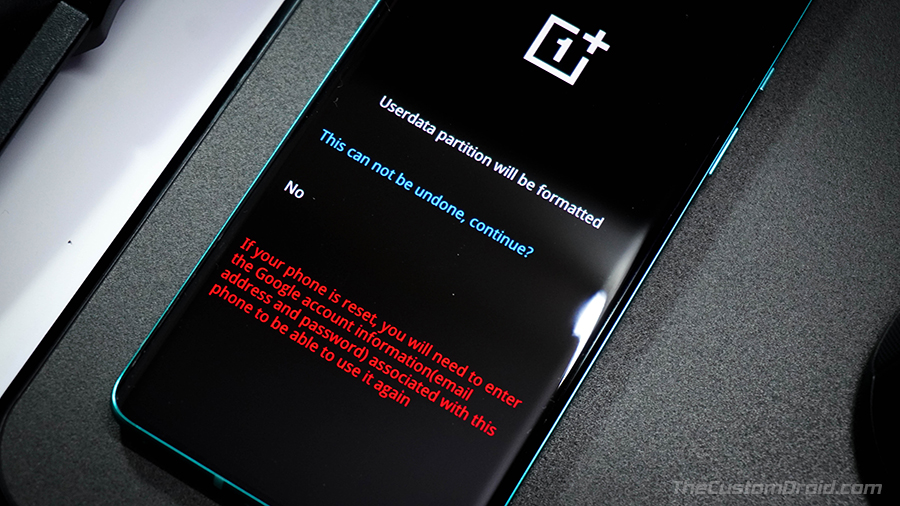
Once done, you shall see the “Format Success” message on the phone’s screen. Press “Reboot” to boot your phone back into the system (OS).
And so, you have learned how to perform a factory reset on the OnePlus 8 and 8 Pro using two different methods/ways. It is worth noting that a factory reset wouldn’t help in case you wish to restore the stock OxygenOS software after rooting or installing a custom ROM. In that case, you would need to flash the factory image as shown in this tutorial.
If you have any questions regarding the topic, don’t hesitate to ask us.
Fix Google Chrome Yellow Tint Display Issue on OnePlus 8 and OnePlus 8 Pro
How to Unbrick the OnePlus 8/8 Pro using MSMDownload Tool
Remove Facebook Bloatware from OnePlus 8 series without Root
Unlock Bootloader, Install TWRP, and Root OnePlus 8/8 Pro
How to Enable Developer Options and USB Debugging on OnePlus 8/8 Pro