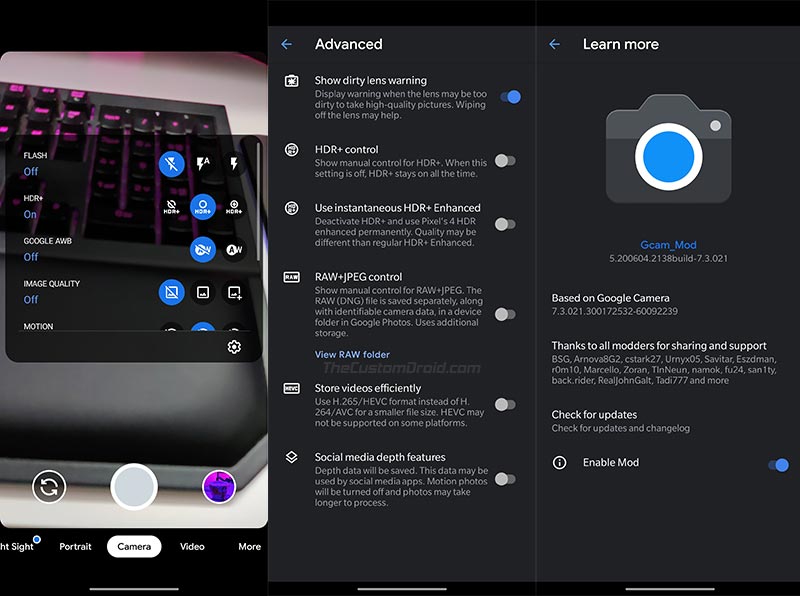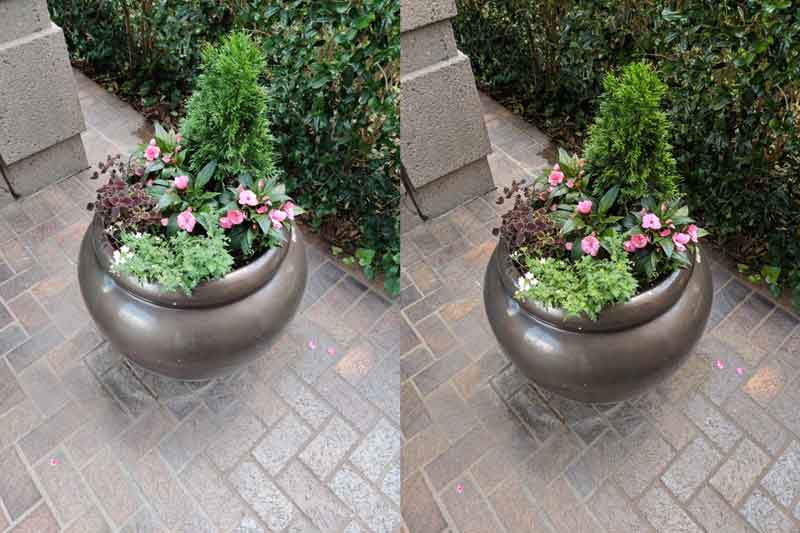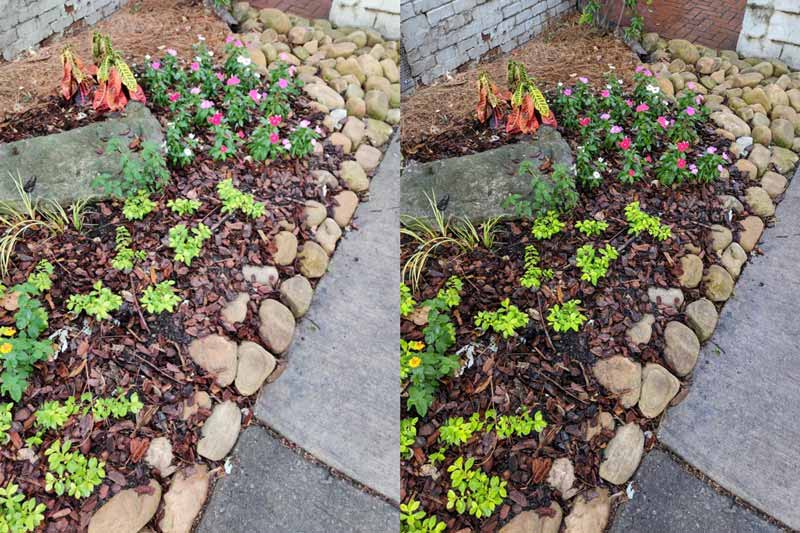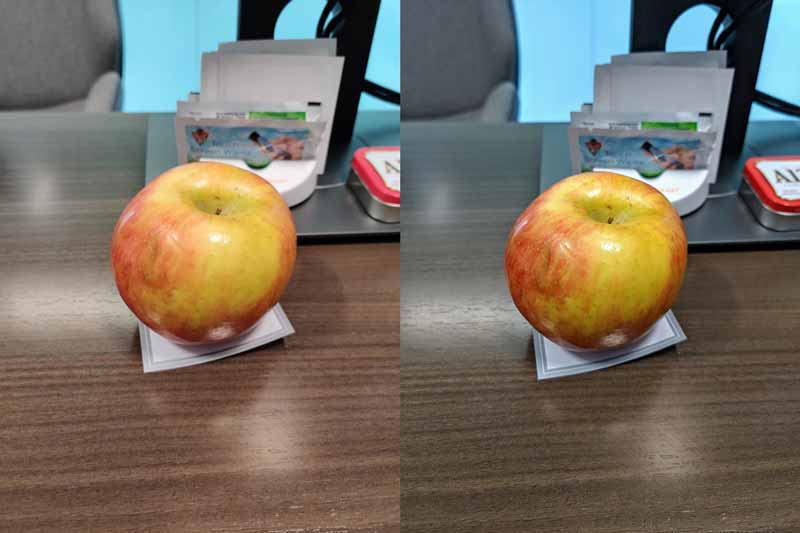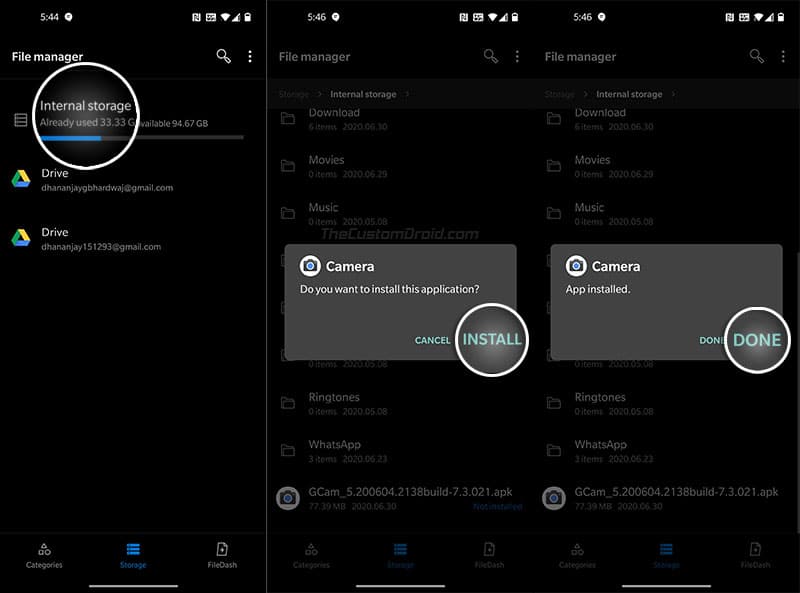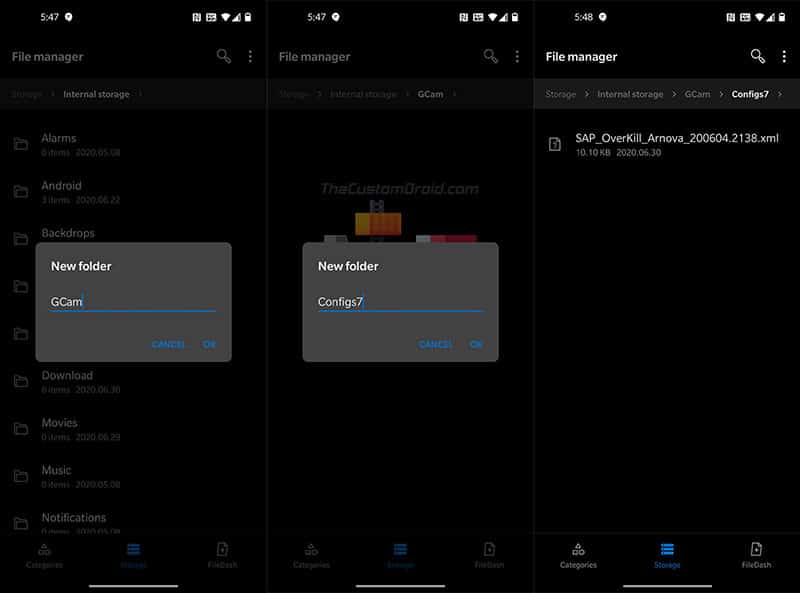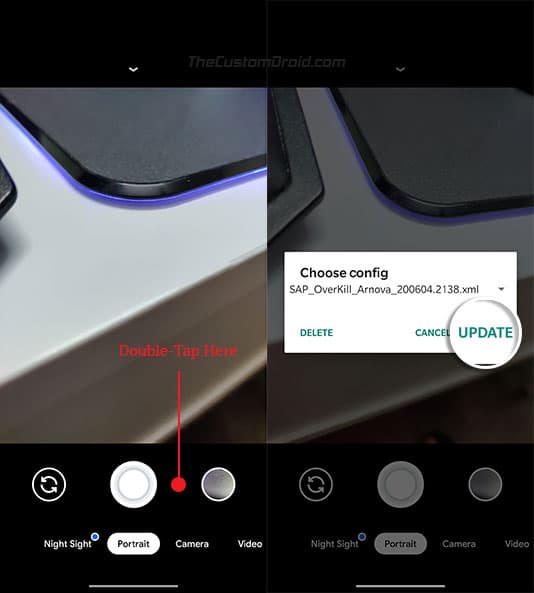Google Camera for OnePlus 7, 7 Pro, 7T, and 7T Pro [GCam APK]
Download latest Google Camera (GCam Port) APK for OnePlus 7, 7 Pro, 7T, and 7T Pro. Also learn how to install the GCam Port and import config XML file for best camera results.
If you want to enhance your phone’s camera quality and enjoy Googe Pixel camera features like Astrophotography mode, Portrait mode, HDR+, etc, then you must give a try to Google Camera port.
Advertisement
Through this page, you can download the latest and most stable Google Camera (GCam) Port for OnePlus 7, OnePlus 7 Pro, OnePlus 7T, and OnePlus 7T Pro. These ports are compatible with Android 10 and Android 9 Pie. Further, we will also show you how to install the GCam port on your OnePlus 7 device and import the config XML file for the best camera settings.
Page Contents
The Benefits of Using Google Camera Port on your OnePlus 7 Device
The 2019 flagship devices from OnePlus boasts of a triple rear camera with an impressive 48MP main camera lens. With the stock OxygenOS camera app, the phone can take some really nice photos, but they might often lack the right details, shadows, exposure, and saturation, especially in low-light environments.
Advertisement
So even with that powerful hardware, the stock camera app doesn’t sometimes offer equivalent results. And that’s where the Google Camera port comes into play. If you’re new, you might ask what it is. Google Camera port is basically an unofficial version of the Google Camera app (found on Pixel smartphones) ported to work on your phone. By default, it is not possible to install the official GCam app and use it. And that’s exactly why you’d need the port.
Unlike the stock camera app on the OnePlus 7 Series, the Google Camera relies significantly on software-processing to attain the stellar quality both in photos and videos. So, it gives your phone’s hardware a chance to unleash its full potential. Apart from improving the overall picture quality by a great margin, the GCam port also manages to score better than its stock counterparts on features like Astrophotography mode, Portrait mode, HDR+, Night Sight, Playground (AR Stickers), and much more.
OnePlus 7 Series Google Camera Port vs Stock Camera
Let us have a look at some of the photos taken by the stock camera of the OnePlus 7 Pro compared to those taken by the Google Camera port. Which of the two cameras manage to impress you more? Look at the below pictures and do let us know.
Special thanks to the user over at XDA for sharing these sample pics. The user, named Maverick, first clicked these pictures using the OnePlus 7 Pro stock camera and then by the Google Camera v6.2.021 Port. The photos on the left are captured using the OnePlus stock camera whereas the right ones are taken via the GCam port.
Advertisement
It is quite evident that the images clicked by the Google Camera have a lot more fine detail, better colors, and depth. On the other hand, the images clicked by the stock camera have way more saturation and blown-out colors. Also, the images taken from the Google Camera are kind of ‘social media ready’ whereas those clicked by the stock camera requires a lot more tweaking and post-processing before the final upload.
Like I said earlier, installing the GCam port on your OnePlus 7/7T will not only give you a noticeable boost in the image quality but will also allow you to use Pixel-specific camera features as well. A good example of this is Astrophotography Mode that was introduced by Google in the Pixel 4 and later made its way to the older Pixel phones via the latest Google Camera app version.
So, if the port has caught your interest and you want to try it, then read ahead to download and install it on your OnePlus 7 series device right now.
Download Google Camera Port for OnePlus 7 Series
There’s a long list of developers, who voluntarily develop and provide their Google Camera ports on this website. Some of these are built specifically for a certain device, while some others are more generic and work across different smartphones.
So, while there are several ports that will work on the OnePlus 7 series, but they might not be as stable or support every camera feature. And that’s the main purpose of this post, to help you get the latest and most stable Google Camera port for your OnePlus 7, 7 Pro, 7T, and 7T Pro.
Advertisement
At the moment, GCam ports from developers Arnova8G2 and Urnyx05 are the ones that work really well on this phone. Their individual ports are based on Google Camera app version 8.1.101 for Android 10+, version 7.4.104, version 7.3.018, and version . These ports support custom settings, Astrophotography mode, HDR+, switchable 24/30/60 FPS modes in video mode, Electronic Image Stabilization (EIS), and more. Further, there’s also a Google Camera v6.1.021 port available for the devices that allow RAW image capturing.
According to the users of the GCam Telegram group, these are the most stable ports available for the phone.
Important Notes About these Ports
- Compatibility: All of the ports will work on any OnePlus 7 series phone running Android 10 (OxygenOS 10) or Android 9 Pie (OxygenOS 9.x).
- Bugs/What’s not working: Using the 48 MP lens is not possible in GCam port. Also features like Slow Motion mode, RAW capturing, and Face Retouching do not work in any of these ports. Note that RAW is only supported with Google Camera v6.1 ports available below.
- Auxiliary Camera: To enable AUX camera (ultrawide) in any of these ports, you will need to root your OnePlus 7 device and install the “Aux_Mod_V2.1-signed.zip” Magisk module.
- Config XML Files: Ports by both Urnyx05 and Arnova8G2 support the importing of configuration files in XML format.
Once you have gone through the info above, head over to the download links below.
Google Camera 8.1.101 Port
| GCam Port Version | GCam_6.210329.0153build-8.1.101 |
|---|---|
| Developer | Arnova8G2 |
| Download GCam APK | Snap_GCam_6.210329.0153build-8.1.101.apk |
| Supported Config File | SAP-Arnova-SpecialBeta.xml |
Google Camera 7.4.104 Port
| GCam Port Version | GCam_5.2beta3.201006.2045build-7.4.104 |
|---|---|
| Developer | Arnova8G2 |
| Download GCam APK | GCam_5.2beta3.201006.2045build-7.4.104.apk |
| Supported Config File | SAP-UPDATE-Arnova-201006.2045.xml |
Google Camera 7.3.018 Port
| GCam Port Version | GCam_7.3.018_Urnyx05-v2.1_Wichaya_V3.1.1 |
|---|---|
| Developer | Wichaya |
| Download GCam APK | GCam_7.3.018_Urnyx05-v2.1_Wichaya_V3.1.1.apk |
| Supported Config File | Wichaya-v3.1.1-NoiseModels.xml |
Google Camera 6.2.030 Port
| GCam Port Version | Gcam_6.2.030_Advanced_V2.2.2beta2.190910.1840 |
|---|---|
| Developer | Arnova8G2 |
| Download GCam APK | Gcam_6.2.030_Advanced_V2.2.2beta2.190910.1840.apk |
| Supported Config File | Arnova-6.2-Fiz-MCG-Lib-1.0.xml |
Google Camera 6.1.021 Port
| GCam Port Version | MGC_6_1_021_xcam6_beta11 |
|---|---|
| Developer | xtreme |
| Download GCam APK | MGC_6_1_021_xcam6_beta11.apk |
| Supported Config File | enimod-xtrme6-b11-gmmlib-oneplus7.xml |
How to Install Google Camera Port on OnePlus 7 Devices
Installing the GCam port on OnePlus 7, 7 Pro, 7T, or 7T Pro is as simple as installing an APK file. If you don’t know how to do it, please follow the instructions below.
Advertisement
- First of all, download the APK file of the OnePlus 7 GCam port that you want to install.
- If you downloaded the file to the PC, make sure to copy it over to your phone’s internal storage.
- Open the File Manager application on your phone. Then press “Storage” and navigate to the folder where the APK file was downloaded/transferred.
- Tap on the APK file to launch Android’s built-in package installer.
- Press the ‘Install’ button to install the Google Camera Port APK on your OnePlus 7 device. Once installed, press ‘Ok’.
Notes:
- If you see the “App not installed” error message when installing the APK, make sure that you do not have any existing installation of the GCam port on your phone. If you do, then uninstall it first.
- When switching between ports or updating them, make sure to first uninstall the existing port. If the GCam app crashes after updating, go to ‘Settings’ > ‘Apps & notifications’ > ‘See all apps’, open the app’s menu and clear its data. This should also fix most of the crashes you’d face while using the port.
Importing Config XML File for Best Camera Settings
Now that the port is installed, you’re ready to import the config XML file into it for the best camera settings. To do this, first, download the config file according to the port you’re using on your phone. Then open the file manager, create a new folder in your phone’s internal storage and name it “GCam“. Next, create a new folder named “Configs7” within the newly created “GCam” folder. Copy the downloaded config XML file to the “<internal storage>/GCam/Configs7/“. This is the folder from which all the config files are loaded.
With the config file in place, go to the app drawer on your OnePlus 7 device and launch the Google Camera port application. If you’re launching the app for the first time, the app will prompt you to grant it the required permissions, so grant them. Now, to load the config file, double-tap on the area between the shutter button and the preview icon. The config selector window should now open up on your phone’s screen. Simply choose the config XML file that you want to import and press the ‘Update‘ or ‘Restore‘ button.
That’s it! The camera app should now restart with the best settings for the port you have installed. However, if you aren’t satisfied with the results, you can try tweaking the settings and start taking photos or shoot videos with the Google Camera port on your OnePlus 7, 7 Pro, 7T, and 7T Pro. Check whether there is any notable improvement in the pictures as compared to the ones clicked from the stock camera, and let us know. If you have any questions, please ask me via the comments.
Credits: The ports were provided by their respective developers on this website and on the OnePlus7’s Telegram group. A huge thanks to the developers and to the members of the Telegram group for collecting the ports in one place.