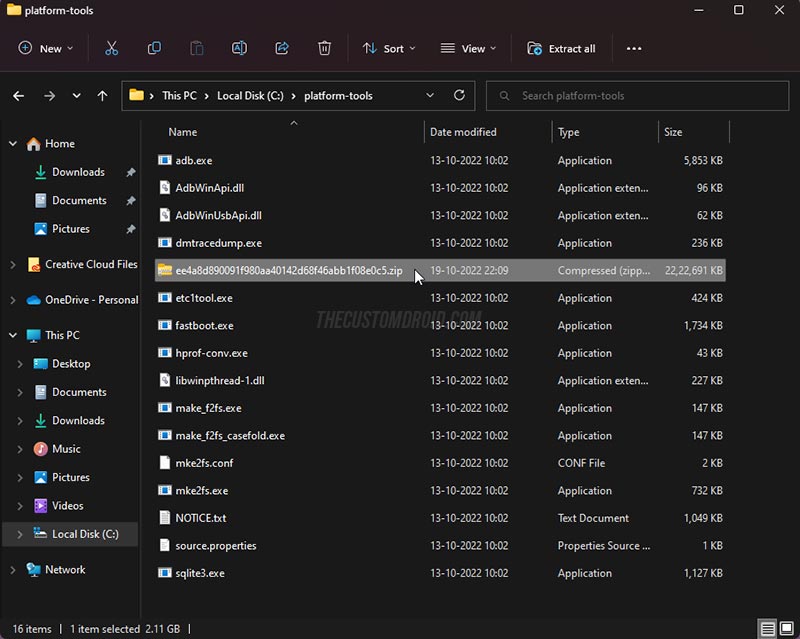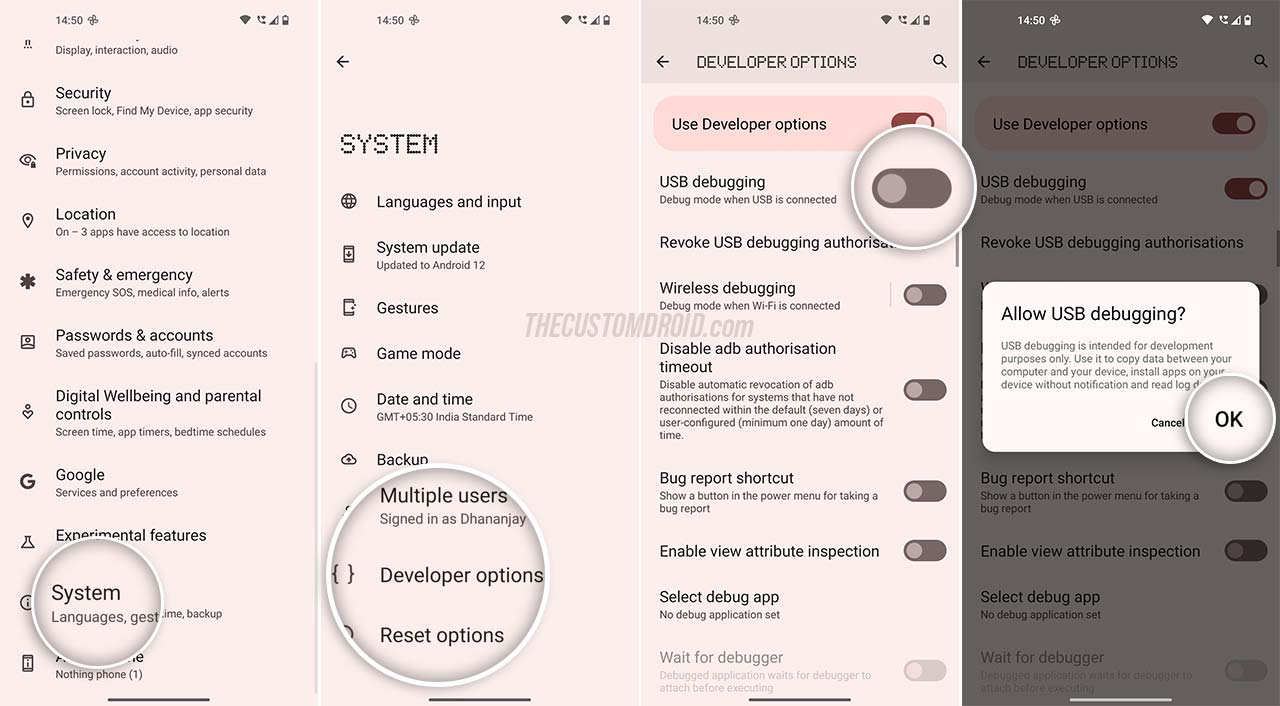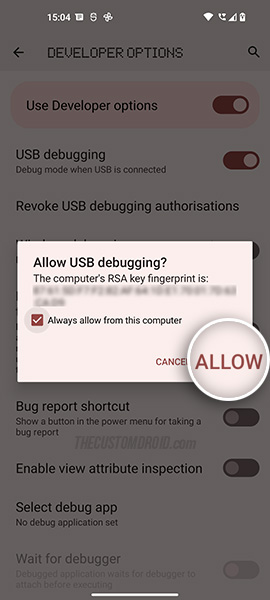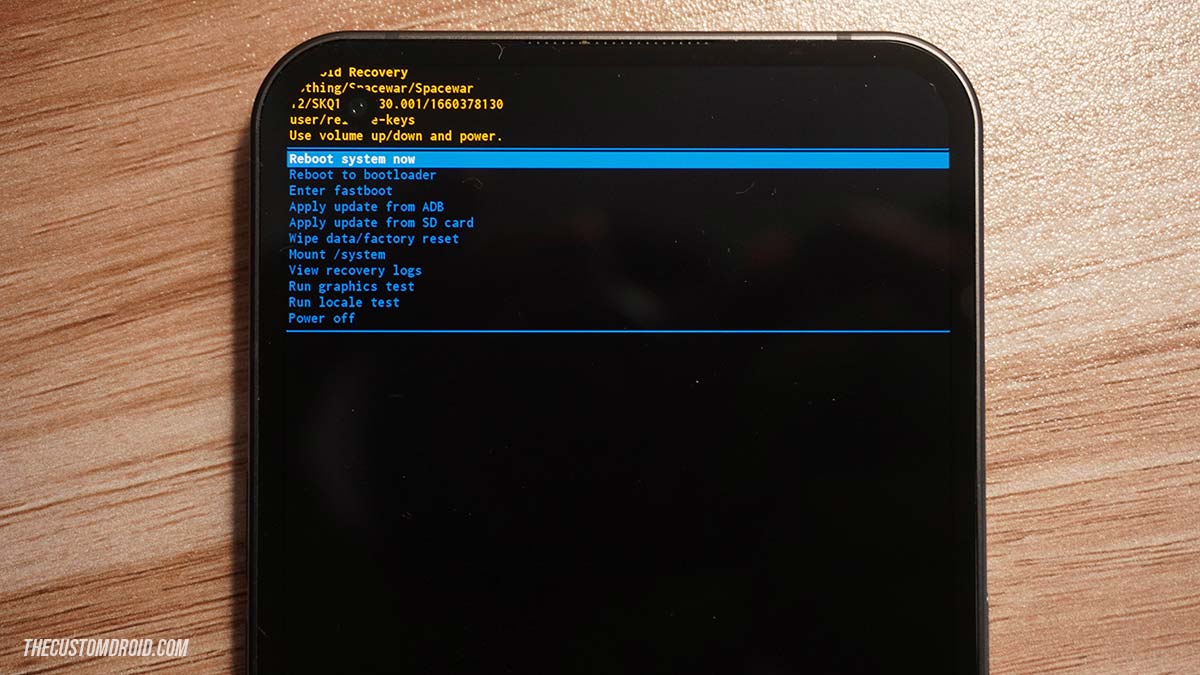Nothing Phone 1 OTA Software Updates: Download and Installation Guide
Download all Nothing OS OTA software updates for the Nothing Phone 1 and learn how to install them. Latest: Android 13-based Nothing OS 1.5.2 update with January 2023 security patch.
Don’t want to wait for the latest Nothing OS update to arrive over-the-air? We have got your back. Through this page, you can download all Nothing OS OTA updates for the Nothing Phone 1 released till date. This includes the latest Nothing OS 1.5.2 (Android 13) update that brings a slew of new features such as Material You redesign, new sound pack for the Glyph interface, a new self-repair feature, January 2023 security patch, and a lot more.
Advertisement
Further, I will also walk you through the steps to manually install Nothing OS OTA updates on the Nothing Phone 1 by either sideloading via ADB or by using the built-in Local System Update wizard.
Page Contents
Why Install Updates Manually?
The Nothing Phone 1 was launched with Android 12 with a promise to receive three years of Android version upgrades and four years of security updates from the manufacturer.
Since its release, the company has released periodical updates to address software issues and introduce new features to improve the overall software experience. More recently, the manufacturer has also released the stable Nothing OS 1.5 update based on Android 13 for the Nothing Phone 1.
Advertisement
So, why would you need to manually update your phone? — Like any other Android phone, Nothing OS software updates for the Nothing Phone 1 are released as Over-the-Air (OTA) updates. These updates are rolled out in a phased manner, which means they are available for a small percentage of users initially, followed by a wider release in the following weeks.
This update mechanism ensures that no critical bugs are present in the released software before it’s available for every user across the globe.
So, there’s a chance that you might have to wait for days or weeks for the latest Nothing OS update to arrive on your particular unit.
If you are not that patient (like me), or if the update carries important bug-fixes or new features, then you skip those days/weeks of waiting and upgrade your phone manually. This doesn’t require you to unlock the bootloader of your Nothing Phone 1 or do anything else that may affect the integrity of the software.
All you need to do is download the relevant Nothing OS OTA update package and install it on your Nothing Phone 1 using either of the two methods discussed in this guide. The process is in fact quite easy if you know the right steps.
Note:
Before you begin, make sure to go to Settings > System > System update on your phone to check if the desired update is already available over-the-air.
Before You Start
There are a few things you must do to smoothly go through the update process.
1) Backup your data:
Manually updating the software using the methods shared in this guide will not erase any data stored on the phone, as long as the steps are followed correctly.
So, it’s a good practice to back up and safeguard your data for any unforseen situations. If you need some guidance, you could also follow our tutorial on backing up Android devices.
2) Charge your phone:
It is important that your phone has sufficient battery to go through the update installation uninterrupted.
I suggest charging to a minimum of 50% battery level to prevent the phone from shutting down in middle of the process.
Download Nothing OS OTA Updates for Nothing Phone 1
There are two distinct types of Nothing OS OTA update packages:
- Incremental OTA updates: These types of updates can only be installed over a specific Nothing OS version and are significantly smaller in size.
If you’re installing an incremental update, take note of the Nothing OS version that’s currently installed on your Nothing Phone 1. You can get this info by going to Settings > About phone on your phone. Then download the OTA package of the next update accordingly. - Full OTA updates: These types of updates can be installed regardless of the Nothing OS version currently installed on your phone and are generally bigger in size. Moreover, they are useful when you are manually updating your rooted Nothing Phone 1.
If you’re going to install a full OTA update, then the installed software version doesn’t need to be accounted for.
Below, you will find direct links to download the OTA packages of all Nothing OS firmware updates released for the Nothing Phone 1.
Nothing OS 1.5 (Android 13)
Note: Starting with Nothing OS 1.5.2, the full OTA update package for both the Global and EEA variants have been unified.
| Nothing OS version | Security Patch Level | OTA Download Link |
|---|---|---|
| Nothing OS 1.5.2 | January 2023 | Global Incremental OTA (1.1.8 > 1.5.2)
EEA Incremental OTA (1.1.8 > 1.5.2) Unified Incremental OTA (Open Beta 2 Hotfix > 1.5.2) |
Nothing OS 1 (Android 12)
| Nothing OS version | Security Patch Level | Global variant | European variant |
|---|---|---|---|
| Nothing OS 1.1.8 | January 2023 | Incremental OTA (1.1.7 > 1.1.8) | Incremental OTA (1.1.7 > 1.1.8) |
| Nothing OS 1.1.7 | November 2022 | Full OTA
Incremental OTA (1.1.6 > 1.1.7) |
Full OTA
Incremental OTA (1.1.6 > 1.1.7) |
| Nothing OS 1.1.6 | September 2022 | Full OTA
Incremental OTA (1.1.5 > 1.1.6) |
Full OTA
Incremental OTA (1.1.4 > 1.1.6) |
| Nothing OS 1.1.5 | September 2022 | Incremental OTA (1.1.4 Hotfix > 1.1.5) | n/a |
| Nothing OS 1.1.4 Hotfix | September 2022 | Full OTA
Incremental OTA (1.1.4 > 1.1.4 Hotfix) |
Incremental OTA (1.1.4 > 1.1.4 Hotfix) |
| Nothing OS 1.1.4 | September 2022 | Incremental OTA (1.1.3 > 1.1.4) | Incremental OTA (1.1.3 > 1.1.4) |
| Nothing OS 1.1.3 | July 2022 | Full OTA
Incremental OTA (1.1.2 > 1.1.3) |
Full OTA
Incremental OTA (1.1.2 > 1.1.3) |
| Nothing OS 1.1.2 | July 2022 | Full OTA
Incremental OTA (1.1.0 > 1.1.2) |
Full OTA
Incremental OTA (1.1.0 > 1.1.2) |
| Nothing OS 1.1.0 | July 2022 | Full OTA
Incremental OTA (1.0.2 > 1.1.0) |
Full OTA
Incremental OTA (1.0.2 > 1.1.0) |
| Nothing OS 1.0.2 | July 2022 | Full OTA | Full OTA |
How to Manually Install Nothing OS OTA Updates on Nothing Phone 1
There are two ways to install the Nothing OS OTA package on your Nothing Phone 1:
Advertisement
- Using the built-in Local System Update wizard on your device itself. This is the recommended method as it does not require a computer.
- Or using ADB to sideload the OTA package from your computer through the Android Recovery interface.
You may choose either of the following methods as per your convenience and use-case.
Using Local System Update wizard
Nothing OS has a built-in app that allows you to manually install OTA update packages. However, currently there’s no direct way for users to access it.
Shout-out to XDA-Developers, they have found a way to launch the app. You can either use a specific dialer code or an activity launcher app to launch the hidden app.
To manually install Nothing OS OTA updates on your Nothing Phone 1 using the Local System Update wizard:
- First, download the OTA package of the desired Nothing OS version directly to your phone.
- Now open the Files app and navigate to your phone’s internal storage.
- Create a new folder named
otaat the root of the internal storage. The update wizard specifically scans this folder to look for any OTA update packages.
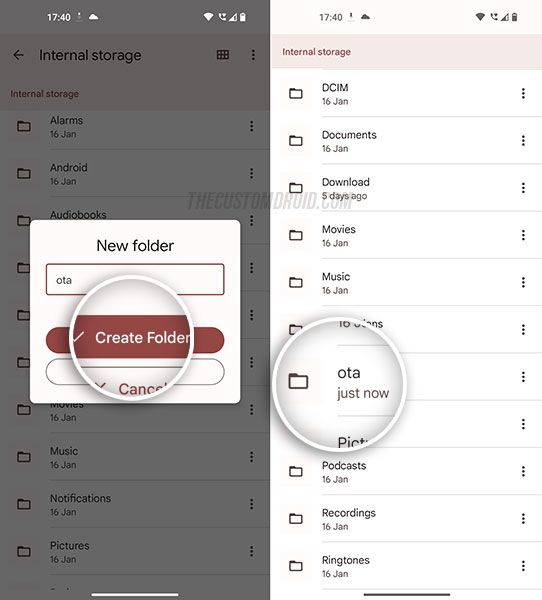
- Move the downloaded OTA
.zippackage inside the newly createdotafolder. - Now launch the Local System Update wizard. There are two ways to do this:
- Either by inputting
*#*#682#*#*in the dialer. - Or, by creating a shortcut of the offline update tool on the homescreen using an activity launcher.
To do this: install the Activity Launcher app on your phone and launch it. Find theOfflineOTAUpgradepackage and tap on it to reveal the list of available activities. Then press the 3-Dots button next to the activity and choose “Create shortcut” from the contextual menu. You can then use the created shortcut to quickly access 0the update wizard.
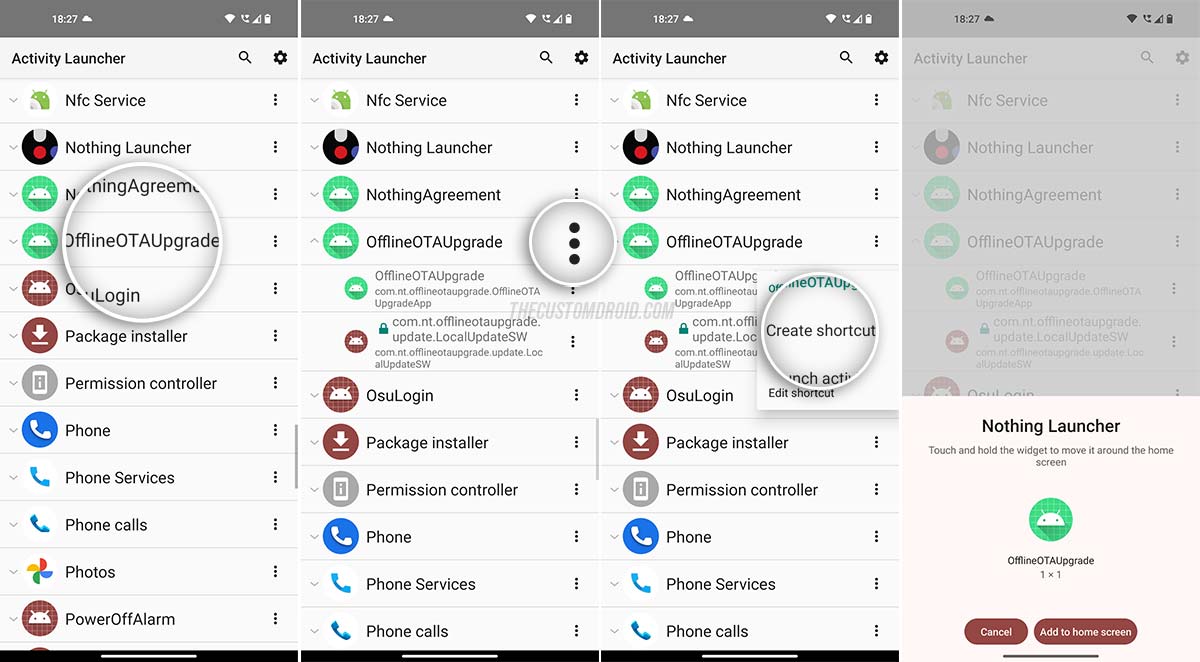
- Either by inputting
- The wizard will automatically scan the internal storage and fetch the OTA package for installation. If for some reason it doesn’t, you can press “Browse” and manually select the package as well.
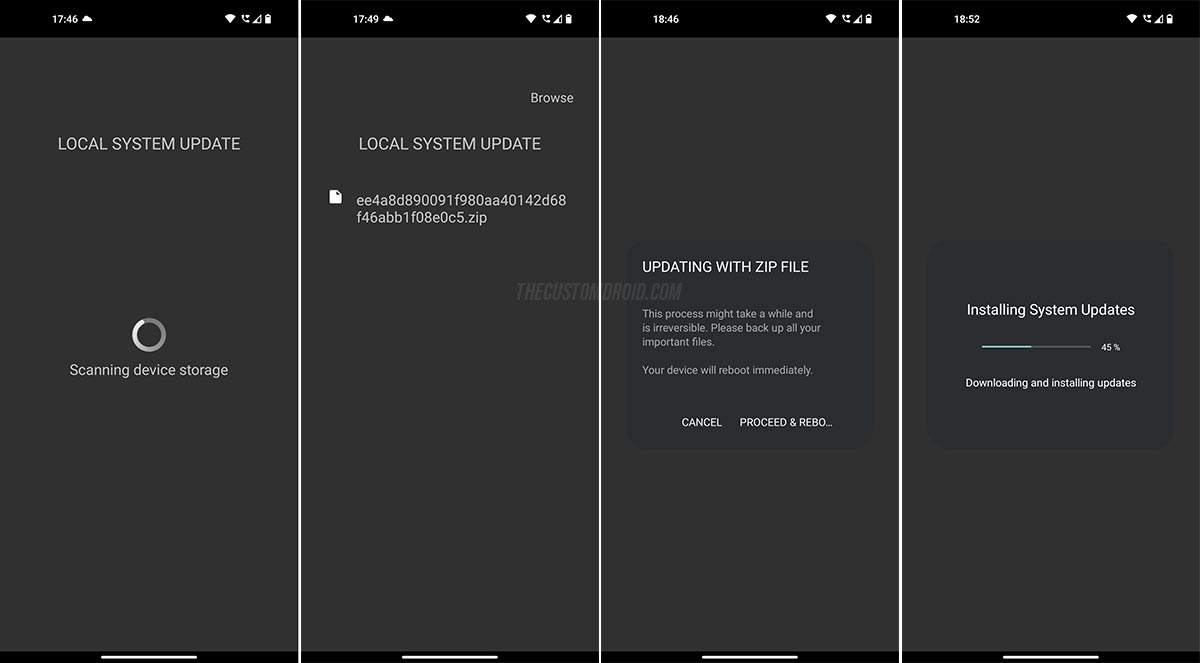
- Tap on the package name and then choose “PROCEED & REBOOT” to finally install the Nothing OS OTA on your Nothing Phone 1. The progress bar will appear on the screen. Once installed, your phone will automatically reboot into the updated Nothing OS software.
If the above method fails for some reason, you can alternatively use ADB to sideload the OTA as discussed below.
Using ADB Sideload
The Nothing Phone 1 uses the stock Android Recovery system, just like the one seen on Google Pixel phones. The recovery interface offers the ability to sideload the OTA package from your computer using ADB.
ADB is basically a command-line tool generally used for debugging and other purposes, like sideloading updates in this case.
The process can be carried out from any Windows, macOS, or Linux-based PC.
In brief, you just have to download the OTA update ZIP package, boot your phone into stock recovery mode, and then execute the ADB sideload command from your computer. The steps below will take you through the complete process.
Step 1: Install ADB and Open Command Window on Computer
Since you’re going to be using ADB, you need to set up the Android Platform-Tools on your computer. The process is pretty straightforward.
First, use the links below to download the appropriate Platform-Tools package on your computer.
After it’s downloaded, you have to extract the contents of the .zip package. On Windows, you can right-click on the file and then select “Extract All” from the contextual menu. On macOS/Linux, you just have to double-click on the file.
Advertisement
The resultant platform-tools folder should contain binaries of the required ADB tool among others. For easier access, move this folder to the root of C:\ drive, if you’re using a Windows PC, or to the Desktop directory if you’re using a Linux or macOS PC.
Once the required tools are set up, you need to open the command-line window and change it’s current working directory to the platform-tools folder. This could be easily done using the cd command. The tutorial linked below will show you how to do it.
Step 2: Download the OTA Package and move it inside the platform-tools folder
Now, download the OTA package of the Nothing OS update that you want to install to your computer. There’s no need to re-download if you have already done it.
The command-line interface can only read files that present in the standard directories or in the current working directory. So, move the update .zip file inside the platform-tools directory, which is our current working directory.
Step 3: Enable USB Debugging and Verify Connection
In order for the computer to make a connection with your phone over ADB, you must enable USB Debugging.
Once that is done, connect your Nothing Phone 1 to the computer via the USB cable. Then enter the following command in the PowerShell/Terminal to ensure that your computer can communicate with the phone over the ADB interface:
adb devicesAs soon as the command is entered, you should see a prompt on your phone’s screen to allow USB debugging. So select ‘Allow‘.
The command should return a unique device ID. In case it doesn’t, there might be an issue with the connection and you’d need to do some basic troubleshooting on your end. Below are a few things worth trying:
Advertisement
- Try switching to a different USB port on your computer. New-gen USB 3 ports are sometimes known to cause issues.
- Try using a different USB cable.
- If you’re operating on a Windows PC, check the Device Manager under the Control Panel and identify any issues with the USB drivers. If the default USB drivers installed by Windows do not work, you can try manually installing the Google ADB drivers.
Once you have tried the things mentioned above, execute the adb devices command and see if a successful connection can now be made.
Step 4: Boot your Nothing Phone 1 into the Stock Recovery mode
To install the OTA update, you have to boot the phone into the stock recovery mode. With USB debugging enabled, you can easily do this by executing the following command:
adb reboot recoveryYour Nothing Phone 1 will reboot and you should see the No Command screen with an Android bot.
To enter the stock recovery mode, simply hold the Power key and tap the Volume Up key once.
- For detailed instructions, read: How to Boot Nothing Phone 1 into Stock Recovery mode
Step 5: Enable ADB Sideloading in Stock Recovery
While in the Stock Android Recovery, use the Volume keys to move the selector to “Apply update from ADB” and press the Power key of your phone to confirm the selection. This will make your phone ready to accept the OTA update through the ADB sideload command.
Step 6: Use ADB Sideload to Install the OTA Update
Now, enter the following ADB command in command-line window to start sideloading and install the Nothing OS OTA update on your Nothing Phone 1:
adb sideload ota-filename.zipIn the command above, you will need to replace ota-filename.zip with the actual filename of the OTA package you’re sideloading. For instance, if you have downloaded the latest Nothing OS 1.1.3 OTA package for the Global variant, the command should be:
adb sideload ee4a8d890091f980aa40142d68f46abb1f08e0c5.zipAs soon as you enter the command, the stock recovery will begin sideloading the OTA update. You’d be able to see the progress at the bottom of your phone’s screen. The process could take from a couple of seconds to a few minutes to complete, depending upon the size of the file. So, leave the USB connection undisturbed.
Once the OTA update is installed, use the Volume keys to move the selector to the “Reboot system now” option and confirm by pressing the Power key.
That’s it! You have just successfully updated your Nothing Phone 1 to the latest Nothing OS version by sideloading the OTA package.
Final Words
So by now, you have learned how to download and manually install OTA updates on the Nothing Phone 1 using two different methods. This should be particularly useful if you’re not getting OTA updates on your phone timely.
You could repeat the same process to manually upgrade your phone every time a new update is released. We will try our best to keep this repository up-to-date with the download links of the latest Nothing OS OTA packages.
If you face any problems while following the instructions in this guide or have any questions regarding the whole manual-updating concept, please feel free to ask.
Via: XDA-Developers