If you own the all-new Nothing Phone 1 and want to stroll into software modding, like bootloader unlocking, flashing custom ROMs/kernels, rooting, etc, then you would need to boot your phone into Fastboot and Recovery modes at some point.
Advertisement
Even if you’re an average user, knowing about these boot modes and how to boot the phone into them can be very useful in various situations. Like for performing a factory data reset that can help fix soft-bricks, sideloading OTA updates, and more.
In this tutorial, I will guide you on how to enter Fastboot Mode and Recovery Mode on Nothing Phone 1 using two different ways:
- By pressing a combination of physical buttons of your phone
- And, by issuing ADB commands from your computer.
Like most other Android phones, Nothing Phone 1 has a couple of special boot modes that could be used by users to perform a variety of different actions.
Advertisement
So, before getting to the instructions, let me help you understand what these boot modes are and when and why you might need to boot your phone into them.
Page Contents
What is Fastboot Mode?
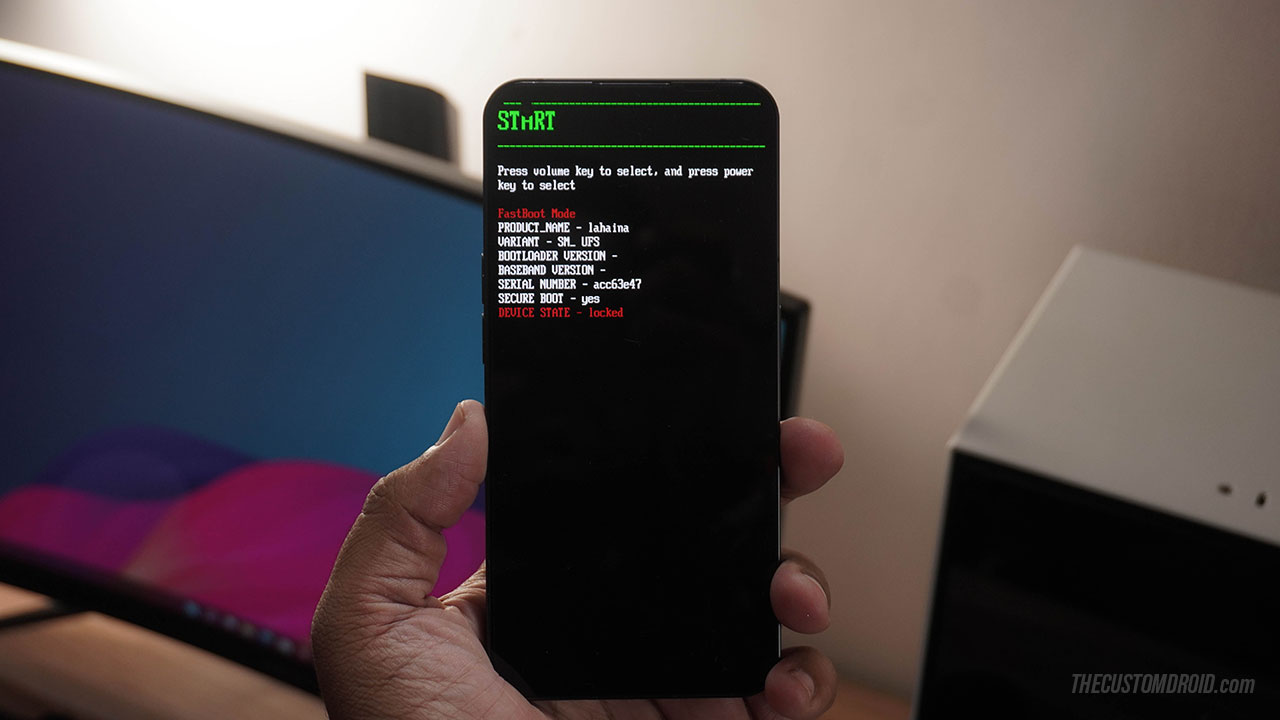
Fastboot Mode on the Nothing Phone 1 is an interface that allows your computer to communicate with your phone’s bootloader over a USB connection to flash the filesystem using the Android fastboot tool.
When it comes to practical application, Fastboot Mode is generally used to unlock the bootloader, flash the device partitions for upgrading/downgrading the firmware, for unbricking, and even for installing a custom recovery such as TWRP or flashing patched boot images for rooting.
What is Recovery Mode?

Recovery Mode is a bootable partition in Android where the stock recovery console is preinstalled by the manufacturer.
The Stock Recovery on the Nothing Phone 1 can be used to perform a variety of tasks related to the software.
These tasks include performing a factory data reset to fix bootloops and other software issues, sideloading OTA updates using ADB or directly from the Internal Storage of the phone, and more.
Advertisement
In case you have a custom recovery installed instead of the stock recovery, you can enter TWRP recovery mode to install custom ROMs/kernels/mods, take NANDroid backups, format/erase partitions, flash root solutions like Magisk, etc.
How to Enter Fastboot and Recovery Modes on Nothing Phone 1
Booting your Nothing Phone 1 into Fastboot and Recovery modes can be done through two different ways/methods. Both of these methods have been discussed below along with their corresponding instructions.
The first method to boot your Nothing Phone 1 into Fastboot Mode or Recovery Mode is by pressing a combination of physical buttons while your phone is powered off.
This method is also extremely useful when your phone cannot boot into the Android operating system.
Advertisement
To enter Fastboot/Recovery mode using the physical button combination, you will first need to power off your Nothing Phone 1 completely. To do this, hold the Volume Up and Power buttons together to bring up the Power Menu and press “Power off”.
Once you have done that:
- Press and hold the Volume Down and Power buttons together to enter Fastboot Mode on your Nothing Phone 1.
- Press the Volume Up and Power buttons together and then quickly release them when the phone vibrates.

‘No command’ screen as seen while booting into stock recovery mode You should see an Android bot with a warning icon and “No command” message. Simply hold the Power button and press the Volume Up button once to finally enter Recovery Mode on your Nothing Phone 1.
Important Information:
While booting into Recovery Mode, it is important to release the button combo when the phone vibrates.
If you keep holding on to the buttons after the vibration, the phone will again reboot and enter the operating system instead of the Recovery.
Method 2: Using ADB
Another way to boot Nothing Phone 1 into Fastboot and Recovery Modes is by using ADB. The Android adb tool offers a couple of commands that can be issued from your computer over a USB connection to boot your phone into the said modes.
This method is really useful if the physical keys of your phone do not work. Moreover, it’s convenient to use ADB commands while performing tasks such as bootloader unlocking, custom recovery installation, rooting, etc, since you’re already operating with the Android Platform-Tools.
In order to use this method, you will need a Windows/macOS/Linux computer, install ADB on it, and also enable USB Debugging on your Nothing Phone 1.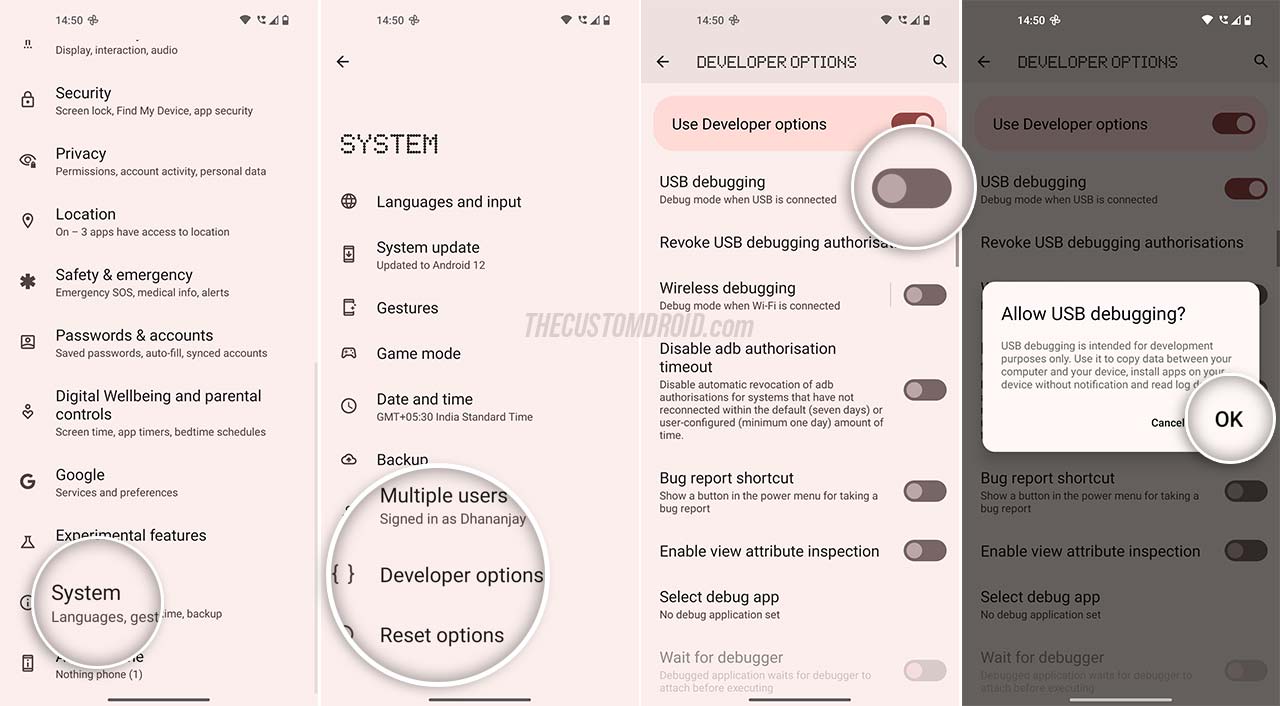
Advertisement
Basic command-line syntax:
- In Windows PowerShell/Terminal, prepend the commands with a dot and backslash (
.\). - In macOS/Linux Terminal, prepend the commands with a dot and forward slash (
./).
Once you have everything set up, follow the steps listed below to boot your Nothing Phone 1 into Fastboot and Recovery modes using ADB.
- Connect your Nothing Phone 1 to the computer using the USB cable.
- Make sure that USB Debugging has been enabled on your phone.
- Launch the ADB command-window inside the
platform-toolsfolder on your computer. - Enter the following command to ensure that your computer can establish a proper connection and communicate with your phone:
adb devices - You should see a prompt on your phone’s screen to allow USB debugging. Press “Allow”.
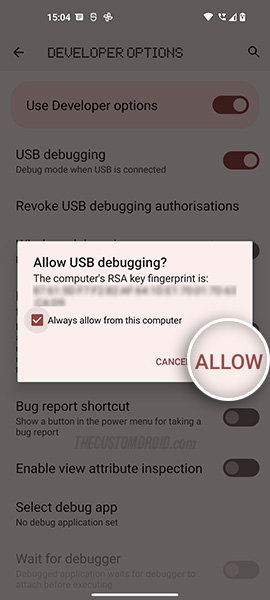
- Now enter the following ADB command depending on which mode you want your phone to boot into:
- To enter Fastboot Mode on the Nothing Phone 1:
adb reboot bootloader - To enter Recovery Mode on the Nothing Phone 1:
adb reboot recovery
- To enter Fastboot Mode on the Nothing Phone 1:
As soon as the command is issued, your phone will automatically turn off and boot into the designated mode.
So by now, you have learnt about Fastboot and Recovery modes on the Nothing Phone 1, what purpose they serve, and also how to boot your phone into them using two different methods.
If you face any difficulties while following the instructions or have any further questions regarding these dedicated boot modes, just ask.