Nokia 5.1 Plus OTA Software Updates Repository and Installation Guide
A repository to download all Nokia 5.1 Plus OTA software updates. And learn how to manually install OTA updates on the Nokia 5.1 Plus using stock recovery.
Through this page, you can download all Nokia 5.1 Plus OTA software updates released till now. This includes the latest Android 10-based February 2021 security update with the “V3.26D” software build/version number. Further, you will also learn how to manually install the provided OTA updates on your Nokia 5.1 Plus using the stock recovery.
Advertisement
The Nokia 5.1 Plus is an entry-level smartphone from HMD Global that’s part of Google’s Android One program. This means the phone is guaranteed to get two major Android version upgrades and continuous monthly updates for three years since its release. The phone was released in 2018 with Android 8.1 Oreo out-of-the-box and got the Android Pie update in December 2018. It was then updated to Android 10 back in August 2020.
Page Contents
The need for manually installing OTA updates
So, why would even need to install OTA updates on your phone? – Like any other Android phone, software OTA updates for the Nokia 5.1 Plus are always rolled out in a staged manner. These updates are available for a small percentage of users during the initial days of the rollout, followed by a wider release. So, it ultimately means that you’d probably need to wait until the update arrives on your specific unit.
Well, if you want to skip those days of waiting for the update, you could simply upgrade your phone manually. This doesn’t require you to unlock your phone’s bootloader or do anything else that could affect your phone’s integrity. All you need to do is download and manually sideload the OTA update zip package on your Nokia 5.1 Plus using the in-built stock recovery.
Advertisement
And that’s what this post is about. You can download the OTA packages of the latest software update for your phone from here and further follow the provided instructions to manually install it.
Important Note: OTA packages going forward from the Android 10 update (V3.11A) do not support manual installation via the stock recovery. The cause is unknown, but it could be something changed in the OTA packages or the new stock recovery in Android 10. The same was confirmed by one of our readers, Francis. So a thumbs up to him for bringing this to our notice.
We will, however, keep updating this page with new OTA links for documentation purposes. If manual installation works again, we will also be updating this note with the relevant info.
Prerequisites
- You will require a Windows, macOS, or Linux PC.
- Performing manual upgrades is safe (unless you do it wrong) and you wouldn’t lose any of your personal data stored on the phone. However, software errors could still occur (although very occasionally). It’s best to safeguard your data for such odd situations.
So, make sure that you first take a complete backup of all your data stored on your phone. This includes messages, call logs, contacts, photos, documents, and everything else stored on your phone’s internal storage. If you need it, you could also follow our detailed guide on this topic. - Charge your Nokia 5.1 Plus to a sufficient battery level. This should prevent the phone from switching off during the update process.
- Also, enable USB debugging on your Nokia 5.1 Plus through the instructions on this page.
Nokia 5.1 Plus OTA Updates Download Links
Below, you will find direct download links of various software OTA updates released for the Nokia 5.1 Plus (codename: PDA_Sprout). These packages were captured directly from the official Google servers. The links are listed in increasing order, so the latest one will be at the very bottom.
Note: You could also help us by capturing the OTA URL of an update when it arrives on your phone and sharing it with us.
About OTA Updates
OTA updates are available in the following two forms:
- Incremental OTA updates: These can only be installed over a specific software version and are small in size. Most OTA packages of monthly security updates are incremental in nature. For example, February 2021 security update (V3.26D) can only be installed on your Nokia 5.1 Plus only if it has the V3.26C January 2021 firmware installed.
- Full OTA updates: These are much bigger in size and can be installed over any previous software version. Most major Android version updates and maintenance releases are full OTAs. For example, the latest Android 10 update can be installed on your phone irrespective of the previous Android Pie software installed.
So, if you’re installing a monthly security update over a previous one, take note of the current software version installed on your Nokia 5.1 Plus first. You can get this info by going to ‘Settings‘ > ‘About phone‘ on your phone. Then download the OTA package of the next update accordingly.
If you’re going to install a major Android update like Android 10, then the installed software version doesn’t need to be accounted for.
Latest: February 2021 Security Update (V3.26D)
- Android version: Android 10
- Software build number: 00WW_3_26D
- Google security patch version: 2021-02
- Download: Incremental OTA (requires V3.26C)
Previous Updates
January 2021 Security Update (V3.26C)
- Android version: Android 10
- Software build number: 00WW_3_26C
- Google security patch version: 2021-01
- Download: Incremental OTA (requires V3.26B)
December 2020 Security Update (V3.26B)
- Android version: Android 10
- Software build number: 00WW_3_26B
- Google Security Patch Version: 2020-12
- Download: Incremental OTA (requires V3.26A)
November 2020 Security Update (V3.26A)
- Android version: Android 10
- Software build number: 00WW_3_26A
- Google Security Patch Version: 2020-11
- Download: Incremental OTA (requires V3.260)
October 2020 Maintainance Release (V3.260)
- Android version: Android 10
- Software build number: 00WW_3_260
- Google Security Patch Version: 2020-10
- Download: Full OTA
October 2020 Security Update (V3.11G)
- Android version: Android 10
- Software build number: 00WW_3_11G
- Google Security Patch Version: 2020-10
- Incremental OTA (requires V3.11E): 1a59aba48e73e187132322f29e12c0162a1a33b0.zip
August 2020 Security Update (V3.20B)
- Android version: Android 10
- Software build number: 00WW_3_20B
- Google Security Patch version: 2020-08
- OTA: 2fd64e3c0ed2cf571d4b419ebe527f6ffc615353.zip
July 2020 Security Update (V3.20A; Maintainance Release)
- Android version: Android 10
- Software build number: 00WW_3_20A
- Google Security Patch version: 2020-07
- Full OTA: 203e5e79526c3a81eab5fa43064d5208bca8f3a5.zip
July 2020 Security Update (V3.11D)
- Android version: Android 10
- Software build number: 00WW_3_11D
- Google Security Patch version: 2020-07
- OTA: 6f280679fb9ccd95e158a8c71b7e51604a1a32e3.zip
June 2020 Security Update (V3.11C)
- Android version: Android 10
- Software build number: 00WW_3_11C
- Google Security Patch version: 2020-06
- OTA: 798e8132da837ae181368f9cd794a5617b636744.zip
May 2020 Security Update (V3.11B)
Advertisement
- Android version: Android 10
- Software build number: 00WW_3_11B
- Google Security Patch version: 2020-05
- OTA: 05ca590c4892cb7ad7bb2880134e3763cc2ca559.zip
Android 10 Update (V3.11A)
- Android version: Android 10
- Software build number: 00WW_3_11A
- Google Security Patch version: 2020-04
- OTA link: ace851ea59294177f677018648d6c0614317510e.zip
April 2020 Security Update (V2.20I)
- Android version: Android 9 Pie
- Software build number: 00WW_2_20I
- Google Security Patch version: 2020-04
- OTA link: 733ce211336305fab4850b4e49e18173ba260934.zip
March 2020 Security Update (V2.20H)
- Android version: Android 9 Pie
- Software build number: 00WW_2_20H
- Google Security Patch version: 2020-03
- OTA link: a47b482efb920b6e518b2f05d826d6a3f3daffa7.zip
February 2020 Security Update (V2.20G)
- Android version: Android 9 Pie
- Software build number: 00WW_2_20G
- Google Security Patch version: 2020-02
- OTA link: 11de4c537bd76d5a397a81f66125f160023b0cf2.zip
January 2020 Security Update (V2.20F)
- Android version: Android 9 Pie
- Software build number: 00WW_2_20F
- Google Security Patch version: 2020-01
- OTA link: b24c9be6ba32c87a1232db3d6779f81522173e75.zip
December 2019 Security Update (V2.20E)
- Android version: Android 9 Pie
- Software build number: 00WW_2_20E
- Google Security Patch Version: 2019-12
- OTA link: f7673b55d2e5622c4e86fba0479ea5dce65537c7.zip
November 2019 Security Update (V2.20D)
- Android version: Android 9 Pie
- Software build number: 00WW_2_20D
- Google Security Patch Version: 2019-11
- OTA link: 7c9ffc1afd3b66b0f90fe96f996a620d495f24d9.zip
October 2019 Security Update (V2.20C)
- Android version: Android 9 Pie
- Software build number: 00WW_2_20C
- Google Security Patch Version: 2019-10
- OTA link: a428184651c51c7e2a63f2cb7df5b2414f20aeb7.zip
September 2019 Security Update (V2.20B)
- Android version: Android 9 Pie
- Software build number: 00WW_2_20B
- Google Security Patch Version: 2019-09
- OTA link: 55d8d590025282398eff4033e6dcd89971486c9e.zip
August 2019 Security Update (V2.20A)
- Android version: Android 9 Pie
- Software build number: 00WW_2_20A
- Google Security Patch Version: 2019-08
- OTA link: 34d570e2ce73784d6bfd161008651b5e531a17a4.zip
July 2019 Security Update (V2.16D)
Advertisement
- Android version: Android 9 Pie
- Software build number: 00WW_2_16D
- Google Security Patch Version: 2019-07
- OTA link: 1a59aba48e73e187132322f29e12c0162a1a33b0.zip
June 2019 Security Update (V2.16C)
- Android version: Android 9 Pie
- Google Security Patch Version: 2019-06
- OTA link: 33ad37a3bfdbc8a200a5d01dfa140460da933612.zip
May 2019 Security Update (V2.16B)
- Android version: Android 9 Pie
- Google Security Patch Version: 2019-05
- OTA link: 6b28d7bd2dd1a1a5d0e94f8a871bc1bef936a45a.zip
Instructions to Manually Install OTA Updates on Nokia 5.1 Plus
To manually install updates on your Nokia 5.1 Plus, you will need to sideload the OTA zip package via the stock recovery. The process is extremely simple. You just have to download the OTA update file, boot your phone into stock recovery mode, and enter ADB sideload command on your PC to sideload the OTA.
Note: When entering the commands provided below, make sure to precede them with a dot and backward slash “.\” in Windows PowerShell or with a dot and forward slash “./” in macOS/Linux Terminal.
Step 1: The first step of the process is to install and setup ADB on your Windows, macOS, or Linux PC. ADB is a basically a command-line tool used for debugging and other purposes like sideloading updates in this case.
So, start by downloading the Android platform-tools package according to your PC’s operating system from below.
Step 2: Once you have downloaded the package on your PC, all you have to do is extract the ZIP file using an archive tool like 7-Zip. The extracted “platform-tools” folder should contain the required ADB binary and other related files. For the ease of accessibility, move this ‘platform-tools‘ folder to C:\ drive, if you’re using a Windows PC, or to the ‘Documents’ directory if you’re using a Linux or Mac PC.
Step 3: With ADB and other platform-tools in place, you now need to launch the command-line window within the same folder. To do this:
- On Windows: Open the platform-tools folder, then hold the SHIFT key on your PC’s keyboard and right-click on any empty space inside the folder. Then select ‘Open PowerShell window here’ or ‘Open command window here’ (Depending on Windows OS version).
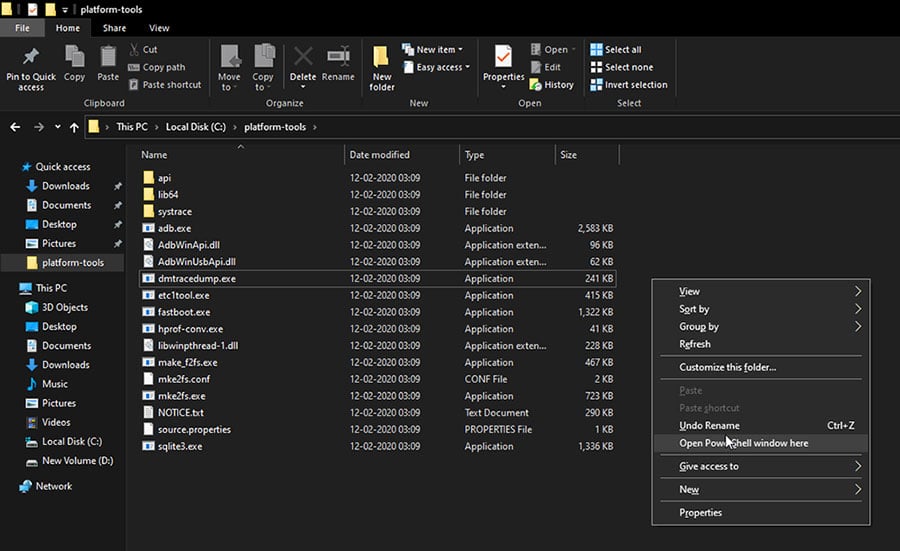
- On macOS/Linux: Launch the Terminal and use the ‘cd’ command to change its directory to the platform-tools folder. For example, if you have moved the ‘platform-tools’ folder inside the ‘Documents’ directory, then the command should look like the following:
cd Documents/platform-tools
Once you have done this, your PC should be completely ready to sideload the OTA package.
Step 4: Make sure that USB debugging is enabled on your Nokia 5.1 Plus and then connect it to the PC via a USB cable.
Step 5: Enter the following command in the PowerShell/Terminal on your PC to ensure that your PC can communicate with your phone over the ADB interface:
adb devicesSelect ‘Allow‘ if you see a prompt on your phone’s screen to allow USB debugging.
Advertisement
The command should return a unique device ID. In case it doesn’t, it means that the proper ADB drivers are not installed, in which case, you can download and install them from here.
Step 6: Now, to install the OTA update, you have to boot your phone into the stock recovery mode. To do this, simply execute the following command:
adb reboot recoveryYour Nokia 5.1 Plus should now automatically boot into the stock recovery mode and you should the ‘No Command‘ screen with an Android bot as shown in the figure below. To enter the stock recovery, simply hold the Power key and tap the Volume Up key once.
Step 7: Use the Volume keys to move the selector to ‘Apply update from ADB‘ and press the Power key of your phone to confirm the selection. This will make your phone ready to accept the OTA sideload.
Step 8: Now, enter the following ADB command in PowerShell/Terminal to start sideloading and install the OTA update on your Nokia 5.1 Plus:
adb sideload ota-filename.zipHere, “ota-filename.zip” needs to be replaced with the actual filename of the OTA package you’re sideloading. For instance, if you are trying to install the February 2021 OTA, then the command should look like the following:
adb sideload be183b4258d5dddb2b6a04712ae456462fb7daa8.zipAs soon as you enter the command, the stock recovery will begin installing the OTA update. The progress for the same should be shown at the bottom of your phone’s screen. The process could take from a couple of seconds to a few minutes to complete, depending upon the size of the file. So, leave the USB connection undisturbed.
Step 9: Once it’s finished, use the Volume keys to move the selector to ‘Reboot system now‘ and confirm it by pressing the Power key.
That’s it! You have just successfully updated your Nokia 5.1 Plus to the latest software version by sideloading the OTA package. You could repeat the same process to manually upgrade your phone every time a new update is released. We will give it our best to keep the download links up-to-date.
If you face any problems while following the instructions in this guide or have any questions regarding the whole manually updating concept, please feel free to ask us. Please don’t forget to share the exact software version number currently installed on your phone while seeking help.
Enjoy your updated phone now!

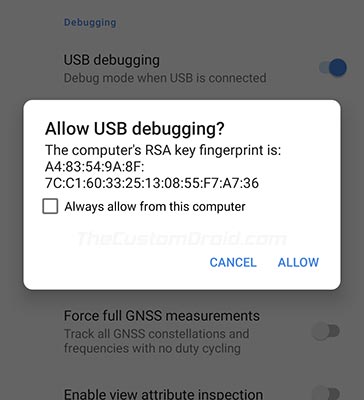


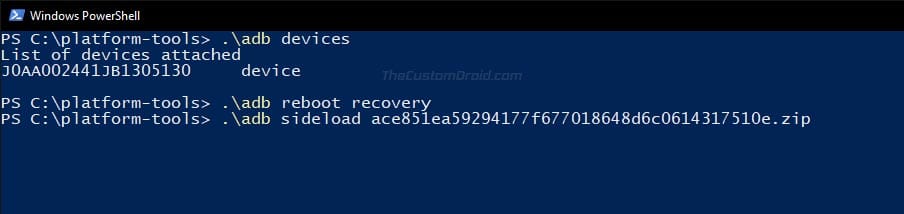
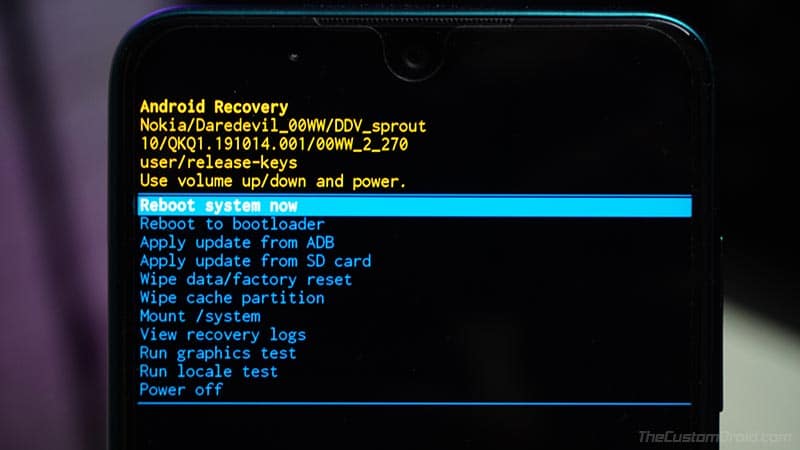
Comments 13 Comments
Hi, the 3.20A update did not work either, the same problem appears. What could it be?
Cheers.
I updated my phone to Android 10 using the 3.11 OTA from another website a few months ago and that one worked. I don’t know why the ones here give me problems.
Francis, I believe you’re not alone in this. Users of the Nokia 5.1 have been reporting a very similar error when trying to sideload OTAs after the Android 10 update.
I will try and look it up on my end in the meantime.
Thank you very much Dhananjay. Cheers!
Dhananjay, I have a theory:
Maybe the Android 10 OTA’s (codenamed “PDA_Sprout”) are meant to be sideloaded only on Android 9 devices (“PDA”), hence the error “Package is for product PDA_Sprout but expected PDA”, which I assume means “Package is for Android 10 device but was expecting Android 9”.
Is there a way I can revert to Android 9, then install the 3.20A OTA right away? I need the appropriate Android 9 OTA to try it, which I can’t find. Does this make sense?
Francis, you got it partially right. Codenames are specific to the devices. When it comes down to OTAs, you might see a similar error, wherein you’d see something like “Package is for 3.11C but expected 3.11B”.
This error I just stated means that the OTA you’re trying to sideload is meant to be installed over 3.11C but your phone has 3.11B instead. And this error too is only in the case of incremental OTAs.
My guess is that the Android 10 update V3.11A being the cause of the problem. When you boot the phone into the stock recovery, you should see some information in yellow color. Could you share the complete info with me? A screenshot would also be fine.
Dhananjay, here is a screenshot, although the notch covers most of the info, I don’t know why that happens:
https://drive.google.com/file/d/1S74wA_lyEBC5QzpF1ZBuaUGKiWAqFcoS/view?usp=sharing
I hope it helps. Cheers!
Dhananjay, I sent you a reply with a screenshot, have you seen it?
Yes, Francis, I received the image you shared.
Since my last reply, I did some digging on Reddit as well on XDA and found that OTA packages for the Nokia 5.1 Plus after the Android 10 update do not support manual installation via the stock recovery.
This truly comes as a shocker to me, since most other phones including the regular Nokia 5.1 can use manual installation without any problems.
This is something that could be caused either by a change in the OTA packages or the new stock recovery in Android 10. Only Nokia can tell.
Dhananjay, wow… That’s really strange. I want to thank you for the time and patience you invested in this problem, at least now I have a straight answer and I can finally stop fiddling with my phone.
I hope you have a great weekend. Cheers!
You’re welcome, Francis. It was really a good discussion, where we both found some answers.
In the meantime, I am putting a note right before the download links to inform the readers about this problem.
I will though, keep a tab and see if the manual installation option is available again with a future update. Once it is, I will edit/update the note with the info.
Hi, I followed the steps but I can’t seem to install the updates, the following message appears:
E:Package is for product PDA_sprout but expected PDA
What does that mean?
I upgraded to Android 10 a few months ago via OTA, 3.11A version with the April security update, now I try to install the 3.11B version as this tutorial says but I’m encountered with the aforementioned problem above.
Any help would be greatly appreciated. Cheers!
Francis, could you try this OTA package instead: 203e5e79526c3a81eab5fa43064d5208bca8f3a5.zip
This is the full OTA of the July 2020 maintenance release with the v3.20A software version. Let me know if you see the same error that you saw with the v3.11B OTA.