Nokia 5.1 OTA Software Updates Repository and Installation Guide
A repository to download all Nokia 5.1 OTA software updates. And learn how to manually install OTA updates on the Nokia 5.1 using stock recovery.
Software updates are a core part of any Android smartphone. If you haven’t got the latest software update on your phone yet, then you install and upgrade manually. Through this page, you can download all the Nokia 5.1 OTA software updates released till now. This includes the latest Android 10-based January 2021 security update with the “V4.16D” software build/version number. Further, I will also show you how to manually install OTA updates on the Nokia 5.1 using stock recovery.
Advertisement
Launched in 2018, the Nokia 5.1 is an entry-level smartphone from HMD Global and a predecessor to the Nokia 5.1 Plus. Being a part of Google’s Android One program, the phone is guaranteed to get two major Android version upgrades and continuous monthly updates for three years since its launch. The phone came with Android 8.1 Oreo out-of-the-box and got the Android Pie update back in March 2019.
And now more recently, the OEM pushed the Android 10 update for the Nokia 5.1 as the second major Android OS upgrade. Following the same, the Nokia 5.1 is getting the January 2021 security update this month.
Page Contents
- The need for manually installing OTA updates
- Prerequisites
- Nokia 5.1 OTA Updates Download Links
- How to Manually Install an OTA Update on Nokia 5.1
- Step 1: Install ADB on your PC
- Step 2: Download the OTA Package and move it inside ‘platform-tools’ Folder
- Step 3: Launch the Command-Line on your PC
- Step 4: Verify ADB Connection between the phone and PC
- Step 5: Boot your Phone into the Stock Recovery mode
- Step 6: Enable ADB Sideloading in Stock Recovery
- Step 7: Use ADB Sideload to Install the OTA Update on your Nokia 5.1
- Step 8: Reboot your Phone into the Updated OS
The need for manually installing OTA updates
So, why would even need to manually install OTA updates on your phone? – Like any other Android phone, software OTA updates for the Nokia 5.1 are always rolled out in a staged manner. These updates are available for selected regions or a small percentage of users initially, which is followed by a wider release in the following days/weeks. Depending on these factors, you might often have to wait for the latest OTA software update to be available for your Nokia 5.1.
Advertisement
Well, if you want, you could skip those days/weeks of waiting for the update and upgrade your phone manually. This doesn’t require you to unlock your phone’s bootloader or do anything else that could affect your phone’s integrity in any manner. All you need to do is download and sideload the OTA update zip package on your Nokia 5.1 using the in-built stock recovery. The process is in fact quite easy if you know the right steps.
And that’s what this post is about. Below, you can download the OTA zip packages of the latest software update for your Nokia 5.1 and follow the provided instructions to manually install it.
Prerequisites
In order to manually install an update, you will first have to fulfill some requirements as listed below.
- You will need a Windows, macOS, or Linux PC
- Performing manual upgrades by sideloading the OTA through the stock recovery is safe (unless you do it wrong). In doing so, you wouldn’t lose any of your personal data stored on the phone. However, software errors could still occur (although very occasionally) and it’s best to be precautious and safeguard your data for such odd situations.
So, make sure that you first take a complete backup of all your data stored on your phone. This includes messages, call logs, contacts, photos, documents, and everything else stored on your phone’s internal storage. If you need it, you could also follow our detailed guide on this topic. - Charge your phone to a sufficient battery level to prevent it from shutting down during the middle of the update process.
- Also, enable USB debugging on your Nokia 5.1 through the instructions in this tutorial.
Nokia 5.1 OTA Updates Download Links
Below, you will find direct links to download all the OTA software updates released for the Nokia 5.1 (codename: CO2_Sprout). These packages were captured directly from the official servers. The links are listed in increasing order, so the latest one will be at the very bottom.
Note: If you can, you could help us by capturing the OTA URL of an update when it arrives on your phone and sharing it with us.
OTA updates and their corresponding zip packages are available in the following two forms:
- Incremental OTA updates: These types of updates can only be installed over a specific software version and are significantly small in size. Most OTA packages of monthly security updates are incremental in nature. For example, the January 2021 security update (V4.16D) can only be installed on your Nokia 5.1 if it’s running the December 2020 firmware (V4.16C).
- Full OTA updates: These types of updates are much bigger in size and can be installed over any previous software version. Most major Android version updates and maintenance releases are full OTA updates. For example, the latest Android 10 update (V4.160) can be installed on your phone irrespective of the previous Android 9 Pie software installed.
So, if you’re installing a monthly security update over a previous one, take note of the current software version installed on your Nokia 5.1 first. You can get this info by going to ‘Settings‘ > ‘About phone‘ on your phone. Then download the OTA package of the next update accordingly.
If you’re going to install a major Android update like Android 10, then the installed software version doesn’t need to be accounted for.
Latest: January 2021 Security Update (V4.16D)
- Android version: Android 10
- Software build number: 00WW_4_16D
- Google Security Patch Version: 2021-01
- Download: Incremental OTA (required V4.16C)
Previous Updates
Below are the download links for all the previous updates released for the Nokia 5.1.
December 2020 Security Update (V4.16C)
- Android version: Android 10
- Software build number: 00WW_4_16C
- Google Security Patch Version: 2020-12
- Download: Incremental OTA (v4.16B)
November 2020 Security Update (V4.16B)
- Android version: Android 10
- Software build number: 00WW_4_16B
- Google Security Patch Version: 2020-11
- Download: Incremental OTA (requires V4.16A)
October 2020 Security Update (V4.16A)
- Android version: Android 10
- Software build number: 00WW_4_16A
- Google Security Patch Version: 2020-10
- Incremental OTA: 49edade1536f3dcd25ea7c0689e5e340a5a7aaf3.zip
Android 10 Update (V4.160)
- Android version: Android 10
- Software build number: 00WW_4_160
- Google Security Patch Version: 2020-09
- Full OTA: c39d5c22880f30b193b68485bb64f2c3bc5c57f1.zip
September 2020 Security Update (V3.25O)
- Android version: Android 9 Pie
- Software build number: 00WW_3_25O
- Google Security Patch Version: 2020-09
- Incremental OTA: b63d6d11720a8197827fccbbc36da02ac00f039b.zip
August 2020 Security Update (V3.25N)
- Android version: Android 9 Pie
- Software build number: 00WW_3_25N
- Google Security Patch Version: 2020-08
- Incremental OTA: 1f185787793a9b412e04fb24869805830407d103.zip
July 2020 Security Update (V3.25M)
Advertisement
- Android version: Android 9 Pie
- Software build number: 00WW_3_25M
- Google Security Patch Version: 2020-07
- Incremental OTA: d9fb0e6c5ef69a0b6a0f1846041606f1c48c5db3.zip
June 2020 Security Update (V3.25L)
- Android version: Android 9 Pie
- Software build number: 00WW_3_25L
- Google Security Patch Version: 2020-06
- Incremental OTA: d1d1c32bf5f0a2c5dac22bfa3d8c19826beb157c.zip
May 2020 Security Update (V3.25K)
- Android version: Android 9 Pie
- Software build number: 00WW_3_25K
- Google Security Patch Version: 2020-05
- Incremental OTA: 6138e93922eb004686c156c677566ac13e2db056.zip
April 2020 Security Update (V3.25J)
- Android version: Android 9 Pie
- Software build number: 00WW_3_25J
- Google Security Patch Version: 2020-04
- Incremental OTA: dd7314c887bba96c983dede338462a0a5e9422f7.zip
March 2020 Security Update (V3.25I)
- Android version: Android 9 Pie
- Software build number: 00WW_3_25I
- Google Security Patch Version: 2020-03
- Incremental OTA: ccf3427900f6a7b4618ae1a91f6dd270eefb9468.zip
February 2020 Security Update (V3.25H)
- Android version: Android 9 Pie
- Software build number: 00WW_3_25H
- Google Security Patch Version: 2020-02
- Incremental OTA: 0e7f746221372f3f9bb50f79913f033612f05599.zip
January 2020 Security Update (V3.25G)
- Android version: Android 9 Pie
- Software build number: 00WW_3_25G
- Google Security Patch Version: 2020-01
- Incremental OTA: 7db56d7152347e1dc908f698e475f15e20c1b989.zip
December 2019 Security Update (V3.25F)
- Android version: Android 9 Pie
- Software build number: 00WW_3_25F
- Google Security Patch Version: 2019-12
- Incremental OTA: 43a78a0f9342a8ed6b1a8b6888fee94da82ca1e7.zip
November 2019 Security Update (V3.25E)
- Android version: Android 9 Pie
- Software build number: 00WW_3_25E
- Google Security Patch Version: 2019-11
- Incremental OTA: fb960f13ef8fc60af2bc0e200a42bb43c0478ef9.zip
October 2019 Security Update (V3.25D)
- Android version: Android 9 Pie
- Software build number: 00WW_3_25D
- Google Security Patch Version: 2019-10
- Incremental OTA: c46cd047738a76a273f4bf358b65d5b8f2abc856.zip
September 2019 Security Update (V3.25C)
Advertisement
- Android version: Android 9 Pie
- Software build number: 00WW_3_25C
- Google Security Patch Version: 2019-09
- Incremental OTA: bf454f37e43376ba118311af3fe96c3c2d064f64.zip
August 2019 Security Update (V3.25B)
- Android version: Android 9 Pie
- Software build number: 00WW_3_25B
- Google Security Patch Version: 2019-08
- OTA: 913ba35a52f475baf29746a0c704b2fdbcb1b6cd.zip
July 2019 Security Update (V3.19D)
- Android version: Android 9 Pie
- Software build number: 00WW_3_19D
- Google Security Patch Version: 2019-07
- Incremental OTA: 1e6c2a35007d84c1dd71b4206fca90c48d70f57b.zip
How to Manually Install an OTA Update on Nokia 5.1
To manually install updates on your Nokia 5.1, you will need to sideload the OTA zip package via the stock recovery. The process is extremely simple. In brief, you just have to download the OTA update file, boot your phone into stock recovery mode, and execute a simple ADB command from your computer. The steps below will take you through the complete process.
Step 1: Install ADB on your PC
The first step of the process is to set up ADB on your computer. ADB is basically a command-line tool generally used for debugging, and other purposes like sideloading updates in this case. So, start by downloading the Android platform-tools package according to your PC’s operating system from below.
Once you have downloaded the package on your PC, all you have to do is extract the ZIP file using an archive tool like 7-Zip. The extracted “platform-tools” folder should contain the required ADB binary and other related files.
For easy access, move this ‘platform-tools‘ folder to C:\ drive, if you’re using a Windows PC, or to the ‘Documents’ directory if you’re using a Linux or Mac PC.
Step 2: Download the OTA Package and move it inside ‘platform-tools’ Folder
Now, download the OTA zip file of the software update that you want to install. Once downloaded, move the file to inside the “platform-tools” folder you extracted during the last step. This will allow the command-line to identify the OTA package while sideloading.
Step 3: Launch the Command-Line on your PC
With ADB and other platform-tools in place, you now need to launch the command-line window within the same folder. To do this:
- On Windows: Open the platform-tools folder, then hold the SHIFT key on your PC’s keyboard and right-click on any empty space inside the folder. Then select the ‘Open PowerShell window here’ or ‘Open command window here’ (Depending on Windows OS version).
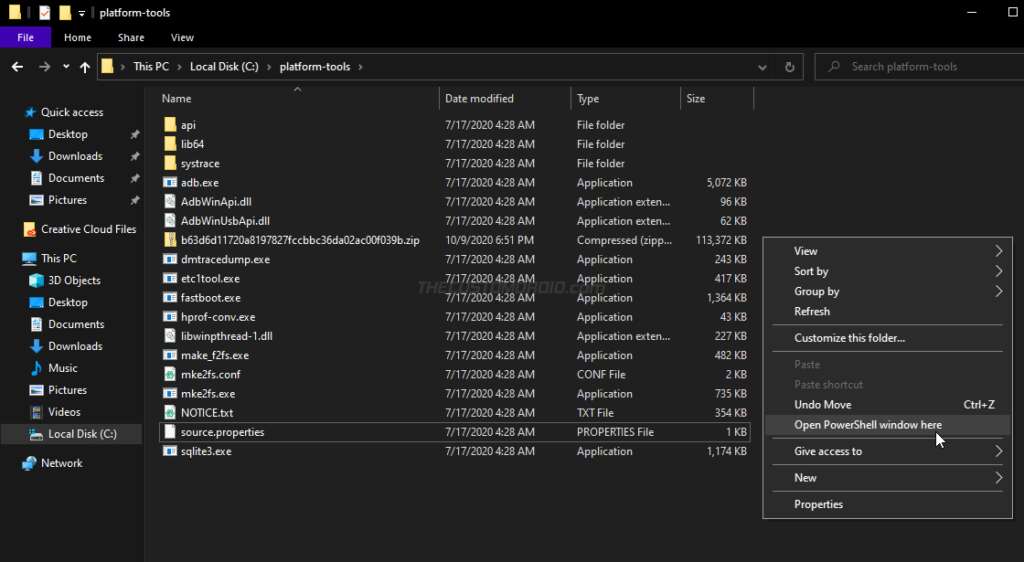
- On macOS/Linux: Launch the Terminal and use the ‘cd’ command to change its directory to the platform-tools folder. For example, if you have moved the ‘platform-tools’ folder inside the ‘Documents’ directory, then the command should look like the following:
cd Documents/platform-tools
Once you have done this, your PC should be completely ready to sideload the OTA package.
Advertisement
Note: When entering the commands mentioned below, make sure to precede them with a dot and backslash “.\” in Windows PowerShell, or with a dot and forward slash “./” in macOS/Linux Terminal.
Step 4: Verify ADB Connection between the phone and PC
Enable USB debugging on your Nokia 5.1 and connect it to the PC via a USB cable. Then, enter the following command in the PowerShell/Terminal to ensure that your computer can communicate with the phone over the ADB interface:
adb devicesIf you see a prompt on your phone’s screen to allow USB debugging, select ‘Allow‘.
The command should return a unique device ID. In case it doesn’t, it means that the proper ADB drivers are not installed, in which case, you can download and install them from here.
Step 5: Boot your Phone into the Stock Recovery mode
To install the OTA update, you have to boot your phone into the stock recovery mode. With USB debugging enabled, you can easily do this by executing the following command:
adb reboot recoveryYour Nokia 5.1 should now automatically reboot and you should the ‘No Command‘ screen with an Android bot on the screen, as shown in the figure below. To enter the stock recovery, simply hold the Power key and tap the Volume Up key once.
Step 6: Enable ADB Sideloading in Stock Recovery
Use the Volume keys to move the selector to ‘Apply update from ADB‘ and press the Power key of your phone to confirm the selection. This will make your phone ready to accept the OTA through the ADB sideload command.
Step 7: Use ADB Sideload to Install the OTA Update on your Nokia 5.1
Now, enter the following ADB command in PowerShell/Terminal to start sideloading and install the OTA update on your Nokia 5.1:
adb sideload ota-filename.zipIn the command above “ota-filename.zip” needs to be replaced with the actual filename of the OTA package you’re sideloading. For instance, if you have downloaded the OTA package of the January 2020 update, then the command should be the following:
adb sideload fa735738cc5e8910d8919dec553a626e2a6bef98.zipAs soon as you enter the command, the stock recovery will begin installing the OTA update. The progress for the same should be shown at the bottom of your phone’s screen. The process could take from a couple of seconds to a few minutes to complete, depending upon the size of the file. So, leave the USB connection undisturbed.
Step 8: Reboot your Phone into the Updated OS
Once it’s finished, use the Volume keys to move the selector to the “Reboot system now” option and confirm by pressing the Power key.
That’s it! You have just successfully updated your Nokia 5.1 to the latest software version by sideloading the OTA package. You could repeat the same process to manually upgrade your phone every time a new update is released. We will give it our best to keep the download links up-to-date.
If you face any problems while following the instructions in this guide or have any questions regarding the whole manually updating concept, please feel free to ask us. Please don’t forget to share the exact software version number currently installed on your phone while seeking help.
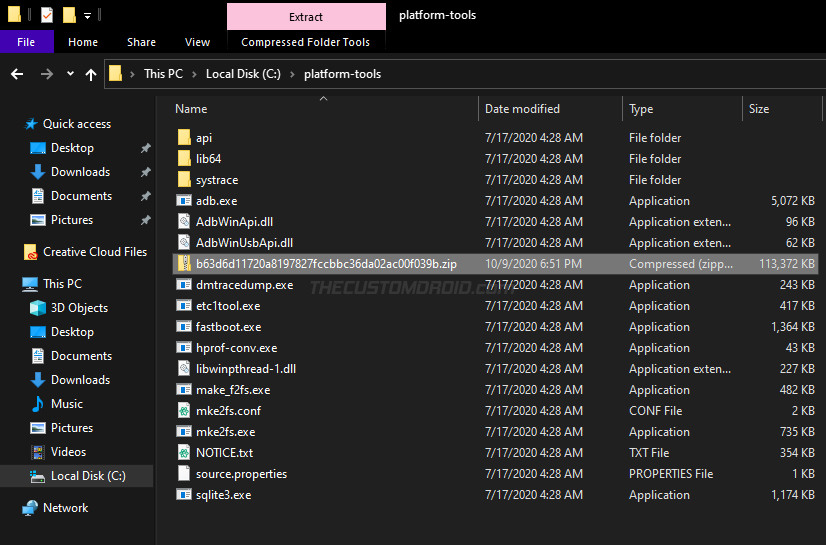

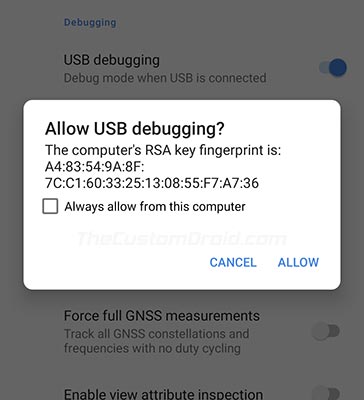
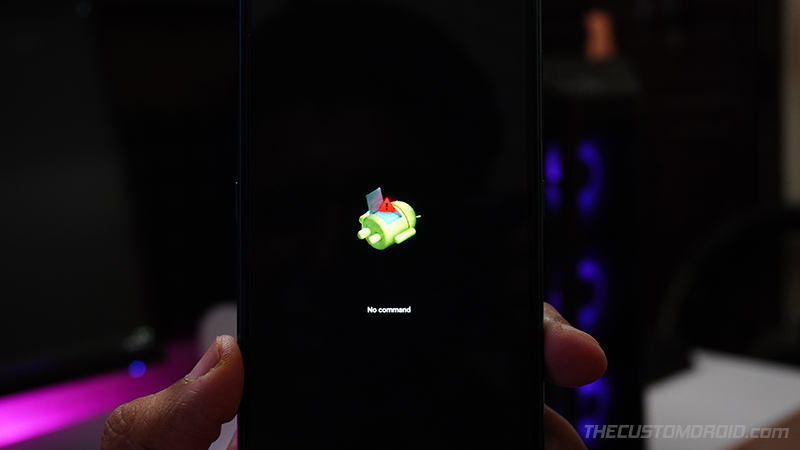
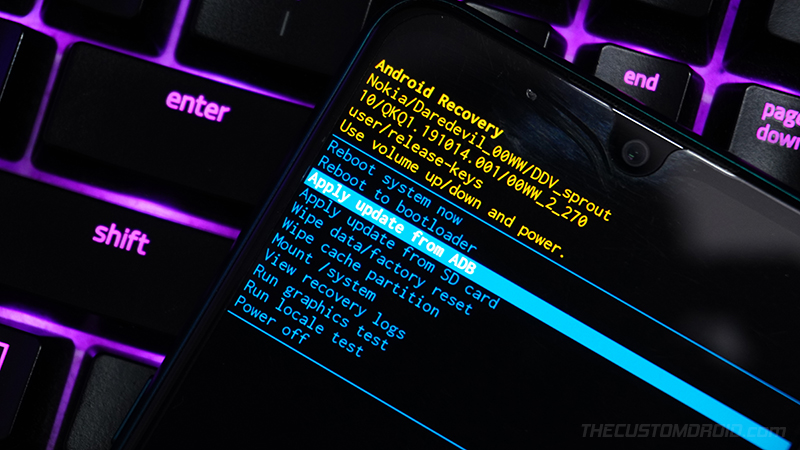
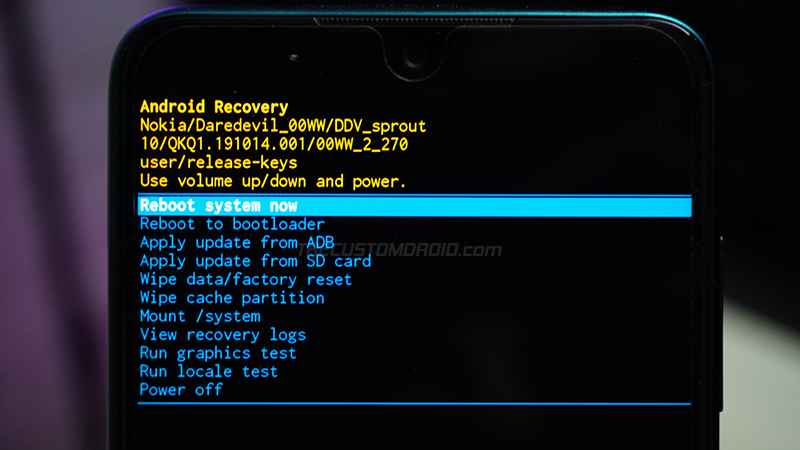
Comments 20 Comments
Hi Dhananjay, thank you for your response. I can boot into Fastmode and on the phone it says => Fastmode mode… but that’s all. If I then launch the fastboot command it sits there and says but nothing happens after several minutes, either in ADB or on the phone.
If I re-boot the phone and then do an “adb get-state” it shows the phone as SIDELOAD. Am I therefore in Sideload mode and this is why the Fastboot command isn’t responding. How do I exit Sideload state please?
What you have suggested makes perfect sense, its just I can’t get the phone to talk to the PC in any mode other than in ADB mode.
Thanks again for your help,
Brian
Hello again, Brian. It seems like there is a driver issue, or it could be a case of using an outdated fastboot binary. These are the two things that directly come to my mind given the scenario.
Here’s something I would like you to try. While your phone is connected to the computer while in Fastboot Mode, go to ‘Control Panel’ > ‘Device Manager’ and look for the device’s name. It should say “Android Bootloader Interface” if the proper drivers are installed. Or else, it would show a yellow triangular warning sign in front of the device.
If I may ask, how did you install Fastboot on your computer? By any chance, did you use any one-click installers like Minimal ADB and Fastboot, or something similar?
Also, when you reboot the phone, does it go directly into stock recovery mode? Or does it keep looping from the Nokia splashscreen?
Hi Dhananjay, thank you again for your response. With Device Manager running and I go into Fast Boot mode then Android Device keeps appearing and disappearing with the yellow exclamation mark showing, so you are right, the driver is not loading. I tried Update Driver but no change so I then took another working Android phone, connected it to the PC and launched it into Bootloader Mode. Device Manager updated and loaded the driver correctly and I could then run the fastboot getvar current-slot command successfully and see the output. So that tells me the PC is OK, its a phone issue still.
For the Fastboot and ADB install I downloaded the ZIP from the Android site, extracted it into C:\Android and then updated the Path text in Environment Variables. I can launch ADB from any directory in the command prompt and as ADB works for the broken phone and Fastboot for the good one, I don’t think that’s a problem.
For your last question, when I reboot the phone it just loops to the Android One splash screen, waits 5 seconds, blank screen, Android One splash screen again. I have to power and volume up to get into recovery mode.
My thought is that when I run adb get-status its still showing as Sideloaded but I can’t see a command to change that state. Would that be causing the Fastboot issue maybe, and the others in that its already in update mode?
Thanks again,
Brian
Alright, this clears a lot of other things off the table. Thanks for providing a detailed answer.
Have you tried trying a different USB port and a different USB cable? That could often be the cause.
Just so I am clear, your phone can enter Fastboot Mode, right?
Hi Dhananjay, thank you for your response. So I tried another Windows PC and got exactly the same results but I did find a USB cable that wasn’t compatible. I then tried a Mac and after learning how to run Terminal, booted the phone into Fastboot mode and could complete the commands you suggested to query the slot and then change the slot. I was very pleased. I then did a Fastboot reboot and it came up with the AndroidOne splash screen, then the Nokia screen and then into the setup wizard. This made sense as one of my earlier attempts to fix the phone had been a factory reset. I was smiling ear to ear at this point thinking with your help I’d fixed it. I selected the language, skipped installing a SIM card, joined a WiFi network and then it said it needed to do an update. So I said yes, it downloaded it, then installed it and prompted me to restart. It restarted, went to the AndroidOne splash screen and the restarted itself, back to the AndroidOne splash screen and now keeps looping. So I now think I have both the original b slot and now the a slot both in the AndroidOne splash screen loop after another failed OTA update. That big smile has long gone now. It also appears I have the same problem as Herve and Olomu have both reported. So more assistance needed please. Assuming I can get back to Fastboot via the Mac, can I uninstall the update, can I boot it back to the pre-update image and then skip the OTA update?
Overall, some progress in that I can get Fastboot to work, but now both slots have a failed image in my view.
Thanks again for all your help.
Brian
Brian, thanks for laying it out all in detail. I think the solution applies to all Nokia Android phones plagued with this issue.
I was happy to read that it resolved and again sad to know that it went back to square one.
Normally, I would suggest waiting for another Full OTA/maintenance release, because they could be installed over any previous version. Should completely overwrite the broken partitions and fix your phone.
But since that is unavailable right now, we will have to resort to another way. So, here it is:
1) Download the October 2020 OTA from above (49edade1536f3dcd25ea7c0689e5e340a5a7aaf3.zip)
2) Move this zip inside the ‘platform-tools’ folder on the Mac.
3) Boot your phone into Recovery Mode. This could done in Fastboot Mode itself. Just keep tapping the Volume keys until you see “Recovery Mode” on the top and hit the Power key to confirm.
4) In stock recovery, select “Apply update from ADB” and use the following command from the computer:
./adb sideload 49edade1536f3dcd25ea7c0689e5e340a5a7aaf3.zipLet me know that goes.
If we update by Adb october update, we risk brick device. October is a partial update for Android 10 and we are in Android 8
Yes, the October update is incremental. If you want to try, try the Android 10 full OTA.
Hi Dhananjay, thank you again for your suggestions. I worked through them and whilst the PC successfully transferred the files, the phone then aborted the installation with the message from my very first post – “Package is for product CO2_sprout but expected CO2”.
I have previously found what I think was CO2 versions but then had signature verification errors. Do I need an Android 8 or Android 9 version that you have on the page above to at least get me back to CO2, although I’m thinking it might then fail with the next upgrade as it has already twice. Alternatively, when you say “waiting for another Full OTA/maintenance release”, do you know when that will be? Or will I still get the same error that’s it looking for a previous version, ie. CO2?
Thanks again,
Brian
I suppose the codename differs for the variant/model you have. Yes!! This reminds me. Someone with a Nokia 7.1 also had this problem a while ago, wherein his phone was suddenly marking itself as the codename of a Nokia 7 Plus.
I remember because we retried every possible OTA on his phone and it threw the same “Package is for product xxxx but expected xxxx” error. I believe he got it fixed from Nokia itself and told them that an update caused it. They were able to return it to the correct firmware free-of-charge.
So, I will suggest the exact same for you. Further waiting and trying upcoming OTAs would just be more tedious.
Hi Dhananjay, thank you for your comprehensive response and that makes a lot of sense. So I went to try it but today I can’t get the display to come up. When I press the power button the phone vibrates but nothing appears on the screen. In hindsight I left it on charge after my post from yesterday so I’m wondering if I’ve overcharged it, or does it need charging after constant turning on and turning off for 24 hours? Once I get a display back then I can try out your directions.
Brain, have you tried holding the Power key for 15-20 seconds? This should make the phone force-reboot. Maybe you’ll get it to boot up. Let me know how it goes.
Hi Dhananjay, thank you for all your help and I agree it is probably time to get Nokia involved. Unfortunately I will have to send it away but hopefully they can fix it and hopefully for no charge. Thanks again, Brian
Fingers crossed for you, mate. I really hope they could get this fixed. It’s becoming a practice lately for a lot of Nokia smartphones including the Nokia 5.1, Nokia 7.1, and a few more.
Do keep me posted when you get your phone back.
Hi Dhananjay, I contacted Nokia, filled out the form, off it went, received, fixed and dispatched back to me the same day and received the next. Its been fixed, working great now and all at no charge. Very happy and a great outcome and customer service by Nokia too.
Brian, I am very happy that you finally got it resolved! Indeed, their customer support is exceptional.
Hi, earlier this week an OTA update on my Nokia 5.1 failed and it now starts to the AndroidOne splash screen, then turns off, boots again to the splash screen. I have looked at several of your articles and loading the image above Android 10 Update (V4.160) to an SD card and then loading it via the Recovery Mode I get an error “Package is for product CO2_sprout but expected CO2” . I then search for a CO2 image and find two – CO2-038E-0-00WW-B02.full and CO2-3190-0-00WW-B05.full but on trying both of them I get an error E:footer is wrong, update package verification took 0.2s, E:signature verification failed, E:error:21
I get similar effects trying with ADB, its gets to 47% with your file but fails at 0% with the other two files.
Are you able to assist please? Do I need to unlock my phone somehow, but if I reboot to fastmode I lose connection via USB.
Any assistance would be appreciated.
Brian, failed updates are getting pretty common among Nokia phones, as far as I can tell from various reports that I have received for other Nokia devices, as well as some on Reddit and Nokia community forums as well.
From what you have mentioned, I believe, you will need the OTA package for the CO2, not the CO2_sprout variant. While I could try and get you that, there’s a thing you should try first. Which is more inclined towards the general way of getting past failed OTA updates on devices that support A/B partition.
To begin, let me help you understand how the A/B (seamless) updates work and what might be causing the issue.
The Nokia 5.1 supports the A/B partition system, where a list of the device major partitions that hold the actual bootable OS have two copies (what we refer to as “slots”; slot a and slot b).
Here is what Google’s official documentation presents – “Seamless updates ensure a workable booting system remains on the disk during an over-the-air (OTA) update. This approach reduces the likelihood of an inactive device after an update, which means fewer device replacements and device reflashes at repair and warranty centers”
When an OTA update is installed, it is installed to the inactive slot. So let’s suppose that your Nokia 5.1 was active on slot “a”. Then the OTA update would be installed to slot “b”. After installation, when you reboot the phone, the phone automatically switches to the slot where the OTA has been installed.
Normally, if an OTA update fails, the device would fall back to the current slot (where the operating system loaded without any problems). That’s howone of the major benefits of the A/B scheme.
But from what I have gathered, I suscpect that certain Nokia smartphones aren’t able to handle the part where the phone falls back to the working state and still tries to boot into the slot (where the OTA failed) and thus cause a boot loop.
So, this brings us to the plausible fix: We try to switch back the slot back to the one that was bootable. To do this:
1) First, boot your Nokia 5.1 into Fastboot Mode and then connect it to the computer.
2) Launch the command-line on your PC as shown in the instructions above.
3) Execute the following command to check the current active slot (the one that’s causing the boot loop):
fastboot getvar current-slot4) Let’s suppose it returns the active slot as “a”. Then, we would want to switch the slot to “b”. Or, vice-versa.
5) Do this by using the following command:
fastboot set_active b6) Finally, try rebooting the phone using:
fastboot rebootLet me know how this goes.
Hello.
I am currently facing same problem.
One of the slot is bootable right now, but after getting past language button, it will then search for update, download that update and try to install it.
The update will fail, and it will repeat the process again.
Is there a way to bypass this update scanning and go straight to adding Google username?
After setting the phone to the bootable slot, try sideloading the one of the full OTA package. Of course, the one that’s more recent than the one currently installed on your phone.
I am sure that the problem is caused by the specific OTA update that the phone is trying to install.