Download Minimal ADB and Fastboot Tool: Install ADB/Fastboot on Windows Easily
This tutorial will help you install ADB and Fastboot (Android Platform-tools) on Windows using the Minimal ADB and Fastboot tool. Advertisement Whether you are a novice or an advanced user of Android, you […]
This tutorial will help you install ADB and Fastboot (Android Platform-tools) on Windows using the Minimal ADB and Fastboot tool.
Advertisement
Whether you are a novice or an advanced user of Android, you would be well aware that the usage of ADB or fastboot commands is required in rooting of almost every Android device out there. Be it to reboot the device into different developer modes, or to flash a partition image or to perform a bootloader unlock, almost all activities would need a mix of ADB or fastboot commands to be used.
Page Contents
What are ADB and Fastboot?
ADB or Android Debugging Bridge is essentially a platform consisting of a set of binaries that allows your computer to communicate with a connected Android device via a command-line terminal. The ADB protocol is generally used when the device is booted into the main Android OS, with USB debugging enabled in Developer Options. On the other hand, the Fastboot protocol is used when the device is booted into the Bootloader Mode, which is also commonly referred to as ‘Fastboot Mode’.
While all Android-based devices are supported by ADB, Fastboot would only work if the manufacturer has included support for the Fastboot protocol. As a classic example, Samsung devices deploy what’s called Download Mode and use a GUI tool called Odin to flash files. However, almost all other devices from mainstream manufacturers like Google, LG, HTC, Huawei, Sony, Xiaomi, Oneplus support Fastboot Mode.
Advertisement
Minimal ADB and Fastboot Tool Makes It Easy to Install Android Platform-tools on Windows
Installing ADB on your computer is a two-step process. It first requires you to install the appropriate USB drivers for your device, and next installing the ADB and Fastboot binaries. Typically, it involves downloading the Android SDK Platform-tools package from Google and then setting up the system path for easy access to ADB without having to navigate to the ADB folder every time. Now, this could be a slightly daunting process for some of us. But fear not, as we have the perfect solution for you which will install ADB and Fastboot in a few clicks.
Advertisement
Enter Minimal ADB and Fastboot tool by XDA Recognized Contributor shimp208. It is a lightweight program which will help you easily install ADB and Fastboot on your Windows PC and also create a shortcut on your desktop for easier access. Whenever you need to use ADB commands, simply double-click the shortcut and it will launch a command-line terminal, from where you can issue ADB or Fastboot commands. The tool works on any Windows 7/8/10 PC with x86 and x64-bit architecture.
Here’s a step by step guide on how to install Minimal ADB and Fastboot tool. Before you head down to the next section, make sure to fulfill the requirements as stated below.
Advertisement
Requirements
- In order to establish a successful ADB and Fastboot connection between the PC and the Android device, you must first download and install the appropriate ADB drivers on your Windows PC. You can either download the USB drivers directly from the manufacturer’s website or use generic drivers provided by Google.
- Also, make sure to enable USB debugging on your Android phone.
Download Minimal ADB and Fastboot Tool
The latest version of Minimal ADB and Fastboot tool is v1.4.3. The developer has also provided a portable version of the tool, which can be used without the need for installation. For the sake of backward compatibility, we have also provided links for all the previous versions as well.
- Version 1.4.3 (Latest): minimal_adb_fastboot_v1.4.3_setup.exe | Portable Version
- Version 1.4.2: minimal_adb_fastboot_v1.4.2_setup.exe
- Version 1.4.1: minimal_adb_fastboot_v1.4.1_setup.exe | Portable Version
- Version 1.4: minimal_adb_fastboot_v1.4_setup.exe
- Version 1.3.1: minimal_adb_fastboot_v1.3.1_setup.exe
- Version 1.3: minimal_adb_fastboot_v1.3_setup.exe
- Version 1.2: minimal_adb_fastboot_v1.2_setup.exe
- Version 1.1.3: minimal_adb_fastboot_v1.1.3_setup.exe
The credits for the download links and the complete tool itself goes to the developer shimp208 at XDA-Developers forum. Please make sure that you visit the official XDA thread and show your appreciation to the developer.
Advertisement
How to Install Minimal ADB and Fastboot Tool
- Download the Minimal ADB and Fastboot Tool exe installer package
- Double-click the downloaded ‘.exe’ file to start the installation.
- When the security warning window pops up, click on ‘Run’ and grant the User Access Controls.
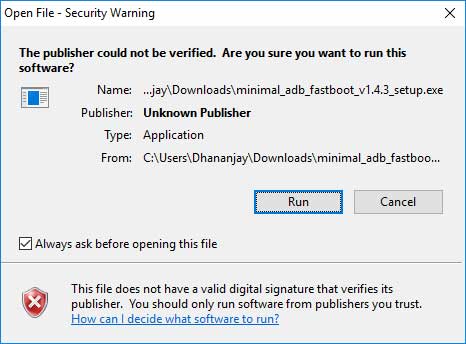
- The Minimal ADB and Fastboot setup wizard should now open on the PC.
- Click on ‘Next’ and go through the given information.
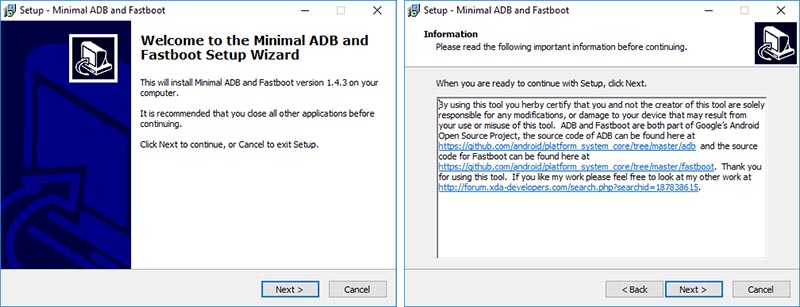
- Again click on ‘Next’ and choose the location where you want to install the Minimal ADB and Fastboot tool.
» By default, it will be installed to: “C:\Program Files (x86)\Minimal ADB and Fastboot“.
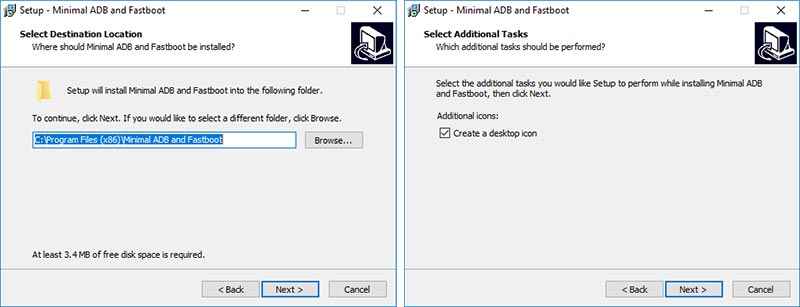
- Keep clicking on ‘Next’ until ‘Select Additional Tasks’ shows up. Make sure to check ‘Create a desktop icon’ box.
- Finally, click on ‘Install’ to install Minimal ADB and Fastboot tool on your Windows 7/8/10 PC.
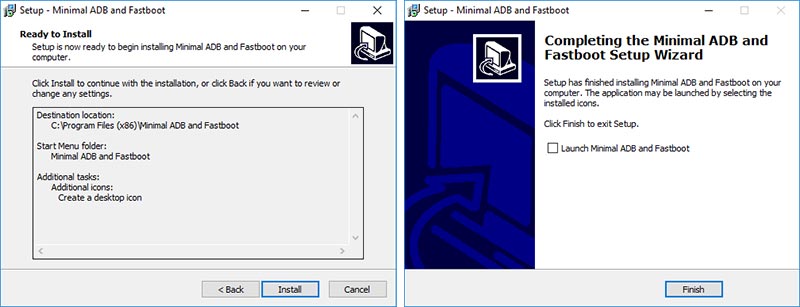
- Once the installation is complete, click on ‘Finish’ to exit the installer window.
Now that you have installed the tool, go to the Desktop and double-click on the Minimal ADB and Fastboot shortcut. It will launch a command-line window (Command Prompt) which you can use to execute ADB or Fastboot commands. For example, you can use ‘adb devices’ to verify the device connection over ADB.
From now on, you can just launch the Minimal ADB and Fastboot tool whenever you need to use ADB or Fastboot commands. We often cover tutorials that involve using these commands, and that is where this tool will come in real handy.
There you go. You have just been able to install ADB and Fastboot on Windows using the Minimal ADB and Fastboot tool. Hope you found our guide hassle-free and useful. If you have any questions, do let us know in the comments section below, and we would be happy to help out.
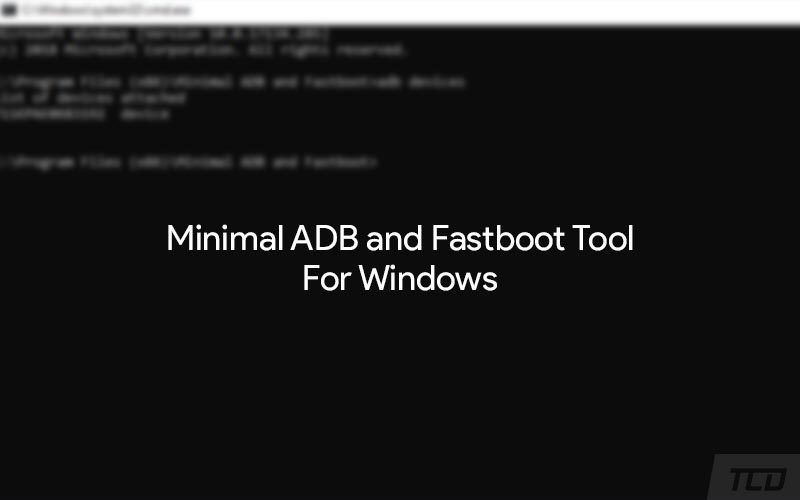
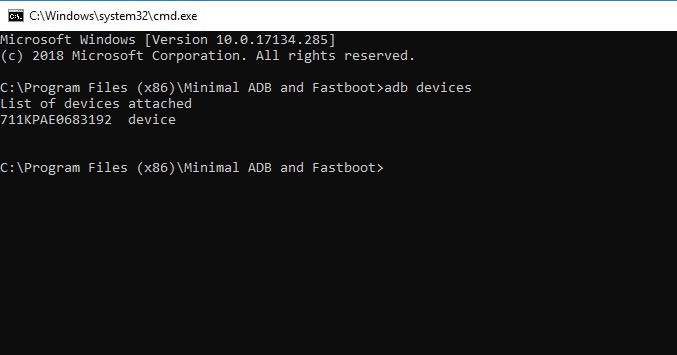
Comments 2 Comments
Bro, myself , not so tech savvy but still willing to install Gcam in my mi a2, without rooting. From your website im trying to do the same but no links are working. only patched boot image of October month build no 15.0 , the latest one and the platform tools i installed in my notebook ,PC running on windos 10 . and usb driver that got installed by itself when connected with Mi a2. now pl guide me what to do . in phone i enabled devloper option, OEM unlocked, USB debugging enabled. 25/10/2019 2:55 P.M. observing no links are working from TCD. please help bro. i am 47 years y i call you bro
Hi Prithwish. I can understand the situation, it’s a lot to take in all the information at once.
First off, you will need to unlock the bootloader. Now, unlocking the bootloader wipes all the data on the phone including the internal storage. So, take a full backup first since everything will be erased. We have an old, yet effective guide for this here.
Once you have done that, please post a comment on this post, which is on the exact topic.