[Download] Magisk v22.1 – New Magisk App, Galaxy S21 Support, Bug Fixes, and more
The latest Magisk 22.1 stable update merges Magisk Manager into the core with the new Magisk App, brings support for Galaxy S21 series, Magisk app hiding for Android 5.0+, and more.
After months since the last major release, Magisk creator John Wu has now released the Magisk v22.1 Stable update. The latest version of Magisk replaces Magisk Manager with the new Magisk App which’s now completely merged with the core. It also brings the Magisk App hiding technique to older devices running Android 5.0+, support for Samsung Galaxy S21 devices, and several bug fixes.
Advertisement
You can now download Magisk v22.1 and install it to root your Android device. Users running the previous version can easily update to the latest version of Magisk by following the instructions provided on this page.
Update (July 21, 2022): The latest Magisk v25 update is now live. It comes with re-architecture’d magiskinit that fixes SELinux incompatibility issues, security enhancements for root permission management (MagiskSU), squashes several bugs, and more.
Update (August 10, 2021): Magisk v23 has been released with fixes for the SafetyNet API error, dropped support for legacy Android versions, and more.
Update (April 9, 2021): Dev John Wu recently announced the Magisk 22.1 update. This new version fixes a lot of bugs, bootloops caused by modified device fingerprint properties, and more.
Page Contents
What’s new in Magisk v22?
To recap, the previous release (Magisk v21) brought support for Android 11, a new Magisk Manager app UI, a fix for F2FS kernel drivers, a Safe Mode Detection feature, and more. Before you head over to the download links and instructions, let us take a look at some of the key changes in Magisk v22.
1. Magisk Manager merged into core Magisk
Let’s start with the first most notable and exciting change. Back in January, Magisk’s creator John Wu announced that a new major change was coming that merges Magisk and Magisk Manager APK into one single package. Both John and developer vvb2060 have been planning this change for a long time now. A few days later, this new change was rolled out to the Canary channel.
Advertisement
As mentioned in the release notes, the core Magisk components and Magisk Manager app have always been released separately and weren’t always necessarily in sync. This also led to some confusion, often for users who are new to Magisk or the whole rooting concept.
Starting with Magisk v22, both Magisk installer ZIP (core components) and Magisk Manager (companion app) have been merged into one single package. So, the installer and uninstaller ZIP packages are not available anymore as a ZIP file, rather everything is now incorporated into a single APK file. This also makes the whole installation and uninstallation process work offline.
Moreover, the companion app isn’t called “Magisk Manager” anymore and is now known as the “Magisk App”. All instances of “Magisk Manager” in the app’s UI and in the official documentation have been replaced with the “Magisk App”.
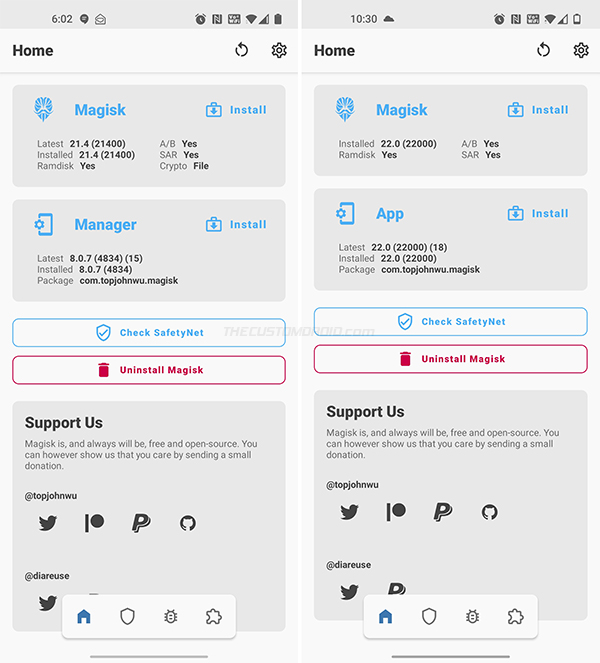
Wait! So how do we flash Magisk via a custom recovery like TWRP? The Magisk APK file is also a recovery-flashable ZIP. To install Magisk via custom recovery, you just need to rename the downloaded APK and change its file extension from .apk to .zip. For example, if you downloaded Magisk-v22.1.apk, rename it to Magisk-v22.1.zip.
John also submitted a patch to the TWRP Gerrit that would allow TWRP to flash .apk files for known packages. According to the patch’s description, TWRP will use filename prefix filtering – “The file is first matched against the list of extensions and, if there’s no match, then matched against the list of prefixes. An extension or prefix may be equal to the whole filename.”
Update: TWRP 3.5.1 now supports flashing of the Magisk APK out-of-the-box.
In my opinion, this simplifies a lot of things for end-users.
TL;DR:
- Magisk Manager and Magisk are now merged into one single package
- Magisk Manager is now Magisk App
- No need for separate ZIP files for installation or uninstallation
- Installation and uninstallation are now done offline
- Magisk App APK is also a flashable ZIP that can be installed through a custom recovery
2. Magisk App Hiding on Android 5.0+
MagiskHide is one of the most demanded features of Magisk. It allows you to hide root access from apps that might stop working if Root was found.
Moreover, there are apps that would even flag the existence of the Magisk Manager app as a sign of root access, even if a device isn’t actually rooted. To deal with it, the developer introduced a new hiding technique for hiding the Magisk Manager app (v7.4.0+) itself by means of a heavily obfuscated stub APK.
Advertisement
However, it only worked on devices running Android 9 Pie and above. Well, not anymore. With Magisk v22, you can now hide Magisk Manager (now, Magisk App) on devices with Android 5.0 Lollipop (and above).
According to the developer, if the Magisk Manager app is currently hidden on your setup, make sure that you unhide and restore it before upgrading to Magisk v22.
3. Support for Galaxy S21 series
Samsung’s all-new flagships – Galaxy S21, Galaxy S21+, and Galaxy S21 Ultra were launched earlier this year. Enthusiasts who attempted to root their Galaxy S21 initially were unsuccessful due to a very small change in the code.
Developer John Wu was quick in hopping on board and released a Canary build that supported the Galaxy S21 series. This is the patch he merged to get Magisk to work on the Galaxy S21.
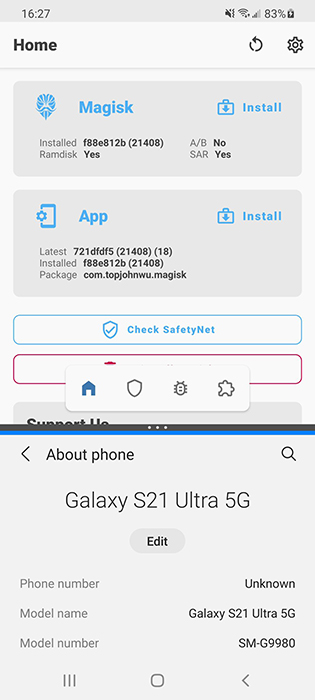
Samsung has quite a reputation for not following typical AOSP standards and throwing in their own flavored code into the mix. This often creates roadblocks for custom development and things like Root. It’s always fun to see John calling out Samsung for this. If you take a look at the description of the Git patch, you will find – “Because of course Samsung doesn’t follow AOSP norms. I mean, why would they?“. Hah!
Anyways, this patch has also made its way to the Stable channel now with Magisk v22. So, you can now go ahead and root the Samsung Galaxy S21 using Magisk. Of course, only the Exynos models and Hong Kong Snapdragon models with an unlockable bootloader are supported.
So these were the major changes in the Magisk v22 update. I was personally really excited about the new Magisk and Magisk Manager merge since it was announced.
It surely makes the installation/uninstallation more convenient for end-users. And now that the Magisk Manager app is renamed and tied to the Magisk release, it will less likely cause any confusion to those who are new.
Changelogs
Magisk v22.1 Changelog
Magisk v22.1 aims at fixing a series of bugs. For starters, the bug wherein the new Magisk app occasionally attempts to download Magisk multiple times in parallel has been fixed. This is something I have personally encountered on different devices.
Advertisement
The core of the log writer in Magisk has also been rewritten from scratch with an aim to fix crashes and deadlocks. Further, the resetprop module has been updated as well. This should fix bootloops caused due to modifications of device fingerprint properties.
Following is the complete changelog for Magisk 22.1 as published by the developer on GitHub.
- [App] Prevent multiple installation sessions running in parallel
- [App] Prevent OutOfMemory crashes when checking boot signature on PXA boot images
- [General] Proper cgroup migration implementation
- [General] Rewrite log writer from scratch, should resolve any crashes and deadlocks
- [General] Many scripts updates fixing regressions
- [MagiskHide] Prevent possible deadlock when signal arrives
- [MagiskHide] Partial match process names if necessary
- [MagiskBoot] Preserve and patch AVB 2.0 structures/headers in boot images
- [MagiskBoot] Properly strip out data encryption flags
- [MagiskBoot] Prevent possible integer overflow
- [MagiskInit] Fix
sepolicy.rulemounting strategy - [resetprop] Always delete existing
ro.props before updating. This will fix bootloops that could be caused by modifying device fingerprint properties.
Magisk v22.0 Changelog
Below is the complete changelog for Magisk 22.0 as published by the developer on GitHub.
- [General] Magisk and Magisk Manager are now merged into the same package!
- [App] The term “Magisk Manager” is no longer used elsewhere. We refer it as the Magisk app.
- [App] Support hiding the Magisk app with advanced technique (stub APK loading) on Android 5.0+ (it used to be 9.0+)
- [App] Disallow re-packaging the Magisk app on devices lower than Android 5.0
- [App] Detect and warn about multiple invalid states and provide instructions on how to resolve it
- [MagiskHide] Fix a bug when stopping MagiskHide does not take effect
- [MagiskBoot] Fix bug when unpacking
lz4_lgcompressed boot images - [MagiskInit] Support Galaxy S21 series
- [MagiskSU] Fix incorrect APEX paths that caused
libsqlite.sofail to load
Download Magisk v22.1 from GitHub
Unlike before, you wouldn’t have to download separate files like the installer and uninstaller ZIPS, or the Magisk Manager APK. From now onwards, there’s just the Magisk APK file that will need for patching the images and for installing through TWRP custom recovery.
You can download Magisk v22 APK directly from the GitHub release page. If you need a previous version, you can download it from the same page as well.
For documentation, below is the link to download Magisk v22.1 APK directly from GitHub.
- Magisk-v22.1.apk (filesize: 6.41 MB)
Previous Versions
Download Magisk v22.0: Magisk-v22.0.apk (filesize: 7.17 MB)
GitHub is the only official home/website/source of Magisk. On several occasions, Magisk’s creator John Wu, as well as XDA-Developers, have advised the users to only download Magisk from GitHub.
Advertisement
How to Install Magisk v22.1 on Android
You can install the latest Magisk v22 Stable on your Android device by:
- Renaming the Magisk APK to a ZIP file and then flashing the ZIP using a custom recovery, such TWRP recovery.
- Patching the boot/recovery image in Magisk Manager and then flashing the resultant patched image to your phone using Fastboot commands.
The first method is generally more straightforward if you have a custom recovery installed on your device. On the other hand, if a custom recovery like TWRP is not available for your device, or if you don’t want to install a custom recovery at all, then simply follow the second method.
The second method also makes it much easier to install OTA updates on rooted devices using Magisk. All you will need is the stock boot/recovery image for the Android software version/build number currently installed on your device. You can extract these images from the OEM Factory Image or OTA update package (instructions here), try downloading it from firmware.mobi, or look up your device’s rooting guide on our website.
Before you install, it is strongly recommended to take a full backup of all your data before you begin installing Magisk (See: Android backup guide). If any issues arise, this backup should help your restore all your data.
The following tutorial will help you install Magisk v22.1 using the aforementioned methods. I suggest you go through the instructions and familiarize yourself with the procedure before you start performing it.
How to Update to Magisk v22.1
If you have a previous version of Magisk installed on your device, then there’s no need to re-install it at all.
To update Magisk to v22.1:
- Open the Magisk Manager app on your device.
- Press the “Update” button on the card that says “Manager”.
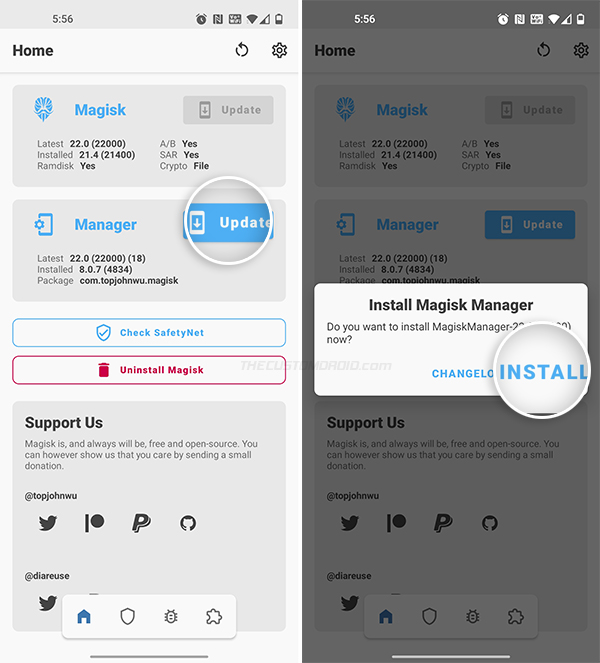
- Select “Install” when prompted to install the new and updated “Magisk” app.
- Go to the app drawer and launch “Magisk” (previously Magisk Manager).
- Press the “Update” button on the card that says “Magisk”.
- Select “Update” and choose “Direct Install (Recommended)” as the installation method.
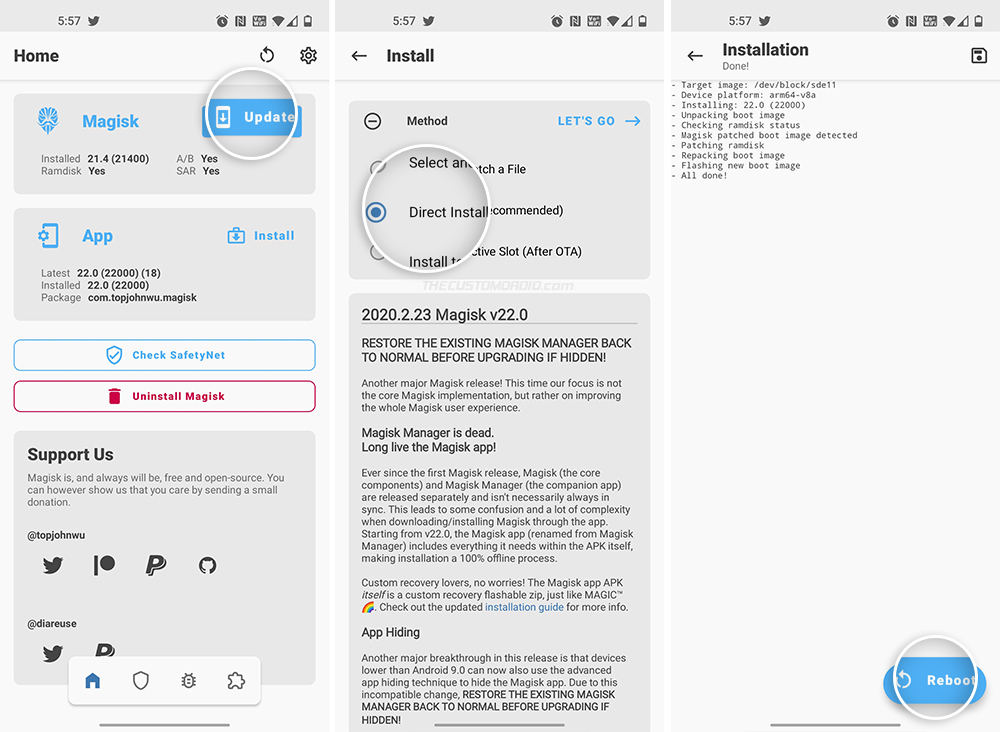
- Finally, select “LET’S GO” to confirm and install the Magisk v22.1 update on your device.
- Press the “Reboot” button after the installation finishes.
That’s it! So you were able to download Magisk v22.1 and install/update it on your Android device.
The developer has surely made some major improvements in this latest Magisk update. The unification of Magisk and Magisk Manager into a single release makes all the difference for end-users. Not only is it less confusing, but also makes the whole installation process one hundred percent offline.
Before going, I would like to thank John for all the hard work and time he has devoted to the Android community. And it’s always fun to see him come up with some new ideas and major changes that only make things better and easy for us (the users).
If you have any questions about this latest release of Magisk, feel free to ask. If you encounter bugs, you can report them under the Issues section on GitHub. While doing so, try and be as descriptive as possible and provide a logcat so that John can debug the issue quickly and roll out a fix in the next update.
Source: Magisk on Github
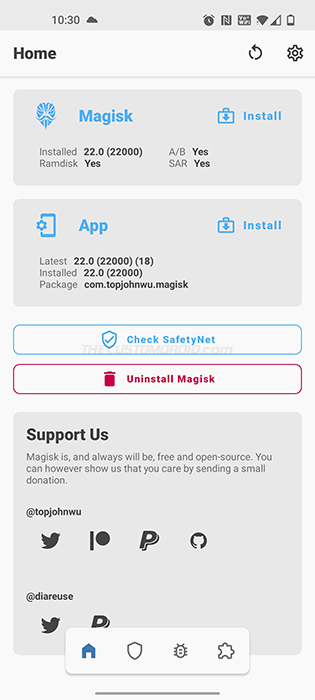
Comments 6 Comments
I’ve recently got Magisk update notification, after clicking on it, it started downloading. After downloading when I clicked on the Magisk app, it shows that Magisk keeps stopping. I don’t know what I’ve done wrong. Please help, app version is 22.1.
Ankush, I suggest you download the latest Magisk v25 APK from the official Github page to your phone and manually install the APK using a file manager.
Then run the Magisk app and see if it works properly.
Thanks for the post. One question: I do have 22.0 on my Oneplus 8 pro and Majisk tells me there is an update to 22.1
When installing it, do I have to repatch the boot.img before restart or is this not necessary?
Thanks
Ihoba, you only have to patch the boot image when rooting. Since your OnePlus 8 Pro is already rooted, you do not have to do anything else other than updating Magisk from within the application.
So just go to the “Magisk” app and press “Update”.
Thanks again for another great post with detailed instructions, Dhananjay! And thank you to the developer for this cool update!
I did the update first on my Nexus 6P with LineageOS 17.1 and when the update went smoothly, I went ahead and did the same with my OnePlus Pro 8.
I was curious about how we would be flashing an apk in TWRP, so I appreciate the explanation of having to rename the .apk to .zip. I wonder if there could be a change to TWRP so that the renaming wasn’t even necessary.
As always, my pleasure, Mike.
It’s actually quite simple. The APK itself is also a flashable ZIP file, so it can behave as both with the corresponding file extension. After you have downloaded the APK (e.g.
Magisk-v22.0.apk), you just have to change its file extension from.apkto.zip(e.g.Magisk-v22.0.zip). After renaming, you can flash the file through TWRP.John submitted a patch to the TWRP Gerrit that should allow a list of known packages (like Magisk APK) to be flashed via TWRP. I suggest you go through the page. The patch was merged on February 15 and should be available on recoveries built after that.