Through this detailed guide, you will learn how to install TWRP recovery and root LG V30/V30+/V30S. This guide is compliant with Android Pie, Oreo, and Nougat.
Advertisement
The LG V30 was released two years ago in 2017 and came with Android Nougat out-of-the-box. The phone recently received the Android Pie update and we also covered a detailed tutorial on how to manually it. Even though the new update brings some hefty new features, you might sometimes feel that you need more. More customization, more control over your device’s software, etc. This could be attained by rooting the phone or installing a fresh new custom firmware altogether.
But for any of this, you will need to install TWRP recovery on your LG V30/V30+/V30S device. XDA Recognized Developer seadersn has already compiled a working build of TWRP that is compatible with the latest Android Pie update. Installing the custom recovery will not only enable you to install custom ROMs or kernels but also install the Magisk installer zip to root your LG V30 device.
And yet again, we have to mention that this guide and the files provided here will work with any LG V30/V30+/V30S that is running Android Pie, Android Oreo, or Android Nougat.
Advertisement
Advertisement
Page Contents
Step 1: Fulfill the Requirements
In order to follow the instructions below, you must first fulfill the requirements stated below.
- Take a backup! The process involves formatting your phone completely. This means that all the apps, their related data, and internal storage will be wiped off. You can also follow our guide on how to do it.
- Unlocking the bootloader on Android Pie is currently not possible. So, if you wish to install TWRP and root your LG V30 device, then you must unlock the bootloader first on Android Oreo. You can follow our detailed tutorial for this. If your phone’s bootloader is already unlocked, then simply proceed with the instructions.
- Charge your phone to a sufficient battery level. This shall help avoid any sudden shutdowns during the process.
- Install Android SDK platform-tools on your PC. If you haven’t done it yet, then follow this guide.
- Also, download and install the latest LG USB Drivers on your PC.
- Ensure that USB Debugging is enabled on your phone. Click here for the instructions.
Step 2: Download Required Files
During the procedure, you will be asked to download certain required files. The download links for each of them have been mentioned below.
Advertisement
- TWRP Recovery for LG V30/V30+/V30S: TWRP-JOAN-3312_2020-02-23 .img
- Forced-encryption Disabler: Disable_Dm-Verity_ForceEncrypt_02.02.2020.zip
- RCTD (LG Firmware’s Root Checker) Remover: AK3_RCTD_Remover.zip (Original XDA thread)
- Latest Magisk installer zip from here
Step 3: Install TWRP Recovery on LG V30/V30+/V30S
- Download TWRP recovery image for your LG V30 device.
- Copy the downloaded file to the folder where the Android SDK platform-tools were installed (e.g. C:\adb).
- Hold the SHIFT key and right-click on an empty space inside the folder.
- Select the ‘Open PowerShell window here’ option.
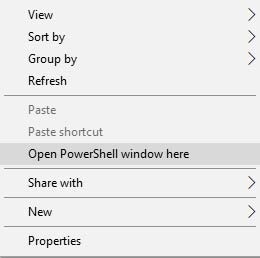
- Now, connect your LG V30 device to the PC using the USB cable and make sure that USB Debugging is enabled on it.
- Enter the following command in the PowerShell window to reboot your phone into Fastboot Mode:
adb reboot bootloader
- Once in Fastboot Mode, execute the following command to install the TWRP recovery image on LG V30:
fastboot flash recovery TWRP-JOAN-3312_2020-02-23 .img
- Now, it is important that you immediately boot your LG V30 into TWRP recovery mode. If the phone accidentally boots into the OS, then DM-verity will be triggered.
- To boot your phone directly into TWRP recovery mode, enter the following command:
fastboot boot TWRP-JOAN-3312_2020-02-23 .img
- Swipe the ‘Swipe to Allow Modifications’ button when prompted.
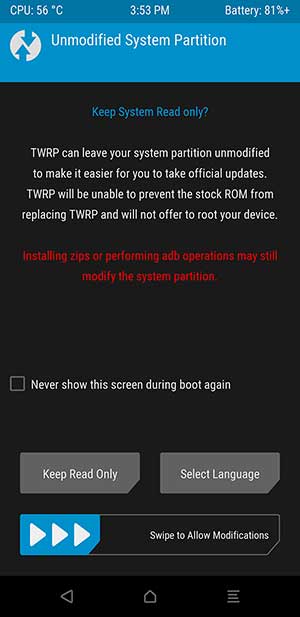
- Go to the ‘Wipe’ menu in TWRP and swipe the ‘Swipe to Factory Reset’ button.
Important Notes:
It is strongly recommended that you take a Nandroid backup of your current OS first before you proceed. To do so, go to the ‘Backup’ section in TWRP. Make sure that you use the MicroSD card for backing up.
Also, if you’re prompted to install the TWRP anytime, make sure that you tap on the ‘Do Not Install’ button.
Step 4: Root LG V30/V30+/V30S using Magisk
- Download the Magisk Installer, Forced-Encryption Disabler, and RCTD Remover zip files on your PC.
- Go to the ‘Mount’ menu in TWRP and tap on the ‘Enable MTP button’.
- Connect your LG V30 device to the PC using the USB cable.
- Transfer all the downloaded files to the phone’s internal or external storage.
- Now go to the TWRP main menu and tap on the ‘Install’ button.
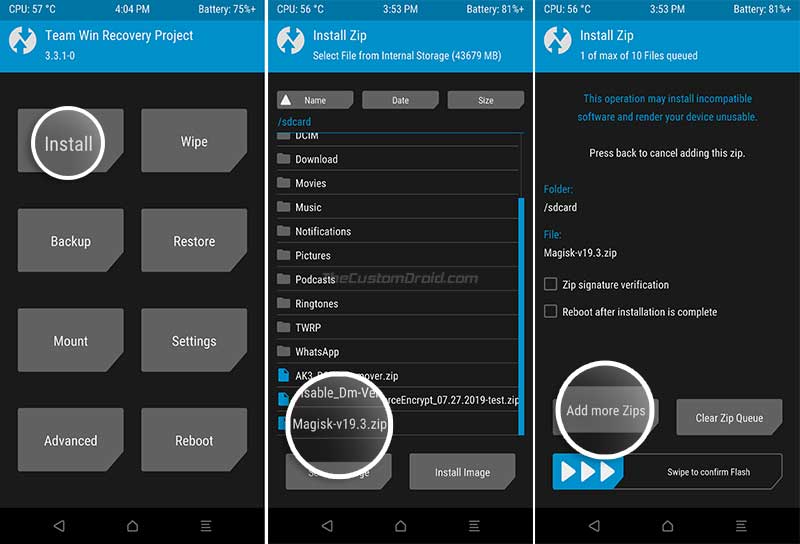
- Navigate to the storage and select the Magisk Installer zip (Magisk-v20.4.zip) file.
- Now tap on the ‘Add More Zips’ button and select the Forced-encryption Disabler zip (e.g. Disable_Dm-Verity_ForceEncrypt_02.02.2020.zip) file.
- Tap on ‘Add More Zips’ button again and this time select the RCTD Disabler zip (AK3_RCTD_Remover.zip) file.
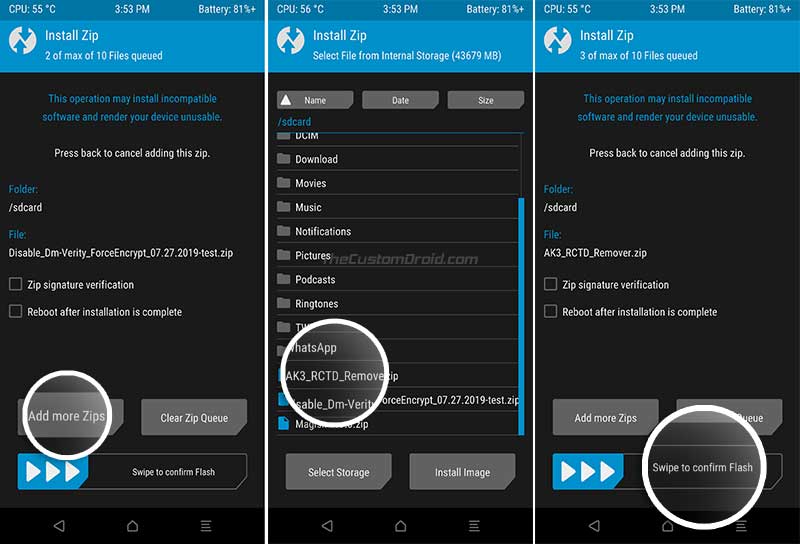
- Now, with all three files added to the flashing queue, swipe the ‘Swipe to Confirm Flash’ button.
- After the flashing process finishes, go back to the TWRP main menu.
- Go to ‘Wipe’ > ‘Format Data’ and enter ‘Yes’ in the provided field to format the device completely (including the internal storage).
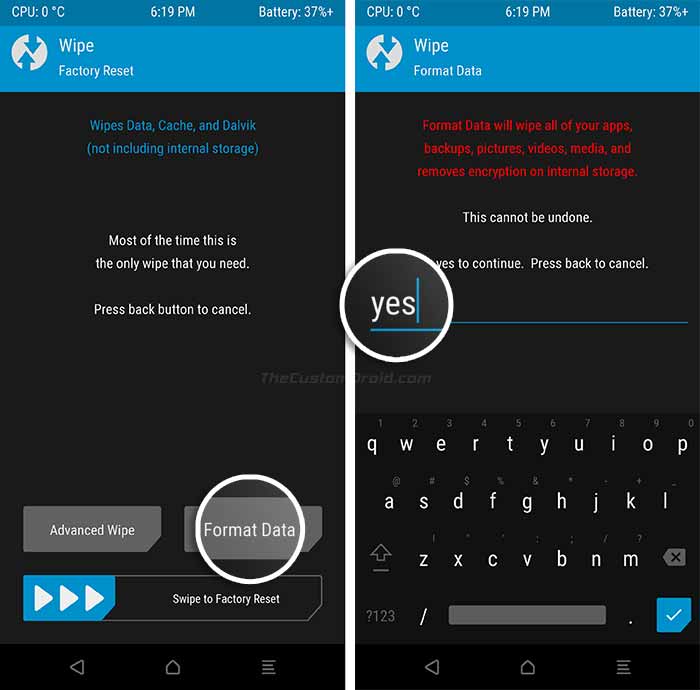
- Go to TWRP’s ‘Reboot’ menu and tap on ‘Recovery’ to reboot your LG V30 back into TWRP recovery mode.
- Now, you will need to reflash Magisk. To do so, use the ‘Enable MTP’ option in TWRP and transfer the file to the phone’s internal storage.
- Note: If you previously transferred the files to the external storage (MicroSD card), then you can skip this step.
- Tap on the ‘Install’ button in TWRP and select the Magisk Installer zip file.
- Finally, swipe the button on the screen to flash the file and finally root your LG V30/V30+/V30S.
Tap on the ‘Reboot System’ button once the flashing process finishes. Your LG V30 should now boot into the OS and you should see the ‘Magisk Manager’ app installed on it. Your phone should be rooted now.
With that, you can now install mods like ViPER4Android or install root-enabled apps like Kernel Adiutor. You can also use MagiskHide to hide root from certain root-detecting apps or install Modules to gain some additional features on your rooted phone.
Advertisement
That’s all! This was our detailed guide on how to root LG V30/V30+/V30S and install TWRP recovery on it. If you have any questions, feel free to drop a comment below. We shall try to the best our knowledge to help you.
TWRP Source / Via XDA (Huge thanks to ChazzMatt!)

Comments 2 Comments
Comments are moderated, and published only if they are relevant to the topic and add value in a constructive way. If you disagree with something, please be polite and respectful. We suggest you read our comment policy before commenting.
I have already official bootloader unlocked. Is it possible to just install TWRP and leave it there? I mean can i stop at step 3 (including step 3)? If i stop at step 3 and boot in my stock pie firmware will there be any problems? (Lets just assume that i don’t want to root my stock pie nor install any custom ROMs for now).
Christopher, yes you can do that. But do not skip Step #4 completely. You will still need to flash dm-verity-forceencrypt and RCTD Remover ZIP files. Just take the Magisk ZIP file out of the equation and you will have what you’re looking for.