How to Install TWRP Recovery and Root OnePlus 6 using Magisk
If you wish to perform modifications such as custom ROMs/Kernels and mods or use root-enabled apps, then you must install TWRP recovery and root OnePlus 6. This tutorial is about the same […]
If you wish to perform modifications such as custom ROMs/Kernels and mods or use root-enabled apps, then you must install TWRP recovery and root OnePlus 6. This tutorial is about the same and will take you through the complete process in a step-by-step manner.
Advertisement
OnePlus 6 comes with the OxygenOS skin, which is very close to the stock Android experience but only with added customization options. While most users would be very happy with the software, others would like to break past from the manufacturer has provided. But there’s no one way to do it. There are a lot of choices, you can install custom ROMs/kernels/mods, use apps that require root permissions, pass SafetyNet checks, hide root from apps like Pokemon Go and more. Despite what you may choose to do, you will need a few things to start with. The most basic of which is a custom recovery such as TWRP. It not only allows you to flash ZIP packages but also helps you to root OnePlus 6 using solutions like Magisk.
Page Contents
Install TWRP Recovery and Root OnePlus 6 using Magisk
And now comes the big question – How can we root OnePlus 6? Well, it’s pretty simple. The process of rooting the OnePlus 6 is quite easy and very similar to that of the Google Nexus and Pixel devices.
Advertisement
Before everything, you must first unlock the bootloader on OnePlus 6. An unlocked bootloader will allow you to modify the device partitions by flashing/erasing/formatting them. Once unlocked you can easily install TWRP recovery on OnePlus 6. Since the device follows the A/B partition system, the method will be very similar to the one we followed for the Mi A1 and Google Pixel 2. In brief, you will first need to boot the recovery image temporarily and then flash the TWRP installer ZIP. After that, you can easily root OnePlus 6 by flashing the Magisk installer ZIP file.
Advertisement
Now, before you go ahead with the procedure, there are a few things that you should do beforehand. These things will make sure that the process goes as swiftly as possible.
Advertisement
Requirements
- First and foremost, take a complete backup of all the data on your OnePlus 6. It is best to safeguard your data, in case anything goes wrong. You may follow our guide on how to backup Android devices.
- Charge your device to a sufficient battery level. This shall prevent any sudden shutdowns during the rooting process.
- Install and set up Android platform-tools on your Windows, Linux, macOS machine.
- Enable Developer Options and OEM unlocking options on the device.
- Install OnePlus USB drivers on the PC.
- In order to install TWRP and root, you must first unlock the bootloader. We have a detailed guide on how to unlock the bootloader on OnePlus 6.
Read more: How to Enable Always-On Display on OnePlus 6 and OnePlus 5/5T
Downloads
- TWRP Recovery for OnePlus 6: Image | Installer ZIP
- Latest Magisk installer ZIP: Magisk-v16.7.zip
Install TWRP Recovery on OnePlus 6
- Download TWRP recovery image and installer ZIP for your OnePlus 6.
- Transfer the ‘twrp-installer-enchilada-3.2.3-0.zip‘ file to the phone’s storage.
- Next, copy the ‘twrp-3.2.3-0-enchilada.img‘ file to C:\adb, where the Android platform-tools are present.
- Hold the SHIFT key and right-click on an empty area inside the same folder.
- Select ‘Open PowerShell window here’.
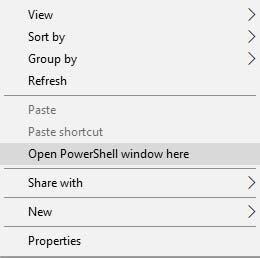
- Power off your OnePlus 6 completely.
- Boot your OnePlus 6 into Bootloader mode.

- Once the phone is in Bootloader mode, connect it to the PC using the USB cable.
- Enter the following command to temporarily boot TWRP recovery image:
fastboot boot twrp-3.2.3-0-enchilada.img
- As soon as the command is entered, the phone will reboot and enter TWRP recovery mode.
- When prompted with ‘Unmodified system partition’ warning message, swipe to allow the modifications.
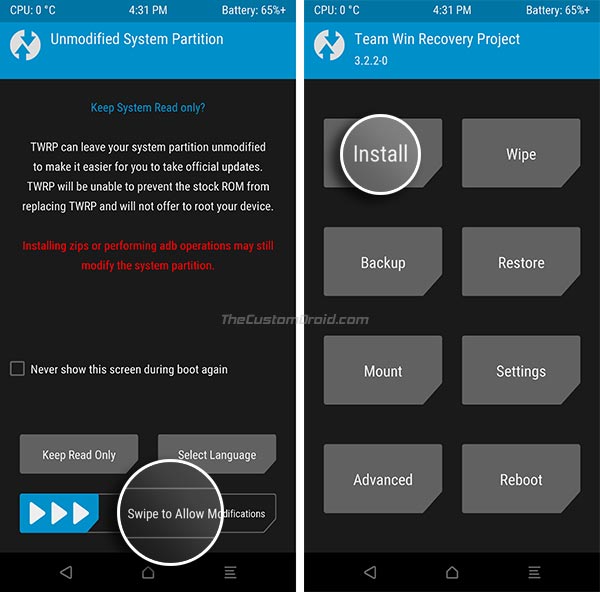
- Tap on the ‘Install’ button and navigate to the internal storage and select the TWRP installer ZIP.
- Finally, swipe the button on the screen to install TWRP recovery on your OnePlus 6.
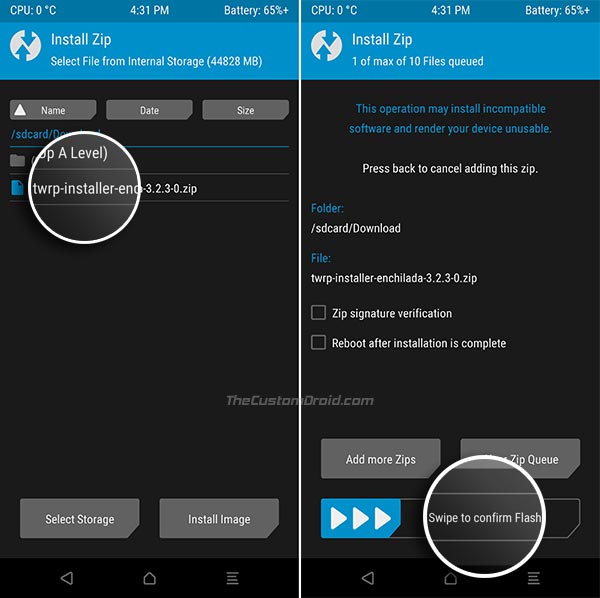
Basically, the installer ZIP simply patches both boot_a and boot_b. When the installation is complete, go to the ‘Reboot’ menu and tap on ‘Recovery’. This will ensure if the process was successful.
Advertisement
So, now that you have installed TWRP, follow the next section to root OnePlus 6 using Magisk.
Root OnePlus 6 using Magisk
- Download the latest Magisk v16.7 installer ZIP.
- Connect your OnePlus 6 to the PC and transfer the downloaded file to the phone’s storage.
- Disconnect the phone and power it off completely.
- Hold the Volume Down and Power button simultaneously to enter TWRP recovery mode.
- Once in TWRP, tap on the ‘Install’ button.
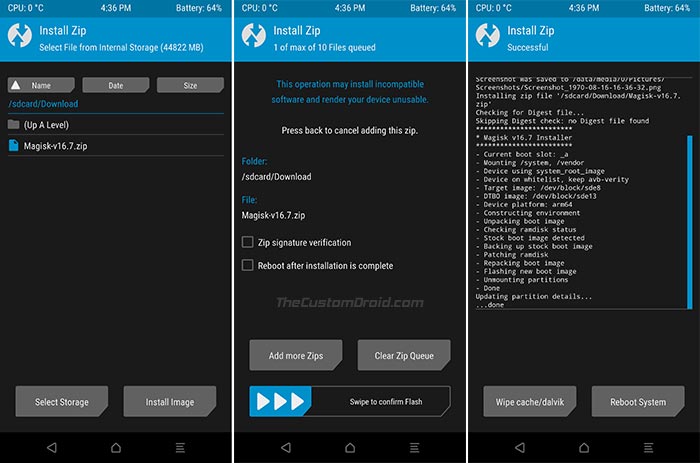
- Navigate to the internal storage and select the ‘Magisk-v16.7.zip’ file that you transferred earlier.
- Finally, swipe the button to flash Magisk and root OnePlus 6.
- When the flashing process finishes, tap on ‘Reboot System’.
After your phone boots, it should be rooted using Magisk. The installer ZIP also installs the companion app i.e. Magisk Manager. You can use it to further update to the latest version and manage root permissions. Magisk is not just a root solution, you can also use it to add third-party features via Magisk modules. Further, it also enables you to hide root from certain apps & games like Pokemon Go and pass SafetyNet tests.
Read more: How to Get OxygenOS Updates Immediately on OnePlus 6/5T/5/3T/3
So, you have just been able to install TWRP recovery and root OnePlus 6 using Magisk. If you have any questions regarding the process, then please feel free to comment below.

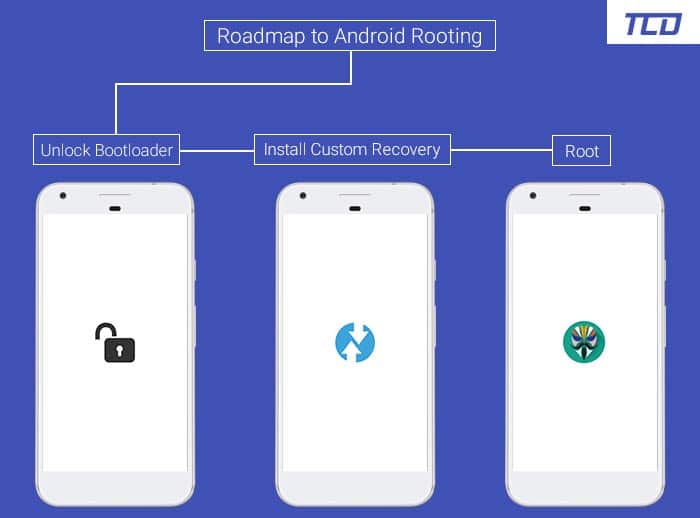
Comments 2 Comments
Hey man I’m using a OnePlus 6 running pie beta.
Yesterday while updating the phone I forgot to reflash twtp.
Now whenever I try to flash twrp using the Command Fastboot boot (name of twrp) my phone enters Qualcomm crash dump mode. I tried flashing it with both cmd and powershell
Hi Akash, please try this patched boot image with TWRP: https://forum.xda-developers.com/showpost.php?p=77628189&postcount=438
There seems to be an update in the kernel sources in OB3/Additional BL checks that prevent you from booting.
Let me know how it goes.