Install TWRP and Root Galaxy S6 Edge+ on Marshmallow
Have you recently updated your S6 Edge+ to Marshmallow? If not, click the link below to do that right now. We are going to help you easily install TWRP and finally root […]
Have you recently updated your S6 Edge+ to Marshmallow? If not, click the link below to do that right now. We are going to help you easily install TWRP and finally root Galaxy S6 Edge+ running Marshmallow 6.0.1.
Advertisement
Manually Update Galaxy S6 Edge+ to Marshmallow 6.0.1
Now that you have the latest software up-and-running on your device, you would definitely like to tweak it the way you want. By “tweak it“, I mean installing custom MODs like ViPER4Android and Xposed Framework, and also modifying other system attributes to enhance the phone’s performance.
Advertisement
In order to root Galaxy S6 Edge+ on Marshmallow, you will first require having TWRP installed, then install Chainfire’s SuperSU root package, and thereafter flash an insecure boot.img/kernel that supports full ROOT (SkyHigh kernel). This tutorial is supposed to work on any Galaxy S6 Edge+ (SM-G928*) model running Android Marshmallow.
Credits to XDA member – UpInTheAir for the hard work on the kernel.
Page Contents
Before you begin
- Download and Install Samsung USB drivers from here.
- Backup your S6 Edge+ completely. This includes the internal storage, messages, contacts, and other essential stuff that you want to preserve.
- Charge your Edge+ to at least 60% battery life to avoid any disturbances during the process.
- Enable OEM unlocking in Settings > Developer options.
Downloads
- Samsung Odin Flash Tool: Download Link
- Latest TWRP Recovery for S6 Edge+: Download Link
- Latest SuperSU package: Download Link
Instructions
- Connect your phone to the PC in MTP mode and transfer the SuperSU and Kernel zip files to the storage.
- Boot your S6 Edge+ into Download Mode – Power off your phone completely. Press and hold Volume Down, Home, and Power buttons simultaneously. Once you see the warning screen, press the Volume Up key to finally boot into Download mode.
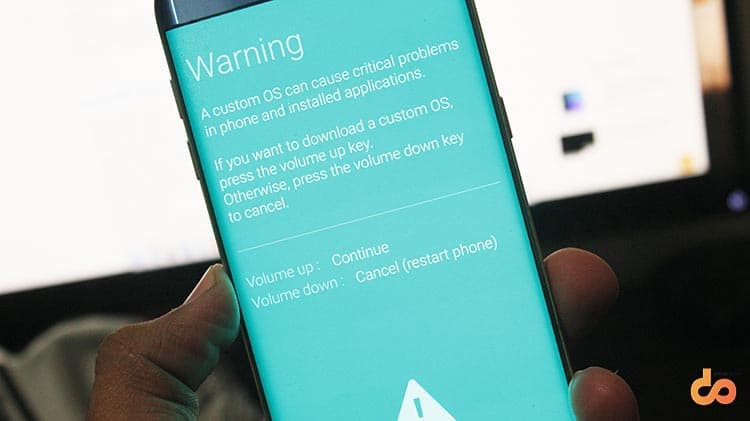
- Now while the phone is in Download mode, connect your S6 Edge+ to the PC using USB cable.
- Open the folder where Odin tool was extracted, and double-click on ‘Odin v3.10.7.exe’ to run it.
- The ID:COM port on the Odin window should light up, displaying the corresponding port number. If it doesn’t make sure to re-install USB drivers.
- Now that your phone is being detected successfully, click on the AP button. Browse to the folder/directory where “twrp-3.1.1-0-noblelte.img.tar” was downloaded, and select it.
- To start flashing TWRP recovery on your S6 Edge+, click on the Start button.
- When the recovery has flashed, boot your phone into TWRP mode – Power it off completely, again. This time, press and hold the Volume Up, Home, and Power keys altogether. Release the power key once you see the phone light-up, and keep holding the other two until you see the TWRP screen.
- In TWRP Recovery:
- Go to Install. Navigate your phone’s storage, find the SuperSU zip “SuperSU-v2.82-201705271822.zip” and select it. Swipe the “Swipe to confirm Flash” button on the bottom of the screen.
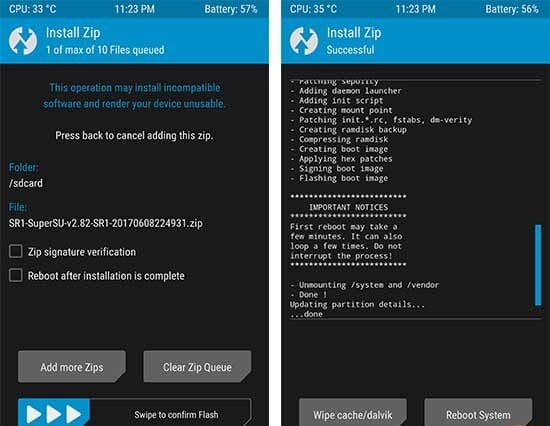
- Once the package has flashed, go back to the main screen. Do not reboot the phone yet.
- Follow the same procedure to flash Kernel zip ‘SM-G928C–kernel-SkyHigh_MM_v2.2″-[16-03-03].zip’. Once flashed, tap on Reboot System.
- Go to Install. Navigate your phone’s storage, find the SuperSU zip “SuperSU-v2.82-201705271822.zip” and select it. Swipe the “Swipe to confirm Flash” button on the bottom of the screen.
- That’s it. The process was simple but needs to follow an order to maintain the integrity of the device.
During the first boot after rooting, your device may enter a bootloop. Don’t worry! Just reboot and everything will be fine. For better customization and to unlock all the options of SkyHigh kernel, be sure to download Synapse from Play Store and use it.
You will now be running Rooted Android Marshmallow on Galaxy S6 Edge+. Make sure to benefit yourself from it, tweak your user-interface, increase the phone’s performance using Synapse, or use root-required apps.
Let us know about your experience, through the comments below. If you have issues during the process, ask us.
