How to Install Stock Firmware on Huawei/Honor Devices (2 Methods)
Want to install stock firmware and restore your Huawei/Honor phone back to factory settings? This tutorial will help you install stock firmware on Huawei/Honor devices using HuRUpdater tool with TWRP recovery or […]
Want to install stock firmware and restore your Huawei/Honor phone back to factory settings? This tutorial will help you install stock firmware on Huawei/Honor devices using HuRUpdater tool with TWRP recovery or the dload method.
Advertisement
There could be many reasons for why you’d want to restore stock firmware on Huawei/Honor devices. For example, you may want to submit your device to the customer service center for repair. Or, if your phone is rooted, has TWRP or a custom ROM installed, and you want to take over-the-air updates, then the stock firmware is necessary. Furthermore, restoring the stock firmware can also help you recover your phone from a mere soft-brick.
Despite what your reason is, you can easily install stock firmware on Huawei/Honor devices using the instructions below. We have covered all the things including the prep-work that will be required before carrying out the process. Before you head towards the step, take some time to read more about both the methods involved and how they work.
The first method that has been laid down involves using the HuRUpdater tool to flash stock firmware using TWRP recovery. HuRUpdater (Also known as the Huawei Recovery Updater) is a simple tool provided by XDA senior member zxz0O0 (Official XDA thread). Normally, you can flash the official stock firmware directly via TWRP and that’s where this tool comes in. It not only allows you to install stock firmware on Huawei/Honor devices using TWRP but also enables you to maintain TWRP recovery after the process is complete. This method is preferable for device users who have rooted or have a custom ROM installed.
Advertisement
The tool’s author has also provided the list of devices that have been confirmed to support it. Although, it should also work with other Huawei or Honor. If your device is not listed below, but the method works for you, then please let us know too.
Advertisement
List of devices that support HuRUpdater Tool:
- Huawei P8 Lite (2017)
- Huawei P9
- Huawei P9 Lite
- Huawei P Smart
- Huawei Mate 9
- Huawei Mate 10
- Huawei P20
- Honor 8
- Honor 9
- Honor View 10
The second method is meant for devices running completely stock firmware without any modifications. It involves flashing the stock firmware with stock recovery using the dload method. It’s the easiest way to install stock firmware on your Huawei/Honor smartphone but only works if your phone’s software is not modified in any manner. If you’re going to downgrade your phone’s software using this method, then we would advise against it.
Page Contents
Requirements
- As always, we strongly suggest that you take a full backup of all your data on the phone. You can also follow our detailed tutorial for the same.
- Charge your Huawei/Honor phone to a sufficient battery level to avoid any sudden shutdowns during the process.
- A compatible micro SD card
Make sure to fulfill all the requirements before you head down to the instructions to install stock firmware on Huawei/Honor devices.
Download Huawei/Honor Stock Firmware
You can easily download Huawei/Honor stock firmware from the Huawei Firmware Database, thanks to Team MT. Simply open the link below on your browser and enter your phone’s model number in the provided field.
Advertisement
You shall then see the list of available firmware packages, their version, and upload date. Under the ‘Update files’ section, click on the corresponding ‘filelist‘ and download the stock firmware files. Make sure that you download the ‘FullOTA-MF‘ file-type.
A full firmware package will have the following files:
- update.zip
- update_XXX-XXX_hw_XX.zip
- update_data_public.zip
Alternatively, you can also use the Huawei Firmware Finder Tool to grab the latest stock firmware package. This tool has also been provided by Team MT, so all the credits go to them.
Advertisement
How to Install Stock Firmware on Huawei/Honor Devices
As mentioned earlier, there are two different methods. The first method is for rooted devices that have TWRP recovery installed. The second method is for unrooted devices with the stock EMUI firmware installed.
Method 1: Using HuRUpdater Tool with TWRP
- Download stock firmware for your Huawei or Honor device.
- Next, also download the HuRUpdater Tool: HuRUpdater_0.4.zip
- Connect your phone to the PC using the USB cable.
- Create a new folder (e.g. “firmware”) on the root of the SD card.
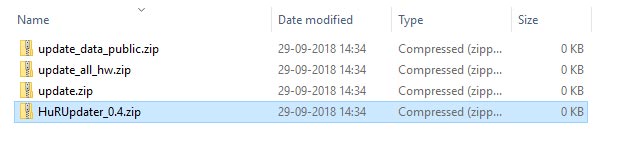
- Now, copy the downloaded stock firmware and HuRUpdater zip files to the created folder.
- [Optional] If you also want to preserve TWRP after the process, then also copy the TWRP recovery image for your device into this folder.
- Once copied, disconnect the phone.
- Now, boot your Huawei/Honor device into TWRP recovery. You will need to use your device-specific button combination for this. Alternatively, you can use the following ADB command:
adb reboot recovery - In TWRP, tap on ‘Install‘.
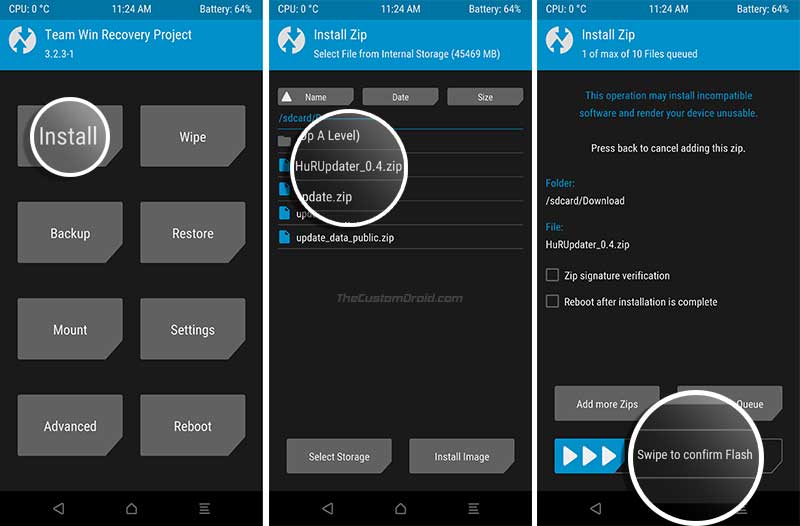
- Navigate to the SD card and select the ‘HuRUpdater_0.4.zip‘ file.
- Finally, swipe the button to confirm and install stock firmware on Huawei/Honor devices.
Hold back until the process finishes. Once it does, press ‘Reboot System’ to boot your phone back into the stock firmware.
Method 2: Using dload
- Download the stock firmware for your Huawei/Honor device.
- Extract the ‘update.zip‘ file on the PC to get the ‘UPDATE.APP‘ file.
- Create a new folder on the PC and name it “dload“. Make sure all the letters are in lower case.
- Move the ‘UPDATE.APP’ file to the ‘dload’ folder you created in the previous step.
- Next, connect your Huawei/Honor device to the PC using the USB cable.
- Copy the ‘dload’ folder to the root of the phone’s SD card.
- Once copied, disconnect the phone from the PC and power it off.
- Now, hold the Volume Up key and Power button simultaneously until the Huawei/Honor logo appears.
- Your phone will automatically begin to install stock firmware on Huawei/Honor device.
- Once the update process is complete, you will get a message that the update was successful and your phone reboot automatically.
Note that the first boot might take some time, from 2-4 minutes or sometimes even more. So if it takes a bit longer, then do not panic and let it do the job. Once your phone boots into the OS, you can follow the on-screen instructions and finish the setup.
So, there you go, you have just been able to install stock firmware on Huawei/Honor devices using HuRUpdater with TWRP or dload. We believe we have laid down the instructions in the simplest manner possible. But if you still have a doubt or feel confused at any point during this tutorial, then please leave a comment below.
Comments 6 Comments
I don’t have a micro sd card, can I use the internal storage instead ?
I have 16gb in storage and 3gb in RAM (huawei p8 gra l09 phone)
Thank you!
You could try. While I had the Honor 9 Lite, I had to use the SD card because it won’t detect the firmware package from the internal storage.
Good day to you sir, I want to downgrade my y7 pro 2019 build number to lower using dload method but it says “installation failed”
Hi Joe. As far as I am aware, the dload method couldn’t be used to downgrade the phone. Plus, without an unlocked bootloader, no other method (if any) wouldn’t either.
I’m trying to downgrade from 6.0 to 5.0 on a P8 Lite. I’ve followed the steps in method 2. At step 9 the phone says the software install failed. Any advise?
Hi Hiren. You cannot downgrade using the Update packages. You will need a rollback ROM for downgrading purposes.
Please refer to this thread on XDA that will provide everything you’ll need for downgrading.
If you have any questions regarding the procedure mentioned there, please let me know. I will try my best to help.