How to Install OxygenOS 3.6.1 Update on OnePlus 2
It might come to you as a surprise, but OnePlus has just released an update for the long forgotten OnePlus 2. Just follow this guide to install OxygenOS 3.6.1 update on OnePlus 2 […]
It might come to you as a surprise, but OnePlus has just released an update for the long forgotten OnePlus 2. Just follow this guide to install OxygenOS 3.6.1 update on OnePlus 2 to get it right now.
Advertisement
With the continuous releases of new updates for the OnePlus 3, 3T, and 5, it slowly started to feel as if the OnePlus 2 would have to share the same fate as its predecessors. While this is not a major version upgrade to Nougat, it still is worth due to the amount of sever security patches it brings. Following the steps below, you will be able to install OxygenOS 3.6.1 update on OnePlus 2.
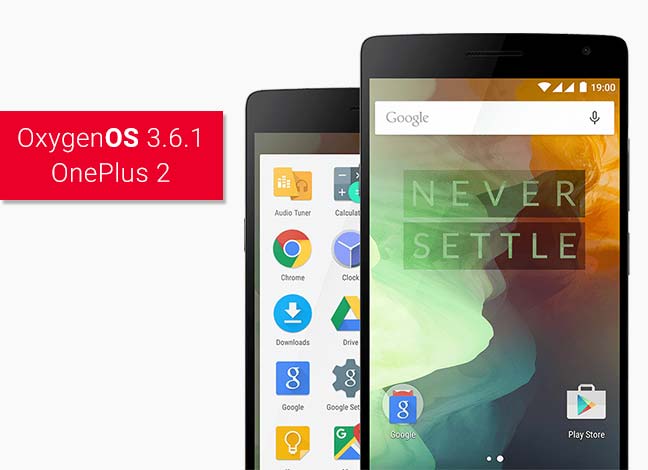
Check out more on OxygenOS for OnePlus devices:
- Root OxygenOS Open Beta 25/16 on OnePlus 3/3T (Android Oreo)
- Install OxygenOS Open Beta 25/16 on OnePlus 3 and 3T (Android Oreo)
- Install OxygenOS 4.5.11 Update on OnePlus 5 (4.5.12 Released)
- Enable aptX and aptX HD on Oreo Open Beta 25/16 for OnePlus 3 and 3T
Page Contents
Install OxygenOS 3.6.1 Update on OnePlus 2
The last update that the OnePlus 2 received in July 2017, gave some hopes to the users, that the manufacturer is not yet giving up on the device. However, the following months came up with big surprises like Android Oreo for OnePlus 3/3T and constant updates for the 3, 3T, and 5. No doubt, it looked like there’s no room for the OP2 anymore. But not today! You can install OxygenOS 3.6.1 update on your OnePlus 2, which is available now.
Advertisement
Advertisement
The OxygenOS 3.6.1 update for OnePlus 2 was announced today at the OnePlus community. It is still based on Marshmallow. But it does bring a few improvements in the system that shall make your overall experience better. And who knows, if OnePlus is secretly hiding something under the sleeves and we might (by any chance) see Nougat on the device, officially.
Before we get to the process to install OxygenOS 3.6.1 update on OnePlus 2, let us first look at the new changes and improvements that this minor update will bring to your phone.
Advertisement
System Changes
- Updated Android security patch level to October 2017
- Fixed WPA2 security issue
- General bug fixes and improvements
Since the update incorporates October’s security patch level, it means that the infamous BlueBorne vulnerability (Verify that by following the steps in this article) and KRACK WPA attack vulnerability have been fixed, along with other security-related fixes.
If you are running completely stock on OxygenOS 3.6.0, then go to Settings -> About phone -> System update and check for the update notification. As stated, the rollout is incremental, so it might take some time before it reaches your phone. In such a case, you can choose to install OxygenOS 3.6.1 update on your phone by manually flashing the OTA or full ROM.
Advertisement
Prerequisites
- Irrespective of the way you choose to update, either through OTA or a full ROM install, it is highly advised to take a backup of your OnePlus 2 first. You can also follow our guide on how to backup Android phones.
- Charge your OP2 to at least 60-70% battery life to avoid any disturbance while you install OxygenOS 3.6.1 update on your phone.
Downloads
- OTA zip (3.6.0 -> 3.6.1): OnePlus2Oxygen_14_OTA_031-032_patch_1710240102_88168229b9163dd.zip (MD5 checksum: 197dd353f1235feeb8f973e84eafca77
- Full ROM zip: OnePlus2Oxygen_14_OTA_032_all_1710240102_36c420b547.zip (MD5 checksum: MD5: 031294228f1642e983c91042961dfce0)
Steps to Manually Install OxygenOS 3.6.1 Update on OnePlus 2
Now there are two ways to manually install OxygenOS 3.6.1 on OnePlus 2. If your phone is completely unrooted and stock on OOS 3.6.0, then you can simply install the OTA zip using the stock recovery. However, in case your device is rooted, then the only way to do this is by flashing the full ROM zip, through TWRP. For both the situations, we have laid down the instructions below.
Using Stock Recovery (Non-rooted users)
- Download the OTA zip from the Downloads section above.
- Connect your OnePlus 2 to the PC over MTP/File Transfer mode.
- Transfer the OTA zip (OnePlus2Oxygen_14_OTA_031-032_patch_1710240102_88168229b9163dd.zip) file to the root (outside all folders) of the internal storage.
- Disconnect the phone and power it off.
- Boot into stock recovery – Press and hold the Volume Down and Power button together until you see the OnePlus logo.
- Select “English” as your preferred recovery language.
- Tap on the “Install from SD” option.
- Navigate through the internal storage and select the OTA (OnePlus2Oxygen_14_OTA_031-032_patch_1710240102_88168229b9163dd.zip) zip file to install OxygenOS 3.6.1 update.
- Select “Yes” to confirm the update process.
- Once the process is complete, go back to the recovery main screen and select “Reboot”. Then boot your phone back into the system.
Using TWRP Recovery (Rooted users)
- Download the full ROM zip from the Downloads section.
- Copy the file to your OnePlus 2’s internal storage.
- Reboot your OnePlus 2 into TWRP recovery. To do so, power off your device first. Then, press and hold the Volume Down + Power button altogether until you see the OnePlus logo. Your phone should now enter TWRP.
- In TWRP, go to the “Wipe” menu. Slide the “Swipe to Factory Reset” button present on the bottom of the screen.
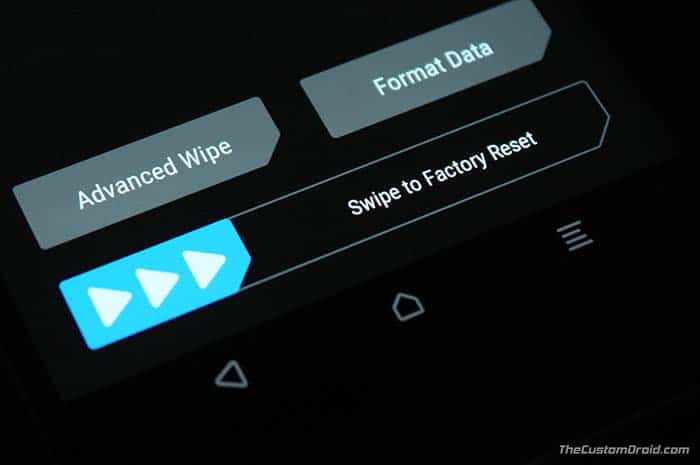
TWRP – Swipe to Factory Reset - Go back to the TWRP main screen.
- Tap on “Install”.
- Navigate the storage and select the full ROM zip (OnePlus2Oxygen_14_OTA_032_all_1710240102_36c420b547.zip) file.
- Finally, swipe the “Swipe to confirm Flash” button to install OxygenOS 3.6.1 update on OnePlus 2.
Now you have succeeded to manually install OxygenOS 3.6.1 update on OnePlus 2. We expect the manufacturer to give a little more attention to the device. But we can only hope for that.
If you have any troubles while installing the update, drop a comment below. Also, let us know your opinion on the current OnePlus 2 update scene.
Comments 2 Comments
How do i root 3.6.1?
You can either use SuperSU or Magisk, to root OnePlus 2 on OxygenOS 3.6.1.