Install Nougat on Galaxy S6 Edge [SM-G925F]
Good news! You can now enjoy Nougat on Galaxy S6 Edge, officially. Advertisement The arrival of Nougat update for the S6 and S6 Edge has been rumored since long. As per several sources […]
Good news! You can now enjoy Nougat on Galaxy S6 Edge, officially.
Advertisement
The arrival of Nougat update for the S6 and S6 Edge has been rumored since long. As per several sources on the internet, the update was delayed even further. But now, according to SamMobile, the update has finally started to roll-out globally.
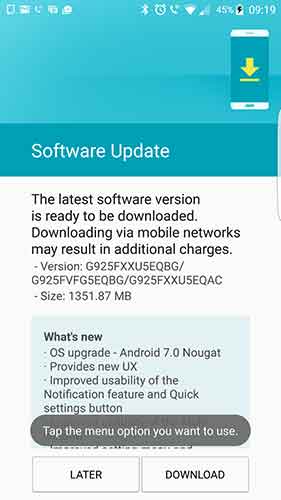
Advertisement
The OTA update has already made its way to S6 Edge G925F and is sized around 1.3GB. It shall soon be arriving at the other variants too and ones it does, we will update the links in this tutorial.
Since the roll-out will occur in phases, it may take a few days to a week to reach your device. If you are not the kind who likes to wait, you can follow this tutorial to manually install the Nougat update on Samsung Galaxy S6 Edge. SamMobile.com already has the complete firmware package available for the S6 Edge (G925F) users. We are sure that the other variants will accompany soon.
Follow the instructions below to manually install Nougat on Samsung Galaxy S6 Edge.
Prerequisites
- Take a complete backup of your device. This includes your storages, messages, contacts, emails, and everything else that you think is necessary. While updating through this method wouldn’t wipe your data, but it is good to be prepared.
- Install appropriate Samsung drivers on your computer: Link
- Flashing firmware manually on Samsung devices require Odin. So download it on your PC and extract the zip: Odin3-v3.11.1.zip
- Download the firmware package for your country/carrier: SamMobile.com
Steps to Install Nougat on Galaxy S6 Edge
- First, extract the downloaded firmware package (e.g. SM-G925F_1_20170227220539_jeehtqtak2). You will then have the required file that is needed to be flashed (e.g. G925FXXU5EQBG_G925FVFG5EQBG_G925FXXU5EQAC_HOME.tar.md5)
- Open the folder where the Odin3-v3.11.1.zip was extracted and double-click on Odin3_v3.11.1.exe to launch Odin program.
- Now take over your S6 Edge and power it off completely. Then press the Volume Down, Home and Power buttons altogether until the phone’s display lights up.
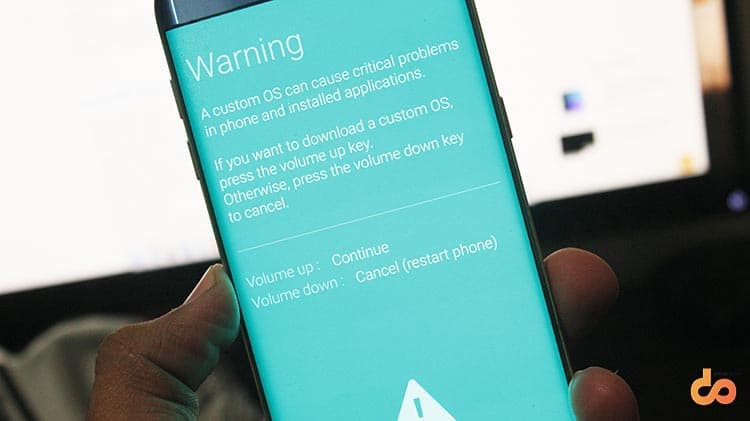 Press the volume up key to accept the warning message and enter the download mode.
Press the volume up key to accept the warning message and enter the download mode. - While your device is in download mode, connect it to the PC using USB cable.
- The ID:COM port in the Odin window should light-up. If it doesn’t, you need to properly setup the drivers on your PC.
- Click on the AP button in the Odin window. Browse and select the firmware file that you extracted during step #1. It holds a .tar.md5 extension (e.g. G925FXXU5EQBG_G925FVFG5EQBG_G925FXXU5EQAC_HOME.tar.md5)
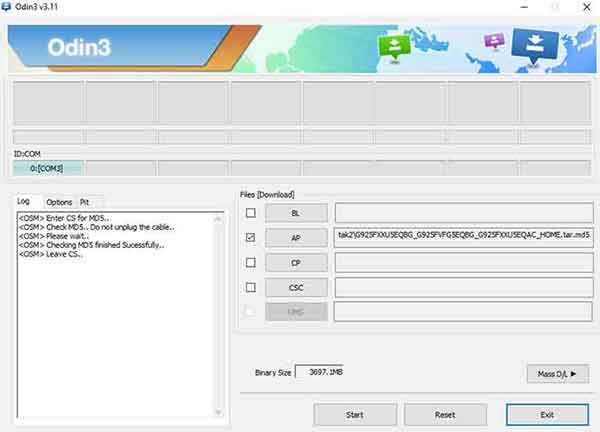
- Leave everything else as it is. Do not select any other options like re-partition, especially when you don’t know what you’re doing.
- Hit the Start button and let the tool do its job. It may take a minute or so to complete.
- When it is done, Odin will display a PASS! message and your S6 Edge will reboot automatically into the fresh updated OS.
So you have just installed Nougat on Galaxy S6 Edge by manually flashing the update. If you face problems during the process, drop a comment below and let us know.
More for you:
- Google Assistant Tips and Tricks: 10 Cool Things to do with it
- Secure Android Devices: 10 Tips & Tricks for better Privacy & Security
Don’t forget to share this article on your social profiles and let your fellow friends know that they can update right away! Just click on the sharing buttons below.