Install MIUI Recovery ROM using Stock Recovery and Updater App
Has your Xiaomi phone received a new MIUI update? Then follow this guide to easily install MIUI Recovery ROM using stock recovery and Updater app on Xiaomi devices. Advertisement Any smartphone user […]
Has your Xiaomi phone received a new MIUI update? Then follow this guide to easily install MIUI Recovery ROM using stock recovery and Updater app on Xiaomi devices.
Advertisement
Any smartphone user prefers getting the software updates at the earliest possible. But that’s not the case every time. Manufacturers roll out updates over-the-air, often referred to as ‘OTA updates’. And these could take some time before they reach every designated handset in the world. It could often be annoying for a user to wait for the OTA notification. This waiting time could be of hours, days, or even a few weeks.
That’s where manual updating comes in handy. Xiaomi provides full ROMs of every update, for each of its compatible devices. The OEM releases two different versions of these updates, in different formats, following different installation methods. These are known as – Recovery ROM and Fastboot ROM. Today, we are going to put some attention on the former, which is quite easier and less time-consuming than the latter. So now you can follow the instructions below to install MIUI Recovery ROM using Updater app and stock recovery.
Advertisement
- Install MIUI Fastboot ROM using MiFlash Tool (Xiaomi Devices)
- How To Fix Third Party Theme Error on Redmi Devices
- How to Install TWRP Recovery on Xiaomi Devices
- Guide to Unlock Bootloader on Xiaomi Devices
Page Contents
Instructions to Install MIUI Recovery ROM on Xiaomi Devices
As the term ‘Recovery’ suggests, these firmware packages are installed using the stock recovery or by using the default Updater app, available on every Xiaomi device running MIUI. We have covered both the methods in detail below.
Method 1: Flash MIUI Recovery ROM using Updater App
- First, download the full ROM for your device from the official download page.
- Connect your Xiaomi phone to the PC using the USB cable.
- Transfer the downloaded zip file to the phone’s storage (Internal/SD card).
- When the file has been successfully transferred, disconnect the device.
- On your device, go to the homescreen and open the ‘Tools’ folder.
- Tap on the ‘Updater‘ app icon to launch it.
- Press the menu icon (3-dots) on the top-right of the phone’s screen.
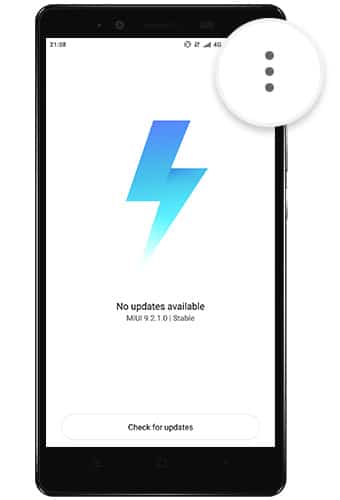
- Select the ‘Choose update package‘ option.
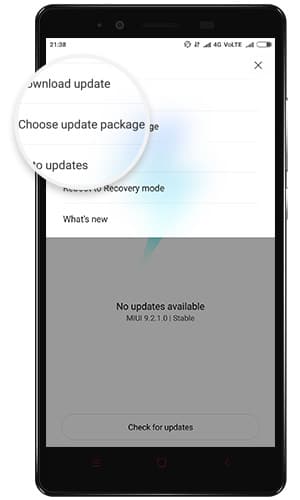
- Navigate to the location where you transferred the file.
- Select the recovery ROM zip and press ‘Ok‘ to confirm and install MIUI Recovery ROM on your Xiaomi phone.
The flashing process will finish in a few seconds.
Method 2: Flash MIUI Recovery ROM using Stock Recovery
- Download the MIUI Recovery ROM zip file for your Xiaomi device from the official download page.
- Rename the downloaded file to ‘update.zip‘.
- Connect your device to the PC and transfer the file to the phone’s internal storage or SD card.
- Next, power down your Xiaomi device completely.
- Press and hold the Volume Up (+) and Power buttons altogether until you see the recovery mode.
- Select the recovery language as ‘English‘.
- In recovery mode, you will need to use the Volume keys to move the selector and use the Power button to confirm an option.
- Select the ‘Install update.zip to System‘ option.
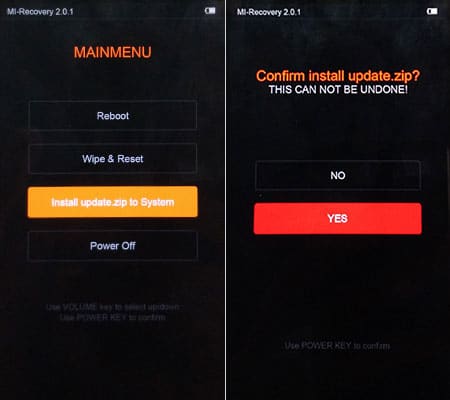
- Finally, tap on ‘Yes’ to install MIUI Recovery ROM using stock recovery.
- The new update will be automatically installed on your device.
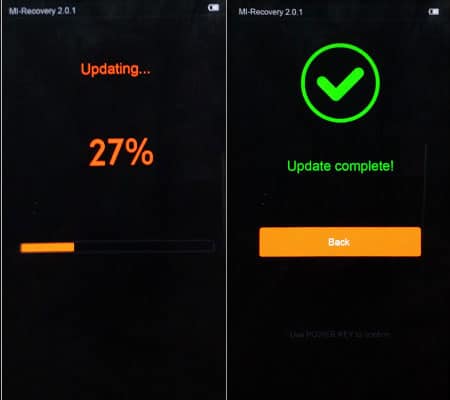
- When the process is complete, press the ‘Back‘ button and select ‘Reboot‘.
Your phone shall now be running the latest MIUI firmware. You may go ahead and try all the new features and expect an overall better performance.
This process goes common to almost all Xiaomi phones. We cover all the latest MIUI updates for these devices and the steps in this tutorial will help you get those updates manually, at the earliest possible.
So this was our detailed guide on how to install MIUI Recovery ROM using Updater App and stock recovery. If you have any questions, leave them in the comments section down below.
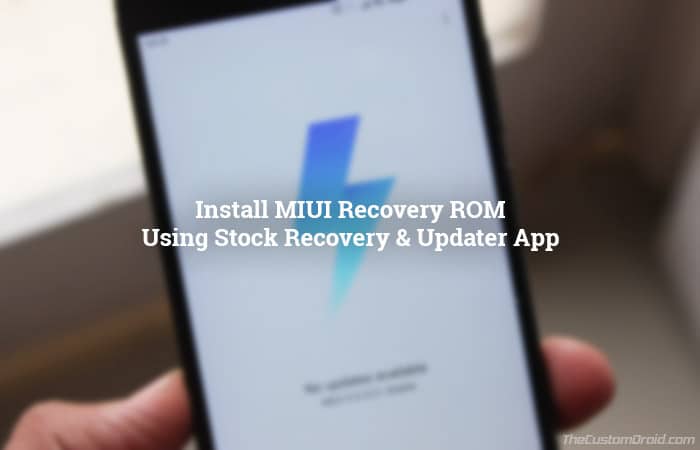
Comments 14 Comments
lorsque j’ai installé une nouvelle rom sur mon redmi 13c ma mémoire est quittée de 256 go a 64go comment régler ce problèmes
[Translation by site moderator]:When I installed a new ROM on my Redmi 13c my memory went from 256 GB to 64 GB. How to solve this problem?Marco, is it the Redmi 13C 4G or the 5G variant? Also, which ROM did you exactly download, and from where did you download it?
I have Redmi 10A with version 12.5.9 (Global). My question is can I roll back to previous version 12.5.8 through updater using the recovery ROM?
Abdul, unfortunately no. This is due to Xiaomi’s Anti-rollback Protection (ARB).
In recovery mode, the install update.zip item does not appear. How come? I copied the file to the root of the phone
It’s because the option was removed from the stock MIUI recovery on more recent devices.
In the meantime, I will update this guide to reflect this information. I wouldn’t remove the instructions because they are still valid for older devices with the MIUI recovery that allowed update installation.
Hi 😊
Is it possible to go from China ROM to Global ROM without fastboot (using updater app or stock recovery)?
Why does it work going global to global ROM but not from China to global?
I guess it’d brick the device or is it because it just won’t Plow it?
Thanks
Kalmeq, converting from the China ROM to Global ROM requires flashing critical firmware partitions. The firmware images for these partitions are not stored in Recovery ROMs (generally known as OTA updates), and only available in Fastboot ROMs.
That’s the reason why you will need to flash the MIUI Fastboot ROM to convert the software.
Hi Dhananjay,
I have MIUI-V12.5.6.0.RKAINXM, in my Mi 11 Ultra, i want to update it with Mi 11 Ultra – India Stable V13.0.2.0.SKAINXM, if i do it via updater app as mentioned in the first method, will it erase my data, also is this the correct firmware for my Phone Mi 11 Ultra, please reply
Arjun, you can go ahead with the first method and it will not erase any data.
You can get the desired MIUI ROM package from this repository.
Make sure that you get the Recovery package (not Fastboot package) according to your device, i.e. the Mi 11 Ultra.
One more thing that I would like to add is that the “Choose update package” option is now hidden by default (Since MIUI 10 release). To enable that option, go to Settings > About phone > System update, then repeatedly tap on the MIUI logo for 10 times until you see the “Additional update features are on” toast mesaage.
Hi , i got a Redmi Note 8 pro with MIUI 12.0.2.0 QGGCNXM (MIUI 12 Chinese version) and i want to update to global version ( actually the newest version of global is V12.0.3.0.QGGMIXM . Is it possible to change versions via recovery? or just flashing?
Renne, converting the Note 8 Pro from China ROM to Global ROM is quite easy actually. You have to download the fastboot ROM of the Global version and flash it through the Mi Flash Tool.
You can download the fastboot ROM from this page and then follow the instructions here.
hi dhanjay bro can i downgrade my phone using stock recovery{method 2} without losing data
Hi Aryan. Downgrading is only possible if the rollback index of the ROM that you want to downgrade to is the same as the one installed. If the rollback index is smaller than the existing one, you might end up bricking the phone. However, this only applies to Xiaomi devices running MIUI, not the Android One series like Mi A3, A2, etc.
May I know which phone you’re using, which MIUI version is currently installed on it, and also to which MIUI version you want to rollback to?
At last, I would answer your question. Downgrading via the stock recovery is not possible. You will need to use the flash the MIUI Fastboot ROM via Mi Flash Tool. Please look at the instructions in this guide.