Download LineageOS 15.1 ROM for Galaxy S7 and S7 Edge (Android 8.1 Oreo)
Get Android 8.1 Oreo on your 2016’s Galaxy S devices. Following this guide, you will be able to install LineageOS 15.1 on Galaxy S7 and S7 Edge. The ROM is completely functional […]
Get Android 8.1 Oreo on your 2016’s Galaxy S devices. Following this guide, you will be able to install LineageOS 15.1 on Galaxy S7 and S7 Edge. The ROM is completely functional and stable for daily usage.
Advertisement
Samsung announced its Android Oreo beta program last month with Samsung Experience 9.0. Unfortunately, it only supported this year’s Galaxy S8 and S8 Plus. And pretty recently, the Galaxy Note 8 made it up the list too. But there has still been no update for last year’s Galaxy flagship phones. If you own the said devices, then there’s some good news for you all. You can now install LineageOS 15.1 on Galaxy S7 and S7 Edge, which is based on Android 8.1 Oreo.
Page Contents
About: LineageOS ROM for Galaxy S7 & S7 Edge
The Galaxy S7 series came with Marshmallow and currently runs on Android Nougat. This means that the phone has already received two major Android versions. According to Android Authority, there are no guarantees on if and when Android Oreo will arrive for the S7 and S7 Edge.
Advertisement
Custom ROMs in Android is best known not just for the added features. But also for bringing support for the latest Android versions, when the OEM chooses not to. Today is such a case, where XDA senior member – Ivan_Melar has compiled LineageOS 15.1 ROM for the devices. It is based on Android 8.1 Oreo, which is as fantastic as it looks.
Android 8.1 has only been available for the Nexus and Pixel lineup. But now you install LineageOS 15.1 on Galaxy S7 and S7 Edge and experience it on your device. The ROM was first announced in late November and was based on Android 8.0. Since that time, the developer has worked very hard to dismiss the initial bugs to make the ROM more suitable as a daily driver. According to the source, the ROM is now completely functional without the presence of any major bugs.
Prerequisites
- Installing a custom ROM will wipe apps and related data from the phone. So, make sure to take a complete backup of your Galaxy device. You can follow our guide on how to backup Android phones.
- You must have TWRP recovery on Galaxy S7 & S7 Edge.
- Make sure to charge your device to a sufficient battery level. This will prevent any shutdowns during the flashing process.
Download LineageOS 15.1 ROM for Galaxy S7 Series
- Samsung Galaxy S7: lineage-15.1-20200218-UNOFFICIAL-herolte_signed.zip
- Samsung Galaxy S7 Edge: lineage-15.1-20200218-UNOFFICIAL-hero2lte_signed.zip
- GApps: MindTheGApps
Instructions to Install LineageOS 15.1 on Galaxy S7 and S7 Edge
- Download the LineageOS 15.1 ROM and GApps zip files for the links above.
- Next, connect your Galaxy S7 device to the PC.
- Swipe down the notification bar and tap on the USB notification. Then select ‘File Transfer’.
- Copy the downloaded files to the phone’s internal storage.
- Disconnect the phone and power it down completely.
- Boot into TWRP recovery – Press and hold the Volume Up + Home + Power button altogether.
- In TWRP, go to the ‘Wipe’ menu and tap on ‘Advanced Wipe’. Select the partitions as shown in the image below.
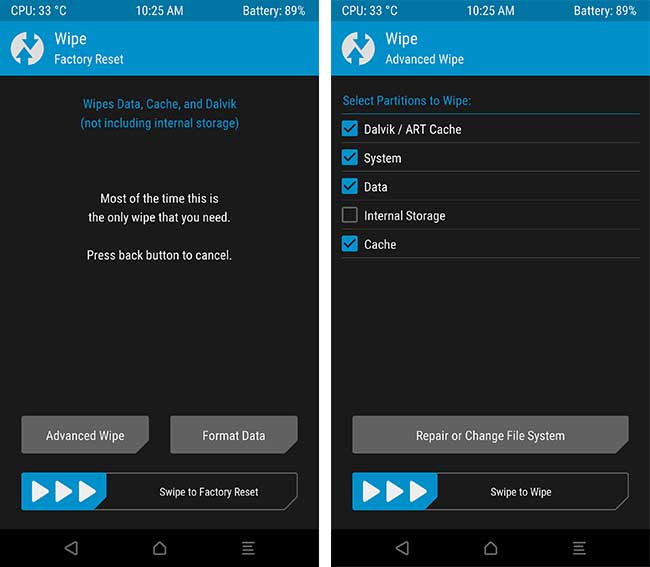
- Then swipe the ‘Swipe to Wipe’ button.
- Once your Galaxy S7 (Edge) has been wiped, go back to the TWRP main screen.
- Press the ‘Install’ button. Then navigate to the location where you had transferred the files.
- Select the ROM zip (e.g. lineage-15.1-20180222-UNOFFICIAL-hero2lte.zip).
- Tap on the ‘Add more Zips’ button and select the GApps ZIP file this time.
- Finally, swipe the button on the screen to install LineageOS 15.1 on Galaxy S7 or S7 Edge.
- The flashing process might take a minute or so. Once it is complete, hit the ‘Reboot System’ button.
The LineageOS boot animation will appear on the device’s screen. Your Galaxy S7/S7 Edge will boot into the fresh new LineageOS 15.1, based on Android 8.1 Oreo. So go ahead and take advantage of all the new features. If you face any problems during the installation process, let us know via comments.
Source: XDA-Developers (Galaxy S7 & Galaxy S7 Edge)

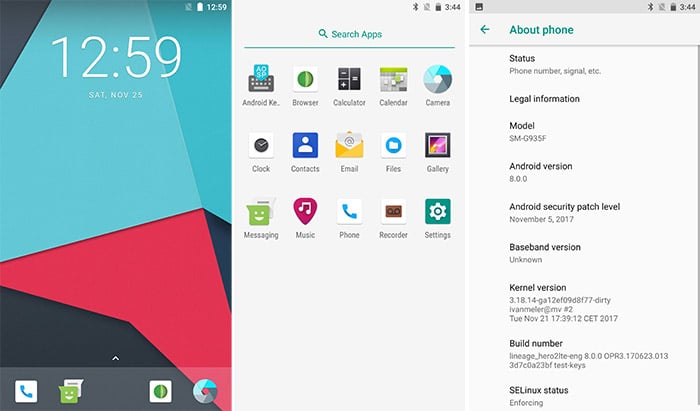
Comments 6 Comments
Is it working for SC-02H S7 Edge docomo?
Hi. This should work on any Exynos-based S7 Edge with TWRP recovery installed.
got it.
It is displayed, with status of Stopped.
Future updates of this Rom, can you explain where I can find?
Happy New Year friend.
For the Galaxy S7 Edge, keep a tab on the first post of this thread: https://forum.xda-developers.com/s7-edge/development/lineageos-15-android-8-0-0-s7-edge-t3710101
The thread title and first post will be updated when there’s a new build. And a very Happy New Year to you too, Rick.
Thank’s my Friend.
My phone was super fast, great tutorial.
I installed the CPU X application and noticed that the S7 Edge has an 8-core processor, but in this version of Android 8.1 it is only using 6 cores, the 2 cores have stationary status.
Do you know of any fix for this bug?
Hey, Rick! Thank you for the kind words. I have searched the source thread for any such issues, but unfortunately, no one else has reported anything similar. Technically, if the rest of specified 2 cores are active, then there shouldn’t be a problem. It is highly likely that the ROM is using an alternative governer in the kernel, that manages the cores a little differently than stock Samsung kernel.
The main thing to look into is if the 2 cores are not being shown at all. If there are active, I don’t think it should be a problem.