How to Install Android Pie Update on LG V30/V30+/V30S (All Variants)
Through this post, you can download and install Android Pie update on LG V30, LG V30+, and LG V30S. This could be done easily by flashing the Android Pie KDZ or TWRP-flashable […]
Through this post, you can download and install Android Pie update on LG V30, LG V30+, and LG V30S. This could be done easily by flashing the Android Pie KDZ or TWRP-flashable zip.
Advertisement
Back in 2018, LG announced that it has opened up a Global Software Update Center with an aim to roll out quicker software updates for its smartphones. Despite that, the OEM still managed to stay way far behind when it came to releasing Android Pie update for its devices. Almost all other manufacturers have already rolled out Pie for many of their high-end to entry-level devices.
The company even published a roadmap, which happened to miss out the LG V30, and several other of the OEM’s devices. However, the good news is that the LG V30 Android Pie update is now rolling out and it is also available for the LG V30+ and V30S as well. And like always, the OTA update is being rolled out in phases, and will reach your device depending on the device’s region, carrier, and model.
Recommended: How to Root LG V30/V30+/V30S on Android Pie
Advertisement
If the update has not yet arrived on your phone, then you can manually install Android Pie update on LG V30, LG V30+, and LG V30S by following the instructions below. The Android Pie KDZ and TWRP-Flashable zip files provided here and the installation instructions are compliant with the following variants with corresponding model numbers:
- Canadian (H933)
- European Open Market (H930, H930G, H930D, and H930DS)
- Indian (H930DS)
- T-Mobile (H932)
- US Cellular/US Unlocked (US998)
- Verizon (VS996)
Page Contents
What’s new in Android Pie for LG V30/V30+/V30S?
Before you head down to the instructions, let’s take a quick rundown of all the features and changes that the LG V30 Android Pie update brings.
Being a major version upgrade, Android Pie brings a lot of significant changes and new features to your phone. Some of them include the new AI-powered Adaptive Battery and Brightness, a more intuitive gesture-based navigation, App Actions & Slices, etc.
Advertisement
Android Pie also brings a major overhaul to the UI such as the Quick Settings menu, Notification bar, device settings menu, and more. Another major feature is ‘Digital Wellbeing’. It is a set of tools/features that Google developed to help you track your phone’s usage and adjust it for good. For the complete list of Android Pie features, visit this link.
With LG UX sitting atop, you can expect a lot of new LG’s own features and changes with regards to the OS and the proprietary apps like Camera, Dialer, Contacts, etc. Last but not least, the update comes with the PQ1.190414.001 build number and July 2019 security patches.
Important Note:
It is not possible to currently unlock the phone’s bootloader on Android Pie. If you wish to install TWRP and root LG V30, you must first unlock the bootloader (On Oreo) before upgrading.
If your phone’s bootloader is already unlocked, then it will stay that way even after installing Android Pie update on your LG V30/V30+/V30s using this method.
Before You Proceed
Ensure that all the of the requirements mentioned below are met before you head on to the instructions.
Advertisement
- Manually updating your phone may sometimes require you to wipe the data including the internal storage. Although method 1 will help you update your phone without wiping any data, method 2 requires making a full wipe of all the data stored on the phone, including the internal storage. So, make sure that you take a complete backup first.
- Charge your LG V30 to a sufficient battery level. This will avoid any sudden shutdowns during the update process.
- Download and install the latest LG Mobile USB Drivers on your PC.
- (For Method 1 only) You must install the patched LGUP tool with support for developer mode on your PC. To do so, follow the list of steps below:
- Download the ‘LGUP_DualMode.zip‘ file on your PC.
- Extract the zip file to a suitable location.
- Run the ‘LGUP_Store_Frame_Ver_1_14_3.msi’ executable file and install LGUP tool on your PC.
- Once installed, go to the extracted folder, right-click on ‘SetDev.bat’ file.
- Select ‘Run as administrator’ to set the LGUP tool to Developer Mode.
- Now, when you’re asked to launch the LGUP tool in the instructions below, simply launch it using the desktop shortcut.
- (For Method 2 only): Make sure that you unlock the bootloader and install TWRP recovery on your LG V30/V30+/V30S first.
Download Android Pie KDZ Firmware & TWRP Flashable Zip
There are two different ways to manually upgrade your phone and install this update. And thus, there are two different firmware files. Depending on the method you choose, download the corresponding Android Pie firmware for your LG V30 from below.
For Canadian LG V30 (H933)
- KDZ Firmware:
- TWRP-flashable zip:
For European Open Market LG V30 (H930, H930G, H930D, and H930DS)
- KDZ Firmware: H93031a_00_OPEN_EU_OP_1105.kdz | Mirror link 1 | Mirror link 2
- TWRP-flashable zip: TWRP-H93030q_00_OPEN_EU_OP_0902.zip | Mirror link
For Indian LG V30 (H930DS)
- KDZ Firmware:
- TWRP-flashable zip:
For T-Mobile LG V30 (H932)
- KDZ Firmware:
- TWRP-flashable zip:
For US Cellular/US Unlocked LG V30 (US998)
- KDZ Firmware:
- TWRP-flashable zip:
For Verizon LG V30 (VS996)
- KDZ Firmware:
- TWRP-flashable zip:
We cannot go ahead without thanking XDA RC ChazzMatt, along with a few other forum members for uploading the KDZ firmware and sharing the download links. Furthermore, our thanks go to XDA RD seadersn for providing a TWRP-flashable zip of the stock KDZ firmware.
How to Install Android Pie Update on LG V30/V30+/V30S?
Now, there are two different methods to manually install Android Pie on LG V30/V30+/V30S. The first method is for those who are running stock unrooted firmware. The second method for those who have TWRP installed on their LG V30 device. So, depending on what you’re using, follow the corresponding method.
Advertisement
For LG V30 US998 users:
The method of installing the Pie KDZ on your phone is a little different. Please refer to this comment for more information.
If your phone gets stuck in a bootloop after updating, take a look at these tips to fix the issue, provided by XDA RC ChazzMatt and several other community members.
Method 1: By Flashing Android Pie KDZ Firmware using LGUP Tool
- Download Android Pie KDZ file for your LG V30/V30+/V30S on the PC.
- Power off your phone completely.
- While holding the Volume Up button, connect the phone to the PC using the USB cable.
- Your LG V30 should now be in Download Mode.

- Launch the patched LGUP Tool on your PC (See #4 of the ‘Before you proceed’ section).
- LGUP tool should run on your PC and detect your phone.
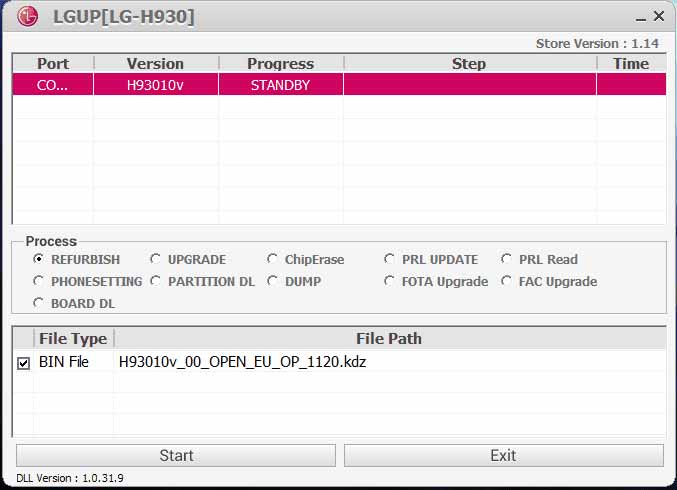
- Select the ‘Upgrade’ option located in the ‘Process’ section of the tool.
- Then, select the downloaded LG V30 Android Pie KDZ firmware file (example: H93030b_00_OPEN_EU_OP_0704.kdz).
- Finally, click on the ‘Start’ button to install Android Pie update on your LG V30/ V30+/V30S.
The flashing process could take a few minutes to complete. Once finished, the phone will reboot automatically.
Facing an unusual lag after upgrading to Android Pie?
XDA member thefpspower found a very simple solution that can help you fix the said issue easily. Simply download and install the LG Bridge software on your Windows/macOS PC. Then connect your phone to the PC and use it to take a backup. Once you have taken a backup, the issue will be fixed.
There’s no need to restore the backup unless needed in the future. This seems like a strange solution, but it works for sure. Thanks to our reader Ron for the tip!
Method 2: By Flashing Android Pie TWRP-Flashable Zip
- Download the Android Pie TWRP-flashable zip, latest Magisk installer zip, and AK3_RCTD_Remover.zip on the PC.
- Connect your LG V30 to the PC and transfer all the downloaded files to the phone’s storage.
- Now, boot your LG V30 into TWRP recovery mode.
- Go to the ‘Wipe‘ menu in TWRP and swipe the ‘Swipe to Factory Reset‘ button to perform a factory reset.
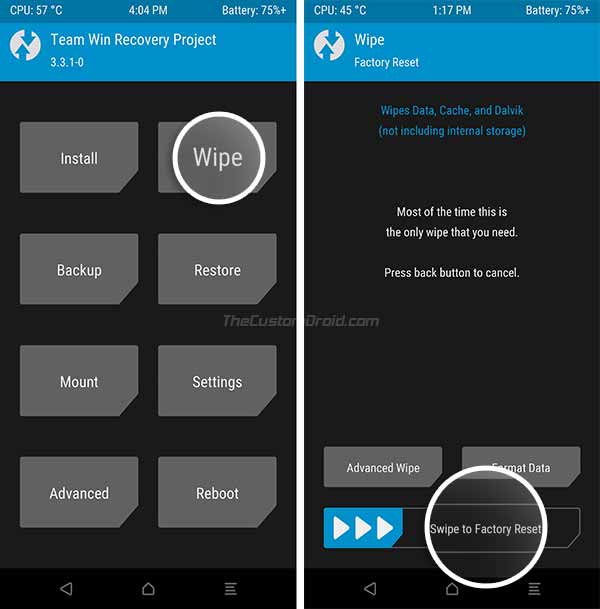
- Go back to the TWRP main screen and tap on the ‘Install‘ button.
- Navigate to the internal storage and select the LG V30 Android Pie TWRP-flashable file (example: TWRP-H93330k_00_OPEN_CA_OP_0906.zip).
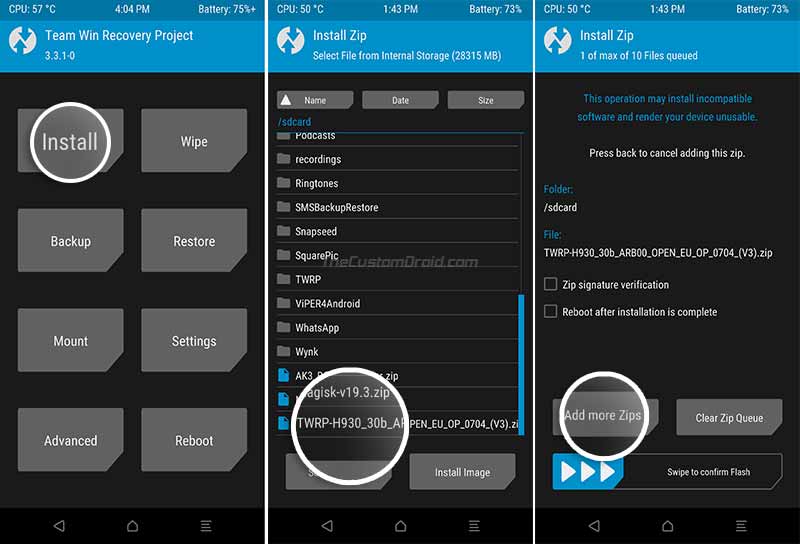
- Once selected, tap on the ‘Add more Zips‘ button and use it to add ‘Magisk-v19.4.zip‘ and ‘AK3_RCTD_Remover.zip‘ files to the flashing queue.
- Finally, flash the files by swiping the ‘Swipe to Confirm Flash‘ button.
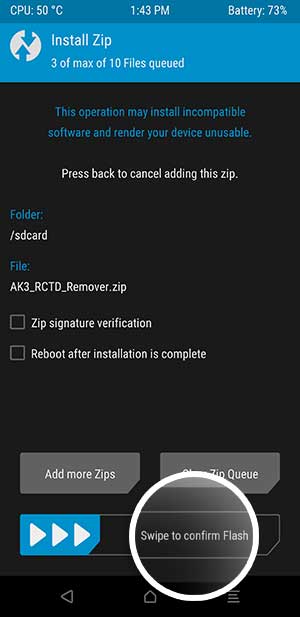
- When the flashing process finishes, go back to the ‘Wipe‘ menu in TWRP.
- Tap on ‘Format Data‘ and enter ‘yes‘ in the provided field.
- Go to the Reboot menu and tap on ‘Recovery‘ to reboot your LG V30 back into TWRP recovery mode.
- Now, go to the ‘Mount‘ menu in TWRP and tap on the ‘Enable MTP‘ button.
- Connect your phone to the PC using the USB cable.
- Transfer the Magisk installer zip file to the phone’s storage (The file was deleted when you formatted data during step #10 above).
- Once the file has been transferred, go to the ‘Install’ menu and flash it.
- Finally, tap on the ‘Reboot System‘ button.
That’s it!
Now that you have installed the Android Pie update on your phone, go ahead and explore the new features that it offers. There are tons of new features forked into the OS now, most of which are powered by AI technology to adapt to your usage.
Although LG has arrived quite late with Pie for the LG V30, it has definitely arrived for the good. The update seems quite stable and free of any major bugs.
So, this was our tutorial on how to manually install Android Pie update on LG V30, LG V30+, and LG V30S. Again, a huge thanks to XDA RC ChazzMatt and other forum members who have contributed with the firmware files. If you have any questions regarding the procedure, feel free to drop a comment below.
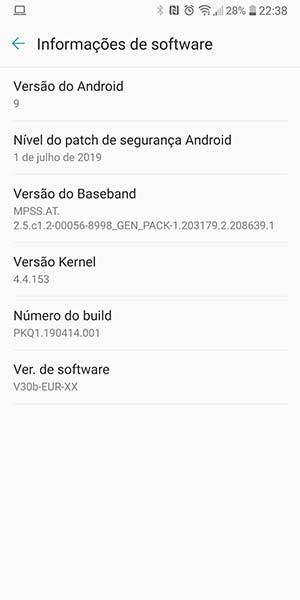
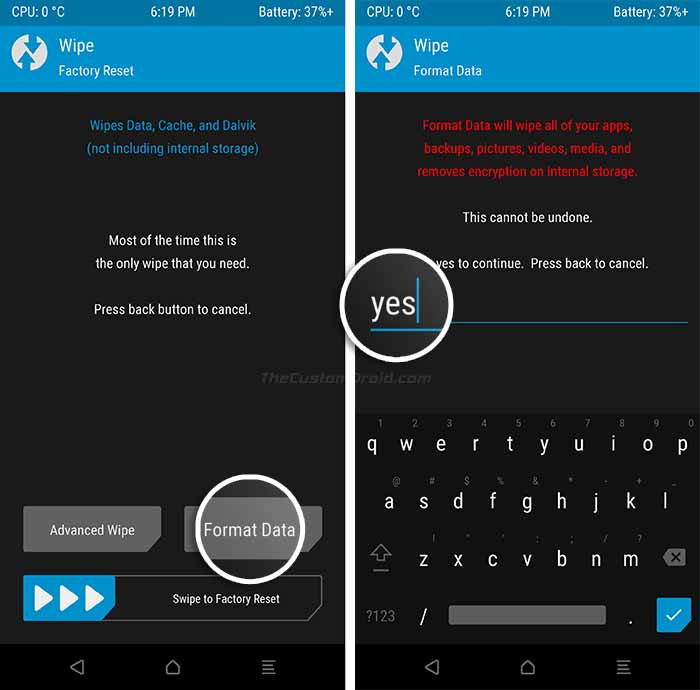
Comments 23 Comments
Best guide on the Net but some of us like me encounter this. Those of us the use LGup to restore phone, accidently chose refurbish instead of upgrade. You’ll get encrypted data. ( So after you get twrp installed and launch for first time, it’ll popup asking for password, so skip that cancel back etc. )Once in menu Wipe‘ menu in TWRP and swipe the ‘Swipe to Factory Reset‘. follow the the guide from there on, wipe menu then data etc.
Richter, thanks a lot for such kind words and further for sharing your experience and helping out others. Appreciate it.
Never thought I could do it but I did it!!!! With your incredibly easy step by step instructions I successfully updated my (LG V30+ US998) to Pie)))) Did the Master Reset and Downgrade to 7.1.2 and All and finally Upgraded to Pie and Master Reseted again. My friend thank you sooo much. 😆 Lol I can finally play Grid Autosport😄😄😄. Pie on the V30+ is just super optimized and blazing fast. No problems for me……Better than Oreo I must say.
Thank you for such kind words, Kevin! I am happy that this guide proved helpful to you.
Yes, Pie is surely a nice step-up over Oreo in terms of almost everything. Cheers!
I followed all steps, but now stuck up in LG logo. What do I go about it
Hey, this is a known problem when updating the US998 LG V30 to Pie. Please take a look at this post for tips on how to fix the boot loop.
Do we have a Bootloader Unlock for Pie in development? I could only imagine Unlocking my phone for Custom ROMs a few years from now on, when official support for the phone end.
Hi. Not yet. But something might pop up in the future, considering the phone has a huge userbase when it comes to custom development.
Thanks a lot for the answer! You appear to know a lot more than I do regarding the US998. Considering my phone does not update itself and I have to do it manually, where’s the best place (in case there’s one) to get updates that might come up, like revisions and security updates?
Wishing you an amazing day.
Thanks for all the kind words. For now, keep an eye out on this XDA thread. It will be updated with the latest updates when they are available.
On the other hand, I will try my best to keep this post updated with the latest KDZ files available for the LG V30/V30+.
Can you suggest a good gcam for lg v30 plus
Hi Karthik. I recently dug through all major OEM device forums and Telegram groups to find the most stable and recommended GCam ports. I have collected them all here, including those for the V30/V30+. Please check it and let me know.
How to root my indian lg v30 plus thinq ..
And unlock camera 2 api
Hi Sachin. Have you checked if your LG V30 Plus already supports camera2 API? I don’t think you need to enable anything. Please correct me if I am wrong.
You can check for Camera2 API support using the instructions in this guide.
LG V30 VS996
20K(8.0)
Gpossible
30C(9.0 …possible )
Wish me luck
Hi JYHX. Good luck! Just make sure that you download the KDZ for your VS998 model and follow the instructions as stated. Do not miss any part of the guide.
Hi Dhananjay, nice to meet you here. I am about to confuse why my LG V30+ Indonesian region doesnt get Pie update till now.
Can I flash using your method above?
Hi. Yes, you can. Simply flash the Pie KDZ according to your phone’s model number.
Thank you so much for help with this! This is the only site I could find that described this process, and it was so clear and easy to follow. I’ll make sure to refer this site whenever I can, much appreciation.
I have an unlocked v30s purchased from B&H photo which, from all appearances, was going to be forever stuck on a security update of March 2018 and Oreo. It didn’t appear LG was going to ever update anything but this did the trick. Thank you so much for a pathway to Android Pie and an August 2019 security update! A 3.2 gig download so be patient and be patient while the phone updates to 9.0. It spun quite a while which made me nervous but it running fine. Thanks again.
Hi Ron. Considering your phone was running March 2018 patch, it’s a disgrace for a special edition device.
You’re welcome! And I am glad this worked for you.
Follow up on installation of Pie on my V30s. I had a glitch show up where swiping from screen-to-screen had a slight delay and the screen being swiped to would snap into place. In other words, the transition was no longer smooth. Not a huge deal but annoying. I found a comment suggesting doing a backup using the LG Bridge tool which can be installed on a PC. I did the backup (no need to do a restore) and so far it appears to have worked. Screen transitions are as smooth as ever. Time will tell if that remains true.
Hi Ron! Thanks for the tip. XDA RD ChazzMatt also referred to the same solution in the source threads. I have added a section (See the Red-colored note box) with the said fix.