How to Install June 2018 Android Security Patch on Google Pixel/Nexus
The latest Android Security Patch for the month of June is now available for Android devices. Follow the instructions in this post to install June 2018 Android Security Patch on Google Pixel/Nexus […]
The latest Android Security Patch for the month of June is now available for Android devices. Follow the instructions in this post to install June 2018 Android Security Patch on Google Pixel/Nexus devices right now. Download June 2018 security patch factory image or full OTA image, and upgrade your phone manually.
Advertisement
So, here’s another month, and another update that eliminates several vulnerabilities in the Android code. Users are already shifting to Android P Developer Preview 2, as it seems to be stable at the moment. However, those who are utterly concerned about the stability and security of their devices should probably stick to Android 8.1 Oreo. While the OTA is out already but you might have to wait for some time before it reaches there phone. In such a situation, you can opt for a manual upgrade, which is quite easy too. The instructions below will help you download and install June 2018 Android security patch on Google Pixel and Nexus devices.
Page Contents
June 2018 Android Security Patch for Google Pixel and Nexus Devices
The security bulletin for the month of June was published on 4th June 2018. It enlists the found vulnerabilities in the Android OS and silicon manufacturer code that was fixed during the last month. There are several patches that range from high to critical level of severity. Of which, the most severe vulnerabilities affected the Media Framework and System. These could allow an attacker with a specially crafted file to execute arbitrary code within the context of a privileged process.
Advertisement
To add, the Pixel/Nexus-specific bulletin lists 6 different functional patches. These include Bluetooth Low Energy performance improvements for all the supported devices. There are also improvements related to Proximity Sensor and Always On Display on the Google Pixel 2 XL. For the reset, you can refer to this page.
Advertisement
Again, this bulletin is shared with OEMs so that they can promptly push the update to their devices that are within the support window.
The June 2018 Android Security Patch started rolling out to the Google Pixel/Nexus immediately after the bulletin was published. However, the rollout occurs in stages. Which means, that the OTA update will reach a bunch devices/regions and would further expand over the week.
But if you’re not comfortable with waiting that long, you can simply follow the instructions below to install June 2018 Android Security Patch on Google Pixel/Nexus devices. Google has already published the corresponding factory images and full OTA images, for those looking forward to a manual upgrade.
Advertisement
Prerequisites
- As always, we strongly suggest that you perform a full backup before proceeding. You can also follow our guide on how to backup Android devices.
- Charge the Pixel/Nexus device to a sufficient battery level to avoid any interruptions during the update process.
- Using method 1 will require your phone to have an unlocked bootloader. If you’re looking for instructions, then please head over to our guide on how to unlock Google Pixel bootloader.
- Install Android SDK tools and add ADB/Fastboot to PATH on the PC.
Download June 2018 Android Security Patch
- Google Pixel (sailfish) – OPM4.171019.021.D1 – Factory Image / Full OTA Image
- Google Pixel XL (marlin) – OPM4.171019.021.D1 – Factory Image / Full OTA Image
- Pixel 2 (walleye) – OPM2.171026.006.C1 – Factory Image / Full OTA Image
- Pixel 2 XL (taimen) – OPM2.171026.006.C1 – Factory Image / Full OTA Image
- Google Pixel C (ryu) – OPM4.171019.021.D1 – Factory Image / Full OTA Image
- Nexus 6P (angler) – OPM6.171019.030.B1 – Factory Image / Full OTA Image
- Nexus 5X (bullhead) – OPM6.171019.030.B1 – Factory Image / Full OTA Image
Instructions to Install June 2018 Android Security Patch
We have provided two methods below that will help you install the latest Android security patch on your Google Pixel and Nexus device. Method 1 involves flashing the factory image on your phone using fastboot. We have included a simple trick as well, that will allow you to preserve the data on the internal storage post the process. Method 2 will guide you to sideload the full OTA image via stock recovery. It is much simpler, doesn’t require an unlocked bootloader, and also doesn’t wipe any existing data.
Method 1: Flash Factory Image
- Download June 2018 Android Security Patch factory image.
- Extract the downloaded ZIP file to an easily accessible location on the PC.
- Copy all the extracted files to C:\adb.
- The list of extracted files would similar to the ones shown in the image below.
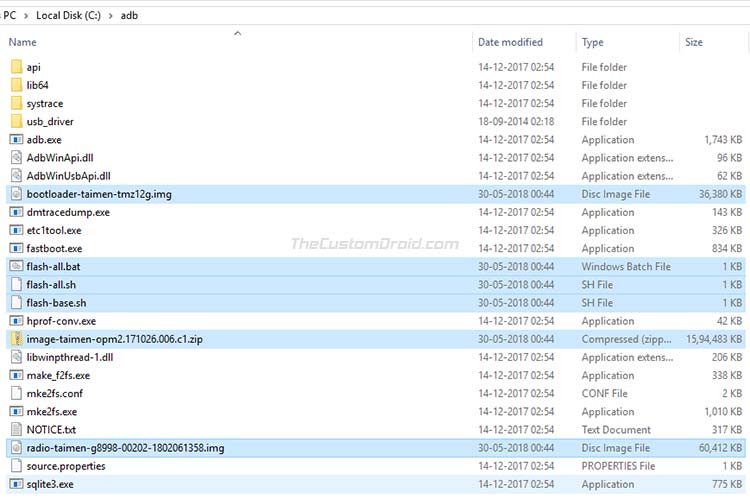
- [Optional: To preserve internal storage data] Open the ‘flash-all.bat/flash-all.sh’ file using a text editor. Remove the “-w” flag from the line starting with “fastboot -w update”. Save the file and exit the editor.
- Next, power off the Google Pixel/Nexus device completely.
- Hold the Volume Down and Power buttons simultaneously to enter the Bootloader Mode.
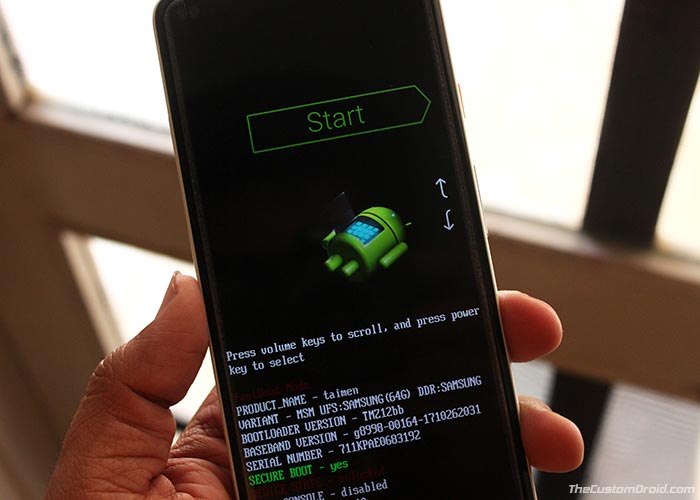
- Connect the phone to the PC using the USB cable.
- Go to C:\adb on the PC and double-click on the ‘flash-all.bat’ file to install June 2018 Android security patch factory image.
- On a Linux/macOS system, open a Terminal window and execute the following command:
./flash-all.sh
The flashing process would take a few minutes to finish. Once complete, the Pixel/Nexus phone will automatically reboot into the OS.
Advertisement
Method 2: Sideload Full OTA Image
- Download June 2018 Android security patch full OTA image.
- Boot the Google Pixel/Nexus device into stock recovery mode. To do so:
- Power off the Google Pixel/Nexus device.
- Hold the Volume Down and Power keys all together to enter the bootloader mode.
- Tap the Volume keys until ‘Recovery Mode’ appears on the screen and press the Power button to select it.
- On the ‘No command’ screen, hold the Power button and tap the Volume Up key once to enter stock recovery.
- Connect the phone to the PC using the USB cable.
- Select the ‘Apply update from ADB’ option in the stock recovery.

- Copy the downloaded ZIP file to ‘C:\adb’, where the ADB/fastboot binaries are present.
- Hold the SHIFT key on the keyboard and right-click on an empty space inside the folder.
- Select ‘Open PowerShell window here’.
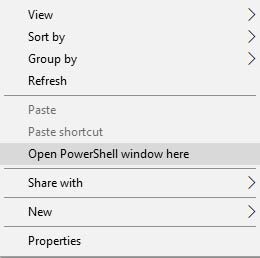
- Enter the following command to Install June 2018 Android security patch full OTA image:
adb sideload full-ota-image.zip
- Replace ‘full-ota-image.zip’ with the actual OTA image filename. Example:
adb sideload taimen-ota-opm2.171019.029.b1-9276e899.zip
- The sideload process will take a few minutes to finish.
- Once complete, select the ‘Reboot system now’ option.
Your Pixel/Nexus device should boot into the upgraded OS with the latest security patches.
Updating to the latest security patch ensures that your device is now more secure with all the patches provided by Google. The new patches will also be incorporated by other Android OEMs to quickly push the update for their respective devices.
So you were just able to install June 2018 Android Security Patch on Google Pixel and Nexus devices. The process was quite simple, right? But if you still have any questions, please let us know by commenting below.
Source: (1) Android Security Bulletin – (2) Pixel/Nexus Security Bulletin