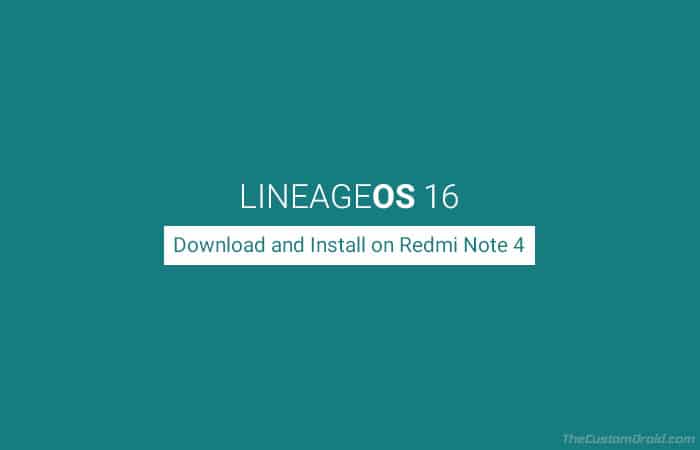Download and Install Android Pie-based LineageOS 16.0 on Redmi Note 4
While everybody waits for the official Android 9 Pie update, you can get it running on your phone right now. Follow this post to download and install Android Pie-based LineageOS 16.0 on […]
While everybody waits for the official Android 9 Pie update, you can get it running on your phone right now. Follow this post to download and install Android Pie-based LineageOS 16.0 on Redmi Note 4.
Advertisement
It has been a few weeks since Google introduced the next major Android version to the public. The Google Pixel series and the Essential Phone are the only devices right now to have officially received the update. Several OEMs including Huawei, Sony, HTC, and Motorola have already announced the list of their phones that will get the Android Pie update.
Meanwhile, developers over at XDA are taking advantage of the available source code to build Android Pie-based ROMs for several devices. We have already seen AOSP builds for the Redmi Note 4 and Asus Zenfone Max Pro M1. Here today, we will show you how to install Android Pie-based LineageOS 16 on Redmi Note 4.
Advertisement
Page Contents
Android Pie-based LineageOS 16 ROM for Redmi Note 4
This ROM is bought to the users by XDA Senior Member abhishek987. So while we are at it, you might ask how this ROM is any different than the AOSP build we shared earlier? – Well, the answer is ‘features’. But since the development has just started, you won’t see any of the major features as in LineageOS 15.1. Although, it already contains the stock LineageOS wallpapers and apps. New features will be added as soon as the official team merges them on Github.
Advertisement
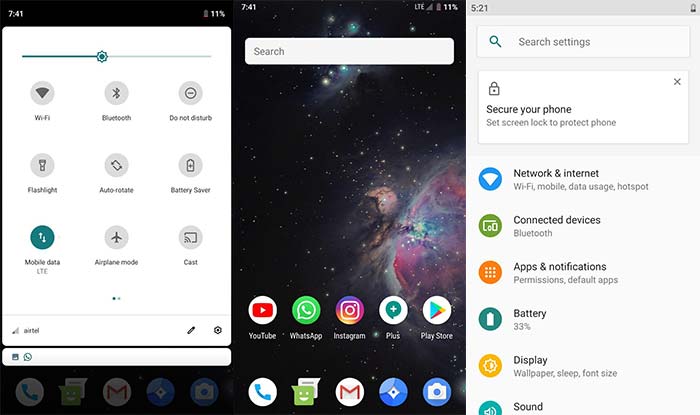
Before we go ahead and guide you on how to install Android Pie-based LineageOS 16.0 on Redmi Note 4, let us take a quick look at what is working and what is not. According to the original XDA thread, almost all the major features and functions work flawlessly. These include the following:
- RIL (Calls, SMS, Data)
- Fingerprint sensor
- Wi-Fi
- Bluetooth
- Camera
- Video Playback
- Audio
- Sensors
- GPS
- VoLTE
While all major and basic functions work, there’s one issue with this ROM. According to the developer, device encryption is not working. This may not possess a huge problem and if you can manage to overlook it, then follow the instructions below to install LineageOS 16.0 on Redmi Note 4 right now.
Requirements
- Take a full backup of all the data on the phone. This shall help prevent any data loss. You can also follow our Android backup guide for this purpose.
- Charge the phone to a sufficient battery level. This shall help avoid any sudden shutdowns during the flashing process.
- You must install Treble-enabled TWRP on Redmi Note 4. To do so, first, download the recovery image file from here. Then boot your phone into Fastboot mode and use the following command to flash the recovery:
fastboot flash recovery recovery.img
Make sure to fulfill all the requirements stated above before you follow the procedure below to install LineageOS 16.0 on Redmi Note 4.
Advertisement
Download LineageOS 16.0 for Redmi Note 4
LineageOS 16.0 ROM: lineage-16.0-20200407-nightly-mido-signed.zip
GApps for Android Pie: OpenGApps
Instructions to Install LineageOS 16.0 on Redmi Note 4
- Download LineageOS 16.0 ROM and GApps ZIP files for your Redmi Note 4.
- Next, power off your Redmi Note 4 completely.
- Then hold the Volume Up and Power buttons simultaneously to boot into TWRP recovery.
- (Only follow this step if your device storage is encrypted) In TWRP, go to ‘Wipe’ -> ‘Format Data’ and enter ‘Yes’ in the provided field.
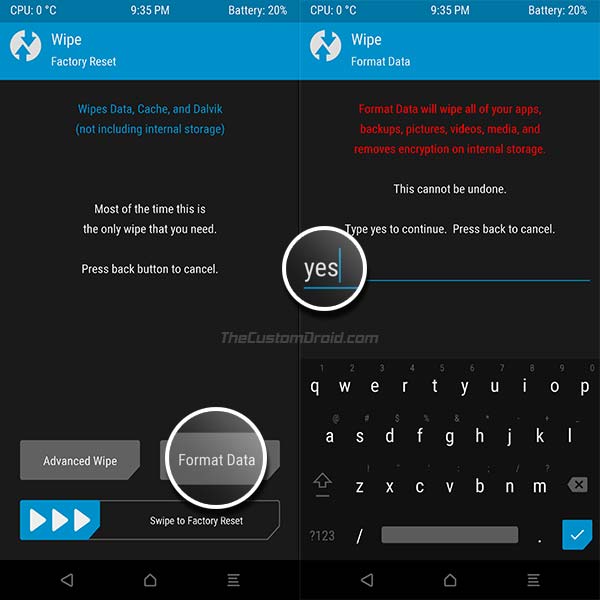
- Go to ‘Wipe’ -> ‘Advanced Wipe’ and select the following partitions: Cache, Dalvik/ART cache, System, Vendor, and Data.
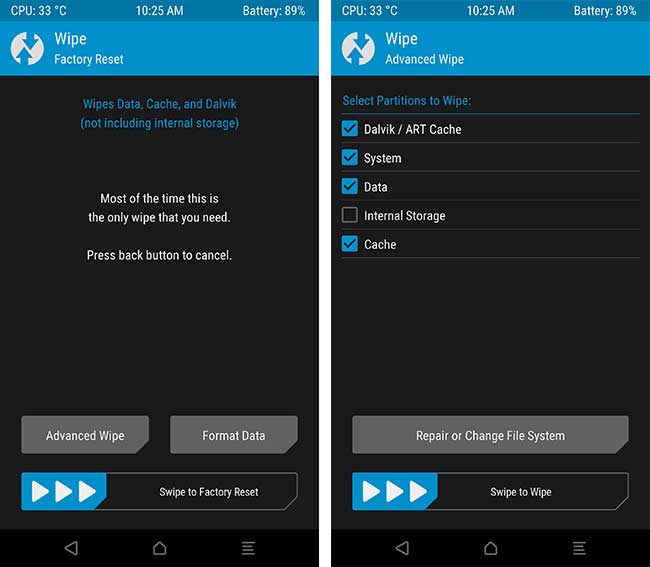
- Then swipe the ‘Swipe to Wipe’ button on the screen to wipe the device.
- Go back to the main screen and tap on the ‘Mount’ button.
- Press ‘Enable MTP’ and connect the phone to the PC using the USB cable.
- Transfer the downloaded ROM and GApps ZIPs to the storage.
- Disconnect the phone.
- Go back to the main screen and tap on the ‘Install’ button.
- Navigate to the storage and select the ‘lineage-16.0-20180901-UNOFFICIAL-mido.zip‘ file.
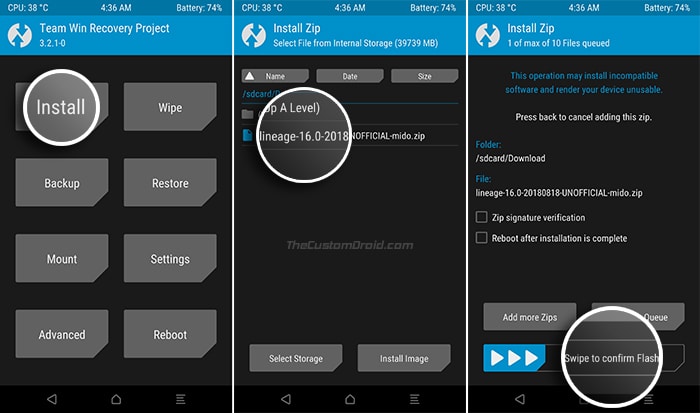
- Swipe the button on the screen to install Android Pie-based LineageOS 16.0 on Redmi Note 4.
- Repeat the above step and flash the GApps ZIP package this time.
- After the flashing process is complete, tap on ‘Reboot System’.
When your phone boots, it shall be running LineageOS 16 ROM. So, go through the initial setup by following the on-screen instructions. You can further root your Redmi Note 4 on Android Pie by flashing Magisk 19.2 using TWRP.
Advertisement
Recommended: Grab Android 9 Pie Stock Wallpapers here
Since the ROM is based on Android Pie, you shall be able to enjoy all the new features like Adaptive Battery, Revamped Quick Settings and Notifications, Smart Replies, and more. Our appreciations go to XDA Senior Member abhishek987 for compiling the ROM for this device.
So, you have just been able to download and install Android Pie-based LineageOS 16.0 on Redmi Note 4. If you have any questions, please leave them down in the comments.
Source: XDA-Developers