Looking for Android Oreo on Xiaomi Redmi Note 4? Why not? Everybody wants to taste Android Oreo on their device. Here, in this article, we will let you know How to Install Android Oreo on Redmi Note 4 through LineageOS 15 ROM.
Advertisement
Finally, Android Oreo Custom Rom is available for Xiaomi Redmi Note 4. Now, you don’t need to wait for the official Firmware update, if you really want to test out Oreo and its features. It is quite certain that Redmi Note 4 hasn’t received the Android Oreo update yet and you might have to wait for the official update which may take a few months. But you can still enjoy the full Oreo experience on your device with Lineage OS ROM.

Page Contents
Install Android Oreo on Redmi Note 4 via LineageOS 15 ROM
Disclaimer
This custom ROM is still under development. After Installing this ROM, some functions and features may not work properly. We highly recommend you to take a complete backup before installation. Please follow the steps right as they are mentioned, otherwise, you might end up soft-bricking your device. We’re not responsible for any harm to your phone
Advertisement
About LineageOS 15 ROM
The ROM is at its initial experimental stage, so there are a number of functions that are not working as they should. This ROM has been brought to the public by XDA member – thp@1997. You can see more information about the ROM below.
List of functions that are Working:
- Boots
- RIL (Calls, SMS, Data)
- Wi-Fi
- Bluetooth
- Camera ( Videos And Photos )
- Video Playback
- Audio ( Record and Playback )
- Fingerprint (FPC Only)
- Sensors
- Flash
- FM Radio
- LED
- GPS
What’s not working
- VOLTE (Voice Over LTE)
- Fingerprint (Goodix)
- SELinux Permissive
Download Android Oreo for Redmi Note 4
- Lineage OS 15.0 Android Oreo Based ROM for Xiaomi Redmi Note 4: Link
- Download Android Oreo 8.0 GApps: Link
Prerequisites
- Take a Complete Backup before you proceed ahead: Tutorial
- Charge your Xiaomi device at least 60% to avoid any sudden shutdowns.
- Make sure to unlock the bootloader on the Xiaomi device: Tutorial
- To install Android Oreo on Redmi Note 4, you must first install TWRP recovery on the Xiaomi device: Tutorial
Steps to Install Android Oreo on Redmi Note 4
- Download the ROM and Gapps using the link and copy them to the internal storage or SD card.
- Power Off your device and reboot into TWRP recovery Mode by pressing and holding Volume Up and Power button simultaneously.
- Once you are in TWRP recovery Mode, go to Wipe > Advanced Wipe. Select the following options – ART/Dalvik Cache, System, Data, Cache.
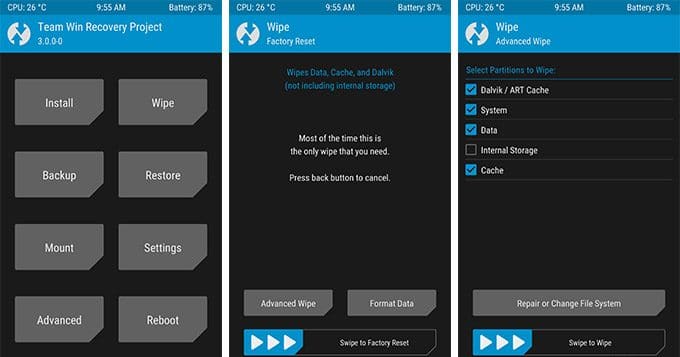
TWRP > Wipe > Advanced Wipe - Finally, swipe the button on the bottom of the screen to wipe the device.
- Now, go back and select “Install”.
- To install Android Oreo on Redmi Note 4, you will need to flash the LineageOS 15 ROM. So, browse the internal storage/SD card for the ROM zip (lineage-15.0-20170905-UNOFFICIAL-mido.zip) and select it.
- Tap on the Add more Zips button and select the GApps file (open_gapps-arm64-8.0-micro-20170902-UNOFFICIAL.zip) too. Finally, swipe the “Swipe to Confirm Flash” button.
- Once the flashing is done, Tap on “Reboot System” or simply Power Off your device and restart.
Done! You have been successful to install Android Oreo on Redmi Note 4 (Lineage OS ROM). Go on, enjoy the latest features on your device now.
More for you –
- Download MIUI 9 Beta ROM for Xiaomi Devices
- How to Install AOSP 8.0 Oreo ROM for Xiaomi Mi 3 and Mi 4
- How to Install TWRP Recovery on Xiaomi Devices
If you are facing any problem while installing then, feel free to drop a comment.