Download and Install Android Oreo Beta on Essential Phone (PH-1)
It seems like Android Oreo will soon be arriving on the Essential Phone. Follow this tutorial to install Android Oreo Beta on Essential Phone right now! Advertisement We recently saw OEMs gearing […]
It seems like Android Oreo will soon be arriving on the Essential Phone. Follow this tutorial to install Android Oreo Beta on Essential Phone right now!
Advertisement
We recently saw OEMs gearing up and releasing Android Oreo beta for their flagship devices, including Samsung, OnePlus, and Huawei. And it looks like Essential is closing in on the scene now. The manufacturer has announced the first public beta build of Android Oreo for the users. Below, we will be laying down the precise instructions on how to install Android Oreo Beta on Essential Phone (PH-1).
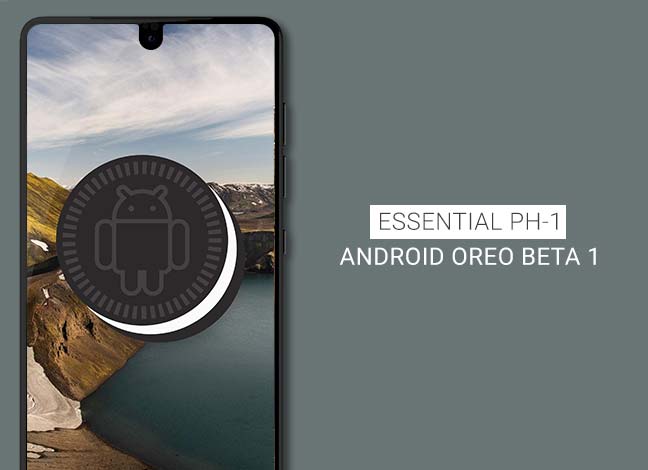
- How to Use Autofill on Android Oreo 8.0
- Install Android Oreo on Honor V9 DUK-AL20 (EMUI 8.0.0.315)
- Install OnePlus 5 Android Oreo Beta (Leaked ROM)
- How to Install Android Oreo Beta 2 on Galaxy S8 (G950F)
- How to Install Custom Themes on Android Oreo without Root
Page Contents
Android Oreo Beta on Essential Phone (PH-1)
Essential’s founder – Andy Rubin is staying true to the words. Rubin, during the AMA event in September, talked about Oreo beta to be set and rolled out in the upcoming months. And now, in November, it is actually happening. The build is now available for download and users can now freely install the Oreo beta 1 on their Essential device.
The news came in through Twitter, where the company announced Android Oreo Beta 1 for Essential Phone.
Advertisement
According to the source, this release might contain software bugs. The release notes mention two specific issues that you might face:
- Enabling Bluetooth may increase battery drain
- Some vehicles might face compatibility issues with Android Auto
However, there doesn’t seem to be any major hiccups that would prevent you to use this build as a daily driver. Just in case you’re not comfortable with the Beta, you can always choose to roll back to the latest stable firmware. Stable factory images could be found here.
Advertisement
Now, before you proceed to the instructions to install Android Oreo Beta on Essential Phone, make sure to fulfill all the requirements stated below.
Disclaimer
This is a pre-release software, officially released by the manufacturer. So, be ready to face some bugs. Install it at your own risks and understanding. While we make sure that the instructions below would not harm your device in any manner, we will still not be responsible for any damage caused at your end.
If you face any issues during or post the installation, you can comment here and we will try the best to help you.
Advertisement
Prerequisites
- Installing Android Oreo Beta on Essential Phone will not affect the official support and warranty.
- Also, installing using the instructions below will not erase any data on your device. However, as a safeguard, we will still advise you to take a full backup of your PH-1. You might want to follow our extensive guide on how to backup Android phones.
- Charge your device to a sufficient battery level to avoid shutdowns during the installation.
- Enable USB debugging on your device and install ADB and Fastboot on your PC.
- Add ADB to PATH on your PC, to use ADB from any directory on your PC.
Once you have made sure that you have done everything, you can proceed to download and install Android Oreo Beta on Essential Phone.
Downloads
Download the beta build on your PC and copy it to the C:\adb folder (Prerequisites, #4) where the ADB files are present.
Essential Phone Oreo Beta 1 (OPM1.170911.130)
Advertisement
Steps to Install Android Oreo Beta on Essential Phone (PH-1)
We will be making use of ADB to sideload the build in stock recovery mode.
- Make sure that USB debugging is enabled on your device. Now, connect it to the PC using the USB cable.
- Go to the C:\adb folder where the ADB files and Oreo beta build is present.
- Press and hold the SHIFT key and right-click inside the folder. Select ‘Open PowerShell window here’ from the pop-up menu.
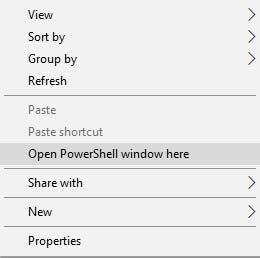
Open PowerShell window to install Android Oreo Beta on Essential Phone - The Windows PowerShell will open on the PC screen.
- Reboot your Essential phone into stock recovery by entering:
adb reboot recovery
- Your device should reboot instantly. You shall see an Android logo with an exclamation mark on the screen.

Boot Stock Recovery to install Android Oreo Beta on Essential Phone - At this instant, hold the Power button and tap the Volume Up button once. Your Essential Phone should now be in the stock recovery.
- Connect your device to the PC using the USB cable.
- Now, use the Volume buttons to highlight ‘Apply update from ADB’ and select the option by pressing the Power button.
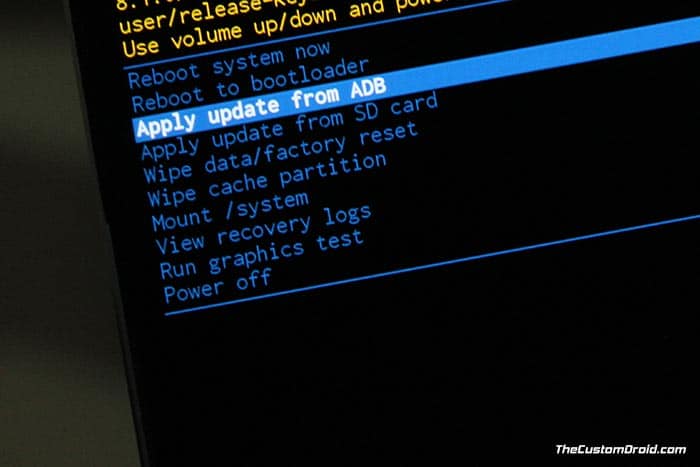
- Open the PowerShell window and verify that your phone is being detected properly:
adb devices
- The command should return a device ID followed by ‘sideload’ message. If not, make sure that you have properly set up ADB and drivers on the PC.
- enter the following command to install Android Oreo Beta on Essential Phone:
adb sideload PH1-OTA-OPM1.170911.130.zip
- The sideloading process will begin. You shall see the installation progress on the bottom of the recovery screen.
- Once the update has been installed, select ‘Reboot system now’ in the recovery.
Conclusion
Your Essential device will now reboot into the updated Android Oreo firmware. Now, go ahead and try out the new features including Picture-in-Picture mode, Notification Dots, Fingerprint gestures, Autofill framework, Adaptive Icons, and more. It seems like the beta also supports Pixel 2-like Motion Photos in Google Camera.
Check out some tips on Android Ore:
So, that was how you can easily install Android Oreo Beta on Essential Phone. If you have any problems installing this update, feel free to drop a comment below.
Source: Essential