Install Android Oreo Beta 2 on Essential Phone (OPM1.170911.213)
The second beta release is now available for the Essential PH-1. Follow this guide to easily update and install Android Oreo Beta 2 on Essential Phone. Advertisement After a series of hiccups, […]
The second beta release is now available for the Essential PH-1. Follow this guide to easily update and install Android Oreo Beta 2 on Essential Phone.
Advertisement
After a series of hiccups, Andy Rubin-led Essential is now making every possible effort to improve the user experience. And this includes support for latest software updates. The company has previously released the first Android Oreo Beta in November. Fast forward a month, the second Beta is now rolling out to the devices. For those who already have the previous beta installed, can update over-the-air. But if you want to update right now, you can follow the steps in this tutorial to install Android Oreo Beta 2 on Essential PH-1.
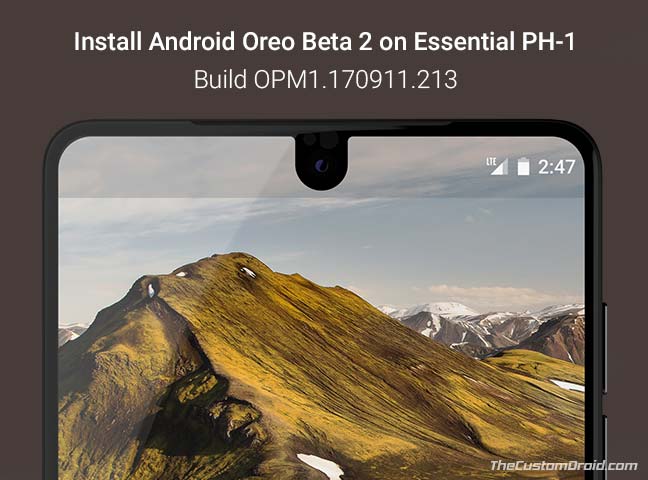
- How to Install Essential Phone December Update OTA (NMJ51B)
- Guide to Root Essential Phone (PH-1) using Magisk
- Install ViPER4Android on Android Oreo 8.0
- How to Use Autofill on Android Oreo 8.0
Page Contents
How to Install Android Oreo Beta 2 on Essential Phone (PH-1)
Essential has seen some really difficult times this year. With problems like delayed delivery, camera issues, and a hefty price drop; the manufacturer had to mend its ways to gain back the users’ trust. We have already seen it improving with monthly security updates. To hold on to their words, the OEM also announced the Oreo Beta Program for its users last month.
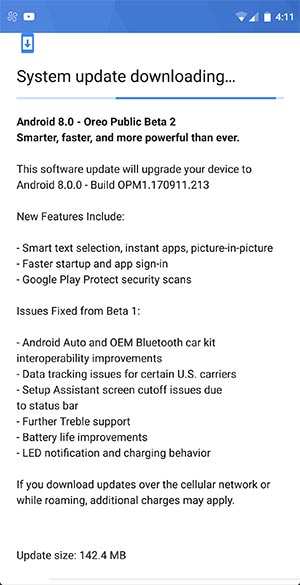
Earlier today, the Essential team announced the second wave of Beta on their Twitter account. The update seems to be rolling out to the devices already running Oreo Beta 1. The build number for this update is OPM1.170911.213.
Advertisement
Advertisement
If you still haven’t received the update or want to move from the stable production software (NMJ51B) to Beta channel. Then we can help you do so right here. But before you head below to install Android Oreo Beta 2 on Essential Phone, let us take a look at the changes that this update brings over the previous release.
- Added Smart Text Selection, Picture-in-Picture mode, and Instant Apps.
- Faster app sign-in
- Google Play Protect
- Fixed problems related to Android Auto and Bluetooth
- Fixed Data tracking issues for U.S. carriers
- Improved Project Treble support
- Fixed Assistant screen cutoff problem
- Improved LED notifications and charging
- Improved battery life and additional bug fixes
Well, that’s a lot to add and will definitely give a decent push to your Oreo experience. Now move down below and follow the instructions to install Android Oreo Beta 2 on Essential Phone.
Advertisement
Prerequisites
- This is a Beta release and may be unstable for daily usage. Rest assured, the phone will work perfectly fine after the installation. If you face any issues, you can easily roll back to factory firmware.
- It is wise to take a full backup of your device’s data. So if you encounter any problems post the update, you can restore back easily. You may follow our guide on how to backup Android devices.
- Charge your Essential PH-1 to at least 50-60% battery level.
- Your device should be fully stock. Which means if you have root, TWRP, or any other modifications, the update will fail.
- You must first install Android SDK tools on your PC.
- Further, you can add the SDK to PATH variable and use ADB and Fastboot from any directory on your PC.
Once you have fulfilled the requirements, you can download and install Android Oreo Beta 2 on Essential Phone using the instructions below.
Download OPM1.170911.213 OTA
PH1-OTA-OPM1.170911.213.zip (1GB)
Advertisement
Instructions to Install Essential Phone Oreo Beta 2
- Download the OTA zip file and copy it to the C:\adb folder where all the ADB and Fastboot binaries are present.
- Hold the SHIFT key and right-click on an empty space inside the folder. Then select ‘Open command window here’ or ‘Open PowerShell window here’ from the menu.
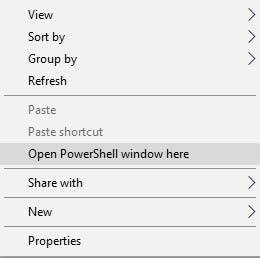
Install Android Oreo Beta 2 on Essential Phone-Open PowerShell window here - Now, boot your Essential Phone into stock recovery mode. To do so, power down the device first. Then, press and hold the Volume Up + Power button altogether.
- You shall see an Android bot on the screen.

- Hold the Power button and tap the Volume Up button once finally enter stock recovery.
- Use the Volume buttons to highlight ‘Apply update from ADB‘ and select it using the Power button.
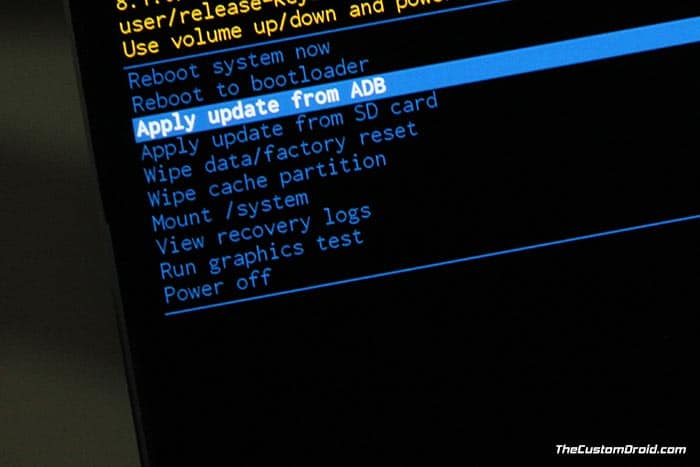
Install Android Oreo Beta 2 on Essential Phone-Apply update from ADB - Connect your Essential Phone to the PC.
- Make sure your device is properly detected:
adb devices
- The command should return a device ID along with ‘sideload’ message.
- Next, install Android Oreo Beta 2 on Essential Phone using the following command:
adb sideload PH1-OTA-OPM1.170911.213.zip
- The installation process will begin. So leave the phone undisturbed.
- Once complete, select ‘Reboot system now’ option in the stock recovery.
Conclusion: Enjoy Essential Phone Oreo Beta 2 Update
Your phone will boot into the updated OS with an improved experience. So go ahead and start using all the new features including Smart Text Selection, Picture-in-Picture mode, Instant apps, and more.
So you have just been able to install Android Oreo Beta 2 on Essential Phone. If you have questions regarding the procedure, let us know through the comments.
Source: Essential.com