How to Increase Galaxy Edge Screen Size without Root
Have you ever wondered to customize the maximum size of the recognition area (handle size) for easier access to your tasks and apps? We will be doing it today. This guide will […]
Have you ever wondered to customize the maximum size of the recognition area (handle size) for easier access to your tasks and apps? We will be doing it today. This guide will help you increase Galaxy Edge screen size without root.
Advertisement
The fact – Samsung Galaxy flagship devices are the only ones that currently offer a curved edge display. And so far, the technology is working out good for the manufacturer. Samsung’s innovation helps the device users by adding more functionality to the display, which means you get to access apps faster and perform several other tasks. Now go ahead and follow the tutorial to increase Galaxy Edge handle size on supported devices.
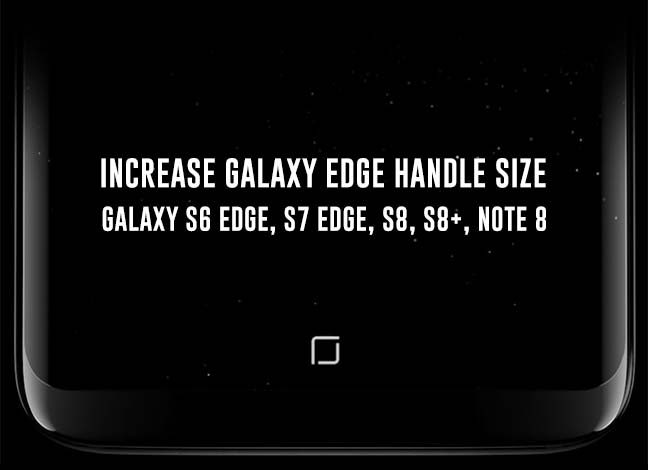
- Install Galaxy Note 8 Apps on Any Samsung Device
- Download Galaxy Note 8 Wallpapers (13 Wallpapers)
- Root Galaxy Note 8 Snapdragon N950U (All Carriers)
- How to Disable Bixby button on Galaxy S8, S8 Plus, and Note 8
- How to Use Blue Light Filter on Galaxy Note 8
Page Contents
How to Increase Galaxy Edge Screen Size (Handle Size)
The Samsung devices including S6 Edge, S7 Edge, S8, S8+, and Note 8 all have the option to tweak the recognition area in the device settings using a slider.
However, for some users, the area of the edge display is quite small for their fingers due to the increased tallness of the latest flagships, which is frustrating, right? Well, whatever the reason may be if you want to increase the maximum recognition area of your device’s edge display, then thanks to XDA member – Pedroc1999, we have got you covered.
Advertisement
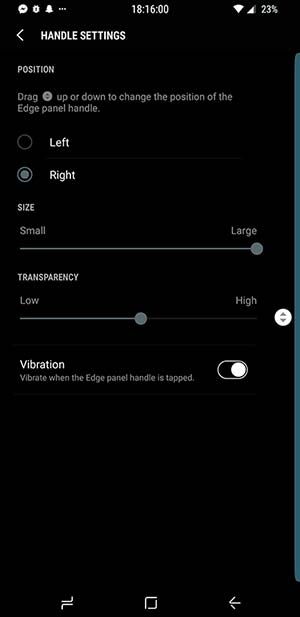
While users can control the area and tweak it from the settings, there is no way to exceed the maximum provided area and that’s the purpose of this tutorial. It will help you increase Galaxy Edge screen size on your supported device without root. As an addition, we will also be including instructions for the rooted users who can do it directly from their device.
Increase Galaxy Edge Screen Size on Non-rooted Devices (ADB)
In order for the procedure to work, you must have proper ADB setup on your PC. In case you do not have it, proceed and follow this extensive guide first. Then come back and follow this tutorial.
- Once you have properly setup ADB, enter the following command in the Command Prompt/Terminal window:
adb shell
- This will initiate the ADB shell on your PC.
- Now, use the command below to increase Galaxy Edge Screen Size to maximum:
settings put global edge_handle_size_percent 100.00
- If you look back at the command, we have adjusted the “edge_handle_size_percent” value to “100.00”, which is now the default maximum. Note that this will not change the current handle size.
- So finally, go to the device settings and change the edge screen handle size to large, which is now 100.00 by default.
Increase Galaxy Edge Screen Size on Rooted Devices (Termux)
In case you are using a rooted device, you can use the ADB instructions too. But to make things easier and to eliminate the use of a PC, you can simply download and install a terminal emulator like “Termux”.
[googleplay url=”https://play.google.com/store/apps/details?id=com.termux”/]
- Once you have the “Termux” app installed on your phone, go to the app drawer and run it.
- Initiate to run commands as superuser by entering:
su
- Your device shall instantly prompt for root permissions, so grant them.
- Next, increase Galaxy Edge screen size using the following command:
settings put global edge_handle_size_percent 100.00
- Again, this will change the default handle-size to 100, which is the maximum.
Close the app and open the device settings. Now change the edge screen handle size settings by adjusting the slider.
There you have it! You have been successful to increase Galaxy Edge Screen Size on your device. Since all the curved devices like S7 Edge, S6 Edge, S8, S8+ and Note 8 have different screen sizes, you may further change the value if you feel like the area is too large for your specific device.
More for you:
- How to Fix OK Google Issue on Galaxy Note 8 and S8
- Get Samsung Galaxy S8 NavBar on Galaxy Note 5 and S6 Edge+
- How to root Qualcomm Galaxy S7 and S7 Edge on Nougat
If you have any questions regarding this procedure, let us know through the comments.
Thanks to XDA for finding this neat method!