Root Android N Developer Preview — Instructions
In the last few days, we got familiar with Android’s upcoming version as a developer preview, and it did bring in some slick functions that could really boost up your experience. The […]
In the last few days, we got familiar with Android’s upcoming version as a developer preview, and it did bring in some slick functions that could really boost up your experience. The preview is already available for a series of Nexus devices and Pixel C, but then it is restricted isn’t it? It doesn’t yet comply with our daily root apps or tweaking. So, to do just that, we will help you root Android N Developer preview, by following a few simple steps.
Advertisement
Read – Android N Features – What We Know So Far
What method? SuperSU, of course. The famous “Root God” – Chainfire, has just released a new build of SuperSU, labeled v2.71, that will help you perform rooting in the easiest way possible. The developer has been confident enough to release this, which means, it will work one way or the other.
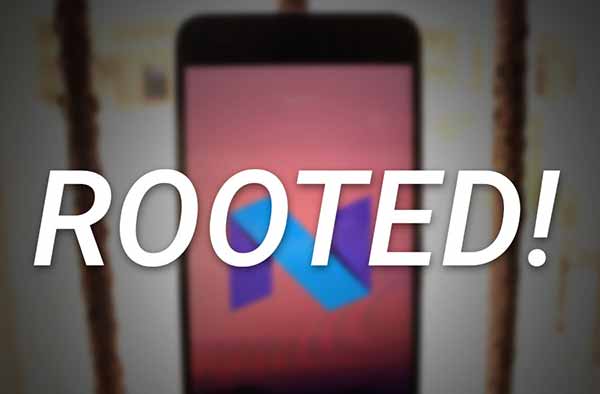
Advertisement
Not all the supported N Preview devices have received an updated TWRP recovery. So, the instructions are split into two different ways. You can either directly flash the SuperSU v2.70 zip file using TWRP, or use the corresponding CF-Auto-Root package. The current devices supported for rooting:
- Nexus 6P
- Nexus 5X
- Nexus 6
- Nexus 9
- Nexus 9G
The build is extremely experimental for now and is confirmed to work on Nexus 5X and 6P. If it works for you, do let us know.
Disclaimer
Root for N Developer Preview is in a work-in-progress stage. Flashing the wrong files, or deviating from the instructions might soft-brick your device. We shall not be held liable for any damage to your phone/tablet.
Root Android N Developer Preview
Prerequisites
- Backup your device’s internal storage, messages, contacts, and everything else that you feel essential.
- Charge your supported Nexus device to at least 60% battery level, to avoid any disturbances during the process.
- Make sure that your Nexus device’s bootloader has been unlocked and ‘OEM unlocking‘ is enabled in Settings > Developer options.
Instructions
» Using TWRP
Of course, you must have TWRP v3.0.0+ installed. Grab it for your device from — twrp.me/Devices. And flash it using the fastboot command. If TWRP isn’t available for your device, or you have forced encryption enabled, use the CF-Auto-Root method below.
- Download SuperSU v2.71 zip package: BETA-SuperSU-v2.71-20160331103524.zip
- Connect your Nexus to the PC via USB cable.
- Now, transfer the SuperSU package to the device internal storage.
- Disconnect the device and power it off completely.
- Time to boot your device into TWRP recovery mode. Press and hold Volume Down and Power keys until you see the bootloader mode. Once in bootloader, press the volume keys until ‘Recovery mode‘ shows up. Finally, press the power button to enter TWRP.

- Now that your device has entered TWRP recovery, go to Install. Browse your internal storage and select the “BETA-SuperSU-v2.71-20160331103524.zip” file. Swipe the ‘Swipe to confirm Flash‘ button.
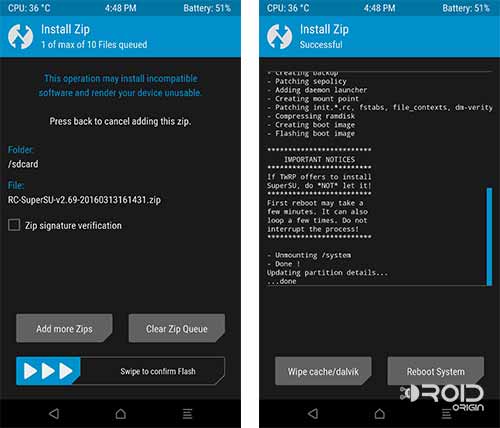
- The process will take a few seconds, and then you can tap on ‘Reboot System‘.
» Using CF-Auto-Root
If the above method didn’t work for you, this might cut some slack.
- Download CF-Auto-Root package for your respective device: Nexus 6P | Nexus 5X | Nexus 6 | Nexus 9 | Nexus 9G
- Once, you have downloaded the package, extract the files to a suitable folder, using an archive manager like 7-Zip or WinRAR.
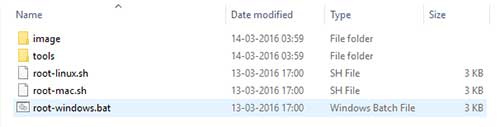
- Boot your Nexus into bootloader mode — Power off the device. Now, press and hold Volume Down and Power keys, until you see the bootloader screen.

- When the phone/tablet is in bootloader mode, connect it to the PC using a USB cable.
- Go to the folder where the files were extracted in step #2, and double-click on ‘root-windows.bat‘.
- A command-line window will now open. While making sure that your device is in bootloader mode and connected to the PC, press any key on the keyboard to start the process.
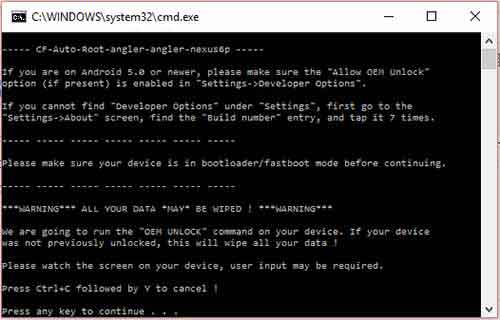
- Follow the instructions as stated on the command-line window. Finally, it will take a few seconds to flash, and upon finishing, your device will reboot automatically, beginning with the root procedure. During this process, your device may reboot several times.

- When the device has booted up successfully, disconnect it from the PC.
Now that you have rooted the latest developer preview, how do you plan on using the root privilege? Let us know through the comments. If you have issues, during or after the procedure, you can ask us or visit the source link to the original XDA thread.