How to Enable OEM Unlocking and Easily Unlock Bootloader on Xiaomi Mi A3 (Comprehensive Guide)
Unlocking the bootloader on your Xiaomi Mi A3 will allow you to install third-party firmware (custom ROMs), TWRP, and even root using Magisk. If you’re here for it, then follow the instructions […]
Unlocking the bootloader on your Xiaomi Mi A3 will allow you to install third-party firmware (custom ROMs), TWRP, and even root using Magisk. If you’re here for it, then follow the instructions in this comprehensive guide on how to unlock bootloader on Xiaomi Mi A3 easily, using fastboot.
Advertisement
Xiaomi/Redmi devices running MIUI require a specialized tool (Mi Unlock Tool) to unlock the bootloader. You’d need to get your device approved for unlocking first and then wait for a specific time period before you could finally unlock the bootloader.
But since the Xiaomi Mi A3 is part of the Android One program and runs stock Android software, it makes it easier for users to unlock the phone’s bootloader by simply issuing a fastboot command via command-line. And it could be done in a matter of minutes!
Now, before you head below to the instructions to unlock bootloader on Xiaomi Mi A3, take a bit of time to read why you might need to do it in the first place.
Advertisement
Page Contents
Why Would You Need to Unlock the Bootloader?
Although the Xiaomi Mi A3 comes with the stock Android software and the least amount of bloatware (unnecessary pre-installed system apps), it also doesn’t offer many options to customize the software. If you feel the same, then unlocking the bootloader on Xiaomi Mi A3 will enable you to install a custom recovery like TWRP to flash third-party firmware (also known as custom ROMs). These custom ROMs can provide you with a plethora of customization options, or custom kernels to gain on the phone’s performance and battery life.
If you don’t want to install a custom ROM and don’t want to move away from the stock firmware, then you can simply root your Xiaomi Mi A3 using Magisk and add more features to it using Modules. Rooting also enables you to use certain apps that require root permissions and even lets you install mods to enhance your phone’s audio experience (like ViPER4Android).
It is also worth noting that an unlocked bootloader is mandatory to manually restore stock firmware using MiFlash tool, to fix software issues or get your phone out of bootloops.
Advertisement
To sum up, the list is long, and there’s a lot you can do after unlocking your Xiaomi Mi A3’s bootloader. The best part is that you can easily re-lock the phone’s bootloader back at any point if you want, without much hassle.
Instructions to Unlock Bootloader on Xiaomi Mi A3
Now, unlocking the bootloader is not a difficult task. All you have to do is, enable the OEM Unlocking option in ‘Developer options’ first, then reboot into Fastboot Mode, and finally unlock the bootloader on your Xiaomi Mi A3 using fastboot.
To further aid your understanding of the procedure, we have split the instructions into 3 simple steps. Make sure to follow them in the mentioned order.
Advertisement
Step 1: Fulfill the Requirements
- Unlocking the bootloader will instantly wipe all the data stored on your phone, including the internal storage. So, make sure that you take a full backup of all your data including apps, messages, call logs, photos, videos, etc. We also have a handy guide on how to do it quickly.
- Unlocking the bootloader requires the use of Fastboot. It is a command-line tool and is part of the Android SDK Platform-tools package. So, you must install the Android SDK Platform-tools on your Windows, macOS, or Linux PC. Alternatively, you can also use Minimal ADB and Fastboot Installer that will automate the whole process for you.
- When asked to launch the command-line window on your PC, do the following:
- PowerShell in Windows: Go to the folder where the Android SDK platform-tools are installed. Then press and hold the “Shift” key and right-click on any empty space inside the folder. Finally, select the “Open PowerShell window here” to launch the PowerShell on your Windows PC.
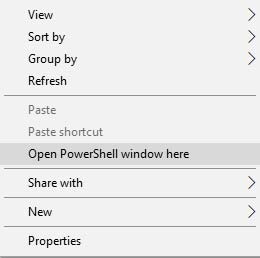
- Terminal in macOS/Linux: Open the Terminal and “cd” to the folder where the ADB and fastboot binaries are installed (e.g. cd Documents/platform-tools).

- PowerShell in Windows: Go to the folder where the Android SDK platform-tools are installed. Then press and hold the “Shift” key and right-click on any empty space inside the folder. Finally, select the “Open PowerShell window here” to launch the PowerShell on your Windows PC.
- In order for fastboot to detect your Mi A3, you must also download and install the required Xiaomi USB drivers. This could be done via two methods, both of which have been detailed in our guide here.
- Make sure that your phone is charged to a sufficient battery level, around 60% or above. This shall help prevent any sudden shutdowns during the unlocking process.
Step 2: Enable OEM Unlocking on Xiaomi Mi A3
In order to unlock the bootloader on Xiaomi Mi A3, you must first enable the OEM Unlocking option to set the phone’s bootloader “unlock_ability” to “1” (Reference). Without enabling this option, the bootloader unlock command will fail. To enable OEM Unlocking on Xiaomi Mi A3, follow the instructions below:
- Go to “Settings” → “About phone” on your Mi A3.
- Scroll down to the bottom until you find “Build number”.
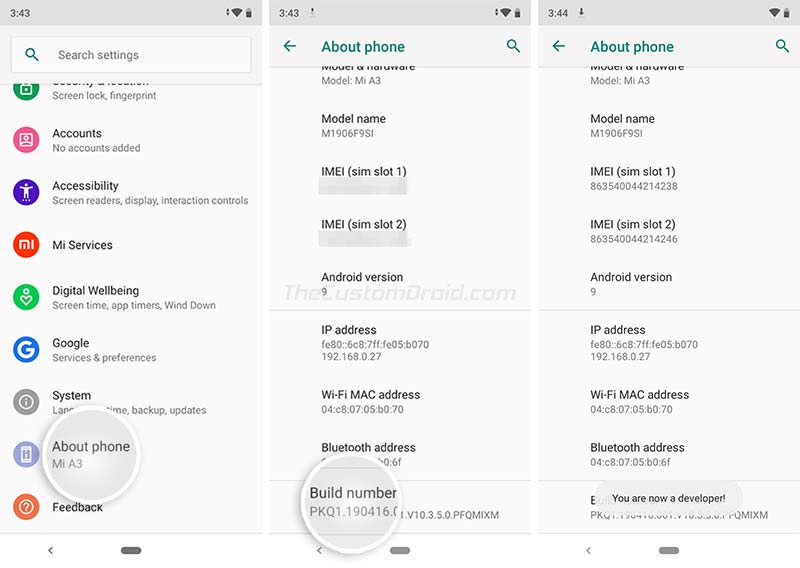
- Continuously tap on the “Build number” section for 5 (five) times until you see the “You’re now a developer!” message on the screen.
- Now go to “Settings” → “System” and tap on “Advanced” to expand the menu.
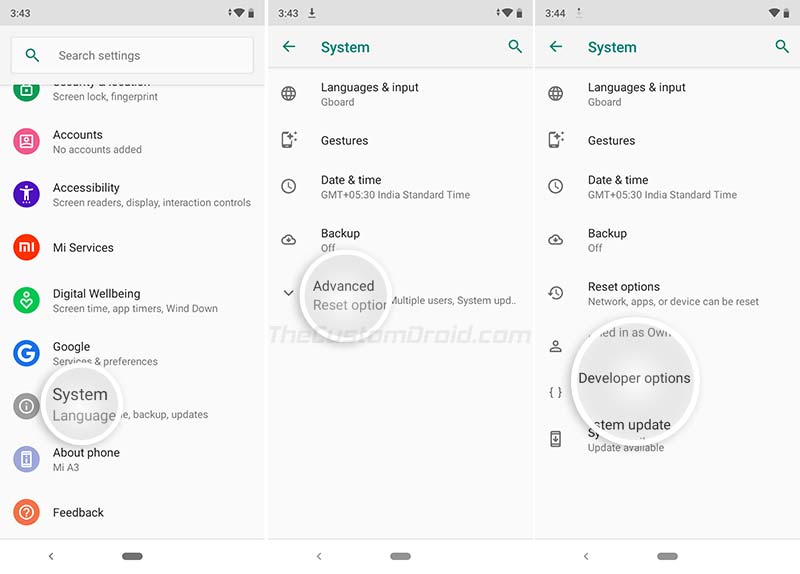
- Select the “Developer options” menu.
- Find the “OEM Unlocking” option and turn ON the toggle next to it.
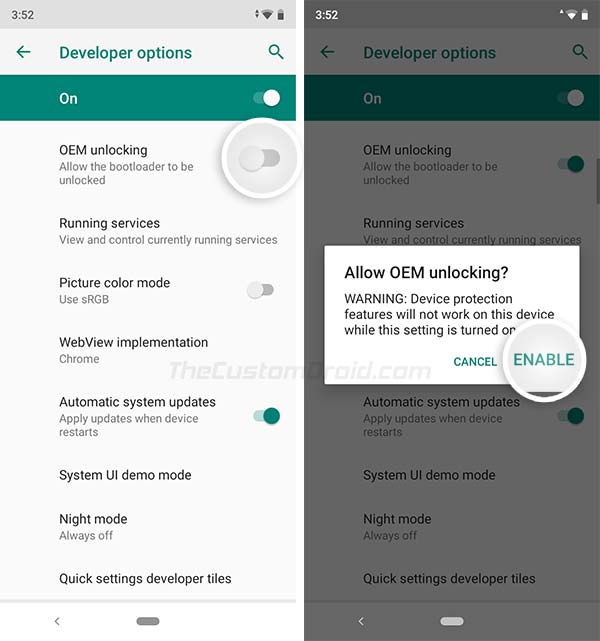
- Select “ENABLE” when prompted to finally enable OEM Unlocking on your Xiaomi Mi A3.
Once enabled, finally head over to the third and last step to finally unlock your phone’s bootloader.
Step 3: Unlock Bootloader on Xiaomi Mi A3 using Fastboot
Note: Make sure to prepend the commands in the instructions below with “.\” when using PowerShell in Windows, or with “./” when using Terminal in macOS/Linux.
- Press and hold the Power button of your Mi A3 until the Power Menu appears.
- Select “Power off” to shut down your phone completely.
- Now boot your Xiaomi Mi A3 into Fastboot Mode.
- You should now see the Mi bunny and “FASTBOOT” text on the screen.

- Connect your phone to the PC using the USB cable while it is Fastboot Mode.
- Launch the command-line window on your PC.
- Enter the below command to ensure that your Mi A3 is successfully being detected by fastboot:
fastboot devices
- The output should be your device’s ID along with the ‘Fastboot’ message.
- Now while holding the Volume Down button, enter the following command to finally unlock bootloader on Xiaomi Mi A3:
fastboot flashing unlock
- As soon as the command is entered, your phone will reboot back into Fastboot Mode.
- Now execute the following command to unlock the critical partitions as well:
fastboot flashing unlock_critical
That’s it! Your phone’s bootloader is now unlocked. When the phone boots, you shall see the Android One logo with “Unlocked” text, as shown in the image below.
Advertisement
Before you leave, go through the F.A.Q section below in case you have any doubts or questions.
FAQ (Frequently Asked Questions)
Question 1: Does Unlocking the Bootloader of my Xiaomi Mi A3 void the official warranty/customer service?
- Answer: According to Xiaomi, unlocking your Mi A3 will not void the warranty. However, if a damage to your phone is caused during/after rooting, or installing custom ROMs/recoveries, etc will not be covered under the official warranty (Which is rarely the case).
Question 2: Now that I have unlocked the bootloader, how can I customize the software on my Mi a3?
- Answer: There are a ton of things you can do once you have unlocked the bootloader. For starters, if you want to use apps that require root permissions, then you can easily root your Mi A3 using Magisk. Magisk also allows you to hide root from certain root-detecting apps and even gives you the option to add more features to your phone systemless-ly via modules. You can also install TWRP on your Mi A3, which will grant you the options to install custom ROMs/kernels/mods, backup/restore the OS via Nandroid, and much more.
Question 3: I want to re-lock the bootloader, how can I do it?
- Answer: At any point, if you feel that you need to re-lock the bootloader, you can easily do it. But make sure that you completely restore the stock firmware by flashing the fastboot ROM first. Once done, the instructions to re-lock bootloader are same as above, just replace the command in step #9 with “fastboot flashing lock”.
There you go! You have just succeeded to unlock bootloader on Xiaomi Mi A3. If you have any other questions, please feel free to comment and ask us.



Comments 2 Comments
I unlocked the bootloader and flashed other custom rom…now I want to flash my stock firmware afterthat I want to update my software update from setting>system>advance>system update… question is that when can I update my system update
1.unlocking bootloader anytime u can
2.locking bootloader anytime u can
3.u can never if u unlocked ur bootloader in ur life😈
Which one is right or what’s ur opinion?
Hi Shahadat Akash. You can keep the bootloader unlocked and still receive software updates. For now, all you have to do is download the stock firmware and flash it to your phone.
Once you have done this, you will have two choices:
1) Stick with the stock firmware without TWRP or Root.
2) Or, you can root your Mi A3 using Magisk. That’s in case you want to use Magisk Modules to add features or tweak the software, or use apps that require root permissions. There’s an added benefit with this. When you root with just Magisk (without TWRP) on stock firmware, you can still install official OTA updates (Look here for instructions).
If you have any further questions, please feel free to let me know.