People all over the world were expecting Android O to bring a lot of improvements in addition to new capabilities. There are so many features the brand new Android will soon be equipped with, and a number of them include improved battery life, notification stations, auto-fill services, improved performance and security, picture-in-picture style and so forth. Basically, in the current world, the majority of the folks raise the issue with the battery life performance of their phone. One thing which permits users to save more battery and improve performance is imposing a limit on the background procedure. Here I will guide to Hide Persistent Notifications on Android Oreo.
Advertisement
In Android O, programs can’t begin working on their own. They want the consumer’s permission first, and they do this by posting a notification first. On the opposite side, when an app is running in the background, Android O address on a different persistent notification simply giving you information about programs which are running. Normally, it occurs once an app with program alert window permission is directly representing an overlay.
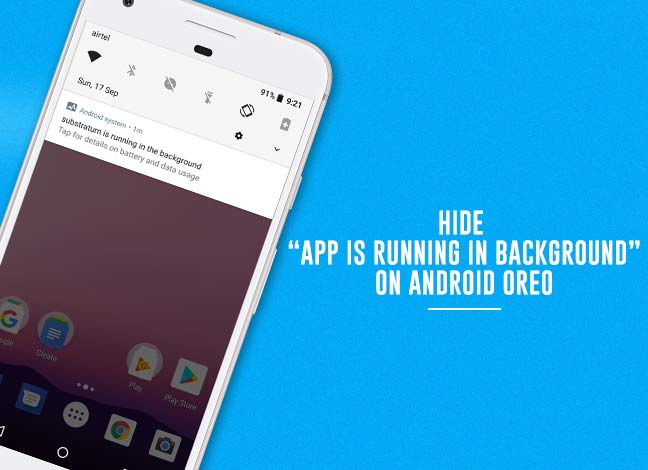
Page Contents
Guide to hide persistent notifications on Android Oreo:
If you are irritated with persistent notification on your Android Smartphone running on Oreo, then we are here is the full guide to do this. There are 3 methods to hide these notifications as below.
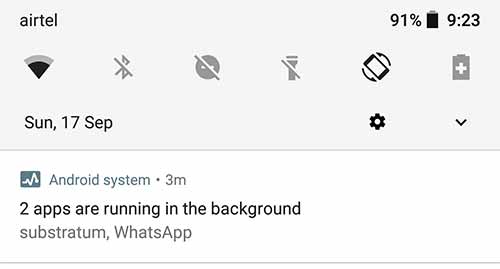
Above is what a persistent notification looks like, in Oreo.
Advertisement
Read: How to Install Custom Themes on Android Oreo without Root
Method 1: Using an app
If you want a very simple way to get rid of persistent notifications on Android Oreo, then this method is especially for you. There is a special app designed just to block these annoying notifications developed by “Iboalali”. Well, it is an open source app specially designed for devices running with the English language. More languages will be added soon for support.
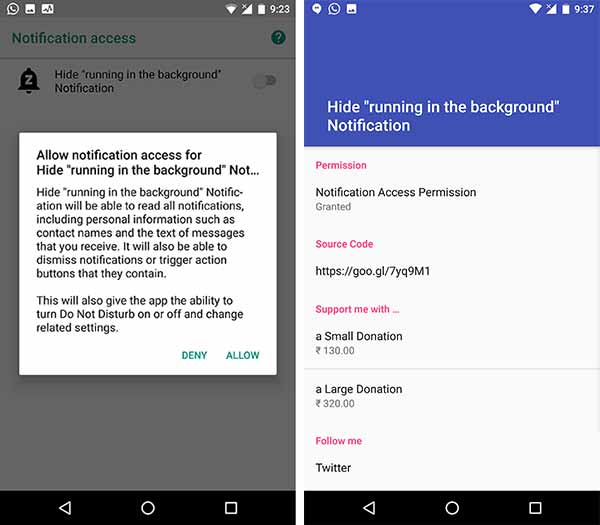
To use this application on your Smartphone, you will need to download from the following link and install it. Once you are done with the installation process, run the app and grant it notification access. The rest will be automatically done by the app. This application will surely keep the notification blocked on your smartphone.
Advertisement
Get it on Google Play: Hide “running in the background” Notification
Method 2: Using Tasker and Notification Listner plugin
You can also use Tasker app for blocking the persistent notifications on Android Oreo device. This Reddit thread has shared the fix using the Tasker automation application along with Notification Listener. This method was introduced by the developer of Tasker Plugins, Marco Stornelli.
In order to use this method, you will need to download and install two applications-Tasker and Notification Listener, which is a Tasker plugin. Once you have done it, all you need to do is import this profile (Link) in Tasker and run the task to hide persistent notifications on Android Oreo by snoozing it.
Advertisement
Get it on Google Play: Tasker
Get it on Google Play: Notification Listener
Method 3: By using Notification Importance Controls
For this method to hide persistent notifications on Android Oreo, you will not need any kind of applications. The process is carried out within the System settings and using Android Oreo’s latest “Notification Importance Controls“. Just follow some simple steps:
Advertisement
- First of all, open the “Settings” on your phone.
- Go to “Apps & Notifications” section in your settings menu and select the “App info” from there.
- Now select the three-dot menu icon from the top right corner and then opt for the “Show System” option right there.
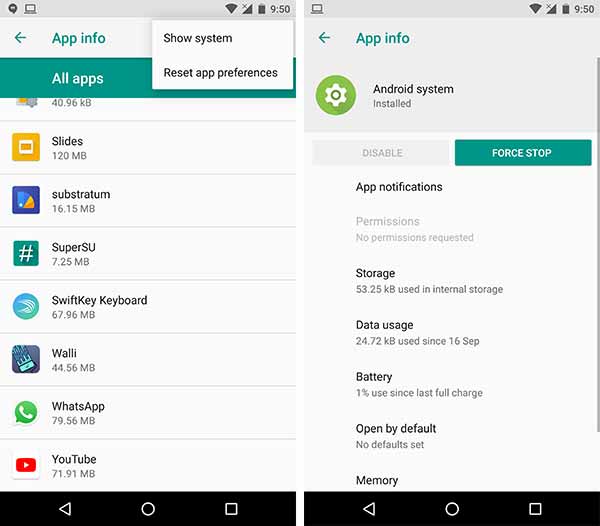
Go to Settings > Apps & notifications > App info > Android System - Once you are done with the selection, you have to scroll down and tap on “Android System”.
- Go to “App notifications” and tap on “Apps running in background”.
- Now the time for final trick, simply select the “Importance” option and select “Low” from the options.
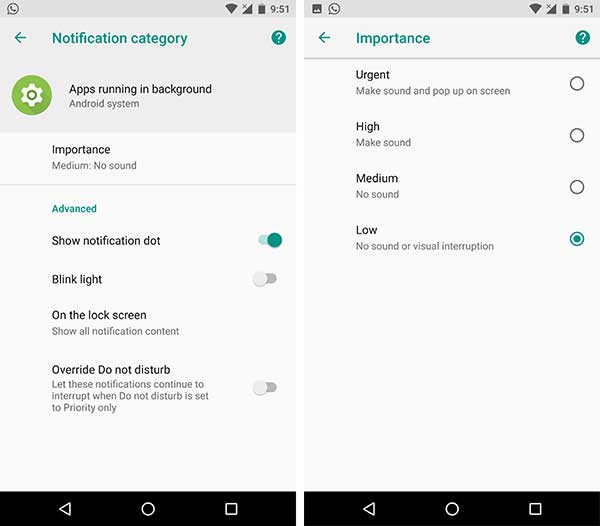
Hide Persistent Notifications on Android Oreo – App running in background > Importance > Low
So these were the three simple methods to Hide Persistent Notifications on Android Oreo. You can go with any of these methods to fulfill your requirement. In my opinion, you can go with the 3rd method as it doesn’t need any other app to download and you have to do some little tweaks. However, if you’re urged to completely get rid of persistent “App is running in the background” notification, then method 2 will be more efficient.
Check more on Android Oreo:
- Android Oreo Substratum Themes Support List
- How to Customize Android Oreo NavBar without Root
- Get ‘Turn on Wi-Fi Automatically’ Option for Nexus 6P/5X on Android Oreo
In case if you have any doubts, suggestions or problem regarding the article then you can write in the comments section. Please share the article if you liked it.