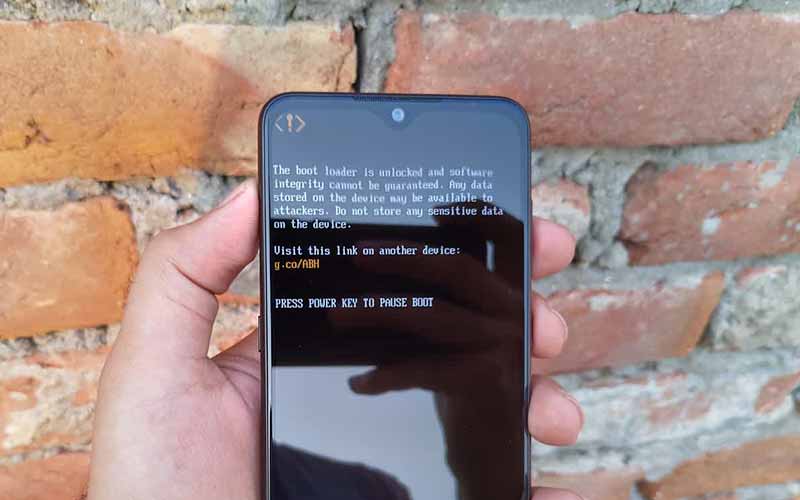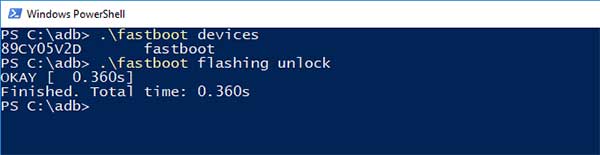Guide to Unlock Bootloader on Nokia 7.2 and Nokia 6.2
Apparently, the recently released mid-range smartphones by HMD Global – Nokia 7.2 and Nokia 7.1 have unlockable bootloaders. This means you can easily unlock the bootloader on the said phones using the […]
Apparently, the recently released mid-range smartphones by HMD Global – Nokia 7.2 and Nokia 7.1 have unlockable bootloaders. This means you can easily unlock the bootloader on the said phones using the regular Fastboot unlocking commands. In this guide, we will show you how to unlock bootloader on Nokia 7.2 and Nokia 6.2 easily.
Advertisement
HMD Global doesn’t allow bootloader unlocking on its Android-based Nokia smartphones, apart from the Nokia 8 (2017) which is the only one that could be unlocked using the official method. Without an unlocked bootloader, a user cannot install a custom recovery such as TWRP or root the phone via Magisk. This obstructs the custom development scene and forces developers to ignore Nokia devices. Unofficial methods do exist that allow users to unlock the bootloader on Nokia phones, but these methods require you to pay a small fee for acquiring the device-specific unlock code.
Thankfully, the bootloader on Nokia 7.2 and Nokia 6.2 can be easily unlocked by simply issuing the unlocking commands from a PC. The news first surfaced via Techmesto.com, who claimed (with proof) that the bootloader on these devices can be unlocked. The method has already been confirmed working by a few users over at the XDA-Developers forums.
We aren’t sure if this is done by design, because both the phones are part of the Android One program or if it is due to a software error that went unnoticed by HMD. If the latter is the case, then a future software update could actually patch this method. However, once unlocked, the bootloader state will stay unchanged even if HMD decides to patch it in the future. So, if you’re into flashing custom ROMs, kernels, mods, or rooting your phone via Magisk, then now’s the best time to do it.
Advertisement
UPDATE: According to a recent report by Nokiamob.net, an HMD spokesperson has stated that it indeed went unnoticed by HMD. He also mentioned that a maintenance release will soon be rolled out to remove the “OEM unlocking” option from the phones, thus preventing bootloader unlocking. So hurry up and unlock your phone’s bootloader while you still can.
Unofficial TWRP for both the phones is already available, which can be used to flash custom ROMs, kernels, or Magisk for root. So, without any further ado, head over to the instructions below to unlock bootloader on Nokia 7.2 and Nokia 6.2. All you have to do is, enable the OEM unlocking toggle,
Advertisement
Important things to note:
- Once your phone’s bootloader is unlocked, it might not be covered in the official warranty offered by HMD Global.
- Although it is safe and tested, we (TheCustomDroid.com) or any of our site members or readers will not be held liable for any damage caused to your phone during or after following this method.
- Please make sure to go through the instructions first before you perform them.
Page Contents
Prerequisites
Ensure that all the requirements stated below are fully met before you follow the instructions below to unlock the bootloader on your Nokia 7.2 and Nokia 6.2.
- Unlocking the bootloader using this method will erase all the data on your phone, including that on the internal storage. So, take a complete backup first! We also have a detailed post on how to do it, should you need it.
- Charge your Nokia phone to a sufficient battery level (50-60%) to avoid any sudden shutdowns while performing the procedure.
- The process of unlocking the bootloader is done via Fastboot, which is part of the Android SDK platform-tools. So, download the latest package of platform-tools from here according to your PC’s OS. Then install the tools to a suitable location on your PC (Example: “C:\platform-tools” on Windows or “Documents/platform-tools” on macOS or Linux.
- Launch the command-line window on your PC:
- PowerShell in Windows: Open the folder where the Android SDK platform-tools are present (e.g. C:\platform-tools). Then hold the SHIFT key and right-click on an empty space inside the folder, then select the ‘Open PowerShell window here’ option.
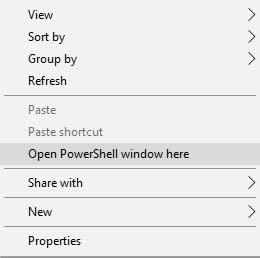
- Terminal in macOS/Linux: ‘cd’ to the extracted ‘platform-tools’ folder on your PC. For example: If you extracted the platform-tools to the ‘Documents’ folder, then the command should look like:
cd Documents/platform-tools
- PowerShell in Windows: Open the folder where the Android SDK platform-tools are present (e.g. C:\platform-tools). Then hold the SHIFT key and right-click on an empty space inside the folder, then select the ‘Open PowerShell window here’ option.
- Basic usage of command-line: Add “.\” in front of the commands below while using PowerShell on Windows, or “./” if you’re using Terminal on macOS or Linux.
How to Unlock Bootloader on Nokia 7.2/Nokia 6.2
Unlocking the bootloader on Nokia 7.2 or Nokia 6.2 is a three-step process, as follows.
Advertisement
Step 1: Enable OEM Unlocking
First, you need to enable the “OEM Unlocking” option in the hidden “Developer options” menu. To enable it:
- Go to “Settings” → “System” → “About phone”.
- Find “Build number” and continuously tap on it 7 times.
- You should see the “You’re now a developer!” message on the phone’s screen.
- Now go to “Settings” → “System” → “Developer options”.
- Scroll down and turn on the “OEM unlocking” toggle.
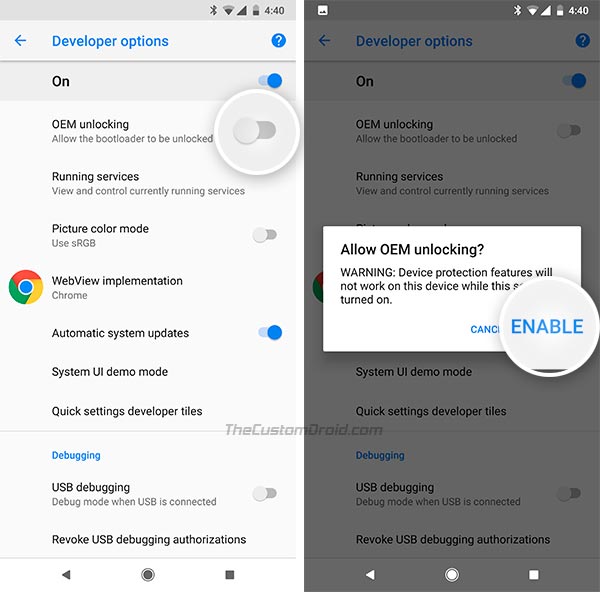
- Select “Enable” when prompted, to finally enable OEM unlocking on your Nokia 7.2/6.2.
With OEM unlocking enabled, your phone is now ready to be bootloader unlocked. Just proceed to the next step.
Step 2: Unlock the Bootloader using Fastboot
- In order to unlock the bootloader, boot your Nokia 7.2 or Nokia 6.2 into Fastboot Mode.
- To do so, power off the phone first and then connect it to the PC via the USB cable.
- Now hold the Volume Down and Power keys together to enter Fastboot Mode on your phone.
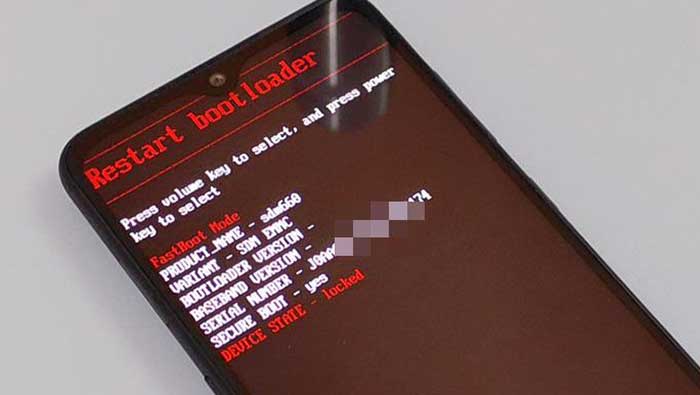
- Enter the following command to ensure that your phone is successfully being detected over fastboot:
fastboot devices
- The command should return a device ID, along with the “fastboot” message. If not, then make sure that you have proper USB drivers installed for your phone or try changing the USB port.
- Now enter the following command to initiate the bootloader unlocking process:
fastboot flashing unlock
- You should now see a confirmation prompt on your phone’s screen.
- Simply use the Volume keys to highlight the “UNLOCK THE BOOTLOADER” option.
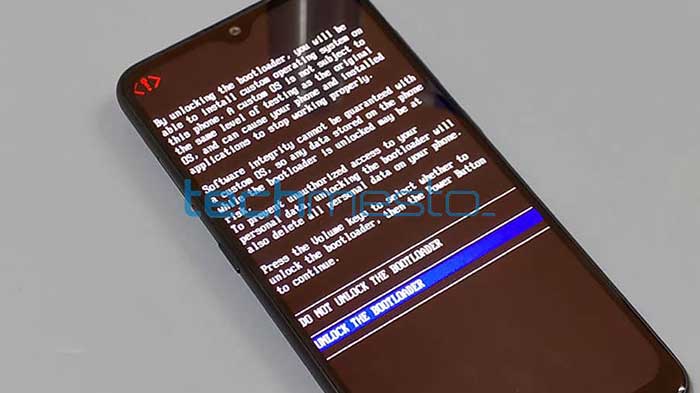
- Finally, press the Power key to confirm and unlock the bootloader on your Nokia 7.2/Nokia 6.2.
Your phone will now reboot and erase all the data including the internal storage. After that, it should boot into the system (OS).
Advertisement
Wait! Do not setup your phone yet. You’d now need to unlock the crictial partitions. Without unlocking these, most modifications done on your phone later would land it in a bricked state, that is, prevent it from booting. To unlock the critical partitions of the bootloader on Nokia 7.2 and Nokia 6.2, head over to the third and final step below.
Step 3: Unlock Critical Partitions
- Power off your Nokia 7.2 or Nokia 6.2 and boot it into Fastboot Mode.
- Make sure that the phone is connected to the PC via the USB cable.
- Enter the following command to unlock the critical partitions of the bootloader:
fastboot flashing unlock_critical
- You should see the confirmation prompt again on the screen.
- So, use the Volume keys to highlight “UNLOCK THE BOOTLOADER” and press the Power key to confirm.
Note that all the data on your phone will be wiped again, that’s why we previously asked you not to set up your phone.
Once your phone reboots, you can go ahead and set it up. And like we mentioned earlier, the bootloader on your phone will stay unlocked even if HMD pushes out an update to patch this method. With an unlocked bootloader, you can now use TWRP to flash custom ROMs and kernels. You can also use it to flash Magisk to gain root on your Nokia phone.
That’s it! This was our guide on how to unlock bootloader on Nokia 7.2 and Nokia 6.2 easily using fastboot. If you have any questions regarding the procedure, please feel free to ask by commenting below.
Image courtesy and source: Techmesto